Thread: CoAP Client¶
The Thread CoAP Client sample demonstrates controlling light resources of other nodes within an OpenThread network. To show this interaction, the sample requires a server sample that is compatible with the OpenThread network and has a light resource available. The recommended server sample referenced on this page is Thread: CoAP Server.
This sample supports optional Multiprotocol Bluetooth LE extension and Minimal Thread Device variant, which can be turned on or off. See Activating sample extensions for details.
Overview¶
This sample demonstrates how to access resources available on a Thread server node. After the Thread network is established, the client node can control the state of LED 4 on server nodes. It can turn on the LED either on every server node in the network with a multicast message, or on a single specific server node that is paired with the client node.
The following CoAP resources are accessed on the server side:
/light- Used to control LED 4./provisioning- Used to perform provisioning.
This sample uses Zephyr CoAP API for communication, which is the preferred API to use for new CoAP applications. For example usage of the native Thread CoAP API, see the Thread: CoAP Server sample.
Multiprotocol Bluetooth LE extension¶
This optional extension can demonstrate the OpenThread stack and SoftDevice Controller working concurrently. It uses the Nordic UART Service (NUS) library to control the LED states over Bluetooth LE in a Thread network. For more information about the multiprotocol feature, see Multiprotocol support.
Requirements¶
The sample supports the following development kits:
Hardware platforms |
PCA |
Board name |
Build target |
|---|---|---|---|
PCA10095 |
|
||
PCA10056 |
|
||
PCA10010 |
|
Note
The multiprotocol variant is not supported on nRF53 Series devices yet.
You can use one or more of the development kits listed above as the Thread CoAP Client. You also need one or more compatible development kits programmed with the Thread: CoAP Server sample.
Multiprotocol extension requirements¶
If you enable the Multiprotocol Bluetooth LE extension, make sure you have a phone or a tablet with the nRF Toolbox application installed.
Note
The testing instructions refer to nRF Toolbox, but similar applications can be used as well, for example nRF Connect for Mobile.
User interface¶
The following LED and buttons of the client development kit are used by this sample:
- LED 1:
On when the OpenThread connection is established.
- Button 1:
Send a unicast
LIGHT_TOGGLEmessage to the/lightresource on a paired device. If no device is paired with the specific client node, pressing the button has no effect.- Button 2:
Send a multicast
LIGHT_ONorLIGHT_OFFmessage (alternatively) to the/lightresource. Sending this multicast message instead ofLIGHT_TOGGLEallows to synchronize the state of the LEDs on several server nodes.- Button 4:
Send a multicast pairing request to the
/provisioningresource.
Minimal Thread Device assignments¶
When the device is working as Minimal Thread Device (MTD), the following LED and Button assignments are also available:
- LED 3:
The mode the device is working in:
On when in the Minimal End Device (MED) mode.
Off when in the Sleepy End Device (SED) mode.
- Button 3:
Toggle the power consumption between SED and MED.
For more information, see Switching device type in the Thread user guide.
Multiprotocol Bluetooth LE extension assignments¶
- LED 2:
On when Bluetooth LE connection is established.
- UART command assignments:
The following command assignments are configured and used in nRF Toolbox when Testing multiprotocol Bluetooth LE extension:
u- Send a unicast CoAP message over Thread (the same operation as Button 1).m- Send a multicast CoAP message over Thread (the same operation as Button 2).p- Send a pairing request as CoAP message over Thread (the same operation as Button 4).
Building and running¶
Make sure to enable the OpenThread stack before building and testing this sample. See Thread for more information.
This sample can be found under samples/openthread/coap_client in the nRF Connect SDK folder structure.
See Building and programming a sample application for information about how to build and program the application.
Activating sample extensions¶
To activate the optional extensions supported by this sample, modify OVERLAY_CONFIG in the following manner:
For the Minimal Thread Device variant, set
overlay-mtd.conf.For the Multiprotocol Bluetooth LE extension, set
overlay-multiprotocol_ble.conf.
See Providing CMake options for instructions on how to add this option. For more information about using configuration overlay files, see Important Build System Variables in the Zephyr documentation.
Testing¶
After building the sample and programming it to your development kit, test it by performing the following steps:
Program at least one development kit with Thread: CoAP Server and reset it.
Turn on the CoAP Client and at least one CoAP Server. They will create the Thread network.
Note
It may take up to 15 seconds for nodes to establish the network. When the sample application is ready, the LED 1 starts blinking.
Press Button 2 on a client node to control LED 4 on all server nodes.
Pair a client with a server by completing the following steps:
Press Button 4 on a server node to enable pairing.
Press Button 4 on a client node to pair it with the server node in the pairing mode.
Press Button 1 on the client node to control the LED 4 on the paired server node.
Testing Minimal Thread Device¶
After building the MTD variant of this sample and programming it, the device starts in the SED mode with LED 3 off. This means that the radio is disabled when idle and the serial console is not working to decrease the power consumption. You can switch to the MED mode at any moment during the standard testing procedure.
To toggle MED, press Button 3 on the client node. LED 3 turns on to indicate the switch to the MED mode. At this point, the radio is enabled when it is idle and the serial console is operating.
Pressing Button 3 again will switch the mode back to SED. Switching between SED and MED modes does not affect the standard testing procedure, but terminal logs are not available in the SED mode.
Testing multiprotocol Bluetooth LE extension¶
To test the multiprotocol Bluetooth LE extension, complete the following steps after the standard Testing procedure:
Set up nRF Toolbox by completing the following steps:
Tap UART to open the UART application in nRF Toolbox.
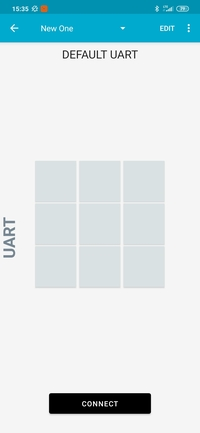
UART application in nRF Toolbox¶
Configure the UART commands by completing the following steps:
Tap the EDIT button in the top right corner of the application. The button configuration window appears.
Create the active application buttons by completing the following steps:
Bind the top left button to the
ucommand, with EOL set to LF and an icon of your choice. For this testing procedure, the > icon is used.Bind the top middle button to the
mcommand, with EOL set to LF and an icon of your choice. For this testing procedure, the play button icon is used.Bind the top right button to the
pcommand, with EOL set to LF and an icon of your choice. For this testing procedure, the settings gear icon is used.
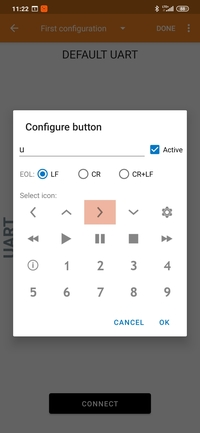
Configuring buttons in the UART application of nRF Toolbox¶
Tap the DONE button in the top right corner of the application.
Tap CONNECT and select the
NUS_CoAP_clientdevice from the list of devices.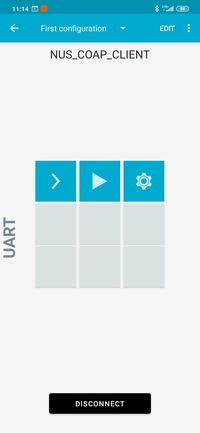
The UART application of nRF Toolbox after establishing the connection¶
Note
Observe that LED 2 on your CoAP Multiprotocol Client node is solid, which indicates that the Bluetooth connection is established.
In nRF Toolbox, press the middle button to control LED 4 on all CoAP server nodes.
Pair a client with a server by completing the following steps:
Press Button 4 on a server node to enable pairing.
In nRF Toolbox, press the right button to pair the two nodes.
In nRF Toolbox, press the left button to control LED 4 on the paired server node.
Sample output¶
The sample logging output can be observed through a serial port. For more details, see How to connect with PuTTY.
Dependencies¶
This sample uses the following nRF Connect SDK libraries:
In addition, it uses the following Zephyr libraries:
-
include/net/coap.h
-
include/logging/log.h
-
include/kernel.h
The following dependencies are added by the optional multiprotocol Bluetooth LE extension:
Zephyr’s Bluetooth:
include/bluetooth/bluetooth.hinclude/bluetooth/gatt.hinclude/bluetooth/hci.hinclude/bluetooth/uuid.h