Bluetooth: Central BAS¶
The Central BAS sample demonstrates how do use the GATT Battery Service (BAS) Client. It uses the BAS Client to receive battery level information from a compatible device.
Overview¶
When connected, the sample subscribes to battery level notifications. Every notification that is received is printed to the terminal. If the device does not support notifications for the Battery Level Characteristic, you can request to read the battery level by pressing Button 1.
Requirements¶
The sample supports the following development kits:
Hardware platforms |
PCA |
Board name |
Build target |
|---|---|---|---|
PCA10095 |
|
||
PCA10056 |
|
||
PCA10056 |
|
||
PCA10010 |
|
||
PCA10100 |
|
||
PCA10040 |
|
||
PCA10040 |
|
The sample also requires a device running a BAS Server to connect with (for example, another development kit running the Bluetooth: Peripheral HIDS mouse or Bluetooth: Peripheral HIDS keyboard sample, or a Bluetooth Low Energy dongle and nRF Connect for Desktop)
User interface¶
- Button 1:
Send read request for the battery level value.
Building and running¶
This sample can be found under samples/bluetooth/central_bas in the nRF Connect SDK folder structure.
See Building and programming a sample application for information about how to build and program the application.
Testing¶
After programming the sample to your board, you can test it either by connecting to another board that is running the Bluetooth: Peripheral HIDS keyboard or Bluetooth: Peripheral HIDS mouse sample, or by using nRF Connect for Desktop that emulates a BAS Server.
Testing with another board¶
Connect to the kit that runs this sample with a terminal emulator (for example, PuTTY). See How to connect with PuTTY for the required settings.
Reset the board.
Program the other board with the Bluetooth: Peripheral HIDS keyboard or Bluetooth: Peripheral HIDS mouse sample and reset it.
Wait until the BAS Server is detected by the central. In the terminal window, check for information similar to the following:
The discovery procedure succeeded
Observe that the received notifications are output in the terminal window:
[xx.xx.xx.xx.xx.xx (random)]: Battery notification: 99% [xx.xx.xx.xx.xx.xx (random)]: Battery notification: 98% [xx.xx.xx.xx.xx.xx (random)]: Battery notification: 97%
Press Button 1 to send a read request and process the response:
Reading BAS value: [xx.xx.xx.xx.xx.xx (random)]: Battery read: 97%
Testing with nRF Connect for Desktop¶
Connect to the kit that runs this sample with a terminal emulator (for example, PuTTY). See How to connect with PuTTY for the required settings.
Reset the board.
Start nRF Connect for Desktop and select the connected dongle that is used for communication.
Go to the Server setup tab. Click the dongle configuration and select Load setup. Load the
hids_keyboard.ncsfile that is located undersamples/bluetooth/central_basin the nRF Connect SDK folder structure.Click Apply to device.
Go to the Connection Map tab. Click the dongle configuration and select Advertising setup.
The current version of nRF Connect cannot store the advertising setup, so it must be configured manually. See the following image for the required target configuration:
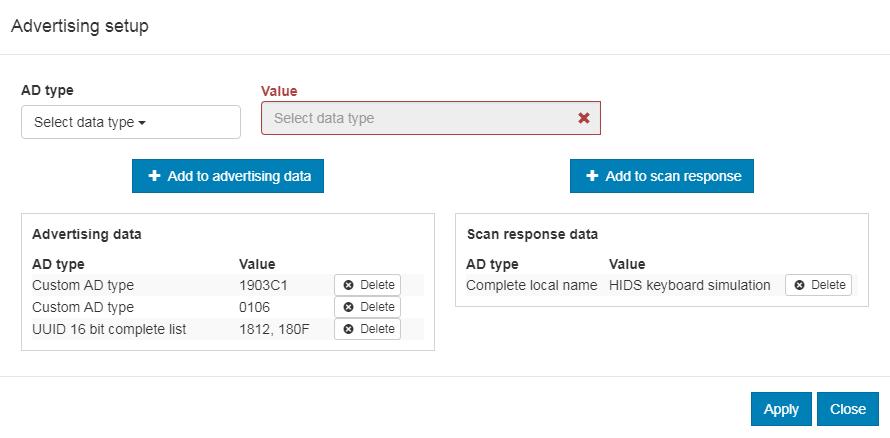
Advertising setup for HIDS keyboard simulator
Complete the following steps to configure the advertising setup:
Delete the default Complete local name from Advertising data.
Add a Custom AD type with AD type value set to
19and Value set to03c1. This is the GAP Appearance advertising data.Add a Custom AD type with AD type value set to
01and Value set to06. This is the AD data with “General Discoverable” and “BR/EDR not supported” flags set.Add a UUID 16 bit complete list with two comma-separated values:
1812and180F. These are the values for HIDS and BAS.Add a Complete local name of your choice to the Scan response data.
Click Apply and Close.
In the Adapter settings, choose Start advertising.
Wait until the board that runs the Central BAS sample connects. In the terminal window, check for information similar to the following:
The discovery procedure succeeded
Press Button 1 to send read request and process the response:
Reading BAS value: [xx.xx.xx.xx.xx.xx (random)]: Battery read: 100%
Change the value in Battery Service -> Battery Level to generate notifications.
Observe that the notification information is displayed:
[xx.xx.xx.xx.xx.xx (random)]: Battery notification: 99%
Dependencies¶
This sample uses the following nRF Connect SDK libraries:
In addition, it uses the following Zephyr libraries:
include/zephyr/types.hboards/arm/nrf*/board.h-
include/kernel.h
-
include/uart.h
-
include/bluetooth/bluetooth.hinclude/bluetooth/gatt.hinclude/bluetooth/hci.hinclude/bluetooth/uuid.h