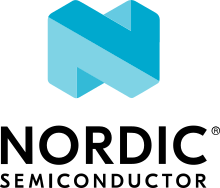ST Nucleo H745ZI-Q
Overview
The STM32 Nucleo-144 board provides an affordable and flexible way for users to try out new concepts and build prototypes by choosing from the various combinations of performance and power consumption features, provided by the STM32 microcontroller. For the compatible boards, the internal or external SMPS significantly reduces power consumption in Run mode.
The ST Zio connector, which extends the ARDUINO® Uno V3 connectivity, and the ST morpho headers provide an easy means of expanding the functionality of the Nucleo open development platform with a wide choice of specialized shields. The STM32 Nucleo-144 board does not require any separate probe as it integrates the ST-LINK V3 debugger/programmer.
The STM32 Nucleo-144 board comes with the STM32 comprehensive free software libraries and examples available with the STM32Cube MCU Package.
Key Features
STM32 microcontroller in LQFP144 package
Ethernet compliant with IEEE-802.3-2002 (depending on STM32 support)
USB OTG or full-speed device (depending on STM32 support)
3 user LEDs
2 user and reset push-buttons
32.768 kHz crystal oscillator
Board connectors:
USB with Micro-AB
Ethernet RJ45 (depending on STM32 support)
SWDST Zio connector including Arduino* Uno V3ST
ST morpho expansion
Flexible power-supply options: ST-LINK USB VBUS or external sources
External or internal SMPS to generate Vcore logic supply
On-board ST-LINK/V3 debugger/programmer with USB re-enumeration
capability: mass storage, virtual COM port and debug port
USB OTG full speed or device only
Comprehensive free software libraries and examples available with the STM32Cube MCU package.
Arm* Mbed Enabled* compliant (only for some Nucleo part numbers)
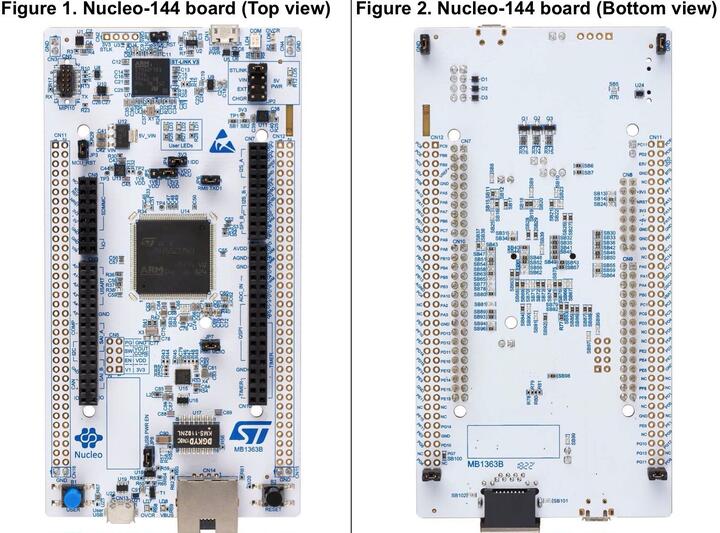
More information about the board can be found at the Nucleo H745ZI-Q website.
Hardware
Nucleo H745ZI-Q provides the following hardware components:
STM32H745ZI in LQFP144 package
ARM 32-bit Cortex-M7 CPU with FPU
ARM 32-bit Cortex-M4 CPU with FPU
Chrom-ART Accelerator
Hardware JPEG Codec
480 MHz max CPU frequency
VDD from 1.62 V to 3.6 V
2 MB Flash
1 MB SRAM
High-resolution timer (2.1 ns)
32-bit timers(2)
16-bit timers(12)
SPI(6)
I2C(4)
I2S (3)
USART(4)
UART(4)
USB OTG Full Speed and High Speed(1)
USB OTG Full Speed(1)
CAN FD(2)
SAI(2)
SPDIF_Rx(4)
HDMI_CEC(1)
Dual Mode Quad SPI(1)
Camera Interface
GPIO (up to 114) with external interrupt capability
16-bit ADC(3) with 36 channels / 3.6 MSPS
12-bit DAC with 2 channels(2)
True Random Number Generator (RNG)
16-channel DMA
LCD-TFT Controller with XGA resolution
Supported Features
The Zephyr nucleo_h745zi_q board configuration supports the following hardware features:
Interface |
Controller |
Driver/Component |
|---|---|---|
NVIC |
on-chip |
nested vector interrupt controller |
UART |
on-chip |
serial port |
PINMUX |
on-chip |
pinmux |
GPIO |
on-chip |
gpio |
RTC |
on-chip |
counter |
I2C |
on-chip |
i2c |
PWM |
on-chip |
pwm |
ETHERNET |
on-chip |
ethernet |
RNG |
on-chip |
True Random number generator |
Other hardware features are not yet supported on this Zephyr port.
The default configuration per core can be found in the defconfig files:
boards/arm/nucleo_h745zi_q/nucleo_h745zi_q_m7_defconfig and
boards/arm/nucleo_h745zi_q/nucleo_h745zi_q_m4_defconfig
For mode details please refer to STM32 Nucleo-144 board User Manual.
Default Zephyr Peripheral Mapping:
The Nucleo H745ZI board features a ST Zio connector (extended Arduino Uno V3) and a ST morpho connector. Board is configured as follows:
UART_3 TX/RX : PD8/PD9 (ST-Link Virtual Port Com)
USER_PB : PC13
LD1 : PB0
LD2 : PB7
LD3 : PB14
I2C : PB8, PB9
System Clock
Nucleo H745ZI-Q System Clock could be driven by an internal or external oscillator, as well as the main PLL clock. By default, the System clock is driven by the PLL clock at 480MHz, driven by an 8MHz high-speed external clock.
Serial Port
Nucleo H745ZI-Q board has 4 UARTs and 4 USARTs. The Zephyr console output is assigned to UART3. Default settings are 115200 8N1.
Resources sharing
The dual core nature of STM32H745 SoC requires sharing HW resources between the two cores. This is done in 3 ways:
Compilation: Clock configuration is only accessible to M7 core. M4 core only has access to bus clock activation and deactivation.
Static pre-compilation assignment: Peripherals such as a UART are assigned in devicetree before compilation. The user must ensure peripherals are not assigned to both cores at the same time.
Run time protection: Interrupt-controller and GPIO configurations could be accessed by both cores at run time. Accesses are protected by a hardware semaphore to avoid potential concurrent access issues.
Programming and Debugging
Applications for the nucleo_h745zi_q board should be built per core target,
using either nucleo_h745zi_q_m7 or `nucleo_h745zi_q_m4 as the target
(see Building an Application and Run an Application for more details).
Note
If using OpenOCD you will need a recent development version as the last official release does not support H7 series and ST-LINK V3 yet. Following links may be helpful: OpenOCD installing Debug Version and OpenOCD installing with ST-LINK V3 support
Note
Check if your ST-LINK V3 has newest FW version. It can be done with STM32CubeIDE
Flashing
Nucleo H745ZI-Q board includes an ST-LINK/V3 embedded debug tool interface.
Flashing operation will depend on the target to be flashed and the SoC option bytes configuration.
By default:
CPU0 (Cortex-M7) boot address is set to 0x80000000 (OB: BOOT_CM7_ADD0)
CPU1 (Cortex-M4) boot address is set to 0x81000000 (OB: BOOT_CM4_ADD0)
Also, default out of the box board configuration enables CM7 and CM4 boot when
board is powered (Option bytes BCM7 and BCM4 are checked).
In that configuration, Kconfig boot option STM32H7_BOOT_CM4_CM7 should be selected.
Zephyr flash configuration has been set to meet these default settings.
Flashing an application to STM32H745ZI M7 Core
First, connect the NUCLEO-H745ZI-Q to your host computer using the USB port to prepare it for flashing. Then build and flash your application.
Here is an example for the Hello World application.
Run a serial host program to connect with your NUCLEO-H745ZI-Q board.
$ minicom -b 115200 -D /dev/ttyACM0
or use screen:
$ screen /dev/ttyACM0 115200
Build and flash the application:
# From the root of the zephyr repository
west build -b nucleo_h745zi_q_m7 samples/hello_world
west flash
You should see the following message on the console:
$ Hello World! nucleo_h745zi_q_m7
Note
Sometimes, flashing is not working. It is necessary to erase the flash (with STM32CubeProgrammer for example) to make it work again.
Similarly, you can build and flash samples on the M4 target. For this, please take care of the resource sharing (UART port used for console for instance).
Here is an example for the Blinky application on M4 core.
# From the root of the zephyr repository
west build -b nucleo_h745zi_q_m4 samples/basic/blinky
west flash
Note
Flashing both M4 and M7 and pushing RESTART button on the board leads to LD1 and LD2 flashing simultaneously.
Debugging
You can debug an application in the usual way. Here is an example for the Hello World application.
# From the root of the zephyr repository
west build -b nucleo_h745zi_q_m7 samples/hello_world
west debug
Debugging with west is currently not available on Cortex M4 side. In order to debug a Zephyr application on Cortex M4 side, you can use STM32CubeIDE.