BMD 345 EVAL¶
Overview¶
The BMD-345-EVAL hardware provides support for the u-blox BMD-345 Bluetooth 5.0 with PA/LNA, based on the Nordic Semiconductor nRF52840 ARM Cortex-M4F CPU and the following devices:
ADC
CLOCK
FLASH
GPIO
I2C
MPU
NVIC
PWM
RADIO (Bluetooth Low Energy)
RTC
Segger RTT (RTT Console)
SPI
UART
USB
WDT
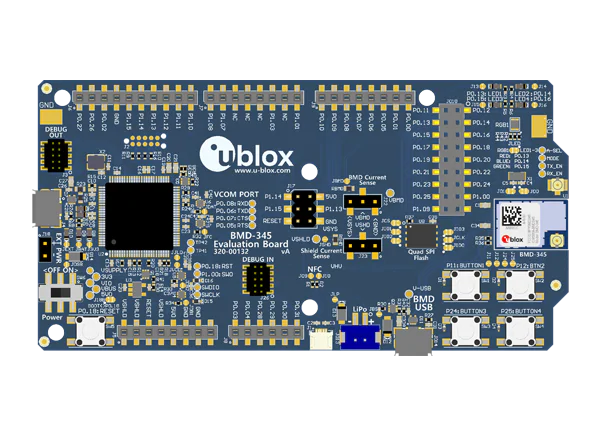
BMD-345-EVAL (Credit: ublox AG)¶
Hardware¶
BMD-345 on the BMD-345-EVAL board has an internal high frequency oscillator at 32MHz and external slow frequency oscillator at 32.768kHz.
Front End Module¶
BMD-345 utilizes the skyworks RFX2411 front end module (FEM) also known as PA/LNA. The FEM provides higher output power and better sensitivity.
Supported Features¶
The bmd_345_eval board configuration supports the following hardware features:
Interface |
Controller |
Driver/Component |
|---|---|---|
ADC |
on-chip |
adc |
CLOCK |
on-chip |
clock_control |
FLASH |
on-chip |
flash |
GPIO |
on-chip |
gpio |
I2C(M) |
on-chip |
i2c |
MPU |
on-chip |
arch/arm |
NVIC |
on-chip |
arch/arm |
PWM |
on-chip |
pwm |
RADIO |
on-chip |
Bluetooth |
RTC |
on-chip |
system clock |
RTT |
Segger |
console |
SPI(M/S) |
on-chip |
spi |
UART |
on-chip |
serial |
USB |
on-chip |
usb |
WDT |
on-chip |
watchdog |
Other hardware features are not supported by the Zephyr kernel. See bmd345eval_datasheet 1 datasheet for a complete list of BMD 345 EVAL board hardware features.
Connections and IOs¶
LED¶
LED1 (green) = P0.13
LED2 (green) = P0.14
LED3 (green) = P0.15
LED4 (green) = P0.16
Push buttons¶
BUTTON1 = SW1 = P0.11
BUTTON2 = SW2 = P0.12
BUTTON3 = SW3 = P0.24
BUTTON4 = SW4 = P0.25
BOOT = SW5 = boot/reset
Front End Module¶
TX_EN (PA Tx Enable) = P1.05
RX_EN (LNA Rx Enable) = P1.06
PA_MODE (FEM Mode) = P1.04
A-SEL (FEM Switch) = P1.02
Programming and Debugging¶
Applications for the bmd_345_eval board configuration can be
built and flashed in the usual way (see Building an Application
and Run an Application for more details).
Flashing¶
Follow the instructions in the Nordic nRF5x Segger J-Link page to install and configure all the necessary software. Further information can be found in Flashing. Then build and flash applications as usual (see Building an Application and Run an Application for more details).
Here is an example for the Hello World application.
First, run your favorite terminal program to listen for output.
$ minicom -D <tty_device> -b 115200
Replace <tty_device> with the port where the board nRF52840 DK
can be found. For example, under Linux, /dev/ttyACM0.
Then build and flash the application in the usual way.
# From the root of the zephyr repository
west build -b bmd_345_eval samples/hello_world
west flash
Debugging¶
Refer to the Nordic nRF5x Segger J-Link page to learn about debugging Nordic boards with a Segger IC.
Testing the LEDs and buttons in the BMD 345 EVAL¶
There are 2 samples that allow you to test that the buttons (switches) and LEDs on the board are working properly with Zephyr:
samples/basic/blinky
samples/basic/button
You can build and flash the examples to make sure Zephyr is running correctly on your board. The button and LED definitions can be found in boards/arm/bmd_345_eval/bmd_345_eval.dts.
Using UART1¶
The following approach can be used when an application needs to use more than one UART for connecting peripheral devices:
Add devicetree overlay file to the main directory of your application:
$ cat bmd_345_eval.overlay &uart1 { compatible = "nordic,nrf-uarte"; current-speed = <115200>; status = "okay"; tx-pin = <14>; rx-pin = <16>; };
In the overlay file above, pin P0.16 is used for RX and P0.14 is used for TX
Use the UART1 as
device_get_binding(DT_LABEL(DT_NODELABEL(uart1)))
See Set devicetree overlays for further details.
Selecting the pins¶
To select the pin numbers for tx-pin and rx-pin:
tx-pin = <pin_no>
Open the nRF52840 Product Specification 2, chapter 7 ‘Hardware and Layout’. In the table 7.1.1 ‘aQFN73 ball assignments’ select the pins marked ‘General purpose I/O’. Note that pins marked as ‘low frequency I/O only’ can only be used in under-10KHz applications. They are not suitable for 115200 speed of UART.
Translate the ‘Pin’ into number for devicetree by using the following formula:
pin_no = b\*32 + a
where a and b are from the Pin value in the table (Pb.a).
For example, for P0.1, pin_no = 1 and for P1.0, pin_no = 32.