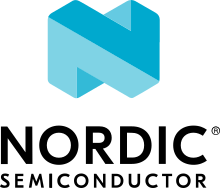Electronut Labs Papyr
Overview
Zephyr applications use the nrf52840_papyr board configuration to run on Electronut Labs Papyr hardware. It provides support for the Nordic Semiconductor nRF52840 ARM Cortex-M4F CPU and the following devices:
ADC
CLOCK
FLASH
GPIO
I2C
MPU
NVIC
PWM
RADIO (Bluetooth Low Energy and 802.15.4)
RTC
SPI
UART
USB
WDT
COUNTER

Fig. 149 Electronut Labs Papyr (Credit: Electronut Labs)
More information about the board is available at https://gitlab.com/electronutlabs-public/papyr.
Hardware
Papyr has two external oscillators. The frequency of the slow clock is 32.768 kHz. The frequency of the main clock is 32 MHz.
Supported Features
The nrf52840_papyr board configuration supports the following hardware features currently:
Interface |
Controller |
Driver/Component |
|---|---|---|
ADC |
on-chip |
adc |
CLOCK |
on-chip |
clock_control |
FLASH |
on-chip |
flash |
GPIO |
on-chip |
gpio |
I2C(M) |
on-chip |
i2c |
MPU |
on-chip |
arch/arm |
NVIC |
on-chip |
arch/arm |
PWM |
on-chip |
pwm |
RADIO |
on-chip |
Bluetooth, ieee802154 |
RTC |
on-chip |
system clock |
SPI(M/S) |
on-chip |
spi |
UART |
on-chip |
serial |
USB |
on-chip |
usb |
WDT |
on-chip |
watchdog |
Connections and IOs
LED
LED1 (green) = P0.13
LED2 (blue) = P0.15
LED3 (red) = P0.14
UART
TX = P0.8
RX = P0.7
I2C
I2C pins connected to onboard sensors (I2C_0):
SDA = P0.5
SCL = P0.6
SPI
The e-paper display is connected to the chip via SPI on the following pins (SPI_1):
SCK = P0.31
MOSI = P0.29
MISO = P1.1 (not used by the display)
NOTE: P1.1 is pin 33 in absolute enumeration.
Other pins used by the e-paper display are:
E-ink enable = P0.11 (cuts off power to the display with MOSFET)
CS = P0.30
BUSY = P0.3
D/C = P0.28
RES = P0.2
Programming and Debugging
Applications for the nrf52840_papyr board configuration can be
built and flashed in the usual way (see Building an Application
and Run an Application for more details); Black Magic
Probe debugger presents itself as two USB-serial ports. On Linux,
they may come up as /dev/ttyACM0 and /dev/ttyACM1. The first
one of these (/dev/ttyACM0 here) is the debugger port.
GDB can directly connect to this port without requiring a GDB server by specifying
target external /dev/ttyACM0. The second port acts as a
serial port, connected to the SoC.
Flashing
By default, papyr is configured to be used with a blackmagicprobe compatible debugger (see _Bumpy).
Applications are flashed and run as usual (see Building an Application and Run an Application for more details).
Here is an example for the Hello World application.
First, run your favorite terminal program to listen for output.
$ minicom -D <tty_device> -b 115200
Replace <tty_device> with the serial port of Black Magic Probe.
For example, under Linux, /dev/ttyACM1.
Then build and flash the application in the usual way.
# From the root of the zephyr repository
west build -b nrf52840_papyr samples/hello_world
west flash
Debugging
Debug and attach configurations are available using Black Magic Probe, and
ninja debug, or ninja attach (or with make) are available.
NOTE: You may need to press the reset button once after using ninja flash
to start executing the code. (not required with debug or attach)