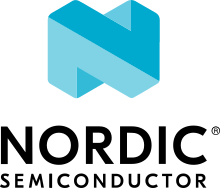nRF9160: nRF Cloud REST FOTA
The REST FOTA sample demonstrates how to use the nRF Cloud REST API to perform Firmware Over-the-Air (FOTA) updates on your device.
Requirements
The sample supports the following development kits:
Hardware platforms |
PCA |
Board name |
Build target |
|---|---|---|---|
PCA10090 |
|
When built for an _ns build target, the sample is configured to compile and run as a non-secure application.
Therefore, it automatically includes Trusted Firmware-M that prepares the required peripherals and secure services to be available for the application.
Note
Full modem FOTA requires development kit version 1.0.1 or higher.
The sample requires an nRF Cloud account.
Note
This sample requires modem firmware v1.3.x or later.
Overview
You can update your device firmware on the nRF Cloud portal or directly through the nRF Cloud REST API. See the nRF Cloud Getting Started FOTA documentation for details.
Limitations
This sample requires the network carrier to provide date and time to the modem. Without a valid date and time, the modem cannot generate JWTs with an expiration time.
User interface
If you want to perform an update check immediately, press the button configured by the Kconfig option CONFIG_REST_FOTA_BUTTON_EVT_NUM. This will bypass the wait time specified by the CONFIG_REST_FOTA_JOB_CHECK_RATE_MIN option.
If you have the option CONFIG_REST_FOTA_DO_JITP enabled and you press the button configured by the CONFIG_REST_FOTA_BUTTON_EVT_NUM option when prompted at startup, it will request just-in-time provisioning (JITP) through REST with nRF Cloud. This is useful when initially provisioning and associating a device on nRF Cloud. You only need to do this once for each device.
When you start up your device and have not requested JITP, the sample will ask if FOTA should be enabled in the device’s shadow. Press the button configured by CONFIG_REST_FOTA_BUTTON_EVT_NUM to perform the shadow update. Depending on how you provisioned your device with nRF Cloud, this step might not be needed. You only need to do this once for each device.
If you have enabled the CONFIG_REST_FOTA_ENABLE_LED option, an LED configured by the CONFIG_REST_FOTA_LED_NUM option indicates the state of the connection to the LTE network.
Configuration
See Configuring your application for information about how to permanently or temporarily change the configuration.
Configuration options
Check and configure the following configuration options for the sample:
- CONFIG_REST_FOTA_JOB_CHECK_RATE_MIN - Update check rate
This configuration option defines how often the sample checks for FOTA updates.
- CONFIG_REST_FOTA_DL_TIMEOUT_MIN - Download timeout value
This configuration option defines how long to wait for a download to complete.
- CONFIG_REST_FOTA_ENABLE_LED - Enable LED
This configuration option defines if the LED will be used to indicate connection to the LTE network.
- CONFIG_REST_FOTA_LED_NUM - Enable LED
This configuration option defines if the LED is to be used.
- CONFIG_REST_FOTA_BUTTON_EVT_NUM - Button number
This configuration option defines the button to use for device interactions.
- CONFIG_REST_FOTA_DO_JITP - Enable prompt to perform JITP via REST
This configuration option defines if the application will prompt the user for just-in-time provisioning on startup.
Building and running
This sample can be found under samples/nrf9160/nrf_cloud_rest_fota in the nRF Connect SDK folder structure.
When built as a non-secure firmware image for the _ns build target, the sample automatically includes the Trusted Firmware-M (TF-M).
See Building and programming an application for information about how to build and program the application and Testing and debugging an application for general information about testing and debugging in the nRF Connect SDK.
The configuration file for this sample is located in samples/nrf9160/nrf_cloud_rest_fota.
See Configuring your application for information on how to configure the parameters.
To create a FOTA test version of this sample, add the following parameter to your build command:
-DOVERLAY_CONFIG=overlay_fota_test.conf
To enable full modem FOTA, add the following parameter to your build command:
-DOVERLAY_CONFIG=overlay_full_modem_fota.conf
Dependencies
This sample uses the following nRF Connect SDK libraries:
In addition, it uses the following secure firmware component: