Working with nRF9160 DK¶
The nRF Connect SDK provides support for developing on the nRF9160 System in Package (SiP) using the nRF9160 DK (PCA10090), and offers samples dedicated to this device.
See the nRF9160 DK Hardware guide for detailed information about the nRF9160 DK hardware. To get started with the nRF9160 DK, follow the steps in the nRF9160 DK Getting Started guide.
Introduction¶
The nRF9160 SiP integrates an application MCU, a full LTE modem, RF front end, and power management. With built-in GPS support, it is dedicated to asset tracking applications.
For more details on the SiP, see the nRF9160 product website and the nRF9160 Product Specification.
Overview of nRF91 application architecture¶
The figure illustrates the conceptual layout when targeting an nRF9160 Cortex-M33 application MCU with TrustZone.
Application MCU¶
The M33 TrustZone divides the application MCU into secure and non-secure domains. When the MCU boots, it always starts executing from the secure area. The secure bootloader chain starts the Secure Partition Manager, which configures a part of memory and peripherals to be non-secure and then jumps to the main application located in the non-secure area.
In Zephyr, nRF9160 DK is divided into two different build targets:
nrf9160dk_nrf9160for firmware in the secure domainnrf9160dk_nrf9160nsfor firmware in the non-secure domain
Make sure to select a suitable build target when building your application.
Secure bootloader chain¶
A secure bootloader chain protects your application against running unauthorized code, and it enables you to do device firmware updates (DFU). See Secure bootloader chain for more information.
A bootloader chain is optional. Not all of the nRF9160 samples include a secure bootloader chain, but the ones that do use the Immutable bootloader sample and MCUboot.
Secure Partition Manager¶
All nRF9160 samples require the Secure Partition Manager sample. It provides a reference implementation of a Secure Partition Manager firmware. This firmware is required to set up the nRF9160 DK so that it can run user applications in the non-secure domain.
The Secure Partition Manager sample is automatically included in the build for the nrf9160dk_nrf9160ns build target.
To disable the automatic inclusion of the Secure Partition Manager sample, set the option CONFIG_SPM to “n” in the project configuration.
Trusted Firmware-M (TF-M) support¶
You can use Trusted Firmware-M (TF-M) as an alternative to Secure Partition Manager for running an application from the non-secure area of the memory.
For more information and instructions on how to do this, see Running applications with Trusted Firmware-M.
Application¶
The user application runs in the non-secure domain.
Therefore, it must be built for the nrf9160dk_nrf9160ns build target.
The application image might require other images to be present. Depending on the configuration, all these images can be built at the same time in a multi-image build.
All nRF9160 samples include the Secure Partition Manager sample, which can be enabled or disabled with the CONFIG_SPM option.
Some also include the Immutable bootloader sample (CONFIG_SECURE_BOOT) and MCUboot (CONFIG_BOOTLOADER_MCUBOOT).
BSD socket¶
All nRF9160 applications must include the BSD library. The BSD library is the primary interface for operating the nRF9160 modem to establish LTE-M, NBIOT, and GNSS connections.
The BSD library is Nordic Semiconductor’s implementation of the BSD Socket API. See BSD library for detailed information.
LTE modem¶
The LTE modem handles LTE communication. It is controlled through AT commands.
The firmware for the modem is available as a precompiled binary. You can download the firmware from the nRF9160 product website (compatible downloads). The zip file contains both the full firmware and patches to upgrade from one version to another.
Different versions of the LTE modem firmware are available and these versions are certified for the mobile network operators who have their own certification programs. See the Mobile network operator certifications for more information.
Note
Most operators do not require other certifications than GCF or PTCRB. For the current status of GCF and PTCRB certifications, see nRF9160 certifications.
There are two ways to update the modem firmware:
- Full upgrade
A full upgrade of the modem firmware requires a wired connection. The upgrade is done through the nRF Connect Programmer, which is part of nRF Connect for Desktop. See Updating the nRF9160 DK cellular modem in the nRF Connect Programmer User Guide for instructions.
- Delta patches
Delta patches are upgrades that contain only the difference from the last version. A delta patch can only upgrade the modem firmware from one specific version to another version. When applying a delta patch, you must therefore ensure that this patch works with the current firmware version on your device. Delta patches are applied as firmware over-the-air (FOTA) upgrades. See FOTA upgrades for more information.
Band lock¶
The band lock is a functionality of the application that lets you send an AT command to the modem instructing it to operate only on specific bands. The band lock is handled by the LTE Link Control driver. By default, the functionality is disabled in the driver’s Kconfig file.
The modem can operate in the following E-UTRA Bands: 1, 2, 3, 4, 5, 8, 12, 13, 17, 18, 19, 20, 25, 26, 28, and 66.
You can use the band lock to restrict modem operation to a subset of the supported bands, which might improve the performance of your application. To check which bands are certified in your region, visit nRF9160 Certifications.
To set the LTE band lock, enable the LTE Link Control Library in your project configuration file prj.conf, using:
CONFIG_LTE_LINK_CONTROL=y
Then, enable the LTE band lock feature and the band lock mask in your projects configuration file, as follows:
CONFIG_LTE_LOCK_BANDS=y
CONFIG_LTE_LOCK_BAND_MASK="10000001000000001100"
The band lock mask allows you to set the bands on which you want the modem to operate.
Each bit in the CONFIG_LTE_LOCK_BAND_MASK option represents one band.
The maximum length of the string is 88 characters (bit string, 88 bits).
The band lock is a non-volatile setting that must be set before activating the modem. It disappears when the modem is reset. To prevent this, you can set the modem in power off mode, by either:
sending directly the AT command
AT+CFUN=0.calling the
lte_lc_power_offfunction while the LTE Link Control Library is enabled.
Both these options save the configurations and historical data in the Non-Volatile Storage before powering off the modem.
As a recommendation, turn off the band lock after the connection is established and let the modem use the historical connection data to optimize the network search, in case the device is disconnected or moved.
For more detailed information, see the band lock section in the AT Commands reference document.
Network mode¶
The modem supports LTE-M (Cat-M1) and Narrowband Internet of Things (NB-IoT or LTE Cat-NB). By default, the modem starts in LTE-M mode.
When using the LTE Link Control driver, you can select LTE-M with CONFIG_LTE_NETWORK_MODE_LTE_M or NB-IoT with CONFIG_LTE_NETWORK_MODE_NBIOT.
To start in NB-IoT mode without the driver, send the following command before starting the modem protocols (by using AT+CFUN=1):
AT%XSYSTEMMODE=0,1,0,0
To change the mode at runtime, set the modem to LTE RF OFF state before reconfiguring the mode, then set it back to normal operating mode:
AT+CFUN=4
AT%XSYSTEMMODE=0,1,0,0
AT+CFUN=1
If the modem is shut down gracefully before the next boot (by using AT+CFUN=0), it keeps the current setting.
For more detailed information, see the system mode section in the AT Commands reference document.
Concurrent GPS and LTE¶
An nRF9160 DK supports GPS in LTE-M and NB-IoT. Concurrent operation of GPS with optional power-saving features, such as extended Discontinuous Reception (eDRX) and Power Saving Mode (PSM), is also supported and recommended.
The following figure shows how the data transfer occurs in an nRF9160 DK with power-saving in place.
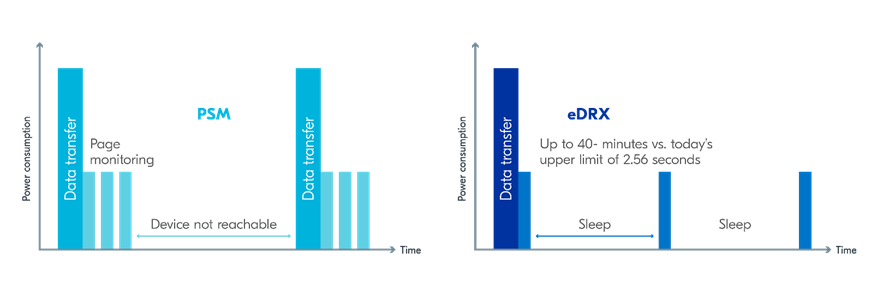
See Energy efficiency for more information.
Asset Tracker enables the concurrent working of GPS and LTE in eDRX and PSM modes when the device is in RRC idle mode. The time between the transition of a device from RRC connected mode (data transfer mode) to RRC idle mode is dependent on the network. Typically the time ranges between 5 seconds to 70 seconds after the last data transfer on LTE. Sensor and GPS data is sent to the cloud only during the data transfer phase.
FOTA upgrades¶
You can upgrade the firmware of the device over the air, thus without a wired connection. Such an upgrade is called a FOTA (firmware over-the-air) upgrade. FOTA upgrades can be used to apply delta patches to the LTE modem firmware and to replace the upgradable bootloader or the application.
Note
Even though the Secure Partition Manager and the application are two individually compiled components, they are treated as a single binary blob in the context of firmware upgrades. Any reference to the application in this section is meant to indicate the application including the Secure Partition Manager.
To perform a FOTA upgrade, complete the following steps:
- Make sure that your application supports FOTA upgrades.
To download and apply FOTA upgrades, your application must use the FOTA download library. This library deduces the type of upgrade by inspecting the header of the firmware and invokes the DFU target library to apply the firmware upgrade. By default, the DFU target library supports all kinds of FOTA upgrades, but you can disable support for specific targets.
In addition, the following requirements apply:
To upgrade the application, you must use MCUboot as the upgradable bootloader (
CONFIG_BOOTLOADER_MCUBOOTmust be enabled).If you want to upgrade the upgradable bootloader, the Immutable bootloader must be used (
CONFIG_SECURE_BOOT).If you want to upgrade the modem firmware, neither MCUboot nor the immutable bootloader are required, because the modem firmware upgrade is handled by the modem itself.
- Create a binary file that contains the new image.
This step does not apply for upgrades of the modem firmware. You can download delta patches for the modem firmware from the nRF9160 product website (compatible downloads).
To create a binary file for an application upgrade, make sure that
CONFIG_BOOTLOADER_MCUBOOTis enabled and build the application as usual. The build will create several binary files (see Using MCUboot in nRF Connect SDK). Theapp_update.binfile is the file that should be uploaded to the server.To create binary files for a bootloader upgrade, make sure that
CONFIG_SECURE_BOOTandCONFIG_BUILD_S1_VARIANTare enabled and build MCUboot as usual. The build will create a binary file for each variant of the upgradable bootloader, one for each bootloader slot. See Upgradable bootloader for more information.
- Make the binary file (or files) available for download.
Upload the file or files to a web server that is compatible with the Download client library. One way of doing this is to upload the files to an Amazon Web Services Simple Storage Service (AWS S3) bucket. See the AWS FOTA documentation for instructions.
Your application must be able to retrieve the host and file name for the binary file. See FOTA download for information about the format of this information, especially when providing two files for a bootloader upgrade. You can hardcode the information in the application, or you can use functionality like AWS jobs to provide the URL dynamically.
The full FOTA procedure depends on where the binary files are hosted for download. See the nRF9160: AWS FOTA sample for a full implementation using AWS.
Board controller¶
The nRF9160 DK contains an nRF52840 SoC that is used to route some of the nRF9160 SiP pins to different components on the DK, such as the Arduino pin headers, LEDs, and buttons. For a complete list of all the routing options available, see the nRF9160 DK board control section in the nRF9160 DK User Guide.
The nRF52840 SoC on the DK comes preprogrammed with a firmware. If you need to restore the original firmware at some point, download the nRF9160 DK board controller FW from the nRF9160 DK product page. To program the HEX file, use nrfjprog (which is part of the nRF Command Line Tools).
If you want to route some pins differently from what is done in the preprogrammed firmware, program the Hello World sample instead of the preprogrammed firmware.
Configure the sample (located under samples/hello_world) for the nrf9160dk_nrf52840 board.
All configuration options can be found under Board configuration in menuconfig.
See nRF9160 DK - nRF52840 for detailed information about the board.
Available drivers, libraries, and samples¶
See the Drivers, Libraries, and nRF9160 samples sections and the respective repository folders for up-to-date information.