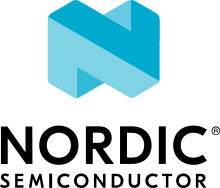Multi-image builds
The firmware programmed to a device can be composed of either one application or several separate images. In the latter case, one of the images (the parent image) requires one or more other images (the child images) to be present. The child image then chain-loads, or boots, the parent image, which could also be a child image to another parent image, and boots that one.
The most common use cases for builds composed of multiple images are applications that require a bootloader to be present or applications for multi-core CPUs.
What are image files
The image file can refer to an executable, a program, or an ELF file. As one of the last build steps, the linker processes all object files by locating code, data, and symbols in sections in the final ELF file. The linker replaces all symbol references to code and data with addresses. A symbol table is created which maps addresses to symbol names, which is used by debuggers. When an ELF file is converted into another format, such as HEX or binary, the symbol table is lost.
Depending on the application and the SoC, you can use one or several images.
Using multiple images has the following advantages:
You can run the linker multiple times and partition the final firmware into several regions. This partitioning is often useful for bootloaders.
Since there is a symbol table for each image, the same symbol names can exist multiple times in the final firmware. This is useful for bootloader images, which can require their own copy of a library that the application uses, but in a different version or configuration.
In multi-core builds, the build configuration of a child image in a separate core can be made known to the parent image.
The following table lists build files that can be generated as output when building firmware for supported build targets. The table includes files for single-core and multi-core programming scenarios for both Visual Studio Code and command line building methods. Which files you are going to use depends on the application configuration and not directly on the type of SoC you are using. The following scenarios are possible:
Single-image - Only one firmware image file is generated for a single core.
Multi-image - Two or more firmware image files are generated for a single core. You can read more about this scenario in Multi-image builds.
Multi-core - Two or more firmware image files are generated for two or more cores.
File |
Description |
Programming scenario |
|---|---|---|
|
Default full image.
In a multi-image build, several |
|
|
The result of merging all |
|
|
The result of merging all |
|
|
Secure firmware image created by the TF-M build system in the background of the Zephyr build.
It is used together with the |
Programming secure domain ( |
|
Application core update file used to create |
DFU process for single-image build targets and the application core of the multi-core build targets. |
|
HEX file variant of the |
Programming single-image build targets and the application core of the multi-core build targets. |
|
Network core update file used to create |
DFU process for the network core of multi-core build targets. |
|
Zip file containing both the MCUboot-compatible update image for one or more cores and a manifest describing its contents. |
DFU process for both single-core and multi-core applications. |
|
Matter-specific OTA image that contains a Matter-compliant header and a DFU multi-image package that bundles user-selected firmware images. |
DFU over Matter for both single-core and multi-core applications. |
|
Zigbee-specific OTA image that contains the Zigbee application
with the Zigbee OTA header used for providing information about the image to the OTA server.
The <file_name> includes manufacturer’s code, image type, file version, and comment
(customizable by user, sample name by default).
For example: |
DFU over Zigbee for both single-core and multi-core applications in the nRF Connect SDK v2.0.0 and later. |
When to use multiple images
In the nRF Connect SDK, multiple images are required in the following scenarios:
- First-stage and second-stage bootloaders
The first-stage bootloader establishes a root of trust by verifying the next step in the boot sequence. This first-stage bootloader is immutable, which means it cannot be updated or deleted. If a second-stage bootloader is present, then the first-stage bootloader is responsible for booting and updating the second-stage bootloader, which in turn is responsible for booting and updating the application. As such, the first-stage bootloader, the second-stage bootloader, and the application must be located in different images. In this scenario, the application is the parent image and the bootloaders are two separate child images.
See Secure bootloader chain and Adding a bootloader chain for more information.
- nRF5340 development kit support
The nRF5340 development kit (DK) contains two separate processors: a network core and an application core. When programming an application for the nRF5340 DK, the application must be divided into at least two images, one for each core.
See Working with nRF5340 DK for more information.
- nRF5340 Audio development kit support
The nRF5340 Audio development kit (DK) is based on the nRF5340 development kit and also contains two separate processors. When programming an application for the nRF5340 Audio DK, the application core image is built from a combination of different configuration files. The network core image is programmed with an application-specific precompiled Bluetooth Low Energy Controller binary file that contains the LE Audio Controller Subsystem for nRF53.
See the nRF5340 Audio application documentation for more information.
Default configuration
The nRF Connect SDK samples are set up to build all related images as one solution, starting from the parent image. This is referred to as a multi-image build.
When building the parent image, you can configure how the child image should be handled:
Build the child image from the source and include it with the parent image. This is the default setting.
Use a prebuilt HEX file of the child image and include it with the parent image.
Ignore the child image.
When building the child image from the source or using a prebuilt HEX file, the build system merges the HEX files of both the parent and child image, so that they can be programmed in one single step. This means that you can enable and integrate an additional image just by using the default configuration.
To change the default configuration and configure how a child image is handled, locate the BUILD_STRATEGY configuration options for the child image in the parent image configuration.
For example, to use a prebuilt HEX file of the MCUboot instead of building it, select CONFIG_MCUBOOT_BUILD_STRATEGY_USE_HEX_FILE instead of the default CONFIG_MCUBOOT_BUILD_STRATEGY_FROM_SOURCE, and specify the HEX file in CONFIG_MCUBOOT_HEX_FILE.
To ignore an MCUboot child image, select CONFIG_MCUBOOT_BUILD_STRATEGY_SKIP_BUILD instead of CONFIG_MCUBOOT_BUILD_STRATEGY_FROM_SOURCE.
Defining and enabling a child image
You can enable existing child images in the nRF Connect SDK by enabling the respective modules in the parent image and selecting the desired build strategy.
To turn an application that you have implemented into a child image that can be included in a parent image, you must update the build scripts to enable the child image and add the required configuration options. You should also know how image-specific variables are disambiguated and what targets of the child images are available.
Updating the build scripts
To make it possible to enable a child image from a parent image, you must include the child image in the build script.
To do so, place the code from the following example in the CMake tree that is conditional on a configuration option.
In the nRF Connect SDK, the code is included in the CMakeLists.txt file for the samples, and in the MCUboot repository.
if (CONFIG_SECURE_BOOT)
add_child_image(
NAME b0
SOURCE_DIR ${CMAKE_CURRENT_LIST_DIR}/bootloader
)
endif()
if (CONFIG_BOOTLOADER_MCUBOOT)
add_child_image(
NAME mcuboot
SOURCE_DIR ${MCUBOOT_DIR}/boot/zephyr
)
endif()
In this code, add_child_image registers the child image with the given name and file path and executes the build scripts of the child image.
Note that both the child image’s application build scripts and the core build scripts are executed.
The core build scripts might use a different configuration and possibly different devicetree settings.
If you have to execute a child image on a different core, you must specify the namespace for the child image as domain when adding the child image. See the following example:
add_child_image(
NAME hci_rpmsg
SOURCE_DIR ${ZEPHYR_BASE}/samples/bluetooth/hci_rpmsg
DOMAIN CPUNET
)
A domain is well-defined if there is the CONFIG_DOMAIN_${DOMAIN}_BOARD configuration option in Kconfig.
Adding configuration options
When enabling a child image, you must select the build strategy to define how the image should be included. The following three options are available:
<IMAGE_NAME>_BUILD_STRATEGY_FROM_SOURCE- Build the child image from source along with the parent image.<IMAGE_NAME>_BUILD_STRATEGY_USE_HEX_FILE- Merge the specified HEX file of the child image with the parent image, using<IMAGE_NAME>_HEX_FILEto specify the HEX file.<IMAGE_NAME>_BUILD_STRATEGY_SKIP_BUILD- Ignore the child image when building and build only the parent image.
Note
Child images that are built with the build strategy <IMAGE_NAME>_BUILD_STRATEGY_SKIP_BUILD or <IMAGE_NAME>_BUILD_STRATEGY_USE_HEX_FILE must define a static partition.
Add these configuration options to the Kconfig file of your child image, replacing <IMAGE_NAME> with the uppercase name of your child image that is specified in add_child_image.
To do this, include the Kconfig.template.build_strategy template as follows:
module=MCUBOOT
source "${ZEPHYR_NRF_MODULE_DIR}/subsys/partition_manager/Kconfig.template.build_strategy"
Image-specific variables
The child and parent images are executed in different CMake processes and thus have different namespaces.
Variables in the parent image are not propagated to the child image, with the following exceptions:
Any variable named
<IMAGE_NAME>_VARIABLEONEin a parent image is propagated to the child image named<IMAGE_NAME>asVARIABLEONE.CMake build settings, such as
BOARD_DIR, build type, toolchain info, partition manager info, and similar are always passed to child images.
With these two mechanisms, you can set variables in child images from either parent images or the command line, and you can also set variables globally across all images.
For example, to change the VARIABLEONE variable for the childimageone child image and the parent image, specify the CMake command as follows:
cmake -Dchildimageone_VARIABLEONE=value -DVARIABLEONE=value
You can extend the CMake command used to create the child images by adding flags to the CMake variable EXTRA_MULTI_IMAGE_CMAKE_ARGS.
For example, add --trace-expand to that variable to output more debug information.
With west, you can pass these configuration variables into CMake by using the -- separator:
west build -b nrf52840dk_nrf52840 zephyr/samples/hello_world -- \
-Dmcuboot_CONF_FILE=prj_a.conf \
-DCONF_FILE=app_prj.conf
You can make a project pass Kconfig configuration files, fragments, and devicetree overlays to child images by placing them in the child_image folder in the application source directory.
The listing below describes how to leverage this functionality, where ACI_NAME is the name of the child image to which the configuration will be applied.
# It is possible for a sample to use a custom set of Kconfig fragments for a
# child image, or to append additional Kconfig fragments to the child image.
# Note that <ACI_NAME> in this context is the name of the child image as
# passed to the 'add_child_image' function.
#
# <child-sample> DIRECTORY
# | - prj.conf (A)
# | - prj_<buildtype>.conf (B)
# | - boards DIRECTORY
# | | - <board>.conf (C)
# | | - <board>_<buildtype>.conf (D)
# <current-sample> DIRECTORY
# | - prj.conf
# | - prj_<buildtype>.conf
# | - child_image DIRECTORY
# |-- <ACI_NAME>.conf (I) Fragment, used together with (A) and (C)
# |-- <ACI_NAME>_<buildtype>.conf (J) Fragment, used together with (B) and (D)
# |-- <ACI_NAME>.overlay If present, will be merged with BOARD.dts
# |-- <ACI_NAME> DIRECTORY
# |-- boards DIRECTORY
# | |-- <board>.conf (E) If present, use instead of (C), requires (G).
# | |-- <board>_<buildtype>.conf (F) If present, use instead of (D), requires (H).
# | |-- <board>.overlay If present, will be merged with BOARD.dts
# | |-- <board>_<revision>.overlay If present, will be merged with BOARD.dts
# |-- prj.conf (G) If present, use instead of (A)
# | Note that (C) is ignored if this is present.
# | Use (E) instead.
# |-- prj_<buildtype>.conf (H) If present, used instead of (B) when user
# | specify `-DCONF_FILE=prj_<buildtype>.conf for
# | parent image. Note that any (C) is ignored
# | if this is present. Use (F) instead.
# |-- <board>.overlay If present, will be merged with BOARD.dts
# |-- <board>_<revision>.overlay If present, will be merged with BOARD.dts
#
# Note: The folder `child_image/<ACI_NAME>` is only need when configurations
# files must be used instead of the child image default configs.
# The append a child image default config, place the addetional settings
# in `child_image/<ACI_NAME>.conf`.
Variables in child images
It is possible to provide configuration settings for child images, either as individual settings or using Kconfig fragments. Each child image is referenced using its image name.
The following example sets the configuration option CONFIG_VARIABLEONE=val in the child image childimageone:
cmake -Dchildimageone_CONFIG_VARIABLEONE=val[...]
You can add a Kconfig fragment to the child image default configuration in a similar way.
The following example adds an extra Kconfig fragment extrafragment.conf to childimageone:
cmake -Dchildimageone_OVERLAY_CONFIG=extrafragment.conf[...]
It is also possible to provide a custom configuration file as a replacement for the default Kconfig file for the child image.
The following example uses the custom configuration file myfile.conf when building childimageone:
cmake -Dchildimageone_CONF_FILE=myfile.conf[...]
If your application includes multiple child images, then you can combine all the above as follows:
Setting
CONFIG_VARIABLEONE=valin the main application.Adding a Kconfig fragment
extrafragment.confto thechildimageonechild image, using-Dchildimageone_OVERLAY_CONFIG=extrafragment.conf.Using
myfile.confas configuration for thequzchild image, using-Dquz_CONF_FILE=myfile.conf.cmake -DCONFIG_VARIABLEONE=val -Dchildimageone_OVERLAY_CONFIG=extrafragment.conf-Dquz_CONF_FILE=myfile.conf[...]
See Secure bootloader chain for more details.
Note
The build system grabs the Kconfig fragment or configuration file specified in a CMake argument relative to that image’s application directory.
For example, the build system uses nrf/samples/bootloader/my-fragment.conf when building with the -Db0_OVERLAY_CONFIG=my-fragment.conf option, whereas -DOVERLAY_CONFIG=my-fragment.conf grabs the fragment from the main application’s directory, such as zephyr/samples/hello_world/my-fragment.conf.
You can also merge multiple fragments into the overall configuration for an image by giving a list of Kconfig fragments as a string, separated using ;.
The following example shows how to combine abc.conf, Kconfig fragment of the childimageone child image, with the extrafragment.conf fragment:
cmake -Dchildimageone_OVERLAY_CONFIG='extrafragment.conf;abc.conf'
When the build system finds the fragment, it outputs their merge during the CMake build output as follows:
... Merged configuration 'extrafragment.conf' Merged configuration 'abc.conf' ...
Child image devicetree overlays
You can provide devicetree overlays for a child image using *.overlay files.
The following example sets the devicetree overlay extra.overlay to childimageone:
cmake -Dchildimageone_DTC_OVERLAY_FILE='extra.overlay'
The build system does also automatically apply any devicetree overlay located in the child_image folder and named as follows (where ACI_NAME is the name of the child image):
child_image/<ACI_NAME>.overlaychild_image/<ACI_NAME>/<board>.overlaychild_image/<ACI_NAME>/<board>_<revision>.overlaychild_image/<ACI_NAME>/boards/<board>.overlaychild_image/<ACI_NAME>/boards/<board>_<revision>.overlay
Note
The build system grabs the devicetree overlay files specified in a CMake argument relative to that image’s application directory.
For example, the build system uses nrf/samples/bootloader/my-dts.overlay when building with the -Db0_DTC_OVERLAY_FILE=my-dts.overlay option, whereas -DDTC_OVERLAY_FILE=my-dts.overlay grabs the fragment from the main application’s directory, such as zephyr/samples/hello_world/my-dts.overlay.
Child image targets
You can indirectly invoke a selection of child image targets from the parent image.
Currently, the child targets that can be invoked from the parent targets are menuconfig, guiconfig, and any targets listed in EXTRA_KCONFIG_TARGETS.
To disambiguate targets, use the same prefix convention used for variables.
For example, to run menuconfig, invoke the menuconfig target to configure the parent image and mcuboot_menuconfig to configure the MCUboot child image.
You can also invoke any child target directly from its build directory. Child build directories are located at the root of the parent’s build directory.
Controlling the build process
The child image is built using CMake’s build command cmake --build.
This mechanism allows additional control of the build process through CMake.
CMake options
The following CMake options are propagated from the CMake command of the parent image to the CMake command of the child image:
CMAKE_BUILD_TYPECMAKE_VERBOSE_MAKEFILE
You can add other CMake options to a specific child image in the same way as you can set Image-specific variables.
For example, add -Dmcuboot_CMAKE_VERBOSE_MAKEFILE to the parent’s CMake command to build the mcuboot child image with verbose output.
To enable additional debug information for the multi-image build command, set the CMake option MULTI_IMAGE_DEBUG_MAKEFILE to the desired debug mode.
For example, add -DMULTI_IMAGE_DEBUG_MAKEFILE=explain to log the reasons why a command was executed.
See Providing CMake options for instructions on how to specify these CMake options for the build.
CMake environment variables
Unlike CMake options, CMake environment variables allow you to control the build process without re-invoking CMake.
You can use the CMake environment variables VERBOSE and CMAKE_BUILD_PARALLEL_LEVEL to control the verbosity and the number of parallel jobs for a build:
When using the command line or Visual Studio Code terminal window, you must set them before invoking west. They apply to both the parent and child images. For example, to build with verbose output and one parallel job, use the following command, where build_target is the target for the development kit for which you are building:
west build -b build_target -- -DCMAKE_VERBOSE_MAKEFILE=1 -DCMAKE_BUILD_PARALLEL_LEVEL=1
Memory placement
In a multi-image build, all images must be placed in memory so that they do not overlap.
The flash memory start address for each image must be specified by, for example, CONFIG_FLASH_LOAD_OFFSET.
Hardcoding the image locations like this works fine for simple use cases like a bootloader that prepares a device, where there are no further requirements on where in memory each image must be placed. However, more advanced use cases require a memory layout where images are located in a specific order relative to one another.
The nRF Connect SDK provides a Python tool that allows you to specify this kind of relative placement or even a static placement based on start addresses and sizes for the different images.
See Partition Manager for more information about how to set up your partitions and configure your build system.