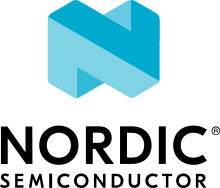About the nRF Connect SDK
The nRF Connect SDK enables you to develop applications for nRF52, nRF53, and nRF91 Series devices. It is a combination of software developed by Nordic Semiconductor and open source projects, hosted as Git repositories in the nrfconnect GitHub organization.
Every nRF Connect SDK release consists of a combination of all those repositories at different revisions.
See the Repositories and revisions section for a comprehensive list of repositories and their current revisions.
The revision of each of those repositories is determined by the current revision of the main (manifest) repository, sdk-nrf, which contains the SDK manifest file that helps manage the repositories as one code base with the West tool.
Some notable repositories include:
sdk-nrf repository - contains applications, samples, libraries, and drivers that are specifically targeted at Nordic Semiconductor devices.
sdk-nrfxlib repository - contains closed-source libraries and modules in binary format. See the nrfxlib documentation.
sdk-zephyr repository - contains a fork of the Zephyr project, which provides samples, libraries, and drivers for a wide variety of devices, including Nordic Semiconductor devices. See the documentation in Nordic Semiconductor’s Zephyr fork.
sdk-mcuboot repository - contains a fork of the MCUboot project, which provides a secure bootloader application. You can find the fork in
bootloader/mcubootafter obtaining the nRF Connect SDK source code. See the documentation in Nordic Semiconductor’s MCUboot fork.
About the nRF Connect SDK license
Licenses are located close to the source files.
You can find a LICENSE file, containing the details of the license, at the top of every nRF Connect SDK repository.
Each file included in the repositories also has an SPDX identifier that mentions this license.
If a folder or set of files is open source and included in nRF Connect SDK under its own license (for example, any of the Apache or MIT licenses), it will have either its own LICENSE file included in the folder or the license information embedded inside the source files themselves.
You can use the west ncs-sbom utility to generate a license report. It allows you to generate a report for the nRF Connect SDK, built application, or specific files. The tool is highly configurable. It uses several detection methods, such as:
Search based on SPDX tags.
Search license information in files.
The Scancode-Toolkit.
Depending on your configuration, the report is generated in HTML or SPDX, or in both formats. See the Software Bill of Materials documentation for more information.
Documentation pages
The documentation consists of several inter-linked documentation sets, one for each repository.
The entry point is the nRF Connect SDK documentation that you are currently reading. The local Zephyr documentation is a slightly extended version of the official Zephyr Project documentation, containing some additions specific to Nordic Semiconductor. The local MCUboot documentation is a slightly extended version of the official MCUboot documentation, containing some additions specific to Nordic Semiconductor.
You can switch between these documentation sets by using the navigation bar at the top of the page.
The nRF Connect SDK documentation contains all information that is specific to the nRF Connect SDK and describes our libraries, samples, and applications. API documentation is extracted from the source code and included with the library documentation.
For instructions about building the documentation locally, see Building the nRF Connect SDK documentation. For more information about the documentation conventions and templates, see About this documentation.
Tools and configuration
The figure below visualizes the tools and configuration methods in the nRF Connect SDK. They are based on the Zephyr project. All of them have a role in the creation of an application, from configuring the libraries or applications to building them.
nRF Connect SDK tools and configuration methods
Configuration System (Kconfig) generates definitions that configure libraries and subsystems.
Devicetree describes the hardware.
CMake generates build files based on the provided
CMakeLists.txtfiles, which use information from Kconfig and devicetree. See the CMake documentation.Ninja (comparable to make) uses the build files to build the program, see the Ninja documentation.
The GCC compiler creates the executables.
Git
Git is a free and open source distributed version control system that allows managing the changes in the code or other collections of information (set of files) over time.
Git organizes data (files or directories) in project repositories. The data is managed like a series of snapshots. Every time you commit, or save the state of your project, Git takes a snapshot of what the files look like at that exact moment and stores a reference to that snapshot. For unchanged files, Git provides just a link to the previous identical file it has already stored.
Git offers a lot of flexibility in how users manage changes, and repositories are easily duplicated. In nRF Connect SDK, forking is the agreed-upon Git workflow. To contribute, the official public repository in GitHub is forked.
When you say you are forking a repository, you are creating a copy of the repository under your GitHub ID. This means that you are creating an identical copy that might diverge from the original over time. This copy is your personal public repository that nobody else is allowed to push to, but changes can be pulled from it.
The original repository is called the upstream repository, and the newly created copy the downstream repository. Any changes made to the original repository are reflected back to your forked repositories by using fetch and rebase commands.
A git clone command is used to get a copy of your downstream repository onto your local machine.
This serves as a private development environment.
Local commits are pushed to your own downstream repository, and not the official one. To integrate the changes into the main upstream repository, a pull request is created explicitly. Before it is merged, the pull request also serves as a convenient discussion thread if there are issues with the contributed code. If your pull request is approved, the changes are merged with the existing original content. Until then, your changes are reflected only in the copy you forked.
A fork can be hosted on any server, including a public Git hosting site like GitHub. It is, however, important to differentiate between the generic concept of a fork and GitHub’s concept of a GitHub fork. When you create a GitHub fork, GitHub copies the original repository and tags the downstream repository (the fork) with a flag that allows users to send pull requests from the fork to its upstream repository. GitHub also supports creating forks without linking them to the upstream repository. See the GitHub documentation for information about how to do this.
Everything in Git is checksummed before it is stored and is then referred to by that checksum. The mechanism that Git uses for this checksumming is called a SHA-1 hash. This hash is a 40-character string, composed of hexadecimal characters (0–9 and a–f), and calculated based on the contents of a file or directory structure in Git.
West
The Zephyr project includes a tool called west. The nRF Connect SDK uses west to manage the combination of multiple Git repositories and versions.
Some of west’s features are similar to those provided by Git Submodules and Google’s Repo tool. But west also includes custom features required by the Zephyr project that were not sufficiently supported by the existing tools.
For more details about the reasons behind the introduction of west, see the History and Motivation section of the Zephyr documentation.
West’s workspace contains exactly one manifest repository, which is a main Git repository containing a west manifest file.
Additional Git repositories in the workspace managed by west are called projects.
The manifest repository controls which commits to use from the different projects through the manifest file.
In the nRF Connect SDK, the main repository sdk-nrf contains a west manifest file west.yml, that determines the revision of all other repositories.
This means that sdk-nrf acts as the manifest repository, while the other repositories are projects.
When developing in the nRF Connect SDK, your application will use libraries and features from folders that are cloned from different repositories or projects. The west tool keeps control of which commits to use from the different projects. It also makes it fairly simple to add and remove modules.
Some west commands are related to Git commands with the same name, but operate on the entire west workspace.
Some west commands take projects as arguments.
The two most important workspace-related commands in west are west init and west update.
The west init command creates a west workspace, and you typically need to run it only once to initialize west with the revision of the nRF Connect SDK that you want to check out.
It clones the manifest repository into the workspace.
However, the content of the manifest repository is managed using Git commands, since west does not modify or update it.
To clone the project repositories, use the west update command.
This command makes sure your workspace contains Git repositories matching the projects defined in the manifest file.
Whenever you check out a different revision in your manifest repository, you should run west update to make sure your workspace contains the project repositories the new revision expects (according to the manifest file).
For more information about west init, west update, and other built-in commands, see Built-in commands.
For more information about the west tool, see the West (Zephyr’s meta-tool) user guide.
See Getting started for information about how to install the nRF Connect SDK and about the first steps. See Development model for more information about the nRF Connect SDK code base and how to manage it.
Repositories and revisions
The following table lists all the repositories (and their respective revisions) that are included as part of nRF Connect SDK 2.1.1 release:
Project |
Revision |
|---|---|
zephyr |
|
nrfxlib |
|
mcuboot |
|
trusted-firmware-m |
|
find-my |
|
homekit |
|
matter |
|
nrf-802154 |
|
tfm-mcuboot |
|
mbedtls-nrf |
|
memfault-firmware-sdk |
|
sdk-hostap |
|
cjson |
|
azure-sdk-for-c |
|
cmock |
|
cirrus |
|
openthread |
|
canopennode |
|
chre |
|
cmsis |
|
edtt |
|
fatfs |
|
fff |
|
hal_nordic |
|
hal_st |
|
libmetal |
|
liblc3codec |
|
littlefs |
|
loramac-node |
|
lvgl |
|
lz4 |
|
mbedtls |
|
mipi-sys-t |
|
nanopb |
|
net-tools |
|
nrf_hw_models |
|
open-amp |
|
picolibc |
|
segger |
|
tinycbor |
|
tinycrypt |
|
TraceRecorderSource |
|
tf-m-tests |
|
psa-arch-tests |
|
zcbor |
|
zscilib |