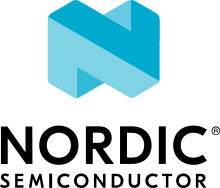Bluetooth: Mesh sensor
The Bluetooth® mesh sensor sample demonstrates how to set up a basic mesh Sensor Server model application that provides sensor data to one Sensor Client model. Four different sensor types are used to showcase different ways for the server to publish data. In addition, the sample demonstrates usage of both single-channel sensor types and sensor series types.
Note
This sample must be paired with the Bluetooth: Mesh sensor observer sample to show any functionality. The mesh sensor provides the sensor data used by the observer.
Requirements
The sample supports the following development kits:
Hardware platforms |
PCA |
Board name |
Build target |
|---|---|---|---|
PCA20053 |
|
||
PCA10040 |
|
||
PCA10056 |
|
||
PCA10112 |
|
For provisioning and configuring of the mesh model instances, the sample requires a smartphone with Nordic Semiconductor’s nRF Mesh mobile app installed in one of the following versions:
Note
If you build this application for Thingy:53, it enables additional features. See Thingy:53 application guide for details.
Additionally, the sample requires the Bluetooth: Mesh sensor observer sample application. The application needs to be programmed on a separate device, and configured according to the sensor observer sample’s testing guide.
When built for an _ns build target, the sample is configured to compile and run as a non-secure application.
Therefore, it automatically includes Trusted Firmware-M that prepares the required peripherals and secure services to be available for the application.
Overview
The following Bluetooth mesh sensor types are used in this sample:
bt_mesh_sensor_present_dev_op_temp- Published by the server according to its publishing period (see Configuring models).bt_mesh_sensor_rel_runtime_in_a_dev_op_temp_range- Periodically requested by the client.bt_mesh_sensor_presence_detected- Published when a button is pressed on the server.bt_mesh_sensor_time_since_presence_detected- Periodically requested by the client and published by the server according to its publishing period (see Configuring models).
Moreover, the on-chip TEMP_NRF5 temperature sensor is used for the nRF52 series, and the BME680 temperature sensor for Thingy:53.
Provisioning
The provisioning is handled by the Bluetooth mesh provisioning handler for Nordic DKs. It supports four types of out-of-band (OOB) authentication methods, and uses the Hardware Information driver to generate a deterministic UUID to uniquely represent the device.
Use nRF Mesh mobile app for provisioning and configuring of models supported by the sample.
Models
The following table shows the Bluetooth mesh sensor composition data for this sample:
Element 1
Config Server
Health Server
Sensor Server
Sensor Setup Server
The models are used for the following purposes:
Config Server allows configurator devices to configure the node remotely.
Health Server provides
attentioncallbacks that are used during provisioning to call your attention to the device. These callbacks trigger blinking of the LEDs.Sensor Server provides sensor data to one or more mesh sensor observers.
Sensor Setup Server is used for configuration of the Sensor Server.
The model handling is implemented in src/model_handler.c.
It uses the TEMP_NRF5 or BME680 temperature sensor depending on the platform.
The DK Buttons and LEDs library is used to detect button presses.
User interface
- Buttons:
Can be used to input the OOB authentication value during provisioning. All buttons have the same functionality during the provisioning procedure.
- Button 1:
Simulates presence detected (after the provisioning procedure is finished).
Configuration
See Configuring your application for information about how to permanently or temporarily change the configuration.
Source file setup
This sample is split into the following source files:
FEM support
You can add support for the nRF21540 front-end module to this sample by using one of the following options, depending on your hardware:
Build the sample for one board that contains the nRF21540 FEM, such as nrf21540dk_nrf52840.
Manually create a devicetree overlay file that describes how FEM is connected to the nRF5 SoC in your device. See Set devicetree overlays for different ways of adding the overlay file.
Provide nRF21540 FEM capabilities by using a shield, for example the nRF21540 EK shield that is available in the nRF Connect SDK. In this case, build the project for a board connected to the shield you are using with an appropriate variable included in the build command. This variable instructs the build system to append the appropriate devicetree overlay file. For example, to build the sample from the command line for an nRF52833 DK with the nRF21540 EK attached, use the following command within the sample directory:
west build -b nrf52833dk_nrf52833 -- -DSHIELD=nrf21540_ekThis command builds the application firmware. See Programming nRF21540 EK for information about how to program when you are using a board with a network core, for example nRF5340 DK.
Each of these options adds the description of the nRF21540 FEM to the devicetree. See Working with RF front-end modules for more information about FEM in the nRF Connect SDK.
To add support for other front-end modules, add the respective devicetree file entries to the board devicetree file or the devicetree overlay file.
Building and running
This sample can be found under samples/bluetooth/mesh/sensor_server in the nRF Connect SDK folder structure.
When built as a non-secure firmware image for the _ns build target, the sample automatically includes the Trusted Firmware-M (TF-M).
To build the sample with Visual Studio Code, follow the steps listed on the Building nRF Connect SDK application quick guide page in the nRF Connect for VS Code extension documentation. See Building and programming an application for other building and programming scenarios and Testing and debugging an application for general information about testing and debugging in the nRF Connect SDK.
Testing
Note
The Bluetooth mesh sensor sample cannot demonstrate any functionality on its own, and needs a device with the Bluetooth: Mesh sensor observer sample running in the same mesh network. Before testing the sensor sample, go through the sensor observer sample’s testing guide with a different development kit.
After programming the sample to your development kit, you can test it by using a smartphone with nRF Mesh mobile app installed. Testing consists of provisioning the device, and configuring it for communication with the mesh models.
Provisioning the device
The provisioning assigns an address range to the device, and adds it to the mesh network. Complete the following steps in the nRF Mesh app:
Tap Add node to start scanning for unprovisioned mesh devices.
Select the Mesh Sensor device to connect to it.
Tap Identify, and then Provision, to provision the device.
When prompted, select an OOB method and follow the instructions in the app.
Once the provisioning is complete, the app returns to the Network screen.
Configuring models
See Configuring mesh models using the nRF Mesh mobile app for details on how to configure the mesh models with the nRF Mesh mobile app.
Configure the Sensor Server model on the Mesh Sensor node:
Bind the model to Application Key 1.
Set the publication parameters:
Destination/publish address: Select an existing group or create a new one, but make sure that the Sensor Client subscribes to the same group.
Retransmit count: Set the count to zero (Disabled), to avoid duplicate logging in the Sensor Client’s UART terminal.
Set the subscription parameters: Select an existing group or create a new one, but make sure that the Sensor Client publishes to the same group.
The Sensor Server model is now configured and able to send data to the Sensor Client.
Note
To enable Sensor Server configuration by a Sensor Client, an application key must be bound to the Sensor Setup Server. This functionality must also be programmed in the Sensor Client device.
Dependencies
This sample uses the following nRF Connect SDK libraries:
In addition, it uses the following Zephyr libraries:
include/drivers/hwinfo.h-
include/kernel.h
-
include/bluetooth/bluetooth.h
-
include/bluetooth/mesh.h
The sample also uses the following secure firmware component: