nRF5340 Audio
The nRF5340 Audio application demonstrates audio playback over isochronous channels (ISO) using LC3 or SBC codec compression and decompression, as per Bluetooth LE Audio specifications. It is developed for use with the nRF5340 Audio development kit.
In its default configuration, the application requires access to the non-public external repository containing the LC3 software codec.
The application also comes with various tools, including the buildprog.py Python script that simplifies building and programming the firmware.
Overview
The application can work as a gateway or a headset. The gateway receives the audio data from external sources (USB or I2S) and forwards it to one or more headsets. The headset is a receiver device that plays back the audio it gets from the gateway.
Both device types use the same code base, but different firmware, and you need both types of devices for testing the application. Gateways and headsets can both run in one of the available application modes, either the connected isochronous stream (CIS) mode or in the broadcast isochronous stream (BIS) mode. The CIS mode is the default mode of the application.
Changing configuration related to the device type and the application modes requires rebuilding the firmware and reprogramming the development kits.
Regardless of the configuration, the application handles the audio data in the following manner:
The gateway receives audio data from the audio source over USB or I2S.
The gateway processes the audio data in its application core, which channels the data through the application layers:
Audio data is sent to the synchronization module (I2S-based firmware) or directly to the software codec (USB-based firmware).
Audio data is encoded by the software codec.
Encoded audio data is sent to the Bluetooth LE Host.
The host sends the encoded audio data to the LE Audio Controller Subsystem for nRF53 on the network core.
The subsystem forwards the audio data to the hardware radio and sends it to the headset devices, as per the LE Audio specifications.
The headsets receive the encoded audio data on their hardware radio on the network core side.
The LE Audio Controller Subsystem for nRF53 running on each of the headsets sends the encoded audio data to the Bluetooth LE Host on the headsets’ application core.
The headsets process the audio data in their application cores, which channel the data through the application layers:
Audio data is sent to the stream control module and placed in a FIFO buffer.
Audio data is decoded by the software codec either in the synchronization module (I2S-based firmware) or directly (USB-based firmware).
Decoded audio data is sent to the hardware audio output over USB or I2S.
Note
Currently, only a unidirectional stream is supported (gateway to headsets). In addition, only the gateway uses USB. This means that no decoded audio data is sent over USB in the current version.
In the I2S-based firmware for gateway and headsets, sending the audio data through the application layers includes a mandatory synchronization step using the synchronization module. This proprietary module ensures that the audio is played at the same time with the correct speed. For more information, see Synchronization module overview.
Application modes
The application can work either in the connected isochronous stream (CIS) mode or in the broadcast isochronous stream (BIS) mode, depending on the chosen firmware configuration.
CIS and BIS mode overview
- Connected Isochronous Stream (CIS)
CIS is a bidirectional communication protocol that allows for sending separate connected audio streams from a source device to one or more receivers. The gateway can send the audio data using both the left and the right ISO channels at the same time, allowing for stereophonic sound reproduction with synchronized playback.
This is the default configuration of the nRF5340 Audio application. In this configuration, you can use the nRF5340 Audio development kit in the role of the gateway, the left headset, or the right headset.
Note
In the current version of the nRF5340 Audio application, the CIS mode offers only monodirectional communication.
- Broadcast Isochronous Stream (BIS)
BIS is a monodirectional communication protocol that allows for broadcasting one or more audio streams from a source device to an unlimited number of receivers that are not connected to the source.
In this configuration, you can use the nRF5340 Audio development kit in the role of the gateway or as one of the headsets. Use multiple nRF5340 Audio development kits to test BIS having multiple receiving headsets.
Note
In the BIS mode, you can use any number of nRF5340 Audio development kits as receivers.
In the current version of the nRF5340 Audio application, the BIS mode offers only monophonic sound reproduction.
The audio quality for both modes does not change, although the processing time for stereo quality can be longer.
Firmware architecture
The following figure illustrates the software layout for the nRF5340 Audio application:
nRF5340 Audio high-level design (overview)
The network core of the nRF5340 SoC runs the LE Audio Controller Subsystem for nRF53. This subsystem is a Bluetooth LE Controller that is custom-made for the application. It is responsible for receiving the audio stream data from hardware layers and forwarding the data to the Bluetooth LE host on the application core. The subsystem implements the lower layers of the Bluetooth Low Energy software stack and follows the LE Audio specification requirements.
The application core runs both the Bluetooth LE Host from Zephyr and the application layer. The application layer is composed of a series of modules from different sources. These modules include the following major ones:
Peripheral modules from the nRF Connect SDK:
I2S
USB
SPI
TWI/I2C
UART (debug)
Timer
Application-specific custom modules:
Stream Control - This module watches over the state machine of the application. It checks the state of the Bluetooth connection, handles button presses and events, receives audio from the host, and forwards the audio data to the next module.
FIFO buffers
Synchronization module (part of I2S-based firmware for gateway and headsets) - See Synchronization module overview for more information.
Application-specific modules from external sources (only one is used at a time):
LC3 encoder/decoder (default)
SBC encoder/decoder
Selecting and configuring the right software codec is required to run the application.
Since the application architecture is uniform and the firmware code is shared, the set of audio modules in use depends on the chosen stream mode (BIS or CIS), the chosen audio inputs and outputs (USB or analog jack), and if the gateway or the headset configuration is selected.
Note
In the current version of the application, no bootloader is used, and device firmware update (DFU) is not supported.
USB-based firmware for gateway
The following figure shows an overview of the modules currently included in the firmware that uses USB:
nRF5340 Audio modules on the gateway using USB
In this firmware design, no synchronization module is used after decoding the incoming frames or before encoding the outgoing ones. The Bluetooth LE RX FIFO is mainly used to make decoding run in a separate thread.
I2S-based firmware for gateway and headsets
The following figure shows an overview of the modules currently included in the firmware that uses I2S:
nRF5340 Audio modules on the gateway and the headsets using I2S
The Bluetooth LE RX FIFO is mainly used to make audio_datapath.c (synchronization module) run in a separate thread.
After the encoding, the frames are sent by the encoder thread using a function located in streamctrl.c.
Synchronization module overview
The synchronization module (audio_datapath.c) handles audio synchronization.
To synchronize the audio, it executes the following types of adjustments:
Presentation compensation
Drift compensation
The presentation compensation makes all the headsets play audio at the same time, even if the packets containing the audio frames are not received at the same time on the different headsets. In practice, it moves the audio data blocks in the FIFO forward or backward a few blocks, adding blocks of silence when needed.
The drift compensation adjusts the frequency of the audio clock to adjust the speed at which the audio is played. This is required in the CIS mode, where the gateway and headsets must keep the audio playback synchronized to provide True Wireless Stereo (TWS) audio playback. As such, it provides both larger adjustments at the start and then continuous small adjustments to the audio synchronization. This compensation method counters any drift caused by the differences in the frequencies of the quartz crystal oscillators used in the development kits. Development kits use quartz crystal oscillators to generate a stable clock frequency. However, the frequency of these crystals always slightly differs. The drift compensation makes the inter-IC sound (I2S) interface on the headsets run as fast as the Bluetooth packets reception. This prevents I2S overruns or underruns, both in the CIS mode and the BIS mode.
See the following figure for an overview of the synchronization module.
nRF5340 Audio synchronization module overview
Both synchronization methods use the SDU reference timestamps (sdu_ref) as the reference variable.
If the device is a gateway that is using I2S as audio source and the stream is unidirectional (gateway to headsets), sdu_ref is continuously being extracted from the LE Audio Controller Subsystem for nRF53 on the gateway.
These sdu_ref values are then sent to the gateway’s synchronization module, and used to do drift compensation.
This extraction of sdu_ref happens inside the function in streamctrl.c that sends encoded data.
Note
Inside the synchronization module (audio_datapath.c), all time-related variables end with _us (for microseconds).
This means that sdu_ref becomes sdu_ref_us inside the module.
As the nRF5340 is a dual-core SoC, and both cores need the same concept of time, each core runs a free-running timer in an infinite loop.
These two timers are reset at the same time, and they run from the same clock source.
This means that they should always show the same values for the same points in time.
The network core of the nRF5340 running the LE controller for nRF53 uses its timer to generate the sdu_ref timestamp for every audio packet received.
The application core running the nRF5340 Audio application uses its timer to generate cur_time and frame_start_ts.
After the decoding takes place, the audio data is divided into smaller blocks and added to a FIFO. These blocks are then continuously being fed to I2S, block by block.
See the following figure for the details of the compensation methods of the synchronization module.
nRF5340 Audio’s state machine for compensation mechanisms
The following external factors can affect the presentation compensation:
The drift compensation must be synchronized to the locked state (
DRIFT_STATE_LOCKED) before the presentation compensation can start. This drift compensation adjusts the frequency of the audio clock, indicating that the audio is being played at the right speed. When the drift compensation is not in the locked state, the presentation compensation does not leave the init state (PRES_STATE_INIT). Also, if the drift compensation loses synchronization, moving out ofDRIFT_STATE_LOCKED, the presentation compensation moves back toPRES_STATE_INIT.When audio is being played, it is expected that a new audio frame is received in each ISO connection interval. If this does not occur, the headset might have lost its connection with the gateway. When the connection is restored, the application receives an
sdu_refnot consecutive with the previously receivedsdu_ref. Then the presentation compensation is put intoPRES_STATE_WAITto ensure that the audio is still in sync.
Note
When both the drift and presentation compensation are in state locked (DRIFT_STATE_LOCKED and PRES_STATE_LOCKED), LED2 lights up.
Synchronization module flow
The received audio data in the I2S-based firmware devices follows the following path:
The LE Audio Controller Subsystem for nRF53 running on the network core receives the compressed audio data.
The controller subsystem sends the audio data to the Zephyr Bluetooth LE host similarly to the Bluetooth: HCI RPMsg sample.
The host sends the data to the stream control module (
streamctrl.c).The data is sent to a FIFO buffer.
The data is sent from the FIFO buffer to the
audio_datapath.csynchronization module. Theaudio_datapath.cmodule performs the audio synchronization based on the SDU reference timestamps. Each package sent from the gateway gets a unique SDU reference timestamp. These timestamps are generated on the headset controllers. This enables the creation of True Wireless Stereo (TWS) earbuds where the audio is synchronized in the CIS mode. It does also keep the speed of the inter-IC sound (I2S) interface synchronized with the sending and receiving speed of Bluetooth packets.The
audio_datapath.cmodule sends the compressed audio data to the LC3 or the SBC audio decoders for decoding.Note
Only the SBC audio codec is open-source. To use the proprietary LC3 audio codec, you need to obtain a license. For more information, see requirements.
The audio decoder decodes the data and sends the uncompressed audio data (PCM) back to the
audio_datapath.cmodule.The
audio_datapath.cmodule continuously feeds the uncompressed audio data to the hardware codec.The hardware codec receives the uncompressed audio data over the inter-IC sound (I2S) interface and performs the digital-to-analog (DAC) conversion to an analog audio signal.
Requirements
The nRF5340 Audio application is designed to be used only with the following hardware:
Hardware platforms |
PCA |
Board name |
Build target |
|---|---|---|---|
nRF5340 Audio DK |
PCA10121 revision 1.0.0 or above |
nrf5340_audio_dk_nrf5340 |
nrf5340_audio_dk_nrf5340_cpuapp |
Note
The application supports PCA10121 revisions 1.0.0 or above. The application is also compatible with the following pre-launch revisions:
Revision 0.7.0 (not recommended).
Revisions 0.8.0 and above.
You need at least two nRF5340 Audio development kits (one with the gateway firmware and one with headset firmware) to test the application. For CIS with TWS in mind, three kits are required.
Software codec requirements
The nRF5340 Audio application must use either the LC3 software (developed specifically for use with LE Audio) or the open-source SBC software codec (developed for use with Classic Bluetooth Audio). Each codec requires adding its own repository before building and running.
The default software codec for the application is LC3, which is not open-source. To build the application using this codec requires obtaining access to the LC3 codec repository. To obtain access to the repository, contact the sales department. See Selecting the audio software codec for more information.
nRF5340 Audio development kit
The nRF5340 Audio development kit is a hardware development platform that demonstrates the nRF5340 Audio application.
Key features of the nRF5340 Audio DK
Nordic Semiconductor’s nRF5340 Bluetooth LE / multiprotocol SoC.
Nordic Semiconductor’s nPM1100 power management SoC.
CS47L63 AD-DA converter from Cirrus Logic, dedicated to TWS devices.
Stereo analog line input.
Mono analog output.
Onboard Pulse Density Modulation (PDM) microphone.
Computer connection and battery charging through USB-C.
Second nRF5340 SoC that works as an onboard SEGGER debugger.
SD card reader (no SD card supplied).
User-programmable buttons and LEDs.
Normal operating temperature range 10–40°C.
When using a power adapter to USB, the power supply adapter must meet USB power supply requirements.
Embedded battery charge system
Rechargeable Li-Po battery with 1500 mAh capacity
Hardware drawings
The nRF5340 Audio hardware drawings show both sides of the development kit in its plastic case:
Figure 1. nRF5340 Audio DK (PCA10121) front view
Figure 2. nRF5340 Audio DK (PCA10121) back view
The following figure shows the back of the development kit without the case:
Figure 3. nRF5340 Audio DK (PCA10121) back view without case
For the description of the relevant PCB elements, see the User interface section.
nRF5340 Audio configuration files
The nRF5340 Audio uses combinations of multiple .conf files for different application versions and device types.
The prj.conf file is the main configuration file, and it is always included.
The configuration files for specifying application versions and device types are named using the format overlay-<version_or_device>.conf.
For example, the configuration file for the release application version is overlay-release.conf.
The following configuration file options are available for the nRF5340 Audio development kit:
release- Release version of the application with no debugging features.debug- Debug version of the application. It has the same option settings as thereleaseconfiguration, but also enables debug options.headset- Application configuration for the headset device type.gateway- Application configuration for the gateway device type.
You can combine the configuration files as follows to obtain one of four different application configurations:
Configuration file/Application configuration |
Headset + debug |
Gateway + debug |
Headset + release |
Gateway + release |
|---|---|---|---|---|
|
✔ |
✔ |
✔ |
✔ |
|
✔ |
✔ |
||
|
✔ |
✔ |
||
Resulting build directory when using the script |
|
|
|
|
This means that when you build the application using the headset device type and the release application version (third column), the build process includes prj.conf, overlay-headset.conf, and overlay-release.conf at the time of building the firmware.
If you are building using the script, the build files are then placed in the build/headset_release directory.
See Building and running for detailed information about selecting the desired combination of configuration files for your build.
User interface
The application implements a simple user interface based on the available PCB elements. You can control the application using predefined switches and buttons while the LEDs display information.
Switches
The application uses the following switches on the supported development kit:
Switch |
Function |
|---|---|
POWER |
Turns the development kit on or off. |
DEBUG ENABLE |
Turns on or off power for debug features. This switch is used for accurate power and current measurements. |
LEDs
To indicate the tasks performed, the application uses the LED behavior described in the following table:
LED |
Indication |
|---|---|
LED1 |
Off - No Bluetooth connection. |
Blinking blue - Depending on the device and the mode:
|
|
Solid blue - Headset, depending on the mode: Kits have connected to the gateway (CIS mode) or found a broadcasting stream (BIS mode). |
|
LED2 |
Off - Sync not achieved. |
Solid green - Sync achieved (both drift and presentation compensation are in the |
|
LED3 |
Blinking green - The nRF5340 Audio DK application core is running. |
CODEC |
Off - No configuration loaded to the onboard hardware codec. |
Solid green - Hardware codec configuration loaded. |
|
RGB1 (bottom side LEDs around the center opening) |
Solid green - The device is programmed as the gateway. |
Solid blue - The device is programmed as the left headset. |
|
Solid magenta - The device is programmed as the right headset. |
|
Solid yellow - The device is programmed with factory firmware. It must be re-programmed as gateway or headset. |
|
Solid red (debug mode) - Fault in the application core has occurred. See UART log for details and use the RESET button to reset the device. In the release mode, the device resets automatically with no indication on LED or UART. |
|
RGB 2 |
Controlled by the Bluetooth LE Controller on the network core. |
Blinking green - Ongoing CPU activity. |
|
Solid red - Error. |
|
Solid white (all colors on) - The RGB 2 LED is not initialized by the Bluetooth LE Controller. |
|
ERR |
PMIC error or a charging error (or both). |
CHG |
Off - Charge completed or no battery connected. |
Solid yellow - Charging in progress. |
|
OB/EXT |
Off - No 3.3 V power available. |
Solid green - On-board hardware codec selected. |
|
Solid yellow - External hardware codec selected. This LED turns solid yellow also when the devices are reset, for the time then pins are floating. |
|
FTDI SPI |
Off - No data is written to the hardware codec using SPI. |
Yellow - The same SPI is used for both the hardware codec and the SD card. When this LED is yellow, the shared SPI is used by the FTDI to write data to the hardware codec. |
|
IFMCU (bottom side) |
Off - No PC connection available. |
Solid green - Connected to PC. |
|
Rapid green flash - USB enumeration failed. |
|
HUB (bottom side) |
Off - No PC connection available. |
Green - Standard USB hub operation. |
Configuration
See Configuring your application for information about how to permanently or temporarily change the configuration.
Setting up the nRF5340 Audio repositories
The application relies on the following external OSS repositories that need to be pulled using west:
LC3 software codec repository
SBC software codec repository
Hardware codec driver repository
To have these repositories managed by west, complete the following steps:
Add the group filter specific to the nRF5340 Audio application to the west manifest file of your project by running the following command:
west config manifest.group-filter +nrf5340_audioUpdate west to fetch the repositories in the nRF5340 Audio group:
west update
If west can fetch the repositories correctly, you can now build the application.
For more information about west, see Zephyr’s documentation page.
Selecting the audio software codec
The nRF5340 Audio application must use either the LC3 software (developed specifically for use with LE Audio) or the open-source SBC software codec (developed for use with Classic Bluetooth Audio). Each codec requires adding its own repository before building and running.
The default software codec for the application is LC3, which is not open-source. To build the application using this codec requires obtaining access to the LC3 codec repository. To obtain access to the repository, contact the sales department.
If you decide to use the open-source SBC codec, you also need to change the application’s Kconfig configuration by adding the CONFIG_SW_CODEC_SBC Kconfig option set to y to the main prj.conf file.
Selecting the BIS mode
The CIS mode is the default operating mode for the application.
You can switch to the BIS mode by adding the CONFIG_TRANSPORT_BIS Kconfig option set to y to the main prj.conf file.
Selecting the I2S serial
In the default configuration, the gateway application uses the USB serial port as the audio source. The Building and running and Testing steps also refer to using the USB serial connection.
You can switch to using the I2S serial connection by adding the CONFIG_AUDIO_SOURCE_I2S Kconfig option set to y to the main prj.conf file.
When testing the application, an additional audio jack cable is required to use I2S. Use this cable to connect the audio source (PC) to the analog LINE IN on the development kit.
Building and running
This sample can be found under applications/nrf5340_audio in the nRF Connect SDK folder structure.
Note
Building and programming the nRF5340 Audio application is different from the standard procedure of building and programming for the nRF5340 DK.
This is because the nRF5340 Audio application only builds and programs the files for the application core.
The network core for both gateway and headsets is programmed with the precompiled Bluetooth Low Energy Controller binary file ble5-ctr-rpmsg_<XYZ>.hex, where <XYZ> corresponds to the controller version, for example ble5-ctr-rpmsg_3216.hex.
This file includes the LE Audio Controller Subsystem for nRF53 and is provided in the applications/nrf5340_audio/bin directory.
You can build and program the application in one of the following ways:
Building and programming using script. This is the suggested method. Using this method allows you to build and program multiple development kits at the same time.
Building and programming using command line. Using this method requires building and programming each development kit separately.
Prerequisites
Before building the application, make sure to meet the following prerequisites described in the Configuration section:
Testing out of the box
Each development kit comes preprogrammed with basic firmware that indicates if the kit is functional. Before building the application, you can verify if the kit is working by completing the following steps:
Plug the devices into the USB port using USB-C.
Turn on the development kit using the On/Off switch.
Observe RGB1 (bottom side LEDs around the center opening that illuminate the Nordic Semiconductor logo) turn solid yellow, OB/EXT turn solid green, and LED3 start blinking green.
You can now program the development kits with either gateway or headset firmware before they can be used.
Building and programming using script
The suggested method for building the application and programming it to the development kit is running the buildprog.py Python script from the applications/nrf5340_audio/tools/buildprog directory.
The script automates the process of selecting configuration files and building different versions of the application.
This eases the process of building and programming images for multiple development kits.
Preparing the JSON file
The script depends on the settings defined in the nrf5340_audio_dk_devices.json file.
Before using the script, make sure to update this file with the following information for each development kit you want to use:
nrf5340_audio_dk_snr– This field lists the SEGGER serial number. You can check this number on the sticker on the nRF5340 Audio development kit. Alternatively, connect the development kit to your PC and runnrfjprog -iin a command window to print the SEGGER serial number of the kit.nrf5340_audio_dk_dev– This field assigns the specific nRF5340 Audio development kit to be a headset or a gateway.channel– This field is valid only for headsets operating in the CIS mode. It sets the channels on which the headset is meant to work. When no channel is set, the headset is programmed as a left channel one.
Running the script
After editing the nrf5340_audio_dk_devices.json file, run buildprog.py from the applications/nrf5340_audio/tools/buildprog directory to build the firmware for the development kits.
The building command for running the script requires providing the following parameters, in line with nRF5340 Audio configuration files:
Core type (
-cparameter):app,net, orbothApplication version (
-bparameter): eitherreleaseordebugDevice type (
-dparameter):headset,gateway, orboth
For example, to build the application using the script for the application core with the debug application version for both the headset and the gateway, run the following command from the buildprog directory:
python buildprog.py -c app -b debug -d both
The build files are saved in the build directory.
The script creates a directory for each application version and device type combination.
For example, when running the command above, the script creates the dev_gateway/build_debug and dev_headset/build_debug directories.
- Programming with the script
The development kits are programmed according to the serial numbers set in the JSON file. If you run the script with the
-pparameter, you can program one or both of the cores after building the files. Make sure to connect the development kits with your PC using USB-C and turn them on using the POWER switch before you run the command. The command for programming can look as follows:python buildprog.py -c both -b debug -d both -pThis command builds the application with the
debugapplication version for both the headset and the gateway and programs the application core. Given the-c bothparameter, it also takes the precompiled Bluetooth Low Energy Controller binary from theapplications/nrf5340_audio/bindirectory and programs it to the network core of both the gateway and the headset.- Getting help
Run
python buildprog.py -hfor information about all available script parameters.- Configuration table overview
When running the script command, a table similar to the following one is displayed to provide an overview of the selected options and parameter values:
+------------+----------+---------+--------------+---------------------+---------------------+ | snr | snr conn | device | only reboot | core app programmed | core net programmed | +------------+----------+---------+--------------+---------------------+---------------------+ | 1010101010 | True | headset | Not selected | Selected TBD | Not selected | | 2020202020 | True | gateway | Not selected | Selected TBD | Not selected | | 3030303030 | True | headset | Not selected | Selected TBD | Not selected | +------------+----------+---------+--------------+---------------------+---------------------+
See the following table for the meaning of each column and the list of possible values:
Column
Indication
Possible values
snrSerial number of the device, as provided in the
nrf5340_audio_dk_devices.jsonfile.Serial number.
snr connWhether the device with the provided serial number is connected to the PC with a serial connection.
True- Connected.False- Not connected.deviceDevice type, as provided in the
nrf5340_audio_dk_devices.jsonfile.headset- Headset.gateway- Gateway.only rebootWhether the device is to be only reset and not programmed. This depends on the
-rparameter in the command, which overrides other parameters.Not selected- No reset.Selected TBD- Only reset requested.Selected done- Reset done.core app programmedWhether the application core is to be programmed. This depends on the values provided to the
-cand-dparameters (see above).Not selected- Core won’t be programmed.Selected TBD- Programming requested.Selected done- Programming done.core net programmedWhether the network core is to be programmed. This depends on the values provided to the
-cparameter (see above).Not selected- Core won’t be programmed.Selected TBD- Programming requested.Selected done- Programming done.
Building and programming using command line
You can also build the nRF5340 Audio application using the standard nRF Connect SDK build steps for the command line.
Note
Using this method requires you to build and progam each development kit one at a time before moving to the next configuration, which can be time-consuming. Building and programming using script is recommended.
Building the application
Complete the following steps to build the application:
Choose the combination of the build flags, in line with nRF5340 Audio configuration files:
Choose the application version by using one of the following options:
-DOVERLAY_CONFIG=overlay-debug.conf-DOVERLAY_CONFIG=overlay-release.conf
Choose the device type by using one of the following options:
-DOVERLAY_CONFIG=overlay-headset.conf-DOVERLAY_CONFIG=overlay-gateway.conf
Both build flags must be provided using only one
-DOVERLAY_CONFIGparameter, as shown in the following step.Build the application using the standard build steps. For example, if you want to build the firmware for the application core as a headset using the
debugapplication version, you can run the following command:west build -b nrf5340_audio_dk_nrf5340_cpuapp --pristine -- -DOVERLAY_CONFIG="overlay-headset.conf overlay-debug.conf"Unlike when Building and programming using script, this command creates the build files directly in the
builddirectory. This means that you first need to program the development kit for the headset before you build and program other development kits.
Programming the application
After building the files for the development kit you want to program, complete the following steps to program the application from the command line:
Plug the device into the USB port using USB-C.
Turn on the development kit using the On/Off switch.
Open a command prompt.
Run the following command to print the SEGGER serial number of your development kit:
nrfjprog -iNote
Pay attention to which device is to be programmed with the gateway HEX file and which devices are to be programmed with the headset HEX file.
Program the network core on the development kit by running the following command:
nrfjprog --program bin/ble5-ctr-rpmsg_3216.hex --chiperase --coprocessor CP_NETWORK -rThe network core for both gateway and headsets is programmed with the precompiled Bluetooth Low Energy Controller binary file
ble5-ctr-rpmsg_<XYZ>.hex, where<XYZ>corresponds to the controller version, for exampleble5-ctr-rpmsg_3216.hex. This file includes the LE Audio Controller Subsystem for nRF53 and is provided in theapplications/nrf5340_audio/bindirectory.Program the application core on the development kit with the respective HEX file from the
builddirectory by running the following command:nrfjprog --program build/zephyr/zephyr.hex --coprocessor CP_APPLICATION --sectorerase -rIn this example,
build/zephyr/zephyr.hexis the HEX binary file for the application core.If any device is not programmed due to Readback protection, complete the following steps:
Run the following commands to recover the device:
nrfjprog --recover --coprocessor CP_NETWORK nrfjprog --recover
Repeat steps 5 and 6 to program both cores again.
When using the default CIS configuration, if you want to use two headset devices, you must also populate the UICR with the desired channel for each headset. Use the following commands, depending on which headset you want to populate:
Left headset:
nrfjprog --memwr 0x00FF80F4 --val 0Right headset:
nrfjprog --memwr 0x00FF80F4 --val 1
Select the correct board when prompted with the popup or add the
--snrparameter followed by the SEGGER serial number of the correct board at the end of thenrfjprogcommand.
Testing
After building and programming the application, you can test it for both the CIS and the BIS modes. The following testing scenarios assume you are using USB as the audio source on the gateway. This is the default setting.
Testing the default CIS mode
Complete the following steps to test the CIS mode for one gateway and two headset devices:
Make sure that the development kits are still plugged into the USB port using USB-C and are turned on. After programming, RGB2 starts blinking green on every device to indicate the ongoing CPU activity on the network core. LED3 starts blinking green on every device to indicate the ongoing CPU activity on the application core.
Wait for the LED1 on the gateway to start blinking blue. This happens shortly after programming the development kit and indicates that the gateway device is connected to at least one headset and ready to send data.
Search the list of audio devices listed in the sound settings of your operating system for nRF5340 USB Audio (gateway) and select it as the output device.
Connect headphones to the HEADPHONE audio jack on both headset devices.
Start audio playback on your PC from any source.
After LED1 turns solid blue on the headsets and starts blinking blue on the gateway, press the PLAY/PAUSE button on a headset. LED1 starts blinking blue and the audio stream starts on the chosen headset.
Note
The audio outputs only to the left channel of the audio jack, even if the given headset is configured as the right headset. This is because of the mono hardware codec chip used on the development kits. If you want to play stereo sound using one development kit, you must connect an external hardware codec chip that supports stereo.
Wait for the LED2 to light up solid green to indicate that the audio synchronization is achieved between the gateway and the chosen headset.
Press the PLAY/PAUSE button on the second headset. Both LED1 and LED2 have the same behavior as for the first headset.
Press the VOL+ button on one of the headsets. The playback volume increases for both headsets.
Press the VOL- button on the gateway. The playback volume decreases for both headsets.
Press the PLAY/PAUSE button on one of the headsets. The playback stops for the given headset and continues on the other one.
Press the RESET button on the gateway. The gateway resets and the playback on the unpaused headset stops. After some time, the gateway establishes the connection with both headsets and resumes the playback on the unpaused headset.
Press the PLAY/PAUSE button on one of the paused headsets. The playback resumes in sync with the other headset.
Press the BTN 4 button on the gateway multiple times. For each button press, the audio stream playback is stopped and the gateway sends a test tone to both headsets. These tones can be used as audio cues to check the synchronization of the headsets.
When you finish testing, power off the nRF5340 Audio development kits by switching the power switch from On to Off.
Testing the BIS mode
Testing the BIS mode is identical to Testing the default CIS mode, except for the following differences:
You must select the BIS mode manually before building the application.
You can play the audio stream with different audio settings on the receivers. For example, you can decrease or increase the volume separately for each receiver during playback.
Adapting application for end products
This section describes the relevant configuration sources and lists the steps required for adapting the nRF5340 Audio application to end products.
Board configuration sources
The nRF5340 Audio application uses the following files as board configuration sources:
Devicetree Specification (DTS) files - These reflect the hardware configuration. See Devicetree Guide for more information about the DTS data structure.
Kconfig files - These reflect the hardware-related software configuration. See Kconfig - Tips and Best Practices for information about how to configure them.
Memory layout configuration files - These define the memory layout of the application.
You can see the nrf/boards/arm/nrf5340_audio_dk_nrf5340 directory as an example of how these files are structured.
For information about differences between DTS and Kconfig, see Devicetree versus Kconfig. For detailed instructions for adding Zephyr support to a custom board, see Zephyr’s Board Porting Guide.
Application configuration sources
The application configuration source files define the set of options used by the nRF5340 Audio application board and the included modules (such as Bluetooth or I2S).
These are .conf files that modify the default Kconfig values defined in the Kconfig files.
The following .conf files are the default ones in the application:
The
prj.confapplication configuration file.Either
overlay-debug.conforoverlay-release.conf.Either
overlay-gateway.conforoverlay-headset.conf.
You need to edit these files if you want to add new functionalities to your application, but editing these files when adding a new board is not required.
Adding a new board
Note
The first three steps of the configuration procedure are identical to the steps described in Zephyr’s Board Porting Guide.
To use the nRF5340 Audio application with your custom board:
Define the board files for your custom board:
Create a new directory in the
nrf/boards/arm/directory with the name of the new board.Copy the nRF5340 Audio board files from the
nrf5340_audio_dk_nrf5340directory located in thenrf/boards/arm/folder to the newly created directory.
Edit the DTS files to make sure they match the hardware configuration. Pay attention to the following elements:
Pins that are used.
Interrupt priority that might be different.
Edit the board’s Kconfig files to make sure they match the required system configuration. For example, disable the drivers that will not be used by your device.
Build the application by selecting the name of the new board (for example,
new_audio_board_name) in your build system. For example, when building from the command line, add-b new_audio_board_nameto your build command.
Dependencies
This application uses the following nrfx libraries:
nrfx_clock.hnrfx_gpiote.hnrfx_timer.hnrfx_dppi.hnrfx_i2s.hnrfx_ipc.hnrfx_nvmc.h
The application also depends on the following Zephyr libraries:
-
-
include/bluetooth/bluetooth.hinclude/bluetooth/gatt.hinclude/bluetooth/hci.hinclude/bluetooth/uuid.h
Application configuration options
- CONFIG_NRF5340_AUDIO
(bool) nRF5340 Audio [EXPERIMENTAL]
None
- CONFIG_AUDIO_DEV
(int) Select which device type to compile for. 1=HEADSET or 2=GATEWAY
Setting this variable to 1 selects that the project is compiled as a HEADSET device. Setting to 2 will compile as a GATEWAY.
- CONFIG_TRANSPORT_BIS
(bool) Use BIS (Broadcast Isochronous Stream)
None
- CONFIG_TRANSPORT_CIS
(bool) Use CIS (Connected Isochronous Stream)
None
- CONFIG_AUDIO_FRAME_DURATION_7_5_MS
(bool) Frame duration 7.5 ms
None
- CONFIG_AUDIO_FRAME_DURATION_10_MS
(bool) Frame duration 10 ms
None
- CONFIG_AUDIO_FRAME_DURATION_US
(int)
Audio frame duration in µs
- CONFIG_AUDIO_SAMPLE_RATE_HZ
(int) Sample rate Hz
For now 48 kHz is the only sample rate supported
- CONFIG_AUDIO_BIT_DEPTH_16
(bool) 16 bit audio
None
- CONFIG_AUDIO_BIT_DEPTH_24
(bool) 24 bit audio
Setting a 24 bit depth for I2S leads to a mismatch between requested MCK and actual MCK. Even though requested LRCLK is 48 kHz, actual LRCLK might be 42 kHz or 51 kHz, depending on ratio and ACLK settings
- CONFIG_AUDIO_BIT_DEPTH_32
(bool) 32 bit audio
None
- CONFIG_AUDIO_BIT_DEPTH_BITS
(int)
Bit depth of one sample in storage. Note that 24 bit depth requires 32 bit for storage
- CONFIG_AUDIO_BIT_DEPTH_OCTETS
(int)
Bit depth of one sample in storage given in octets. Note that 24 bit depth requires 4 octets for storage
- CONFIG_AUDIO_SOURCE_USB
(bool) Use USB as audio source
Set USB as audio source. Note that this forces the stream to be unidirectional because of CPU load
- CONFIG_AUDIO_SOURCE_I2S
(bool) Use I2S as audio source
None
- CONFIG_AUDIO_HEADSET_CHANNEL_RUNTIME
(bool) Select at runtime
Make channel selection at runtime. Selected value is stored in persistent memory. Left channel: Hold volume-down button on headset while resetting headset. Right channel: Hold volume-up button on headset while resetting headset.
- CONFIG_AUDIO_HEADSET_CHANNEL_COMPILE_TIME
(bool) Set at compile-time
Set channel selection at compile-time.
- CONFIG_AUDIO_HEADSET_CHANNEL
(int) Audio channel used by headset
Audio channel compile-time selection. Left = 0. Right = 1.
- CONFIG_SW_CODEC_LC3
(bool) LC3
LC3 is the mandatory codec for LE Audio
- CONFIG_SW_CODEC_SBC
(bool) SBC
Subband Codec
- CONFIG_LC3_MONO_BITRATE
(int) Bitrate for LC3
None
- CONFIG_SBC_NUM_FRAMES_PER_BLE_PACKET
(int) Number of packets be transmitted in one connection interval
For the current SBC codec default setting, it is possible to send 5 SBC encoded frames in a 10 ms connection interval since a SBC frame is 2 ms internally.
- CONFIG_SBC_NO_OF_BLOCKS
(int) Number of blocks (4, 8, 12, 16)
None
- CONFIG_SBC_NO_OF_SUBBANDS
(int) Number of subbands (4, 8)
None
- CONFIG_SBC_BITPOOL
(int) Bitpool value
Bitpool determines the size of each encoded frame. Size of frame = 4 + (blocks * bitpool + 4 * subbands) / 8 Frame rate = Sampling rate / (blocks * subbands) Bitrate = size of frame * frame rate
- CONFIG_SBC_BIT_ALLOC_METHOD
(int) Bit allocation Method (0 -> Loudness, 1 -> SNR)
None
- CONFIG_SBC_CHANNEL_MODE_MONO
(int) Channel Mode Mono (0->Mono)
Only mono is supported at the moment
- CONFIG_BUF_BLE_RX_PACKET_NUM
(int)
Value can be adjusted to affect the overall latency. This adjusts the number packets in the BLE FIFO RX buffer, which is where the main latency resides. A low value will decrease latency and reduce stability, and vice-versa. Two is recommended minimum to reduce the likelyhood of audio gaps due to BLE retransmits.
- CONFIG_STREAM_BIDIRECTIONAL
(bool) Enable bi-directional stream - Currently not supported
Bi-directional stream enables encoder and decoder on both sides, and one device can both send and receive audio.
- CONFIG_LOG_AUDIO_CODEC_LEVEL
(int) Log level for streamctrl
None
- CONFIG_LOG_STREAMCTRL_LEVEL
(int) Log level for streamctrl
None
- CONFIG_LOG_AUDIO_DATAPATH_LEVEL
(int) Log level for audio_datapath
None
- CONFIG_LOG_AUDIO_SYNC_TIMER_LEVEL
(int) Log level for audio_sync_timer
None
- CONFIG_ENCODER_THREAD_PRIO
(int) Priority for encoder thread
This is a preemptible thread
- CONFIG_AUDIO_DATAPATH_THREAD_PRIO
(int) Priority for audio datapath thread
This is a preemptible thread
- CONFIG_ENCODER_STACK_SIZE
(int) Stack size for encoder thread
None
- CONFIG_AUDIO_DATAPATH_STACK_SIZE
(int) Stack size for audio datapath thread
None
- CONFIG_BLE_ACL_CONN_INTERVAL
(int) BLE ACL Connection Interval (x*1.25ms)
None
- CONFIG_BLE_ACL_SLAVE_LATENCY
(int) BLE Slave Latency
None
- CONFIG_BLE_ACL_SUP_TIMEOUT
(int) BLE Supervision Timeout (x*10ms)
None
- CONFIG_BLE_LE_POWER_CONTROL_ENABLED
(bool) Enable LE power control feature
The LE power control feature makes devices be able to change TX power dynamically and automatically during connection, which provides effective communication.
- CONFIG_BLE_DEVICE_NAME_BASE
(string)
Base for the device name that will be visible over the air. The actual name on air could look like: NRF5340_AUDIO_DEV_H_L or NRF5340_AUDIO_DEV_H_R depending on which device it is.
- CONFIG_BLE_ISO_TEST_PATTERN
(bool) Transmit a test pattern to measure link performance
This will transmit the same amount of data as an audio stream, but the data will be an incrementing value ranging from 0-255 and repeating. Note that enabling this feature will disable the audio stream.
- CONFIG_BLE_ISO_RX_STATS_S
(int) Interval in seconds to print BLE ISO RX stats. 0 to deactivate
None
- CONFIG_LOG_BLE_LEVEL
(int) Log level for Bluetooth related files
None
- CONFIG_CS47L63_THREAD_PRIO
(int) Priority for CS47L63 thread
This is a preemptible thread
- CONFIG_CS47L63_STACK_SIZE
(int) Stack size for CS47L63
None
- CONFIG_LOG_CTRL_EVENTS_LEVEL
(int) Log level for ctrl_events.c
None
- CONFIG_BUTTON_DEBOUNCE_MS
(int) Button debounce time in ms
None
- CONFIG_POWER_MODULE_MIN_MEAS_TIME_MS
(int) Power measurement interval in milliseconds
None
- CONFIG_POWER_MODULE_MEAS_START_ON_BOOT
(bool) Start power measurements for all rails on boot
This option will automatically start and periodically print the voltage, current consumption, and power usage for the following rails: VBAT, VDD1_CODEC, VDD2_CODEC, and VDD2_NRF
- CONFIG_I2S_LRCK_FREQ_HZ
(int)
The sample rate of I2S. For now this is tied directly to AUDIO_SAMPLE_RATE_HZ Note that this setting is only valid in I2S master mode.
- CONFIG_I2S_CH_NUM
(int)
The I2S driver itself supports both mono and stereo. Parts of the implementation are configured for only stereo.
- CONFIG_LOG_I2S_LEVEL
(int) Log level for audio_i2s
None
- CONFIG_LOG_LED_LEVEL
(int) Log level for LED
None
- CONFIG_LOG_AUDIO_USB_LEVEL
(int) Log level for USB audio
None
- CONFIG_LOG_POWER_MODULE_LEVEL
(int) Log level for power module
None
- CONFIG_LOG_PMIC_LEVEL
(int) Log level for PMIC
None
- CONFIG_LOG_HW_CODEC_LEVEL
(int) Log level for HW_CODEC
None
- CONFIG_LOG_BUTTON_HANDLER_LEVEL
(int) Log level for button_handler.c
None
- CONFIG_LOG_SD_CARD_LEVEL
(int) Log level for SD card
None
- CONFIG_POWER_MODULE_THREAD_PRIO
(int) Priority for power measurement thread
This is a preemptible thread
- CONFIG_POWER_MODULE_STACK_SIZE
(int) Stack size for power module
None
- CONFIG_FIFO_FRAME_SPLIT_NUM
(int) Number of blocks to make up one frame of audio data
Easy DMA in I2S requires two buffers to be filled before I2S transmission will begin. In order to reduce latency, an audio frame can be split into multiple blocks with this parameter. USB sends data in 1 ms blocks, so we need the split to match that. Since we set frame size to 10 ms for USB, 10 is selected as FRAME_SPLIT_NUM
- CONFIG_FIFO_TX_FRAME_COUNT
(int) Max number of audio frames in TX slab
FIFO_TX is the buffer that holds decoded audio data before it is sent to either I2S or USB
- CONFIG_FIFO_RX_FRAME_COUNT
(int) Max number of audio frames in RX slab
FIFO_RX is the buffer that holds uncompressed audio data coming from either I2S or USB
- CONFIG_LOG_BOARD_VERSION_LEVEL
(int) Log level for the board/HW version
None
- CONFIG_LOG_CS47L63_LEVEL
(int) Log level for CS47L63
None
- CONFIG_LOG_MAIN_LEVEL
(int) Log level for main file
None
- CONFIG_PRINT_STACK_USAGE_MS
(int) Print stack usage every x milliseconds
None
Legal notices and disclaimers
- Additional Disclaimer for the nRF5340 Audio application
This application and the LE Audio Controller Subsystem for nRF53 is marked as experimental. The LE Audio Controller Subsystem for nRF53 associated with this release comes with QDID 181316. This LE Audio link controller is tested and works in configurations used by the present reference code (for example, 2 concurrent CIS, or BIS). No other configurations than the ones used in the reference application are tested nor documented in this release.
- Important - Battery warnings and mandatory requirements for the nRF5340 Audio DK
The nRF5340 Audio development kit contains a Rechargeable Li-Po battery with 1500 mAh capacity. Please note these warnings and mandatory requirements:
The battery in this product shall not be replaced by users themselves. Batteries should be removed only by qualified professionals due to safety concerns.
Risk of fire or explosion if the battery is replaced by an incorrect type.
Disposal of a battery into fire or a hot oven, or mechanically crushing or cutting of a battery can result in an explosion.
Leaving a battery in an extremely high temperature surrounding environment can result in an explosion or the leakage of flammable liquid or gas.
A battery subjected to extremely low air pressure may result in an explosion or the leakage of flammable liquid or gas.
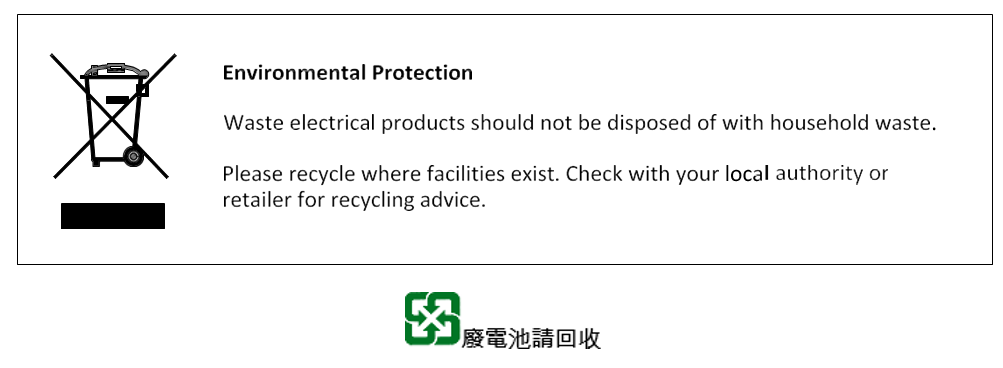
- Legal notices for the nRF5340 Audio DK
By using this documentation you agree to our terms and conditions of use. Nordic Semiconductor may change these terms and conditions at any time without notice.
- Liability disclaimer
Nordic Semiconductor ASA reserves the right to make changes without further notice to the product to improve reliability, function, or design. Nordic Semiconductor ASA does not assume any liability arising out of the application or use of any product or circuits described herein.
Nordic Semiconductor ASA does not give any representations or warranties, expressed or implied, as to the accuracy or completeness of such information and shall have no liability for the consequences of use of such information. If there are any discrepancies, ambiguities or conflicts in Nordic Semiconductor’s documentation, the Product Specification prevails.
Nordic Semiconductor ASA reserves the right to make corrections, enhancements, and other changes to this document without notice.
- Life support applications
Nordic Semiconductor products are not designed for use in life support appliances, devices, or systems where malfunction of these products can reasonably be expected to result in personal injury.
Nordic Semiconductor ASA customers using or selling these products for use in such applications do so at their own risk and agree to fully indemnify Nordic Semiconductor ASA for any damages resulting from such improper use or sale.
- RoHS and REACH statement
Complete hazardous substance reports, material composition reports and latest version of Nordic’s REACH statement can be found on our website www.nordicsemi.com.
- Trademarks
All trademarks, service marks, trade names, product names, and logos appearing in this documentation are the property of their respective owners.
- Copyright notice
© 2022 Nordic Semiconductor ASA. All rights are reserved. Reproduction in whole or in part is prohibited without the prior written permission of the copyright holder.