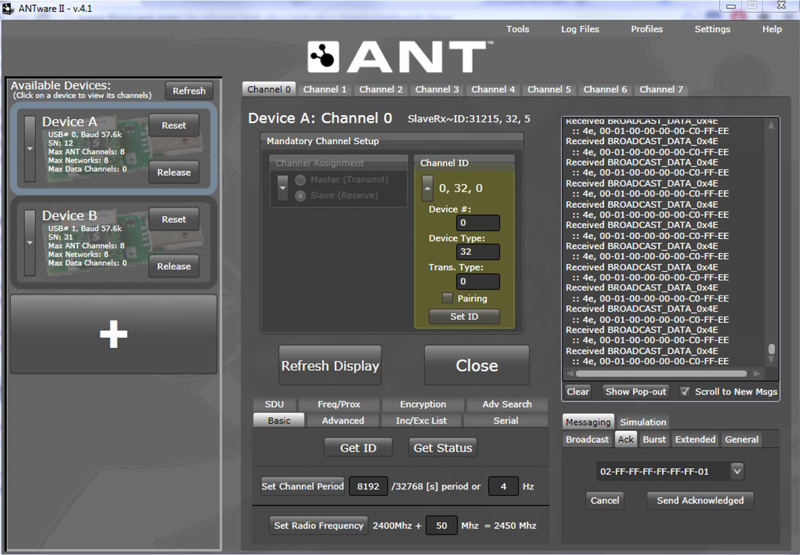|
nRF51 SDK - S310 SoftDevice
|
 |
nRF51 SDK - S310 SoftDevice
|
The ANT Bootloader/DFU Example shows how to perform Over-the-Air (OTA) updates for a SoftDevice, bootloader, or application using ANT File Share (ANT-FS) technology.
ANT-FS is a session-based transport mechanism designed to securely and automatically transfer data files between two ANT enabled devices. See the ANT-FS Technical Specification for a detailed description of ANT-FS, and the application note Over the Air Firmware Updates Using ANT-FS for details about the update process as defined by ANT-FS, including the format of files exchanged.
The ANT Bootloader/DFU Example implements an ANT-FS client. You can use the OTA Updater tool as ANT-FS host customized for performing OTA updates out of the box. This tool automates all of the interactions between host and client to query device information and transfer new images to the device.
The example supports SoftDevice S210 v4.0.0 (or later) and SoftDevice S310 v2.0.0 (or later). It can be used to update either of the following:
If you want to update both the bootloader and the SoftDevice, you should always do so in a single process. Use a combined image of bootloader and SoftDevice to ensure that the versions of both components are compatible.
The ANT Bootloader/DFU example reserves the flash region between 0x3B800 and 0x40000 for the bootloader. The region between 0x0000 and 0x1000 is reserved for the Master Boot Record. The SoftDevice uses the flash region starting at address 0x1000, with a size depending on the specific SoftDevice. The remaining space is divided into two memory banks of equal size: bank 0 (starting after the SoftDevice) and bank 1 (ending before the bootloader). The application, if present, is placed in the space right after the SoftDevice. Depending on its size, it occupies part or all of bank 0 and might extend into bank 1, up to the end of bank 1.
The following table shows the memory ranges for the SoftDevices S210 (v4.0.0 and v4.0.1) and S310 (v2.0.0 and v2.0.1):
| Usage | Memory Range S210 | Memory Range S310 |
|---|---|---|
| Master Boot Record (MBR) | 0x00000 - 0x01000 | 0x00000 - 0x01000 |
| SoftDevice | 0x01000 - 0x0D000 | 0x01000 - 0x1D000 |
| Application code (bank 0) and free/swap (bank 1) | 0x0D000 - 0x3B800 | 0x1D000 - 0x3B800 |
| DFU bootloader and data | 0x3B800 - 0x40000 | 0x3B800 - 0x40000 |
The space between the SoftDevice and the bootloader is split into two memory banks of equal size. Thus, the bank size when using SoftDevice S210 is 0x17400. When using SoftDevice S310, the bank size is 0xF400.
If an application is present and neither the old nor the new application exceeds the bank size, the example code preserves the existing application during the update process. In this case, the new image is stored on bank 1 and swapped to its destination location on activation. This process is called a dual-bank update, in comparison to a single-bank update, where the image is received on bank 0, overwriting the existing application.
The example code automatically selects dual-bank or single-bank mode. By default, dual-bank updates are used, except if any of the following conditions apply:
To determine the size of the existing application, the example code checks the app_size parameter that is stored in a reserved memory block located towards the end of the flash memory page. This memory block allows to pass parameters between application and bootloader, even across power cycles, and is used to share information about the application and for initiating bootloader mode. The following parameters are stored in the structure ant_boot_settings_t:
| Bits | Field | Values | Description |
|---|---|---|---|
| 32-3 | Reserved | All bits set to 1 | Reserved |
| 2-1 | ENTER_BOOT | 00 = Bypass bootloader mode done (reserved for internal use) 01 = Reserved 10 = Enter bootloader mode 11 = Bypass bootloader mode init (default after flash erase) | This field is used internally by the bootloader to determine whether bootloader mode will be bypassed on startup. If the application sets this field to 0x10, the device will start in bootloader mode after a reset. After the bootloader has run, it sets the field to 0x00. If the bootloader should run again, the application must set the field back to 0x10. Important: Applications should not set this field to any value other than 0x10. |
| 0 | PARAM_VALID | 0 = Valid 1 = Invalid | This flag is used to indicate that the memory block for the ant_boot_settings is populated with valid values and can be interpreted by the bootloader. |
The ANT Bootloader/DFU example demonstrates the use of an Over the Air Update Information file to provide information about the current application, bootloader, and SoftDevice versions that are installed on the device. The version string for the SoftDevice is populated by the bootloader, queried from the SoftDevice using sd_ant_version_get. The version string for the bootloader is hard coded and can be configured in version.c. The version string for the application version must be configured from the application, using ant_boot_settings_api.
To implement the interaction between the bootloader and application, use the ant_boot_settings_api. See the ota_tester project for an example of the API usage.
You can find the source code and project file of the example in the following folder: <InstallFolder>\Nordic\nrf51\examples\dfu\experimental_ant_bootloader
Before you compile the example code, edit antfs.c and set ANTFS_NETWORK_KEY to your ANT-FS network key, which can be obtained at http://www.thisisant.com/developer/ant-plus/ant-plus-basics/network-keys.
The following compile time configuration options are available:
| Configuration option | Description | Value used by the example |
|---|---|---|
| ANTFS_CLIENT_DEV_TYPE | 2-byte value providing information about the device type (for example model number). This value is managed by each manufacturer. | 1 |
| ANTFS_CLIENT_MANUF_ID | 2-byte value identifying the manufacturer of the device. Manufacturer ID values are managed by ANT+. The current list of manufacturer ID values can be found in the FIT.xls profile (available within the FIT SDK at http://www.thisisant.com). New manufacturers must be members of the ANT+ Alliance to be added to this list; contact the ANT+ Alliance for details. The value 255 (0x00FF) has been reserved as a development ID and may be used by manufacturers that have not yet been assigned a value. | 255 |
| ANTFS_CLIENT_NAME | UTF-8 string containing a human readable descriptor of the device. The string length can be customized with ANTFS_FRIENDLY_NAME_MAX. It is highly encouraged to customize this string, especially if using the development manufacturer ID. | "ANTFS OTA Update" |
| ANTFS_CLIENT_SERIAL_NUMBER | Serial number of the device. | the 4 least significant bytes of the chip device identifier in FICR |
| ANTFS_FRIENDLY_NAME_MAX | Maximum string length of ANTFS_CLIENT_NAME. The length should not exceed 256. | 16 |
| ANTFS_NETWORK_KEY | ANT-FS network key, which can be obtained at http://www.thisisant.com/developer/ant-plus/ant-plus-basics/network-keys. | must be set |
| OTA_INFO_HARDWARE_VERSION | Hardware version of the device in the OTA Update Information file. The value is managed by the manufacturer, and is set to 0 by default. | 0 |
| OTA_INFO_REGION_PRODUCT_ID | Manufacturer-specific 1-byte field providing additional information about the type of device to be updated. For example, this field can be used to identify region-specific versions of a product or different SKUs based on the same hardware. This field is included in the OTA Update Information file. | 0 |
The following default channel parameters are used for communication between host and client, thus the OTA Updater tool and the bootloader:
| Parameter | Value |
|---|---|
| Channel type | Master |
| Radio frequency | 2450 MHz |
| Network key | ANT-FS managed network key |
| Device type | 16 |
| Transmission type | 5 |
| Device number | The 2 least significant bytes of ANTFS_CLIENT_SERIAL_NUMBER |
| Channel period | 8192 (4 Hz) |
To establish communication, channel parameters must match in the host and client devices. The OTA Updater tool is preconfigured with the correct channel parameters required to interface with the ANT Bootloader/DFU example. The only change that you must make is to set the ANTFS_NETWORK_KEY configuration option in the code (see Configuration options).
Before you start, download the OTA Updater application from http://www.thisisant.com/resources/ota-updater/. Note that the application requires Microsoft .NET Framework 4.5.
| Parameter | Value |
|---|---|
| Network | Public (default) |
| Channel type | Slave (Receive) |
| Radio frequency | 50 |
| Device type | 32 |
| Transmission type | 0 |
| Device number | 0 |
| Channel period | 4 Hz |