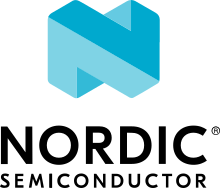Wi-Fi: Shell
This sample allows you to test Nordic Semiconductor’s Wi-Fi chipsets.
Requirements
The sample supports the following development kit:
Hardware platforms |
PCA |
Board name |
Build target |
|---|---|---|---|
PCA10143 |
|
Overview
This sample can perform all Wi-Fi operations in the 2.4GHz and 5GHz bands depending on the capabilities supported in the underlying chipset.
Using this sample, the development kit can associate with, and ping to, any Wi-Fi capable access point in STA mode.
Building and running
This sample can be found under samples/wifi/shell in the nRF Connect SDK folder structure.
When built as a non-secure firmware image for the _ns build target, the sample automatically includes the Trusted Firmware-M (TF-M).
To build the sample with Visual Studio Code, follow the steps listed on the Building nRF Connect SDK application quick guide page in the nRF Connect for VS Code extension documentation. See Building and programming an application for other building and programming scenarios and Testing and debugging an application for general information about testing and debugging in the nRF Connect SDK.
Currently, the following configurations are supported:
7002 DK + QSPI
7002 EK + SPIM
To build for the nRF7002 DK, use the nrf7002dk_nrf5340_cpuapp build target.
The following is an example of the CLI command:
west build -b nrf7002dk_nrf5340_cpuapp
To build for the nRF7002 EK, use the nrf7002dk_nrf5340_cpuapp build target with the SHIELD CMake option set to nrf7002_ek.
The following is an example of the CLI command:
west build -b nrf5340dk_nrf5340_cpuapp -- -DSHIELD=nrf7002_ek
See also Providing CMake options for instructions on how to provide CMake options.
Supported CLI commands
wifi is the Wi-Fi command line and supports the following UART CLI subcommands:
Subcommands |
Description |
|---|---|
scan |
Scan for access points in the vicinity |
connect |
Connect to an access point with below parameters
<SSID>
<Passphrase> (optional: valid only for secured SSIDs)
<KEY_MGMT> (optional: 0-None, 1-WPA2, 2-WPA2-256, 3-WPA3)
|
disconnect |
Disconnect from the current access point |
status |
Get the status of the Wi-Fi interface |
statistics |
Get the statistics of the Wi-Fi interface |
ap_enable |
Configure the Wi-Fi interface as access point mode |
ap_disable |
Configure the Wi-Fi interface as station mode |
Testing
After programming the sample to your development kit, complete the following steps to test it:
Connect the kit to the computer using a USB cable. The kit is assigned a COM port (Windows) or ttyACM device (Linux), which is visible in the Device Manager.
Connect to the kit with a terminal emulator (for example, PuTTY). See How to connect with PuTTY for the required settings.
Scan for the Wi-Fi networks in range using the following command:
wifi scan
The output should be similar to the following:
Scan requested Num | SSID (len) | Chan | RSSI | Security | BSSID 1 | xyza 4 | 1 | -27 | WPA2-PSK | xx:xx:xx:xx:xx:xx 2 | abcd 4 | 1 | -28 | WPA2-PSK | yy:yy:yy:yy:yy:yy
Connect to your preferred network using the following command:
wifi connect <SSID> <passphrase>
<SSID>is the SSID of the network you want to connect to, and<passphrase>is its passphrase.Check the connection status after a while, using the following command:
wifi status
If the connection is established, you should see an output similar to the following:
Status: successful ================== State: COMPLETED Interface Mode: STATION Link Mode: WIFI 6 (802.11ax/HE) SSID: OpenWrt BSSID: C0:06:C3:1D:CF:9E Band: 5GHz Channel: 157 Security: WPA2-PSK PMF: Optional RSSI: 0
Initiate a ping and verify data connectivity using the following commands:
net dns <hostname> net ping <resolved hostname>
See the following example:
net dns google.com Query for 'google.com' sent. dns: 142.250.74.46 dns: All results received net ping 10 142.250.74.46 PING 142.250.74.46 28 bytes from 142.250.74.46 to 192.168.50.199: icmp_seq=0 ttl=113 time=191 ms 28 bytes from 142.250.74.46 to 192.168.50.199: icmp_seq=1 ttl=113 time=190 ms 28 bytes from 142.250.74.46 to 192.168.50.199: icmp_seq=2 ttl=113 time=190 ms
Dependencies
This sample uses the following sdk-nrfxlib library:
This sample also uses modules that can be found in the following locations in the nRF Connect SDK folder structure:
modules/lib/hostapmodules/mbedtls