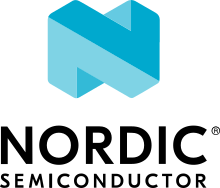Cypress PSoC64 Specifics
Prerequisites
PSoC64 must first be provisioned with SecureBoot firmware and a provisioning packet containing policy and secure keys. Please refer to the guide at https://www.cypress.com/documentation/software-and-drivers/psoc-64-secure-mcu-secure-boot-sdk-user-guide Use the following policy file for provisioning and signing: policy_multi_CM0_CM4_tfm.json
Please make sure you have all required software installed as explained in the TF-M getting started.
Please also make sure that all the source code are fetched by following general building instruction.
Install CySecureTools or update it to the newest version (2.0.0 at the time of writing)
pip3 install --upgrade --force-reinstall cysecuretools
PyOCD is installed by CySecureTools as a dependency.
For more details please refer to CySecureTools page.
Install OpenOCD with PSoC6 support. Download the latest revision 4.1.0 or newer from: https://github.com/cypresssemiconductorco/openocd/releases
Lastly, the PSoC64 board KitProg firmware needs to be 2.00.744 or greater. Please use Cypress Modus Toolbox or CyProgrammer to update it if needed.
Building Multi-Core TF-M on Cypress PSoC64
Configuring the build
The build configuration for TF-M is provided to the build system using command line arguments. Required arguments are noted below.
-DTFM_PLATFORM=cypress/psoc64
Specifies target platform name
psoc64
-DTFM_TOOLCHAIN_FILE=<path to toolchain file>
Specifies the compiler toolchain The possible values are:
<TFM root dir>/toolchain_ARMCLANG.cmake
<TFM root dir>/toolchain_GNUARM.cmake
<TFM root dir>/toolchain_IARARM.cmake
see Build configuration for more information.
Build Instructions
The following instructions build multi-core TF-M without regression test suites in Isolation Level 1 on Linux. Both the compiler and the debugging type can be changed to other configurations listed above.
cd <TF-M base folder>
cd <trusted-firmware-m folder>
mkdir <build folder>
pushd <build folder>
cmake -DTFM_PLATFORM=cypress/psoc64 \
-DTFM_TOOLCHAIN_FILE=../toolchain_ARMCLANG.cmake \
../
popd
cmake --build <build folder> -- -j VERBOSE=1
The following instructions build multi-core TF-M with regression test suites in Isolation Level 1 on Linux. Both the compiler and the debugging type can be changed to other configurations listed above.
cd <TF-M base folder>
cd <trusted-firmware-m folder>
mkdir <build folder>
pushd <build folder>
cmake -DTFM_PLATFORM=cypress/psoc64 \
-DTFM_TOOLCHAIN_FILE=../toolchain_ARMCLANG.cmake \
-DTEST_S=ON -DTEST_NS=ON \
../
popd
cmake --build <build folder> -- -j VERBOSE=1
The following instructions build multi-core TF-M with PSA API test suite for the attestation service in Isolation Level 1 on Linux. Both the compiler and the debugging type can be changed to other configurations listed above.
cd <TF-M base folder>
cd <trusted-firmware-m folder>
mkdir <build folder>
pushd <build folder>
cmake -DTFM_PLATFORM=cypress/psoc64 \
-DTFM_TOOLCHAIN_FILE=../toolchain_ARMCLANG.cmake \
-DTEST_PSA_API=INITIAL_ATTESTATION \
../
popd
cmake --build <build folder> -- -j VERBOSE=1
The following instructions build multi-core TF-M without regression test suites in Isolation Level 2 on Linux. Both the compiler and the debugging type can be changed to other configurations listed above.
cd <TF-M base folder>
cd <trusted-firmware-m folder>
mkdir <build folder>
pushd <build folder>
cmake -DTFM_PLATFORM=cypress/psoc64 \
-DTFM_TOOLCHAIN_FILE=../toolchain_ARMCLANG.cmake \
-DTFM_ISOLATION_LEVEL=2 \
../
popd
cmake --build <build folder> -- -j VERBOSE=1
The following instructions build multi-core TF-M with regression test suites in Isolation Level 2 on Linux. Both the compiler and the debugging type can be changed to other configurations listed above.
cd <TF-M base folder>
cd <trusted-firmware-m folder>
mkdir <build folder>
pushd <build folder>
cmake -DTFM_PLATFORM=cypress/psoc64 \
-DTFM_TOOLCHAIN_FILE=../toolchain_ARMCLANG.cmake \
-DTFM_ISOLATION_LEVEL=2 \
-DTEST_S=ON -DTEST_NS=ON \
../
popd
cmake --build <build folder> -- -j VERBOSE=1
The following instructions build multi-core TF-M with PSA API test suite for the protected storage service in Isolation Level 2 on Linux. Both the compiler and the debugging type can be changed to other configurations listed above.
cd <TF-M base folder>
cd <trusted-firmware-m folder>
mkdir <build folder>
pushd <build folder>
cmake -DTFM_PLATFORM=cypress/psoc64 \
-DTFM_TOOLCHAIN_FILE=../toolchain_ARMCLANG.cmake \
-DTFM_ISOLATION_LEVEL=2 \
-DTEST_PSA_API=PROTECTED_STORAGE \
../
popd
cmake --build <build folder> -- -j VERBOSE=1
Signing
Signing keys
Copy secure keys used in the board provisioning process to platform/ext/target/cypress/psoc64/security/keys:
The keys included in the repository are for reference and development only. DO NOT USE THESE KEYS IN ANY ACTUAL DEPLOYMENT!
Note: provisioned board in SECURE state is required, otherwise refer to Cypress documentation for details on the provisioning process. https://www.cypress.com/documentation/software-and-drivers/psoc-64-secure-mcu-secure-boot-sdk-user-guide
If the board was previously provisioned with signing keys and policy, copy secure signing keys used in the board provisioning process to platform/ext/target/cypress/psoc64/security/keys:
- TFM_S_KEY.json
Private OEM key for signing CM0P image
- TFM_S_KEY_PRIV.pem
Private OEM key for signing CM0P image in PEM format
- TFM_NS_KEY.json
Private OEM key for signing CM4 image
- TFM_NS_KEY_PRIV.pem
Private OEM key for signing CM4 image in PEM format
Alternatively, you can generate a new set of signing keys using cysecuretools create-keys command and provision the keys to the board, if the previously provisioned policy allows board’s re-provisioning.
Initialize cysecuretools environment:
cd platform/ext/target/cypress/psoc64/security
cysecuretools -t cy8ckit-064s0s2-4343w init
Generate a new set of keys:
cysecuretools -t cy8ckit-064s0s2-4343w -p policy/policy_multi_CM0_CM4_tfm.json create-keys
Re-provision the new keys to the board:
cysecuretools -t cy8ckit-064s0s2-4343w -p policy/policy_multi_CM0_CM4_tfm.json re-provision-device
Signing the images
Sign the images using CySecureTools CLI tool. Note: the tool overwrites unsigned file with a signed one, it also creates an unsigned copy <filename>_unsigned.hex.
SPE image:
cysecuretools \
--policy platform/ext/target/cypress/psoc64/security/policy/policy_multi_CM0_CM4_tfm.json \
--target cy8ckit-064s0s2-4343w \
sign-image \
--hex <build folder>/bin/tfm_s.hex \
--image-type BOOT \
--image-id 1
NSPE image:
cysecuretools \
--policy platform/ext/target/cypress/psoc64/security/policy/policy_multi_CM0_CM4_tfm.json \
--target cy8ckit-064s0s2-4343w \
sign-image \
--hex <build folder>/bin/tfm_ns.hex \
--image-type BOOT \
--image-id 16
CySecureTools sign-image overwrites unsigned file with a signed one, also it creates an unsigned copy _unsigned.hex.
image-type option: “–image-type BOOT” creates a signed hex file with offsets for the primary image slot. Use “–image-type UPGRADE” if you want to create an image for the secondary “upgrade” slot. When booting, CyBootloader will validate image in the secondary slot and copy it to the primary boot slot.
image-id option: Each image has its own ID. By default, SPE image running on CM0P core has ID=1, NSPE image running on CM4 core has ID=16. Refer to the policy file for the actual ID’s.
Programming the Device
After building and signing, the TFM images must be programmed into flash memory on the PSoC64 device. There are three methods to program it.
DAPLink mode
Using KitProg3 mode button, switch it to DAPLink mode. Mode LED should start blinking rapidly and depending on the host computer settings DAPLINK will be mounted as a media storage device. Otherwise, mount it manually.
Copy tfm hex files one by one to the DAPLINK device:
cp <build folder>/bin/tfm_ns.hex <mount point>/DAPLINK/; sync
cp <build folder>/bin/tfm_s.hex <mount point>/DAPLINK/; sync
OpenOCD
Using KitProg3 mode button, switch to KitProg3 CMSIS-DAP BULK. Status LED should be ON and not blinking for CMSIS-DAP BULK.
Before programming the images, erase PS partition if needed. This will clear all data and force PS to reformat partition.
${OPENOCD_PATH}/bin/openocd \
-s ${OPENOCD_PATH}/scripts \
-f interface/kitprog3.cfg \
-f target/psoc6_2m_secure.cfg \
-c "init; reset init" \
-c "flash erase_address 0x101c0000 0x10000" \
-c "shutdown"
Note that the 0x101C0000 in the command above must match the PS start
address of the secure primary image specified in the file:
platform/ext/target/cypress/psoc64/partition/flash_layout.h
so be sure to change it if you change that file.
To program the signed tfm_s and tfm_ns images to the device with openocd (assuming OPENOCD_PATH is pointing at the openocd installation directory) run the following commands:
OPENOCD_PATH=<cyprogrammer dir>/openocd
BUILD_DIR=<build folder>
${OPENOCD_PATH}/bin/openocd \
-s ${OPENOCD_PATH}/scripts \
-f interface/kitprog3.cfg \
-f target/psoc6_2m_secure.cfg \
-c "init; reset init" \
-c "flash write_image erase ${BUILD_DIR}/bin/tfm_s.hex" \
-c "shutdown"
${OPENOCD_PATH}/bin/openocd \
-s ${OPENOCD_PATH}/scripts \
-f interface/kitprog3.cfg \
-f target/psoc6_2m_secure.cfg \
-c "init; reset init" \
-c "flash write_image erase ${BUILD_DIR}/bin/tfm_ns.hex" \
-c "reset run"
PyOCD
PyOCD is installed by CySecureTools automatically. It can be used to program TFM images into the board.
Using KitProg3 mode button, switch to KitProg3 DAPLink mode. Mode LED should start blinking rapidly.
Optionally, erase PS partition:
pyocd erase -b CY8CKIT-064S0S2-4343W -s 0x101c0000+0x10000
To program the signed tfm_s and tfm_ns images to the device with pyocd run the following commands:
pyocd flash -b CY8CKIT-064S0S2-4343W ${BUILD_DIR}/bin/tfm_s.hex
pyocd flash -b CY8CKIT-064S0S2-4343W ${BUILD_DIR}/bin/tfm_ns.hex
Provisioning device certificates
If not done yet, change to the psoc64 security directory and initialize cysecuretools environment:
cd platform/ext/target/cypress/psoc64/security
cysecuretools -t cy8ckit-064s0s2-4343w init
Create and copy rootCA files to “certificates” directory next to the policy directory (please refer to documentation of the used OS)
Switch the board in DAPLink mode by pressing the mode button or by issuing the following fw-loader command (fw-loader comes with Modus ToolBox software). Mode LED should be slowly blinking:
fw-loader --mode kp3-daplink
Run reprov_helper.py. If running the script with default parameters, the script can be run as is:
python3 reprov_helper.py
Otherwise, run it with --help parameter to get the full list of options.
Confirm selected options. When prompted for a serial number, enter the board unique serial number (digits only, e.g. 00183).
Script will ask if you want to create new signing keys. Answer Yes to generate new signing keys in the keys directory, or No to retain and use the existing keys. After re-provisioning, from now on any images for this board will have to be signed with these keys.
The script will erase user images. Then the script will read device public key and create device certificates based on the board serial number, root certificate and the device public key.
Provisioning Amazon Web Services root and device certificates
Device running Amazon FreeRTOS and using Amazon Web Services (AWS) requires AWS root and unique device certificate signed with the device key for authentication. These certificates have to be provisioned into device. The process is the following:
If not done yet, change to the psoc64 security directory and initialize cysecuretools environment:
cd platform/ext/target/cypress/psoc64/security
cysecuretools -t cy8ckit-064s0s2-4343w init
Obtain and copy rootCA files to “certificates” directory next to the policy directory (please refer to AWS documentation)
Switch the board in DAPLink mode by pressing the mode button or by issuing the following fw-loader command (fw-loader comes with Modus ToolBox software). Mode LED should be slowly blinking:
fw-loader --mode kp3-daplink
Run reprov_helper.py. If running the script with default parameters, the script can be run as is:
python3 reprov_helper.py
Otherwise, run it with --help parameter to get the full list of options.
Confirm selected options. When prompted for a serial number, enter the board unique serial number (digits only, e.g. 00183).
Script will ask if you want to create new signing keys. Answer Yes to generate new signing keys in the keys directory, or No to retain and use the existing keys. After re-provisioning, from now on any images for this board will have to be signed with these keys.
The script will erase user images. Then the script will read device public key and create device certificates based on the board serial number, root certificate and the device public key.
Copyright (c) 2017-2021, Arm Limited. All rights reserved.
Copyright (c) 2019-2020, Cypress Semiconductor Corporation. All rights reserved.