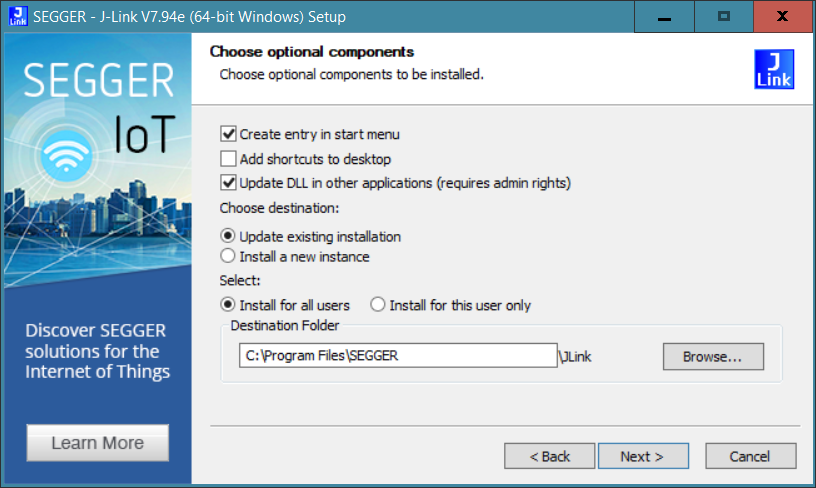Update your development environment for nRF Connect SDK v2.6.99_cs2 (for v2.4.99-cs3 users)
This document describes how to update your development environment from nRF Connect SDK v2.4.99-cs3 to nRF Connect SDK v2.6.99-cs2.
The main development environment changes introduced by 2.6.99-cs2 for the nRF54H20 DK are the following:
The nRF Connect SDK toolchain has been updated. A bootstrap script specific to the nRF54H20 DK is now available to install and update the toolchain.
nRF Util has now replaced nRF Command Line Tools. The bootstrap script will now install and update nRF Util.
SDFW and SCFW are now provided as precompiled binaries. The Secure Domain Firmware (SDFW) and System Controller Firmware (SCFW) are no longer built from the source during the application build process, but they must be provisioned as binaries from the provided firmware bundle before the DK can be used. See the details in the nRF54H20 DK bring-up section below.
The nRF54H20 SoC lifecycle state must now be set to Root of Trust (RoT). See the details in the Transitioning the nRF54H20 SoC to RoT section.
Minimum requirements
Make sure you have all the required hardware, software, and that your computer has one of the supported operating systems.
Hardware
nRF54H20 DK version PCA10175 v0.7.x or v0.8.0 (ES3). These are the only versions of the nRF54H20 DK compatible with nRF Connect SDK 2.6.99-cs2. Check the version number on your DK’s sticker to verify its compatibility with nRF Connect SDK version 2.6.99-cs2.
USB-C cable.
Software
On your computer, one of the following operating systems:
Microsoft Windows
Ubuntu Linux
macOS
The operating system versions that support the nRF Connect SDK tools are listed in the Supported operating systems section.
You also need the following:
Git or Git for Windows (on Linux and Mac, or Windows, respectively)
On Windows, SEGGER USB Driver for J-Link
SEGGER J-Link version 7.94e
Note
The SEGGER USB Driver for J-Link was included, on Windows, in the nRF Command Line Tools bundle required by the nRF Connect SDK v2.4.99-cs3. When updating SEGGER J-Link to version 7.94e on Windows, select Update existing installation under Choose destination in the choose optional components window.
See the following screenshot:
Preliminary step
Before updating the toolchain, rename your existing ncs-lcs and .west folders (for example as ncs-lcs_old and .west_old) to backup their files.
Updating the toolchain
You can update the toolchain for the nRF Connect SDK v2.6.99-cs2 by running an installation script. Follow these steps:
Open Git Bash.
Download and run the
bootstrap-toolchain.shinstallation script file using the following command:curl --proto '=https' --tlsv1.2 -sSf https://files.nordicsemi.com/artifactory/swtools/external/scripts/bootstrap-toolchain.sh | NCS_TOOLCHAIN_VERSION=v2.6.99-cs2 sh
Depending on your connection, this might take some time.
Open a new terminal window with the nRF Connect SDK toolchain environment by running the following command:
c:/ncs-lcs/nrfutil.exe toolchain-manager launch --terminal --chdir "c:/ncs-lcs/work-dir" --ncs-version v2.6.99-cs2
This setup allows you to access west and other development tools. Alternatively, you can set up the environment variables manually by running the following command:
c:/ncs-lcs/nrfutil.exe toolchain-manager env --as-script
Copy-paste the output into the terminal and execute it to enable the use of west directly in that window.
Note
When working with west in the customer sampling release, you must always use a terminal window with the nRF Connect SDK toolchain environment.
If you run into errors during the installation process, delete the .west folder inside the C:\ncs-lcs directory, and start over.
Open a terminal window.
Download and run the
bootstrap-toolchain.shinstallation script file using the following command:curl --proto '=https' --tlsv1.2 -sSf https://files.nordicsemi.com/artifactory/swtools/external/scripts/bootstrap-toolchain.sh | NCS_TOOLCHAIN_VERSION=v2.6.99-cs2 sh
Depending on your connection, this might take some time.
Open a new terminal window with the nRF Connect SDK toolchain environment by running the following command:
$HOME/ncs-lcs/nrfutil toolchain-manager launch --shell --chdir "$HOME/ncs-lcs/work-dir" --ncs-version v2.6.99-cs2
Note
When working with west in the customer sampling release, you must always use a shell window with the nRF Connect SDK toolchain environment.
If you run into errors during the installation process, delete the .west folder inside the ncs-lcs directory, and start over.
Open a terminal window.
Install Homebrew:
/bin/bash -c "$(curl -fsSL https://raw.githubusercontent.com/Homebrew/install/HEAD/install.sh)"
Use the
brewcommand to install the required dependencies:brew install cmake ninja gperf python3 ccache qemu dtc wget libmagic
Ensure that these dependencies are installed with their versions as specified in the Required tools table. To check the installed versions, run the following command:
brew list --versions
Download and run the
bootstrap-toolchain.shinstallation script file using the following command:curl --proto '=https' --tlsv1.2 -sSf https://files.nordicsemi.com/artifactory/swtools/external/scripts/bootstrap-toolchain.sh | NCS_TOOLCHAIN_VERSION=v2.6.99-cs2 sh
Depending on your connection, this might take some time.
Note
On macOS, the install directory is
/opt/nordic/ncs. This means that creating the directory requires root access. You will be prompted to grant the script admin rights for the creation of the folder on the first install. The folder will be created with the necessary access rights to the user, so subsequent installs do not require root access.Do not run the toolchain-manager installation as root (for example, using sudo). It restricts access to the root user only, meaning you will need the root access for any subsequent installations. If you run the script as root, to fix permissions delete the installation folder and run the script again as a non-root user.
Open a new terminal window with the nRF Connect SDK toolchain environment by running the following command:
/Users/yourusername/ncs-lcs/nrfutil toolchain-manager launch --shell --chdir "/Users/yourusername/ncs-lcs/work-dir" --ncs-version v2.6.99-cs2
Note
When working with west in the customer sampling release, you must always use a shell window with the nRF Connect SDK toolchain environment.
Run the following commands in your terminal to install the correct lxml dependency:
pip uninstall -y lxml pip install lxml
If you run into errors during the installation process, delete the .west folder inside the ncs-lcs directory, and start over.
We recommend adding the nRF Util path to your environmental variables.
Updating to the nRF Connect SDK 2.6.99-cs2
After you have updated the toolchain, complete the following steps to get the nRF Connect SDK v2.6.99-cs2:
In the terminal window opened during the toolchain installation, initialize west with the revision of the nRF Connect SDK from the customer sampling:
west init -m https://github.com/nrfconnect/sdk-nrf --mr v2.6.99-cs2
Enter the following command to clone the project repositories:
west update
Depending on your connection, this might take some time.
Export a Zephyr CMake package. This allows CMake to automatically load the boilerplate code required for building nRF Connect SDK applications:
west zephyr-export
Your directory structure now looks similar to this:
ncs-lcs/work-dir |___ .west |___ bootloader |___ modules |___ nrf |___ nrfxlib |___ zephyr |___ ...
Note that there are additional folders, and that the structure might change. The full set of repositories and folders is defined in the manifest file.
if you have any existing custom applications created for 2.4.99-cs3 that you would like to migrate, move its files from the previous
ncs-lcs_oldfolder to the newly createdncs-lcsfolder.
Updating the Terminal application
To update Serial Terminal from nRF Connect for Desktop, follow these steps:
On your computer, open nRF Connect for Desktop If there is an update available, a pop up will notify you of its availability.
If available, install the update from the pop up screen.
Update Serial Terminal from nRF Connect for Desktop.
If you are using the nRF Terminal application part of the nRF Connect for Visual Studio Code extension, open Visual Studio Code instead and ensure you are running the newest version of both the editor and the extension.
nRF54H20 DK bring-up
The following sections describe the steps required for the nRF54H20 bring-up.
Programming the BICR
The Board Information Configuration Registers (BICR) are non-volatile memory (NVM) registers that contain information on how the nRF54H20 SoC must interact with other board elements, including the information about the power and clock delivery to the SoC.
To prepare the nRF54H20 DK for first use, you must manually program the values of the BICR using a precompiled BICR binary file (bicr_ext_loadcap.hex).
Download the BICR binary file .
List all the connected development kits to see their serial number (matching the one on the DK’s sticker):
nrfutil device list
Move the BICR HEX file to a folder of your choice, then program the BICR by running nRF Util from that folder using the following command:
nrfutil device program --options chip_erase_mode=ERASE_NONE --firmware bicr_ext_loadcap.hex --core Secure --serial-number <serial_number>
Programming the SDFW and SCFW
After programming the BICR, the nRF54H20 SoC requires the provisioning of a bundle ( nrf54h20_soc_binaries_v0.3.3.zip) containing the precompiled firmware for the Secure Domain and System Controller.
To program the Secure Domain Firmware (SDFW, also known as urot) and the System Controller Firmware (SCFW) from the firmware bundle to the nRF54H20 DK, do the following:
Download the nRF54H20 firmware bundle.
Move the
ZIPbundle to a folder of your choice, then run nRF Util to program the binaries using the following command:nrfutil device x-provision-nrf54h --firmware <path-to_bundle_zip_file> --serial-number <serial_number>
Updating the FICR
After programming the SDFW and SCFW from the firmware bundle, you must update the Factory Information Configuration Registers (FICR) to correctly configure some trims of the nRF54H20 SoC. To update the FICR, you must run a J-Link script:
Get the Jlink script that updates the FICR:
curl -LO https://files.nordicsemi.com/artifactory/swtools/external/scripts/nrf54h20es_trim_adjust.jlink
Run the script:
JLinkExe -CommanderScript nrf54h20es_trim_adjust.jlink
Transitioning the nRF54H20 SoC to RoT
The current nRF54H20 DK is delivered with its lifecycle state (LCS) set to EMPTY.
To correctly operate, its lifecycle state must be transitioned to Root of Trust (RoT).
Note
The forward transition to LCS RoT is permanent.
After the transition, it is not possible to transition backward to LCS EMPTY.
To transition the LCS to RoT, do the following:
Verify the current lifecycle state of the nRF54H20:
nrfutil device x-adac-discovery --serial-number <serial_number>
The output will look similar to the following:
*serial_number* adac_auth_version 1.0 vendor_id Nordic VLSI ASA soc_class 0x00005420 soc_id [e6, 6f, 21, b6, dc, be, 11, ee, e5, 03, 6f, fe, 4d, 7b, 2e, 07] hw_permissions_fixed [00, 00, 00, 00, 00, 00, 00, 00, 00, 00, 00, 00, 00, 00, 00, 00] hw_permissions_mask [01, 00, 00, 00, 87, 00, 00, 00, 00, 00, 00, 00, 00, 00, 00, 00] psa_lifecycle LIFECYCLE_EMPTY (0x1000) sda_id 0x01 secrom_revision 0xad3b3cd0 sysrom_revision 0xebc8f190 token_formats [TokenAdac] cert_formats [CertAdac] cryptosystems [Ed25519Sha512] Additional TLVs: TargetIdentity: [ff, ff, ff, ff, ff, ff, ff, ff]
If the lifecycle state (
psa_lifecycle) shown isRoT(LIFECYCLE_ROT (0x2000)), no LCS transition is required. If the lifecycle state (psa_lifecycle) shown is notRoT(LIFECYCLE_EMPTY (0x1000)means the LCS is set toEMPTY), set it to Root of Trust using the following command:nrfutil device x-adac-lcs-change --life-cycle rot --serial-number <serial_number>
Verify again the current lifecycle state of the nRF54H20:
nrfutil device x-adac-discovery --serial-number <serial_number>
The output will look similar to the following:
*serial_number* adac_auth_version 1.0 vendor_id Nordic VLSI ASA soc_class 0x00005420 soc_id [e6, 6f, 21, b6, dc, be, 11, ee, e5, 03, 6f, fe, 4d, 7b, 2e, 07] hw_permissions_fixed [00, 00, 00, 00, 00, 00, 00, 00, 00, 00, 00, 00, 00, 00, 00, 00] hw_permissions_mask [01, 00, 00, 00, 87, 00, 00, 00, 00, 00, 00, 00, 00, 00, 00, 00] psa_lifecycle LIFECYCLE_ROT (0x2000) sda_id 0x01 secrom_revision 0xad3b3cd0 sysrom_revision 0xebc8f190 token_formats [TokenAdac] cert_formats [CertAdac] cryptosystems [Ed25519Sha512] Additional TLVs: TargetIdentity: [ff, ff, ff, ff, ff, ff, ff, ff]
The lifecycle state (
psa_lifecycle) is now correctly set to Root of Trust (LIFECYCLE_ROT (0x2000))After the LCS transition, reset the device:
nrfutil device reset --reset-kind RESET_PIN --serial-number <serial_number>
Next steps
Your environment is now set to use the nRF Connect SDK v2.6.99-cs2 with the nRF54H20 DK:
If you want to modify your existing custom applications previously developed for nRF Connect SDK v2.4.99-cs3 to be compatible with v2.6.99-cs2, consult Migrate your application to nRF Connect SDK v2.6.99_cs2 (for v2.4.99-cs3 users).
If you want to build and program a sample application on your nRF54H20 DK, consult the building and programming section in the nRF54H20 DK getting started guide for the nRF Connect SDK v2.6.99-cs2.