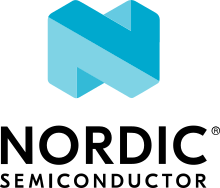Generating coverage reports
With Zephyr, you can generate code coverage reports to analyze which parts of the code are covered by a given test or application.
You can do this in two ways:
In a real embedded target or QEMU, using Zephyr’s gcov integration
Directly in your host computer, by compiling your application targeting the POSIX architecture
Test coverage reports in embedded devices or QEMU
Overview
GCC GCOV is a test coverage program used together with the GCC compiler to analyze and create test coverage reports for your programs, helping you create more efficient, faster running code and discovering untested code paths
In Zephyr, gcov collects coverage profiling data in RAM (and not to a file system) while your application is running. Support for gcov collection and reporting is limited by available RAM size and so is currently enabled only for QEMU emulation of embedded targets.
Details
There are 2 parts to enable this feature. The first is to enable the coverage for the device and the second to enable in the test application. As explained earlier the code coverage with gcov is a function of RAM available. Therefore ensure that the device has enough RAM when enabling the coverage for it. For example a small device like frdm_k64f can run a simple test application but the more complex test cases which consume more RAM will crash when coverage is enabled.
To enable the device for coverage, select CONFIG_HAS_COVERAGE_SUPPORT
in the Kconfig.board file.
To report the coverage for the particular test application set CONFIG_COVERAGE.
Steps to generate code coverage reports
These steps will produce an HTML coverage report for a single application.
Build the code with CONFIG_COVERAGE=y.
west build -b mps2_an385 -- -DCONFIG_COVERAGE=y -DCONFIG_COVERAGE_DUMP=y
Capture the emulator output into a log file. You may need to terminate the emulator with Ctrl-A X for this to complete after the coverage dump has been printed:
ninja -Cbuild run | tee log.logor
ninja -Cbuild run | tee log.logGenerate the gcov
.gcdaand.gcnofiles from the log file that was saved:$ python3 scripts/gen_gcov_files.py -i log.log
Find the gcov binary placed in the SDK. You will need to pass the path to the gcov binary for the appropriate architecture when you later invoke
gcovr:$ find $ZEPHYR_SDK_INSTALL_DIR -iregex ".*gcov"
Create an output directory for the reports:
$ mkdir -p gcov_report
Run
gcovrto get the reports:$ gcovr -r $ZEPHYR_BASE . --html -o gcov_report/coverage.html --html-details --gcov-executable <gcov_path_in_SDK>
Coverage reports using the POSIX architecture
When compiling for the POSIX architecture, you utilize your host native tooling to build a native executable which contains your application, the Zephyr OS, and some basic HW emulation.
That means you can use the same tools you would while developing any other desktop application.
To build your application with gcc’s gcov, simply set
CONFIG_COVERAGE before compiling it.
When you run your application, gcov coverage data will be dumped into the
respective gcda and gcno files.
You may postprocess these with your preferred tools. For example:
west build -b native_sim samples/hello_world -- -DCONFIG_COVERAGE=y
$ ./build/zephyr/zephyr.exe
# Press Ctrl+C to exit
lcov --capture --directory ./ --output-file lcov.info -q --rc lcov_branch_coverage=1
genhtml lcov.info --output-directory lcov_html -q --ignore-errors source --branch-coverage --highlight --legend
Note
You need a recent version of lcov (at least 1.14) with support for intermediate text format. Such packages exist in recent Linux distributions.
Alternatively, you can use gcovr (at least version 4.2).
Coverage reports using Twister
Zephyr’s twister script can automatically
generate a coverage report from the tests which were executed.
You just need to invoke it with the --coverage command line option.
For example, you may invoke:
$ twister --coverage -p qemu_x86 -T tests/kernel
or:
$ twister --coverage -p native_sim -T tests/bluetooth
which will produce twister-out/coverage/index.html with the report.
The process differs for unit tests, which are built with the host toolchain and require a different board:
$ twister --coverage -p unit_testing -T tests/unit
which produces a report in the same location as non-unit testing.
Using different toolchains
Twister looks at the environment variable ZEPHYR_TOOLCHAIN_VARIANT
to check which gcov tool to use by default. The following are used as the
default for the Twister --gcov-tool argument default:
Toolchain |
|
host |
|
llvm |
|
zephyr |
|