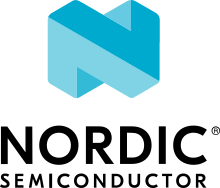NXP LPCXpresso55S06
Overview
The LPCXpresso55S06 board provides the ideal platform for evaluation of the LPC55S0x/LPC550x MCU family, based on the Arm® Cortex®-M33 architecture. Arduino® UNO compatible shield connectors are included, with additional expansion ports around the Arduino footprint, along with a PMod/host interface port and MikroElektronika Click module site.

Hardware
LPC55S06 Arm® Cortex®-M33 microcontroller running at up to 96 MHz
256 KB flash and 96 KB SRAM on-chip
LPC-Link2 debug high speed USB probe with VCOM port
MikroElektronika Click expansion option
LPCXpresso expansion connectors compatible with Arduino UNO
PMod compatible expansion / host connector
Reset, ISP, wake, and user buttons for easy testing of software functionality
Tri-color LED
UART header for external serial to USB cable
CAN Transceiver
NXP FXOS8700CQ accelerometer
For more information about the LPC55S06 SoC and LPCXPresso55S06 board, see:
Supported Features
The lpcxpresso55s06 board configuration supports the following hardware features:
Interface |
Controller |
Driver/Component |
|---|---|---|
NVIC |
on-chip |
nested vector interrupt controller |
SYSTICK |
on-chip |
systick |
IOCON |
on-chip |
pinmux |
GPIO |
on-chip |
gpio |
USART |
on-chip |
serial port |
CLOCK |
on-chip |
clock_control |
Other hardware features are not currently enabled.
Currently available targets for this board are:
lpcxpresso55s06
Connections and IOs
The LPC55S06 SoC has IOCON registers, which can be used to configure the functionality of a pin.
Name |
Function |
Usage |
|---|---|---|
PIO0_5 |
GPIO |
ISP SW4 |
PIO0_29 |
USART |
USART RX |
PIO0_30 |
USART |
USART TX |
PIO1_4 |
GPIO |
RED LED |
PIO1_6 |
GPIO |
BLUE_LED |
PIO1_7 |
GPIO |
GREEN LED |
PIO1_9 |
GPIO |
USR SW3 |
PIO1_18 |
GPIO |
Wakeup SW1 |
System Clock
The LPC55S06 SoC is configured to use the internal FRO at 96MHz as a source for the system clock. Other sources for the system clock are provided in the SOC, depending on your system requirements.
Serial Port
The LPC55S06 SoC has 8 FLEXCOMM interfaces for serial communication. One is configured as USART for the console and the remaining are not used.
Programming and Debugging
Build and flash applications as usual (see Building an Application and Run an Application for more details).
Configuring a Debug Probe
A debug probe is used for both flashing and debugging the board. This board is configured by default to use the LPC-Link2 CMSIS-DAP Onboard Debug Probe, however the pyOCD Debug Host Tools does not yet support the LPC55S06 so you must reconfigure the board for one of the J-Link debug probe instead.
First install the J-Link Debug Host Tools and make sure they are in your search path.
Then follow the instructions in LPC-Link2 J-Link Onboard Debug Probe to program the J-Link firmware. Please make sure you have the latest firmware for this board.
Configuring a Console
Connect a USB cable from your PC to J1 (LINK2), and use the serial terminal of your choice (minicom, putty, etc.) with the following settings:
Speed: 115200
Data: 8 bits
Parity: None
Stop bits: 1
Flashing
Here is an example for the Hello World application.
# From the root of the zephyr repository
west build -b lpcxpresso55s06 samples/hello_world
west flash
Open a serial terminal, reset the board (press the RESET button), and you should see the following message in the terminal:
***** Booting Zephyr OS v3.0.0 *****
Hello World! lpcxpresso55s06
Debugging
Here is an example for the Hello World application.
# From the root of the zephyr repository
west build -b lpcxpresso55s06 samples/hello_world
west debug
Open a serial terminal, step through the application in your debugger, and you should see the following message in the terminal:
***** Booting Zephyr OS zephyr-v3.0.0 *****
Hello World! lpcxpresso55s06