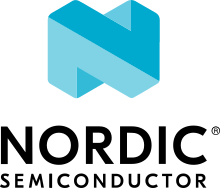Bluetooth: Central UART
The Central UART sample demonstrates how to use the Nordic UART Service (NUS) Client. It uses the NUS Client to send data back and forth between a UART connection and a Bluetooth® LE connection, emulating a serial port over Bluetooth LE.
Requirements
The sample supports the following development kits:
Hardware platforms |
PCA |
Board name |
Build target |
|---|---|---|---|
PCA10095 |
|
||
PCA10040 |
|
||
PCA10056 |
|
||
PCA10112 |
|
When built for an _ns build target, the sample is configured to compile and run as a non-secure application.
Therefore, it automatically includes Trusted Firmware-M that prepares the required peripherals and secure services to be available for the application.
The sample also requires another development kit running a compatible application (see Bluetooth: Peripheral UART).
Overview
When connected, the sample forwards any data received on the RX pin of the UART 1 peripheral to the Bluetooth LE unit. On Nordic Semiconductor’s development kits, the UART 1 peripheral is typically gated through the SEGGER chip to a USB CDC virtual serial port.
Any data sent from the Bluetooth LE unit is sent out of the UART 1 peripheral’s TX pin.
Debugging
In this sample, a UART console is used to send and read data over the NUS Client. Debug messages are not displayed in the UART console, but are printed by the RTT logger instead.
If you want to view the debug messages, follow the procedure in Connecting using RTT.
FEM support
You can add support for the nRF21540 front-end module to this sample by using one of the following options, depending on your hardware:
Build the sample for one board that contains the nRF21540 FEM, such as nrf21540dk_nrf52840.
Manually create a devicetree overlay file that describes how FEM is connected to the nRF5 SoC in your device. See Set devicetree overlays for different ways of adding the overlay file.
Provide nRF21540 FEM capabilities by using a shield, for example the nRF21540 EK shield that is available in the nRF Connect SDK. In this case, build the project for a board connected to the shield you are using with an appropriate variable included in the build command. This variable instructs the build system to append the appropriate devicetree overlay file. For example, to build the sample from the command line for an nRF52833 DK with the nRF21540 EK attached, use the following command within the sample directory:
west build -b nrf52833dk_nrf52833 -- -DSHIELD=nrf21540_ekThis command builds the application firmware. See Programming nRF21540 EK for information about how to program when you are using a board with a network core, for example nRF5340 DK.
Each of these options adds the description of the nRF21540 FEM to the devicetree. See Working with RF front-end modules for more information about FEM in the nRF Connect SDK.
To add support for other front-end modules, add the respective devicetree file entries to the board devicetree file or the devicetree overlay file.
Building and running
This sample can be found under samples/bluetooth/central_uart in the nRF Connect SDK folder structure.
When built as a non-secure firmware image for the _ns build target, the sample automatically includes the Trusted Firmware-M (TF-M).
See Building and programming an application for information about how to build and program the application and Testing and debugging an application for general information about testing and debugging in the nRF Connect SDK.
Testing
After programming the sample to your development kit, complete the following steps to test it:
Connect the kit to the computer using a USB cable. The kit is assigned a COM port (Windows) or ttyACM device (Linux), which is visible in the Device Manager.
Connect to the kit that runs this sample with a terminal emulator (for example, PuTTY). See How to connect with PuTTY for the required settings.
Optionally, connect the RTT console to display debug messages. See Debugging.
Reset the kit.
Observe that the text “Starting Bluetooth Central UART example” is printed on the COM listener running on the computer and the device starts scanning for Peripherals with NUS.
Program the Bluetooth: Peripheral UART sample to the second development kit. See the documentation for that sample for detailed instructions.
Observe that the kits connect. When service discovery is completed, the event logs are printed on the Central’s terminal.
Now you can send data between the two kits. To do so, type some characters in the terminal of one of the kits and hit Enter. Observe that the data is displayed on the UART on the other kit.
Disconnect the devices by, for example, pressing the Reset button on the Central. Observe that the kits automatically reconnect and that it is again possible to send data between the two kits.
Dependencies
This sample uses the following nRF Connect SDK libraries:
In addition, it uses the following Zephyr libraries:
include/zephyr/types.hboards/arm/nrf*/board.h-
include/kernel.h
-
include/uart.h
-
include/bluetooth/bluetooth.hinclude/bluetooth/gatt.hinclude/bluetooth/hci.hinclude/bluetooth/uuid.h
The sample also uses the following secure firmware component: