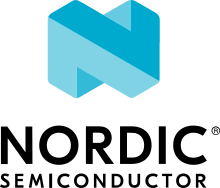Advanced building procedures
You can customize the basic building procedures in a variety of ways, depending on the configuration of your project.
Advanced compiler settings
The application has full control over the build process.
Using Zephyr’s configuration options is the standard way of controlling how the system is built.
These options can be found under Zephyr’s menuconfig Build and Link Features > Compiler Options.
For example, to turn off optimizations, select CONFIG_NO_OPTIMIZATIONS.
Compiler options not controlled by the Zephyr build system can be controlled through the CONFIG_COMPILER_OPT Kconfig option.
Configuring build types
When the CONF_FILE variable contains a single file and this file name follows the naming pattern prj_<buildtype>.conf, then the build type will be inferred to be <buildtype>.
The build type cannot be set explicitly.
The <buildtype> can be any string, but it is common to use release and debug.
For information about how to set variables, see Important Build System Variables in the Zephyr documentation.
The following software components can be made dependent on the build type:
The Partition Manager’s static configuration. When the build type has been inferred, the file
pm_static_<buildtype>.ymlwill have precedence overpm_static.yml.The child image Kconfig configuration. Certain child image configuration files located in the
child_image/directory can be defined per build type.
The devicetree configuration is not affected by the build type.
Note
For an example of an application that uses build types, see the nRF Desktop application (nRF Desktop build types) or the nRF Machine Learning application (nRF Machine Learning build types).
To select the build type in the nRF Connect for VS Code extension:
When building an application as described in the nRF Connect for VS Code extension documentation, follow the steps for setting up the build configuration.
In the Add Build Configuration screen, select the desired
.conffile from the Configuration drop-down menu.Fill in other configuration options, if applicable, and click Build Configuration.
To select the build type when building the application from command line, specify the build type by adding the following parameter to the west build command:
-- -DCONF_FILE=prj_selected_build_type.conf
For example, you can replace the selected_build_type variable to build the release firmware for nrf52840dk_nrf52840 by running the following command in the project directory:
west build -b nrf52840dk_nrf52840 -d build_nrf52840dk_nrf52840 -- -DCONF_FILE=prj_release.conf
The build_nrf52840dk_nrf52840 parameter specifies the output directory for the build files.
If the selected board does not support the selected build type, the build is interrupted.
For example, for the nRF Machine Learning application, if the nus build type is not supported by the selected board, the following notification appears:
Configuration file for build type ``nus`` is missing.
Optional build parameters
Here are some of the possible options you can use:
Some applications contain configuration overlay files that enable specific features. These can be added to the
west buildcommand as follows:west build -b build_target -- -DOVERLAY_CONFIG="overlay-feature1.conf;overlay-feature2.conf"
See Permanent Kconfig changes and Zephyr’s One-Time CMake Arguments for more information.
You can include the directory_name parameter to build from a directory other than the current directory.
You can use the build_target@board_revision parameter to get extra devicetree overlays with new features available for a board version. The board_revision is printed on the label of your DK, just below the PCA number. For example, if you run the west build command with an additional parameter
@1.0.0for nRF9160 build target, it adds the external flash on the nRF9160 DK that was available since board version v0.14.0.You can start menuconfig with the west command to configure your application.
You can reuse an existing build directory for building another application for another board or build target by passing
-p=autotowest build.
For more information on other optional build parameters, run the west build -h help text command.