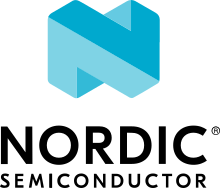nRF5340 Audio configuration and testing
The nRF5340 Audio application has the following unique characteristics:
It is developed for use only with the nRF5340 Audio development kit.
In its default configuration, the application requires the LC3 software codec.
The application also comes with various application-specific tools, including the
buildprog.pyPython script that simplifies building and programming the firmware.The application uses the LE Audio controller for nRF5340 as the controller programmed to the network core. This controller is required in all application configurations and testing scenarios.
Requirements
The nRF5340 Audio application is designed to be used only with the following hardware:
Hardware platforms |
PCA |
Board name |
Build target |
|---|---|---|---|
PCA10121 revision 1.0.0 or above |
|
Note
The application supports PCA10121 revisions 1.0.0 or above. The application is also compatible with the following pre-launch revisions:
Revisions 0.8.0 and above.
You need at least two nRF5340 Audio development kits (one with the gateway firmware and one with headset firmware) to test the application. For CIS with TWS in mind, three kits are required.
Software codec requirements
The nRF5340 Audio application only supports the LC3 software codec, developed specifically for use with LE Audio.
nRF5340 Audio development kit
The nRF5340 Audio development kit is a hardware development platform that demonstrates the nRF5340 Audio application. Read the nRF5340 Audio DK Hardware documentation on Nordic Semiconductor Infocenter for more information about this development kit.
nRF5340 Audio configuration files
The nRF5340 Audio application uses Kconfig.defaults files to change configuration defaults automatically, based on the different application versions and device types.
Only one of the following .conf files is included when building:
prj.confis the default configuration file and it implements the debug application version.prj_release.confis the optional configuration file and it implements the release application version. No debug features are enabled in the release application version. When building using the command line, you must explicitly specify ifprj_release.confis going to be included instead ofprj.conf. See Building and running for details.
In addition, the application features the child_image directory with an experimental hci_rpmsg.conf.
This file is a work-in-progress implementation of the SoftDevice Controller that has not been thoroughly tested and should not be used.
The application is only tested using LE Audio controller for nRF5340.
Requirements for FOTA
To test Firmware Over-The-Air (FOTA), you need an Android or iOS device with the nRF Connect Device Manager app installed.
If you want to do FOTA upgrades for the application core and the network core at the same time, you need an external flash shield. See Configuring FOTA upgrades for more details.
User interface
The application implements a simple user interface based on the available PCB elements. You can control the application using predefined switches and buttons while the LEDs display information.
Switches
The application uses the following switches on the supported development kit:
Switch |
Function |
|---|---|
POWER |
Turns the development kit on or off. |
DEBUG ENABLE |
Turns on or off power for debug features. This switch is used for accurate power and current measurements. |
LEDs
To indicate the tasks performed, the application uses the LED behavior described in the following table:
LED |
Indication |
|---|---|
LED1 |
Off - No Bluetooth connection. |
Blinking blue - Depending on the device and the mode:
|
|
Solid blue - Headset, depending on the mode: Kits have connected to the gateway (CIS mode) or found a broadcasting stream (BIS mode). |
|
LED2 |
Off - Sync not achieved. |
Solid green - Sync achieved (both drift and presentation compensation are in the |
|
LED3 |
Blinking green - The nRF5340 Audio DK application core is running. |
CODEC |
Off - No configuration loaded to the onboard hardware codec. |
Solid green - Hardware codec configuration loaded. |
|
RGB1 (bottom side LEDs around the center opening) |
Solid green - The device is programmed as the gateway. |
Solid blue - The device is programmed as the left headset. |
|
Solid magenta - The device is programmed as the right headset. |
|
Solid yellow - The device is programmed with factory firmware. It must be re-programmed as gateway or headset. |
|
Solid red (debug mode) - Fault in the application core has occurred. See UART log for details and use the RESET button to reset the device. In the release mode, the device resets automatically with no indication on LED or UART. |
|
RGB 2 |
Controlled by the Bluetooth LE Controller on the network core. |
Blinking green - Ongoing CPU activity. |
|
Solid red - Error. |
|
Solid white (all colors on) - The RGB 2 LED is not initialized by the Bluetooth LE Controller. |
|
ERR |
PMIC error or a charging error (or both). Also turns on when charging the battery exceeds seven hours, since the PMIC has a protection timeout, which stops the charging. |
CHG |
Off - Charge completed or no battery connected. |
Solid yellow - Charging in progress. |
|
OB/EXT |
Off - No 3.3 V power available. |
Solid green - On-board hardware codec selected. |
|
Solid yellow - External hardware codec selected. This LED turns solid yellow also when the devices are reset, for the time then pins are floating. |
|
FTDI SPI |
Off - No data is written to the hardware codec using SPI. |
Yellow - The same SPI is used for both the hardware codec and the SD card. When this LED is yellow, the shared SPI is used by the FTDI to write data to the hardware codec. |
|
IFMCU (bottom side) |
Off - No PC connection available. |
Solid green - Connected to PC. |
|
Rapid green flash - USB enumeration failed. |
|
HUB (bottom side) |
Off - No PC connection available. |
Green - Standard USB hub operation. |
Configuration
See Configuring your application for information about how to permanently or temporarily change the configuration.
Selecting the BIS mode
The CIS mode is the default operating mode for the application.
To switch to the BIS mode, set the CONFIG_TRANSPORT_BIS Kconfig option to y in the prj.conf file for the debug version and in the prj_release.conf file for the release version.
Enabling the BIS mode with two gateways
In addition to the standard BIS mode with one gateway, you can also add a second gateway device that the BIS headsets can receive audio stream from.
To configure the second gateway, add both the CONFIG_TRANSPORT_BIS and the CONFIG_BT_AUDIO_USE_BROADCAST_NAME_ALT Kconfig options set to y to the prj.conf file for the debug version and to the prj_release.conf file for the release version.
You can provide an alternative name to the second gateway using the CONFIG_BT_AUDIO_BROADCAST_NAME_ALT or use the default alternative name.
You build each BIS gateway separately using the normal procedures from Building and running. After building the first gateway, configure the required Kconfig options for the second gateway and build the second gateway firmware. Remember to program the two firmware versions to two separate gateway devices.
Selecting the CIS bidirectional communication
The CIS unidirectional mode is the default operating mode for the application.
To switch to the bidirectional mode, set the CONFIG_STREAM_BIDIRECTIONAL Kconfig option to y in the prj.conf file (for the debug version) or in the prj_release.conf file (for the release version).
Enabling the walkie-talkie demo
The walkie-talkie demo uses one or two bidirectional streams from the gateway to one or two headsets.
The PDM microphone is used as input on both the gateway and headset device.
To switch to using the walkie-talkie, set the CONFIG_WALKIE_TALKIE_DEMO Kconfig option to y in the prj.conf file (for the debug version) or in the prj_release.conf file (for the release version).
Selecting the I2S serial
In the default configuration, the gateway application uses the USB serial port as the audio source. The Building and running and Testing steps also refer to using the USB serial connection.
To switch to using the I2S serial connection, set the CONFIG_AUDIO_SOURCE_I2S Kconfig option to y in the prj.conf file for the debug version and in the prj_release.conf file for the release version.
When testing the application, an additional audio jack cable is required to use I2S. Use this cable to connect the audio source (PC) to the analog LINE IN on the development kit.
Configuring FOTA upgrades
Caution
Firmware based on the nRF Connect SDK versions earlier than v2.1.0 does not support DFU. FOTA is not available for those versions.
You can test performing separate application and network core upgrades, but for production, both cores must be updated at the same time. When updates take place in the inter-core communication module (HCI RPMsg), communication between the cores will break if they are not updated together.
You can configure Firmware Over-The-Air (FOTA) upgrades to replace the applications on both the application core and the network core. The nRF5340 Audio application supports the following types of DFU flash memory layouts:
Internal flash memory layout - which supports only single-image DFU.
External flash memory layout - which supports multi-image DFU.
The LE Audio Controller Subsystem for nRF53 supports both the normal and minimal sizes of the bootloader.
The minimal size is specified using the CONFIG_NETBOOT_MIN_PARTITION_SIZE.
Hardware requirements for external flash memory DFU
To enable the external flash DFU, you need an additional flash memory shield. See Requirements for external flash memory DFU in the nRF5340 Audio DK Hardware documentation in Infocenter for more information.
Enabling FOTA upgrades
The FOTA upgrades are only available when Building and programming using script.
With the appropriate parameters provided, the buildprog.py Python script will add overlay files for the given DFU type.
To enable the desired FOTA functions:
To define flash memory layout, include the
-m internalparameter for the internal layout (when using thereleaseapplication version) or the-m externalparameter for the external layout (when using eitherreleaseordebug).To use the minimal size network core bootloader, add the
-Mparameter.
For the full list of parameters and examples, see the Running the script section.
FOTA build files
The generated FOTA build files use the following naming patterns:
For multi-image DFU, the file is called
dfu_application.zip. This file updates two cores with one single file.For single-image DFU, the bin file for the application core is called
app_update.bin. The bin file for the network core is callednet_core_app_update.bin. In this scenario, the cores are updated one by one with two separate files in two actions.
See Output build files for more information about the image files.
Note
The network core for both gateway and headsets is programmed with the precompiled Bluetooth Low Energy Controller binary file ble5-ctr-rpmsg_<XYZ>.hex, where <XYZ> corresponds to the controller version, for example ble5-ctr-rpmsg_3216.hex.
This file includes the LE Audio Controller Subsystem for nRF53 and is provided in the nrf/lib/bin/bt_ll_acs_nrf53/bin directory.
If DFU is enabled, the subsystem’s binary file will be generated in the build/zephyr/ directory and will be called net_core_app_signed.hex.
Entering the DFU mode
The nRF Connect SDK uses SMP server and mcumgr as the DFU backend. Unlike the CIS and BIS modes for gateway and headsets, the DFU mode is advertising using the SMP server service. For this reason, to enter the DFU mode, you must long press BTN 4 during each device startup to have the nRF5340 Audio DK enter the DFU mode.
To identify the devices before the DFU takes place, the DFU mode advertising names mention the device type directly.
The names follow the pattern in which the device ROLE is inserted before the _DFU suffix.
For example:
Gateway: NRF5340_AUDIO_GW_DFU
Left Headset: NRF5340_AUDIO_HL_DFU
Right Headset: NRF5340_AUDIO_HR_DFU
The first part of these names is based on CONFIG_BT_DEVICE_NAME.
Note
When performing DFU for the nRF5340 Audio application, there will be one or more error prints related to opening flash area ID 1. This is due to restrictions in the DFU system, and the error print is expected. The DFU process should still complete successfully.
Building and running
This sample can be found under applications/nrf5340_audio in the nRF Connect SDK folder structure.
Note
Building and programming the nRF5340 Audio application is different from the standard procedure of building and programming for the nRF5340 DK.
This is because the nRF5340 Audio application only builds and programs the files for the application core.
The network core for both gateway and headsets is programmed with the precompiled Bluetooth Low Energy Controller binary file ble5-ctr-rpmsg_<XYZ>.hex, where <XYZ> corresponds to the controller version, for example ble5-ctr-rpmsg_3216.hex.
This file includes the LE Audio Controller Subsystem for nRF53 and is provided in the nrf/lib/bin/bt_ll_acs_nrf53/bin directory.
If DFU is enabled, the subsystem’s binary file will be generated in the build/zephyr/ directory and will be called net_core_app_signed.hex.
You can build and program the application in one of the following ways:
Building and programming using script. This is the suggested method. Using this method allows you to build and program multiple development kits at the same time.
Building and programming using command line. Using this method requires building and programming each development kit separately.
Important
Building and programming using the nRF Connect for VS Code extension is currently not supported.
Note
You might want to check the nRF5340 Audio application known issues before building and programming the application.
Testing out of the box
Each development kit comes preprogrammed with basic firmware that indicates if the kit is functional. Before building the application, you can verify if the kit is working by completing the following steps:
Plug the device into the USB port.
Turn on the development kit using the On/Off switch.
Observe RGB1 (bottom side LEDs around the center opening that illuminate the Nordic Semiconductor logo) turn solid yellow, OB/EXT turn solid green, and LED3 start blinking green.
You can now program the development kits with either gateway or headset firmware before they can be used.
Adding FEM support
You can add support for the nRF21540 front-end module (FEM) to this application by using one of the following options, depending on how you decide to build the application:
If you opt for Building and programming using script, add the
--nrf21540to the script’s building command.If you opt for Building and programming using command line, add the
-DSHIELD=nrf21540ek_fwdto thewest buildcommand. For example:west build -b nrf5340_audio_dk_nrf5340_cpuapp --pristine -- -DCONFIG_AUDIO_DEV=1 -DSHIELD=nrf21540ek_fwd -DCONF_FILE=prj_release.conf
To set the TX power output, use the CONFIG_NRF_21540_MAIN_TX_POWER and CONFIG_NRF_21540_PRI_ADV_TX_POWER Kconfig options.
Note
When you build the nRF5340 Audio application with the nRF21540 FEM support, the LE Audio controller for nRF5340 does not support the +20 dBm setting. This is because of a power class restriction in the controller’s QDID.
See Working with RF front-end modules for more information about FEM in the nRF Connect SDK.
Building and programming using script
The suggested method for building the application and programming it to the development kit is running the buildprog.py Python script, which is located in the applications/nrf5340_audio/tools/buildprog directory.
The script automates the process of selecting configuration files and building different versions of the application.
This eases the process of building and programming images for multiple development kits.
Preparing the JSON file
The script depends on the settings defined in the nrf5340_audio_dk_devices.json file.
Before using the script, make sure to update this file with the following information for each development kit you want to use:
nrf5340_audio_dk_snr– This field lists the SEGGER serial number. You can check this number on the sticker on the nRF5340 Audio development kit. Alternatively, connect the development kit to your PC and runnrfjprog -iin a command window to print the SEGGER serial number of the kit.nrf5340_audio_dk_dev– This field assigns the specific nRF5340 Audio development kit to be a headset or a gateway.channel– This field is valid only for headsets operating in the CIS mode. It sets the channels on which the headset is meant to work. When no channel is set, the headset is programmed as a left channel one.
Running the script
After editing the nrf5340_audio_dk_devices.json file, run buildprog.py to build the firmware for the development kits.
The building command for running the script requires providing the following parameters, in line with nRF5340 Audio configuration files:
Core type (
-cparameter):app,net, orbothApplication version (
-bparameter): eitherreleaseordebugDevice type (
-dparameter):headset,gateway, orbothDFU type (
-mparameter):internal,externalNetwork core bootloader minimal size (
-M)
See the following examples of the parameter usage with the command run from the buildprog directory:
Example 1: The following command builds the application using the script for the application core with the
debugapplication version for both the headset and the gateway:python buildprog.py -c app -b debug -d bothExample 2: The following command builds the application using the script for both the application and the network core (
both). It builds with thereleaseapplication version, with the DFU internal flash memory layout enabled, and using the minimal size of the network core bootloader:python buildprog.py -c both -b release -d both -m internal -MIf you run this command with the
externalDFU type parameter instead ofinternal, the external flash memory layout will be enabled.
The command can be run from any location, as long as the correct path to buildprog.py is given.
The build files are saved in the applications/nrf5340_audio/build directory.
The script creates a directory for each application version and device type combination.
For example, when running the command above, the script creates the dev_gateway/build_debug and dev_headset/build_debug directories.
- Programming with the script
The development kits are programmed according to the serial numbers set in the JSON file. Make sure to connect the development kits to your PC using USB and turn them on using the POWER switch before you run the command.
The following parameters are available for programming:
Programming (
-pparameter) – If you run the building script with this parameter, you can program one or both of the cores after building the files.Sequential programming (
-sparameter) – If you are using Windows Subsystem for Linux (WSL) and encounter problems while programming, include this parameter alongside other parameters to program sequentially.
The command for programming can look as follows:
python buildprog.py -c both -b debug -d both -pThis command builds the application with the
debugapplication version for both the headset and the gateway and programs the application core. Given the-c bothparameter, it also takes the precompiled Bluetooth Low Energy Controller binary from thenrf/lib/bin/bt_ll_acs_nrf53/bindirectory and programs it to the network core of both the gateway and the headset.Note
If the programming command fails because of Readback protection, run
buildprog.pywith the--recover_on_failor-fparameter to recover and re-program automatically when programming fails. For example, using the programming command example above:python buildprog.py -c both -b debug -d both -p --recover_on_failIf you want to program firmware that has DFU enabled, you must include the DFU parameters in the command. The command for programming with DFU enabled can look as follows:
python buildprog.py -c both -b release -d both -m internal -M -p- Getting help
Run
python buildprog.py -hfor information about all available script parameters.- Configuration table overview
When running the script command, a table similar to the following one is displayed to provide an overview of the selected options and parameter values:
+------------+----------+---------+--------------+---------------------+---------------------+ | snr | snr conn | device | only reboot | core app programmed | core net programmed | +------------+----------+---------+--------------+---------------------+---------------------+ | 1010101010 | True | headset | Not selected | Selected TBD | Not selected | | 2020202020 | True | gateway | Not selected | Selected TBD | Not selected | | 3030303030 | True | headset | Not selected | Selected TBD | Not selected | +------------+----------+---------+--------------+---------------------+---------------------+
See the following table for the meaning of each column and the list of possible values:
Column
Indication
Possible values
snrSerial number of the device, as provided in the
nrf5340_audio_dk_devices.jsonfile.Serial number.
snr connWhether the device with the provided serial number is connected to the PC with a serial connection.
True- Connected.False- Not connected.deviceDevice type, as provided in the
nrf5340_audio_dk_devices.jsonfile.headset- Headset.gateway- Gateway.only rebootWhether the device is to be only reset and not programmed. This depends on the
-rparameter in the command, which overrides other parameters.Not selected- No reset.Selected TBD- Only reset requested.Done- Reset done.Failed- Reset failed.core app programmedWhether the application core is to be programmed. This depends on the value provided to the
-cparameter (see above).Not selected- Core will not be programmed.Selected TBD- Programming requested.Done- Programming done.Failed- Programming failed.core net programmedWhether the network core is to be programmed. This depends on the value provided to the
-cparameter (see above).Not selected- Core will not be programmed.Selected TBD- Programming requested.Done- Programming done.Failed- Programming failed.
Building and programming using command line
You can also build the nRF5340 Audio application using the standard nRF Connect SDK build steps for the command line.
Note
Using this method requires you to build and program each development kit one at a time before moving to the next configuration, which can be time-consuming. Building and programming using script is recommended.
Building the application
Complete the following steps to build the application:
Choose the combination of build flags:
Choose the device type by using one of the following options:
For headset device:
-DCONFIG_AUDIO_DEV=1For gateway device:
-DCONFIG_AUDIO_DEV=2
Choose the application version by using one of the following options:
For the debug version: No build flag needed.
For the release version:
-DCONF_FILE=prj_release.conf
Build the application using the standard build steps for the command line. For example, if you want to build the firmware for the application core as a headset using the
releaseapplication version, you can run the following command:west build -b nrf5340_audio_dk_nrf5340_cpuapp --pristine -- -DCONFIG_AUDIO_DEV=1 -DCONF_FILE=prj_release.confUnlike when Building and programming using script, this command creates the build files directly in the
builddirectory. This means that you first need to program the headset development kits before you build and program gateway development kits. Alternatively, you can add the-dparameter to thewestcommand to specify a custom build folder. This lets you build firmware for both headset and gateway before programming any development kits.
Programming the application
After building the files for the development kit you want to program, complete the following steps to program the application from the command line:
Plug the device into the USB port.
Note
Make sure to check the nRF5340 Audio application known issues related to serial connection with the USB.
Turn on the development kit using the On/Off switch.
Open a command prompt.
Run the following command to print the SEGGER serial number of your development kit:
nrfjprog -iNote
Pay attention to which device is to be programmed with the gateway HEX file and which devices are to be programmed with the headset HEX file.
Program the network core on the development kit by running the following command:
nrfjprog --program bin/*.hex --chiperase --coprocessor CP_NETWORK -rThe network core for both gateway and headsets is programmed with the precompiled Bluetooth Low Energy Controller binary file
ble5-ctr-rpmsg_<XYZ>.hex, where <XYZ> corresponds to the controller version, for exampleble5-ctr-rpmsg_3216.hex. This file includes the LE Audio Controller Subsystem for nRF53 and is provided in thenrf/lib/bin/bt_ll_acs_nrf53/bindirectory. If DFU is enabled, the subsystem’s binary file will be generated in thebuild/zephyr/directory and will be callednet_core_app_signed.hex.Program the application core on the development kit with the respective HEX file from the
builddirectory by running the following command:nrfjprog --program build/zephyr/zephyr.hex --coprocessor CP_APPLICATION --chiperase -rIn this command,
build/zephyr/zephyr.hexis the HEX binary file for the application core. If a custom build folder is specified, the path to this folder must be used instead ofbuild/.If any device is not programmed due to Readback protection, complete the following steps:
Run the following commands to recover the device:
nrfjprog --recover --coprocessor CP_NETWORK nrfjprog --recover
Repeat steps 5 and 6 to program both cores again.
When using the default CIS configuration, if you want to use two headset devices, you must also populate the UICR with the desired channel for each headset. Use the following commands, depending on which headset you want to populate:
Left headset:
nrfjprog --memwr 0x00FF80F4 --val 0Right headset:
nrfjprog --memwr 0x00FF80F4 --val 1
Select the correct board when prompted with the popup or add the
--snrparameter followed by the SEGGER serial number of the correct board at the end of thenrfjprogcommand.
Testing
After building and programming the application, you can test it for both the CIS and the BIS modes. The following testing scenarios assume you are using USB as the audio source on the gateway. This is the default setting.
Testing the default CIS mode
Complete the following steps to test the unidirectional CIS mode for one gateway and two headset devices:
Make sure that the development kits are still plugged into the USB ports and are turned on.
Note
Make sure to check the nRF5340 Audio application known issues related to serial connection with the USB.
After programming, RGB2 starts blinking green on every device to indicate the ongoing CPU activity on the network core. LED3 starts blinking green on every device to indicate the ongoing CPU activity on the application core.
Wait for the LED1 on the gateway to start blinking blue. This happens shortly after programming the development kit and indicates that the gateway device is connected to at least one headset and ready to send data.
Search the list of audio devices listed in the sound settings of your operating system for nRF5340 USB Audio (gateway) and select it as the output device.
Connect headphones to the HEADPHONE audio jack on both headset devices.
Start audio playback on your PC from any source.
Wait for LED1 to blink blue on both headsets. When they do, the audio stream has started on both headsets.
Note
The audio outputs only to the left channel of the audio jack, even if the given headset is configured as the right headset. This is because of the mono hardware codec chip used on the development kits. If you want to play stereo sound using one development kit, you must connect an external hardware codec chip that supports stereo.
Wait for LED2 to light up solid green on the headsets to indicate that the audio synchronization is achieved.
Press the VOL+ button on one of the headsets. The playback volume increases for both headsets.
Press the VOL- button on the gateway. The playback volume decreases for both headsets.
Press the PLAY/PAUSE button on any one of the devices. The playback stops for both headsets and the streaming state for all devices is set to paused.
Press the RESET button on the gateway. The gateway resets and the playback on the unpaused headset stops. After some time, the gateway establishes the connection with both headsets and resumes the playback on the unpaused headset.
Press the PLAY/PAUSE button on any one of the devices. The playback resumes in both headsets.
Press the BTN 4 button on the gateway multiple times. For each button press, the audio stream playback is stopped and the gateway sends a test tone to both headsets. These tones can be used as audio cues to check the synchronization of the headsets.
Hold down the VOL+ button and press the RESET button on the left headset. After startup, this headset will be configured as the right channel headset.
Hold down the VOL- button and press the RESET button on the left headset. After startup, this headset will go back to be configured as the left channel headset. You can also just press the RESET button to restore the original programmed settings.
After the kits have paired for the first time, they are now bonded. This means the Long-Term Key (LTK) is stored on each side, and that the kits will only connect to each other unless the bonding information is cleared. To clear the bonding information, press and hold BTN 5 during boot.
When you finish testing, power off the nRF5340 Audio development kits by switching the power switch from On to Off.
Testing the BIS mode
Testing the BIS mode is identical to Testing the default CIS mode, except for the following differences:
You must select the BIS mode manually before building the application.
You can play the audio stream with different audio settings on the receivers. For example, you can decrease or increase the volume separately for each receiver during playback.
When pressing the PLAY/PAUSE button on a headset, the streaming state only changes for that given headset.
Pressing the PLAY/PAUSE button on the gateway will respectively start or stop the stream for all headsets listening in.
Pressing the BTN 4 button on a headset will change the active audio stream. The default configuration of the BIS mode supports two audio streams (left and right).
Pressing the BTN 5 button on a headset will change the gateway source for the audio stream (after Enabling the BIS mode with two gateways). If a second gateway is not present, the headset will not play audio.
Testing the walkie-talkie demo
Testing the walkie-talkie demo is identical to Testing the default CIS mode, except for the following differences:
You must enable the Kconfig option mentioned in Enabling the walkie-talkie demo before building the application.
Instead of controlling the playback, you can speak through the PDM microphones. The line is open all the time, no need to press any buttons to talk, but the volume control works as in Testing the default CIS mode.
Testing FOTA upgrades
nRF Connect Device Manager can be used for testing FOTA upgrades. The procedure for upgrading the firmware is identical for both headset and gateway firmware. You can test upgrading the firmware on both cores at the same time on a headset device by completing the following steps:
Make sure you have configured the application for FOTA.
Install nRF Connect Device Manager on your Android or iOS device.
Connect an external flash shield to the headset.
Make sure the headset runs a firmware that supports DFU using external flash memory. One way of doing this is to connect the headset to the USB port, turn it on, and then run this command:
python buildprog.py -c both -b debug -d headset --pristine -m external -pNote
When using the FOTA related functionality in the
buildprog.pyscript on Linux, thepythoncommand must execute Python 3.Use the
buildprog.pyscript to create a zip file that contains new firmware for both cores:python buildprog.py -c both -b debug -d headset --pristine -m externalTransfer the generated file to your Android or iOS device, depending on the DFU scenario. See the FOTA build files section for information about FOTA file name patterns. For transfer, you can use cloud services like Google Drive for Android or iCloud for iOS.
Enter the DFU mode by pressing and holding down RESET and BTN 4 at the same time, and then releasing RESET while continuing to hold down BTN 4 for a couple more seconds.
Open nRF Connect Device Manager and look for
NRF5340_AUDIO_HL_DFUin the scanned devices window. The headset is left by default.Tap on NRF5340_AUDIO_HL_DFU and then on the downward arrow icon at the bottom of the screen.
In the Firmware Upgrade section, tap SELECT FILE.
Select the file you transferred to the device.
Tap START and check Confirm only in the notification.
Tap START again to start the DFU process.
When the DFU has finished, verify that the new application core and network core firmware works properly.
Dependencies
Note
The following lists mention the most important dependencies. For the full list, check the application’s Kconfig options. All dependencies are automatically included.
The application uses the following nRF Connect SDK components:
This application uses the following nrfx libraries:
nrfx_clock.hnrfx_gpiote.hnrfx_timer.hnrfx_dppi.hnrfx_i2s.hnrfx_ipc.hnrfx_nvmc.h
The application also depends on the following Zephyr libraries:
-
-
include/bluetooth/bluetooth.hinclude/bluetooth/gatt.hinclude/bluetooth/hci.hinclude/bluetooth/uuid.h
Application configuration options
- CONFIG_NRF5340_AUDIO
(bool) nRF5340 Audio [EXPERIMENTAL]
None
- CONFIG_AUDIO_DEV
(int) Select which device type to compile for. 1=HEADSET or 2=GATEWAY
Setting this variable to 1 selects that the project is compiled as a HEADSET device. Setting to 2 will compile as a GATEWAY.
- CONFIG_TRANSPORT_BIS
(bool) Use BIS (Broadcast Isochronous Stream)
None
- CONFIG_TRANSPORT_CIS
(bool) Use CIS (Connected Isochronous Stream)
None
- CONFIG_REBOOT
(unknown)
None
- CONFIG_MAIN_THREAD_PRIORITY
(unknown)
None
- CONFIG_MAIN_STACK_SIZE
(unknown)
None
- CONFIG_SYSTEM_WORKQUEUE_STACK_SIZE
(int)
None
- CONFIG_THREAD_NAME
(bool)
None
- CONFIG_NCS_INCLUDE_RPMSG_CHILD_IMAGE
(unknown)
None
- CONFIG_RESET_ON_FATAL_ERROR
(unknown)
None
- CONFIG_HW_CODEC_CIRRUS_LOGIC
(unknown)
None
- CONFIG_BT
(unknown)
None
- CONFIG_BOARD_ENABLE_DCDC_APP
(unknown)
None
- CONFIG_BOARD_ENABLE_DCDC_NET
(unknown)
None
- CONFIG_BOARD_ENABLE_CPUNET
(unknown)
None
- CONFIG_NFCT_PINS_AS_GPIOS
(unknown)
None
- CONFIG_ZBUS
(unknown)
None
- CONFIG_ZBUS_RUNTIME_OBSERVERS
(unknown)
None
- CONFIG_ZBUS_MSG_SUBSCRIBER
(unknown)
None
- CONFIG_SENSOR
(unknown)
None
- CONFIG_REGULATOR
(unknown)
None
- CONFIG_CONTIN_ARRAY
(unknown)
None
- CONFIG_NRFX_I2S0
(unknown)
None
- CONFIG_PCM_MIX
(unknown)
None
- CONFIG_TONE
(unknown)
None
- CONFIG_PSCM
(unknown)
None
- CONFIG_DATA_FIFO
(unknown)
None
- CONFIG_NRFX_CLOCK
(unknown)
None
- CONFIG_I2C
(unknown)
None
- CONFIG_FPU
(unknown)
None
- CONFIG_FPU_SHARING
(unknown)
None
- CONFIG_DISK_DRIVERS
(unknown)
None
- CONFIG_DISK_DRIVER_SDMMC
(unknown)
None
- CONFIG_SPI
(unknown)
None
- CONFIG_ADC
(unknown)
None
- CONFIG_SPI_NRFX_RAM_BUFFER_SIZE
(unknown)
None
- CONFIG_FILE_SYSTEM
(unknown)
None
- CONFIG_FAT_FILESYSTEM_ELM
(unknown)
None
- CONFIG_FS_FATFS_LFN
(unknown)
None
- CONFIG_FS_FATFS_EXFAT
(unknown)
None
- CONFIG_FS_FATFS_MAX_LFN
(unknown)
None
- CONFIG_BT_LL_ACS_NRF53
(unknown)
None
- CONFIG_WATCHDOG
(unknown)
None
- CONFIG_TASK_WDT
(unknown)
None
- CONFIG_NRFX_TIMER1
(unknown)
None
- CONFIG_NRFX_DPPI
(unknown)
None
- CONFIG_CMSIS_DSP
(unknown)
None
- CONFIG_CMSIS_DSP_FASTMATH
(unknown)
None
- CONFIG_LC3_BITRATE
(int)
None
- CONFIG_LC3_ENC_CHAN_MAX
(unknown)
None
- CONFIG_LC3_DEC_CHAN_MAX
(unknown)
None
- CONFIG_AUDIO_TEST_TONE
(bool)
None
- CONFIG_AUDIO_MUTE
(bool)
None
- CONFIG_AUDIO_FRAME_DURATION_7_5_MS
(bool) 7.5 ms
None
- CONFIG_AUDIO_FRAME_DURATION_10_MS
(bool) 10 ms
None
- CONFIG_AUDIO_FRAME_DURATION_US
(int)
Audio frame duration in µs.
- CONFIG_AUDIO_MIN_PRES_DLY_US
(int) The minimum presentation delay
The minimum presentation delay in micro seconds determined by the audio system processing and the minimum buffering.
- CONFIG_AUDIO_MAX_PRES_DLY_US
(int) The maximum presentation delay
The maximum presentation delay in micro seconds.
- CONFIG_AUDIO_SAMPLE_RATE_16000_HZ
(bool) 16 kHz
Sample rate of 16kHz is currently only valid for I2S/line-in.
- CONFIG_AUDIO_SAMPLE_RATE_24000_HZ
(bool) 24 kHz
Sample rate of 24kHz is currently only valid for I2S/line-in.
- CONFIG_AUDIO_SAMPLE_RATE_48000_HZ
(bool) 48 kHz
Sample rate of 48kHz is valid for both I2S/line-in and USB.
- CONFIG_AUDIO_SAMPLE_RATE_HZ
(int)
I2S supports 16, 24, and 48 kHz sample rates for both input and output. USB supports only 48 kHz for input.
- CONFIG_AUDIO_BIT_DEPTH_16
(bool) 16 bit audio
None
- CONFIG_AUDIO_BIT_DEPTH_32
(bool) 32 bit audio
None
- CONFIG_AUDIO_BIT_DEPTH_BITS
(int)
Bit depth of one sample in storage.
- CONFIG_AUDIO_BIT_DEPTH_OCTETS
(int)
Bit depth of one sample in storage given in octets.
- CONFIG_AUDIO_SOURCE_USB
(bool) Use USB as audio source
Set USB as audio source. Note that this forces the stream to be unidirectional because of CPU load.
- CONFIG_AUDIO_SOURCE_I2S
(bool) Use I2S as audio source
None
- CONFIG_AUDIO_HEADSET_CHANNEL_RUNTIME
(bool) Select at runtime
Make channel selection at runtime. Selected value is stored in persistent memory. Left channel: Hold volume-down button on headset while resetting headset. Right channel: Hold volume-up button on headset while resetting headset.
- CONFIG_AUDIO_HEADSET_CHANNEL_COMPILE_TIME
(bool) Set at compile-time
Set channel selection at compile-time.
- CONFIG_AUDIO_HEADSET_CHANNEL
(int) Audio channel used by headset
Audio channel compile-time selection. Left = 0. Right = 1.
- CONFIG_SW_CODEC_LC3
(bool) LC3
LC3 is the mandatory codec for LE Audio.
- CONFIG_SW_CODEC_PLC_DISABLED
(bool) Skip PLC on a bad frame and fill the output buffer(s) with zeros instead
None
- CONFIG_LC3_BITRATE_MAX
(int) Max bitrate for LC3
None
- CONFIG_LC3_BITRATE_MIN
(int) Min bitrate for LC3
None
- CONFIG_BUF_BLE_RX_PACKET_NUM
(int)
Value can be adjusted to affect the overall latency. This adjusts the number packets in the BLE FIFO RX buffer, which is where the main latency resides. A low value will decrease latency and reduce stability, and vice-versa. Two is recommended minimum to reduce the likelyhood of audio gaps due to BLE retransmits.
- CONFIG_STREAM_BIDIRECTIONAL
(bool) Bidirectional stream
Bidirectional stream enables encoder and decoder on both sides, and one device can both send and receive audio.
- CONFIG_WALKIE_TALKIE_DEMO
(bool) Walkie talkie demo
The walkie talkie demo will set up a bidirectional stream using PDM microphones on each side.
- CONFIG_MONO_TO_ALL_RECEIVERS
(bool) Send mono (first/left channel) to all receivers
With this flag set, the gateway will encode and send the same (first/left) channel on all ISO channels.
- CONFIG_ENCODER_THREAD_PRIO
(int) Priority for encoder thread
This is a preemptible thread.
- CONFIG_AUDIO_DATAPATH_THREAD_PRIO
(int) Priority for audio datapath thread
This is a preemptible thread.
- CONFIG_BUTTON_MSG_SUB_THREAD_PRIO
(int) Thread priority for button subscriber
This is a preemptible thread. This thread will subscribe to button events from zbus.
- CONFIG_LE_AUDIO_MSG_SUB_THREAD_PRIO
(int) Thread priority for LE Audio subscriber
This is a preemptible thread. This thread will subscribe to LE Audio events from zbus.
- CONFIG_CONTENT_CONTROL_MSG_SUB_THREAD_PRIO
(int) Thread priority for content control subscriber
This is a preemptible thread. This thread will subscribe to content control events from zbus.
- CONFIG_ENCODER_STACK_SIZE
(int) Stack size for encoder thread
None
- CONFIG_AUDIO_DATAPATH_STACK_SIZE
(int) Stack size for audio datapath thread
None
- CONFIG_BUTTON_MSG_SUB_STACK_SIZE
(int) Stack size for button subscriber
None
- CONFIG_LE_AUDIO_MSG_SUB_STACK_SIZE
(int) Stack size for LE Audio subscriber
None
- CONFIG_CONTENT_CONTROL_MSG_SUB_STACK_SIZE
(int) Stack size for content control subscriber
None
- CONFIG_BUTTON_MSG_SUB_QUEUE_SIZE
(int) Queue size for button subscriber
None
- CONFIG_CONTENT_CONTROL_MSG_SUB_QUEUE_SIZE
(int) Queue size for content control subscriber
None
- CONFIG_BT_AUDIO
(unknown)
None
- CONFIG_BT_DEVICE_NAME
(unknown)
None
- CONFIG_BT_ECC
(unknown)
None
- CONFIG_BT_EXT_ADV
(unknown)
None
- CONFIG_BT_ATT_PREPARE_COUNT
(unknown)
None
- CONFIG_BT_ATT_ENFORCE_FLOW
(unknown)
None
- CONFIG_BT_HCI_VS_EXT
(unknown)
None
- CONFIG_BT_HCI_ACL_FLOW_CONTROL
(unknown)
None
- CONFIG_NRF_21540_ACTIVE
(bool)
The front end module can help boost the TX power as high as 20 dBm.
- CONFIG_NRF_21540_MAIN_TX_POWER_0DBM
(bool) 0dBm
None
- CONFIG_NRF_21540_MAIN_TX_POWER_10DBM
(bool) +10dBm
None
- CONFIG_NRF_21540_MAIN_TX_POWER_20DBM
(bool) +20dBm
None
- CONFIG_NRF_21540_MAIN_DBM
(int)
None
- CONFIG_NRF_21540_PRI_ADV_TX_POWER_0DBM
(bool) 0dBm
None
- CONFIG_NRF_21540_PRI_ADV_TX_POWER_10DBM
(bool) +10dBm
None
- CONFIG_NRF_21540_PRI_ADV_TX_POWER_20DBM
(bool) +20dBm
None
- CONFIG_NRF_21540_PRI_ADV_DBM
(int)
None
- CONFIG_BLE_LE_POWER_CONTROL_ENABLED
(bool) Enable the Bluetooth LE power control feature
The Bluetooth LE power control feature makes devices be able to change TX power dynamically and automatically during connection, which may reduce power consumption.
- CONFIG_WDT_CTLR
(bool) Enable watchdog for controller
When true, the controller will be polled at regular intervals to check that it is alive. Turn off to reduce overhead, or HCI traffic. The watchdog will be deactivated automatically for DFU procedures.
- CONFIG_BLE_CONN_TX_POWER_0DBM
(bool) 0dBm
None
- CONFIG_BLE_CONN_TX_POWER_NEG_1DBM
(bool) -1dBm
None
- CONFIG_BLE_CONN_TX_POWER_NEG_2DBM
(bool) -2dBm
None
- CONFIG_BLE_CONN_TX_POWER_NEG_3DBM
(bool) -3dBm
None
- CONFIG_BLE_CONN_TX_POWER_NEG_4DBM
(bool) -4dBm
None
- CONFIG_BLE_CONN_TX_POWER_NEG_5DBM
(bool) -5dBm
None
- CONFIG_BLE_CONN_TX_POWER_NEG_6DBM
(bool) -6dBm
None
- CONFIG_BLE_CONN_TX_POWER_NEG_7DBM
(bool) -7dBm
None
- CONFIG_BLE_CONN_TX_POWER_NEG_8DBM
(bool) -8dBm
None
- CONFIG_BLE_CONN_TX_POWER_NEG_12DBM
(bool) -12dBm
None
- CONFIG_BLE_CONN_TX_POWER_NEG_16DBM
(bool) -14dBm
None
- CONFIG_BLE_CONN_TX_POWER_NEG_20DBM
(bool) -20dBm
None
- CONFIG_BLE_CONN_TX_POWER_NEG_40DBM
(bool) -40dBm
None
- CONFIG_BLE_CONN_TX_POWER_DBM
(int)
None
- CONFIG_BLE_ADV_TX_POWER_0DBM
(bool) 0dBm
None
- CONFIG_BLE_ADV_TX_POWER_NEG_1DBM
(bool) -1dBm
None
- CONFIG_BLE_ADV_TX_POWER_NEG_2DBM
(bool) -2dBm
None
- CONFIG_BLE_ADV_TX_POWER_NEG_3DBM
(bool) -3dBm
None
- CONFIG_BLE_ADV_TX_POWER_NEG_4DBM
(bool) -4dBm
None
- CONFIG_BLE_ADV_TX_POWER_NEG_5DBM
(bool) -5dBm
None
- CONFIG_BLE_ADV_TX_POWER_NEG_6DBM
(bool) -6dBm
None
- CONFIG_BLE_ADV_TX_POWER_NEG_7DBM
(bool) -7dBm
None
- CONFIG_BLE_ADV_TX_POWER_NEG_8DBM
(bool) -8dBm
None
- CONFIG_BLE_ADV_TX_POWER_NEG_12DBM
(bool) -12dBm
None
- CONFIG_BLE_ADV_TX_POWER_NEG_16DBM
(bool) -14dBm
None
- CONFIG_BLE_ADV_TX_POWER_NEG_20DBM
(bool) -20dBm
None
- CONFIG_BLE_ADV_TX_POWER_NEG_40DBM
(bool) -40dBm
None
- CONFIG_BLE_ADV_TX_POWER_DBM
(int)
None
- CONFIG_BLE_ACL_PER_ADV_INT_MIN
(hex) Minimum periodic advertising interval
Minimum hexadecimal value for the interval of periodic advertisements. For ms, multiply the provided value by 1.25.
- CONFIG_BLE_ACL_PER_ADV_INT_MAX
(hex) Maximum periodic advertising interval
Maximum hexadecimal value for the interval of periodic advertisements. For ms, multiply the provided value by 1.25.
- CONFIG_BLE_ACL_EXT_ADV_INT_MIN
(hex) Minimum extended advertising interval
Minimum hexadecimal value for the interval of extended advertisements. When the LE Audio Controller Subsystem for nRF53 is used, this interval should be a multiple of the ISO interval and maximum 4x larger than the lowest interval if using BIS. For ms, multiply the provided value by 0.625.
- CONFIG_BLE_ACL_EXT_ADV_INT_MAX
(hex) Maximum extended advertising interval
Maximum hexadecimal value for the interval of extended advertisements. When the LE Audio Controller Subsystem for nRF53 is used, this interval should be a multiple of the ISO interval and maximum 4x larger than the lowest interval if using BIS. For ms, multiply the provided value by 0.625.
- CONFIG_EXT_ADV_BUF_MAX
(int) Maximum number of extended advertising data parameters
None
- CONFIG_EXT_ADV_UUID_BUF_MAX
(int) Maximum number of UUIDs to add to extended advertisements
None
- CONFIG_BT_BACKGROUND_SCAN_INTERVAL
(unknown)
None
- CONFIG_BT_BACKGROUND_SCAN_WINDOW
(unknown)
None
- CONFIG_BT_SCAN_WITH_IDENTITY
(unknown)
None
- CONFIG_SCAN_MODE_PASSIVE
(bool) Passive Scan
None
- CONFIG_SCAN_MODE_ACTIVE
(bool) Active Scan
None
- CONFIG_BLE_ACL_CONN_INTERVAL
(int) Bluetooth LE ACL Connection Interval (x*1.25ms)
When the LE Audio Controller Subsystem for nRF53 is used, this interval should be a multiple of the ISO interval and maximum 4x larger than the lowest interval.
- CONFIG_BLE_ACL_SLAVE_LATENCY
(int) Bluetooth LE Slave Latency
None
- CONFIG_BLE_ACL_SUP_TIMEOUT
(int) Bluetooth LE Supervision Timeout (x*10ms)
None
- CONFIG_BT_BUF_ACL_RX_SIZE
(unknown)
None
- CONFIG_BT_OBSERVER
(unknown)
None
- CONFIG_BT_PERIPHERAL
(unknown)
None
- CONFIG_BT_DEVICE_APPEARANCE
(unknown)
None
- CONFIG_BT_ISO_SYNC_RECEIVER
(unknown)
None
- CONFIG_BT_BAP_BROADCAST_SINK
(unknown)
None
- CONFIG_BT_BAP_SCAN_DELEGATOR
(unknown)
None
- CONFIG_BT_BAP_BROADCAST_SNK_STREAM_COUNT
(unknown)
None
- CONFIG_BT_BAP_BROADCAST_SNK_COUNT
(unknown)
None
- CONFIG_BT_ISO_MAX_CHAN
(unknown)
None
- CONFIG_BT_ISO_MAX_BIG
(unknown)
None
- CONFIG_BT_PER_ADV_SYNC_MAX
(unknown)
None
- CONFIG_BT_SMP
(unknown)
None
- CONFIG_BT_PAC_SNK
(unknown)
None
- CONFIG_BT_AUDIO_RX
(unknown)
None
- CONFIG_BT_CAP_INITIATOR
(unknown)
None
- CONFIG_BT_AUDIO_BROADCAST_NAME
(string)
None
- CONFIG_BT_ISO_BROADCASTER
(unknown)
None
- CONFIG_BT_BAP_BROADCAST_SOURCE
(unknown)
None
- CONFIG_BT_ISO_TX_BUF_COUNT
(unknown)
None
- CONFIG_BT_BAP_BROADCAST_SRC_STREAM_COUNT
(unknown)
None
- CONFIG_BT_AUDIO_TX
(unknown)
None
- CONFIG_BT_AUDIO_BROADCAST_CONFIGURABLE
(bool) Configurable broadcast settings
Configurable option that doesn’t follow any preset. Allows for more flexibility.
- CONFIG_BT_BAP_BROADCAST_16_2_1
(bool) 16_2_1
Broadcast mandatory codec capability 16_2_1. 16kHz, 32kbps, 2 retransmits, 10ms transport latency, and 40ms presentation delay.
- CONFIG_BT_BAP_BROADCAST_24_2_1
(bool) 24_2_1
Broadcast codec capability 24_2_1. 24kHz, 48kbps, 2 retransmits, 10ms transport latency, and 40ms presentation delay.
- CONFIG_BT_BAP_BROADCAST_16_2_2
(bool) 16_2_2
Broadcast mandatory codec capability 16_2_2. 16kHz, 32kbps, 4 retransmits, 60ms transport latency, and 40ms presentation delay.
- CONFIG_BT_BAP_BROADCAST_24_2_2
(bool) 24_2_2
Broadcast codec capability 24_2_2. 24kHz, 48kbps, 4 retransmits, 60ms transport latency, and 40ms presentation delay.
- CONFIG_BT_AUDIO_BROADCAST_NAME_ALT
(string) Alternative broadcast name
Alternative name of the broadcast.
- CONFIG_BT_AUDIO_USE_BROADCAST_NAME_ALT
(bool) Use the alternative broadcast name
Use the alternative broadcast name.
- CONFIG_BT_AUDIO_BROADCAST_ENCRYPTED
(bool) Encrypted broadcast
Encrypt the broadcast to limit the connection possibilities.
- CONFIG_BT_AUDIO_BROADCAST_ENCRYPTION_KEY
(string) Broadcast encryption key
Key to use for encryption and decryption, with maximum BT_ISO_BROADCAST_CODE_SIZE characters. Encryption keys larger than BT_ISO_BROADCAST_CODE_SIZE will be truncated to BT_ISO_BROADCAST_CODE_SIZE.
- CONFIG_BT_AUDIO_USE_BROADCAST_ID_RANDOM
(bool) Use a random broadcast ID
Use a randomly generated broadcast ID.
- CONFIG_BT_AUDIO_BROADCAST_ID_FIXED
(hex) Fixed broadcast ID
Fixed broadcast ID; 3 octets. Will only be used if BT_AUDIO_USE_BROADCAST_ID_RANDOM=n. Only use for debugging.
- CONFIG_BT_AUDIO_BROADCAST_IMMEDIATE_FLAG
(bool) Immediate rendering flag
Set the immediate rendering flag.
- CONFIG_AURACAST
(bool) Enable Auracast
When Auracast is enabled, a Public Broadcast Announcement will be included when advertising.
- CONFIG_BT_AUDIO_BITRATE_BROADCAST_SRC
(int) ISO stream bitrate
Bitrate for the broadcast source ISO stream.
- CONFIG_BT_GATT_CLIENT
(unknown)
None
- CONFIG_BT_BONDABLE
(unknown)
None
- CONFIG_BT_PRIVACY
(unknown)
None
- CONFIG_BT_GAP_AUTO_UPDATE_CONN_PARAMS
(unknown)
None
- CONFIG_BT_AUTO_PHY_UPDATE
(unknown)
None
- CONFIG_BT_AUTO_DATA_LEN_UPDATE
(unknown)
None
- CONFIG_BT_L2CAP_TX_BUF_COUNT
(unknown)
None
- CONFIG_SETTINGS
(unknown)
None
- CONFIG_BT_SETTINGS
(unknown)
None
- CONFIG_FLASH
(bool)
None
- CONFIG_FLASH_MAP
(bool)
None
- CONFIG_NVS
(unknown)
None
- CONFIG_NVS_LOG_LEVEL
(unknown)
None
- CONFIG_BT_BAP_UNICAST_SERVER
(unknown)
None
- CONFIG_BT_MAX_CONN
(unknown)
None
- CONFIG_BT_ASCS_ASE_SNK_COUNT
(unknown)
None
- CONFIG_BT_ASCS_ASE_SRC_COUNT
(unknown)
None
- CONFIG_BT_GAP_PERIPHERAL_PREF_PARAMS
(unknown)
None
- CONFIG_BT_GATT_AUTO_RESUBSCRIBE
(unknown)
None
- CONFIG_BT_GATT_AUTO_SEC_REQ
(unknown)
None
- CONFIG_BT_VCP_VOL_REND
(unknown)
None
- CONFIG_BT_MCC
(unknown)
None
- CONFIG_BT_PAC_SNK_NOTIFIABLE
(unknown)
None
- CONFIG_BT_PACS_SNK_CONTEXT
(unknown)
None
- CONFIG_BT_PACS_SRC_CONTEXT
(unknown)
None
- CONFIG_BT_CSIP_SET_MEMBER
(unknown)
None
- CONFIG_BT_CAP_ACCEPTOR
(unknown)
None
- CONFIG_BT_CAP_ACCEPTOR_SET_MEMBER
(unknown)
None
- CONFIG_BT_AUDIO_CODEC_CFG_MAX_METADATA_SIZE
(unknown)
None
- CONFIG_BT_BAP_UNICAST_CLIENT
(unknown)
None
- CONFIG_BT_MAX_PAIRED
(unknown)
None
- CONFIG_BT_BAP_UNICAST_CLIENT_GROUP_STREAM_COUNT
(unknown)
None
- CONFIG_BT_BAP_UNICAST_CLIENT_ASE_SNK_COUNT
(unknown)
None
- CONFIG_BT_BAP_UNICAST_CLIENT_ASE_SRC_COUNT
(unknown)
None
- CONFIG_BT_VCP_VOL_CTLR
(unknown)
None
- CONFIG_BT_MCS
(unknown)
None
- CONFIG_BT_GATT_DYNAMIC_DB
(unknown)
None
- CONFIG_UTF8
(unknown)
None
- CONFIG_BT_MPL
(unknown)
None
- CONFIG_MCTL
(unknown)
None
- CONFIG_MCTL_LOCAL_PLAYER_CONTROL
(unknown)
None
- CONFIG_MCTL_LOCAL_PLAYER_REMOTE_CONTROL
(unknown)
None
- CONFIG_BT_BAP_UNICAST_CONFIGURABLE
(bool) Configurable unicast settings
Configurable option that doesn’t follow any preset. Allows for more flexibility.
- CONFIG_BT_BAP_UNICAST_16_2_1
(bool) 16_2_1
Unicast mandatory codec capability 16_2_1. 16kHz, 32kbps, 2 retransmits, 10ms transport latency, and 40ms presentation delay.
- CONFIG_BT_BAP_UNICAST_24_2_1
(bool) 24_2_1
Unicast codec capability 24_2_1. 24kHz, 48kbps, 2 retransmits, 10ms transport latency, and 40ms presentation delay.
- CONFIG_BT_AUDIO_PRES_DELAY_SRCH_MIN
(bool) Largest minimum delay over all audio receivers
Search for the largest minimum delay over all audio receivers.
- CONFIG_BT_AUDIO_PRES_DELAY_SRCH_MAX
(bool) Smallest maximum delay over all audio receivers
Search for the smallest maximum delay over all audio receivers.
- CONFIG_BT_AUDIO_PRES_DELAY_SRCH_PREF_MIN
(bool) Largest minimum preferred delay over all audio receivers
Search for the largest minimum preferred delay over all audio receivers.
- CONFIG_BT_AUDIO_PRES_DELAY_SRCH_PREF_MAX
(bool) Smallest maximum preferred delay over all audio receivers
Search for the smallest maximum preferred delay over all audio receivers.
- CONFIG_BT_AUDIO_PRES_DELAY_SRCH_SOURCE
(bool) Use the presentation delay of audio source or client
Use the presentation delay defined by the broadcast_source or unicast_client if it is within the range set by AUDIO_MIN_PRES_DLY_US and AUDIO_MAX_PRES_DLY_US. This will override the audio receiver presentation delay as long as it is in range of the max and min supported by the audio receivers. If it is outside this range, then it will revert to the closest supported value.
- CONFIG_CODEC_CAP_COUNT_MAX
(int) Max storage of codec capabilities
Max number of codec capabilities to store per stream.
- CONFIG_BT_AUDIO_PREFERRED_MIN_PRES_DLY_US
(int) The preferred minimum presentation delay
The preferred minimum presentation delay in microseconds. This can not be less than the absolute minimum presentation delay.
- CONFIG_BT_AUDIO_PREFERRED_MAX_PRES_DLY_US
(int) The preferred maximum presentation delay
The preferred maximum presentation delay in microseconds. This can not be less than the absolute maximum presentation delay.
- CONFIG_BT_AUDIO_BITRATE_UNICAST_SINK
(int) ISO stream bitrate
Bitrate for the unicast sink ISO stream.
- CONFIG_BT_AUDIO_BITRATE_UNICAST_SRC
(int) ISO stream bitrate
Bitrate for the unicast source ISO stream.
- CONFIG_BT_AUDIO_PACKING_INTERLEAVED
(bool) Interleaved packing
ISO channels can either be interleaved or sequentially packed; sequential is the default one.
- CONFIG_BT_AUDIO_PRESENTATION_DELAY_US
(int) Presentation delay
The audio source/client defined presentation delay if within AUDIO_MIN_PRES_DLY_US and AUDIO_MAX_PRES_DLY_US range. This will override the audio receivers presentation delay as long as it is in range of the max and min supported by the audio receivers. If it is outside this range, then it will revert to the closest supported value.
- CONFIG_BT_AUDIO_MAX_TRANSPORT_LATENCY_MS
(int) Max transport latency
Max transport latency for the ISO link.
- CONFIG_BT_AUDIO_RETRANSMITS
(int) Number of retransmits
Number of retransmits for the ISO link. 2 retransmits means a total of 3 packets sent per stream.
- CONFIG_BT_AUDIO_VOL_DEFAULT
(int) Default volume
The default volume when starting a volume control renderer.
- CONFIG_BT_AUDIO_VOL_STEP_SIZE
(int) Volume adjust step size
None
- CONFIG_CS47L63_THREAD_PRIO
(int) Priority for CS47L63 thread
This is a preemptible thread
- CONFIG_CS47L63_STACK_SIZE
(int) Stack size for CS47L63
None
- CONFIG_USB_DEVICE_STACK
(unknown)
None
- CONFIG_NET_BUF
(unknown)
None
- CONFIG_USB_DEVICE_AUDIO
(unknown)
None
- CONFIG_USB_DEVICE_VID
(unknown)
None
- CONFIG_USB_DEVICE_PID
(unknown)
None
- CONFIG_USB_DEVICE_PRODUCT
(unknown)
None
- CONFIG_USB_DEVICE_MANUFACTURER
(unknown)
None
- CONFIG_USB_DRIVER_LOG_LEVEL
(unknown)
None
- CONFIG_USB_DEVICE_LOG_LEVEL
(unknown)
None
- CONFIG_BUTTON_DEBOUNCE_MS
(int) Button debounce time in ms
None
- CONFIG_AUDIO_SYNC_TIMER_USES_RTC
(bool)
None
- CONFIG_POWER_MEAS_INTERVAL_MS
(int) Power measurement interval in milliseconds
Power measurement runs continuously, this option just establishes the results polling period. Note that this value needs to be >= the configured sampling interval on the current sensor. When below, repeated measurements will be observed.
- CONFIG_POWER_MEAS_START_ON_BOOT
(bool) Start power measurements for all rails on boot
This option will automatically start and periodically print the voltage, current consumption, and power usage for the following rails: VBAT, VDD1_CODEC, VDD2_CODEC, and VDD2_NRF
- CONFIG_I2S_LRCK_FREQ_HZ
(int)
The sample rate of I2S. For now this is tied directly to AUDIO_SAMPLE_RATE_HZ Note that this setting is only valid in I2S master mode.
- CONFIG_I2S_CH_NUM
(int)
The I2S driver itself supports both mono and stereo. Parts of the implementation are configured for only stereo.
- CONFIG_POWER_MEAS_THREAD_PRIO
(int) Priority for power measurement thread
This is a preemptible thread.
- CONFIG_BUTTON_PUBLISH_THREAD_PRIO
(int) Priority for button publish thread
This is a preemptible thread. This thread will publish button events to zbus.
- CONFIG_VOLUME_MSG_SUB_THREAD_PRIO
(int) Priority for volume message subscribe thread
This is a preemptible thread. This thread will subscribe to volume events from zbus.
- CONFIG_POWER_MEAS_STACK_SIZE
(int) Stack size for power measurement thread
None
- CONFIG_BUTTON_PUBLISH_STACK_SIZE
(int) Stack size for button publish thread
None
- CONFIG_VOLUME_MSG_SUB_STACK_SIZE
(int) Stack size for volume message subscribe thread
None
- CONFIG_VOLUME_MSG_SUB_QUEUE_SIZE
(int) Queue size for volume message subscriber
None
- CONFIG_SD_CARD_PLAYBACK
(bool) Enable playback from SD card
None
- CONFIG_SD_CARD_PLAYBACK_STACK_SIZE
(int) Stack size for the SD card playback thread
None
- CONFIG_SD_CARD_PLAYBACK_RING_BUF_SIZE
(int) Size of the ring buffer for the SD card playback module
None
- CONFIG_SD_CARD_PLAYBACK_THREAD_PRIORITY
(int) Priority for the SD card playback thread
None
- CONFIG_NRFX_NVMC
(unknown)
None
- CONFIG_FIFO_FRAME_SPLIT_NUM
(int) Number of blocks to make up one frame of audio data
Easy DMA in I2S requires two buffers to be filled before I2S transmission will begin. In order to reduce latency, an audio frame can be split into multiple blocks with this parameter. USB sends data in 1 ms blocks, so we need the split to match that. Since we set frame size to 10 ms for USB, 10 is selected as FRAME_SPLIT_NUM
- CONFIG_FIFO_TX_FRAME_COUNT
(int) Max number of audio frames in TX slab
FIFO_TX is the buffer that holds decoded audio data before it is sent to either I2S or USB
- CONFIG_FIFO_RX_FRAME_COUNT
(int) Max number of audio frames in RX slab
FIFO_RX is the buffer that holds uncompressed audio data coming from either I2S or USB
- CONFIG_AUDIO_DFU
(int) Select which DFU type. 0=NONE, 1=Internal flash, 2=External flash
Setting this variable to 0 disables DFU. Setting this variable to 1 selects internal flash single image DFU. Setting this variable to 2 selects external flash multi images DFU.
- CONFIG_B0N_MINIMAL
(bool) B0N use minimal or not
Let CMakelist choose corresponding overlay file
- CONFIG_NCS_SAMPLE_EMPTY_NET_CORE_CHILD_IMAGE
(bool) Dummy Net core application
None
- CONFIG_AUDIO_DFU_ENABLE
(bool)
To show warning message of EXPERIMENTAL feature DFU
- CONFIG_BOOTLOADER_MCUBOOT
(bool)
None
- CONFIG_ZCBOR
(bool)
None
- CONFIG_MCUMGR
(bool)
None
- CONFIG_MCUMGR_GRP_OS
(bool)
None
- CONFIG_MCUMGR_GRP_OS_TASKSTAT
(bool)
None
- CONFIG_MCUMGR_GRP_STAT
(bool)
None
- CONFIG_MCUMGR_GRP_IMG
(bool)
None
- CONFIG_MCUMGR_TRANSPORT_NETBUF_SIZE
(int)
None
- CONFIG_IMG_MANAGER
(bool)
None
- CONFIG_STREAM_FLASH
(bool)
None
- CONFIG_MCUMGR_TRANSPORT_BT
(bool)
None
- CONFIG_MCUMGR_TRANSPORT_BT_AUTHEN
(bool)
None
- CONFIG_BT_L2CAP_TX_MTU
(int)
None
- CONFIG_BT_BUF_ACL_TX_SIZE
(int)
None
- CONFIG_MCUMGR_TRANSPORT_NETBUF_COUNT
(int)
None
- CONFIG_THREAD_MONITOR
(bool)
None
- CONFIG_STATS
(bool)
None
- CONFIG_STATS_NAMES
(bool)
None
- CONFIG_BT_DEVICE_NAME_DYNAMIC
(bool)
None
- CONFIG_BT_DEVICE_NAME_GATT_WRITABLE
(bool)
None
- CONFIG_BT_DEVICE_NAME_MAX
(int)
None
- CONFIG_UPDATEABLE_IMAGE_NUMBER
(int)
None
- CONFIG_IMG_ERASE_PROGRESSIVELY
(bool)
None
- CONFIG_PM_EXTERNAL_FLASH_MCUBOOT_SECONDARY
(bool)
None
- CONFIG_SPI_NOR
(bool)
None
- CONFIG_SPI_NOR_CS_WAIT_DELAY
(int)
None
- CONFIG_SPI_NOR_FLASH_LAYOUT_PAGE_SIZE
(int)
None
- CONFIG_MCUMGR_GRP_ZBASIC
(bool)
None
- CONFIG_MCUMGR_GRP_ZBASIC_STORAGE_ERASE
(bool)
None
- CONFIG_BOOT_IMAGE_ACCESS_HOOKS
(bool)
None
- CONFIG_PM_OVERRIDE_EXTERNAL_DRIVER_CHECK
(bool)
None
- CONFIG_PRINT_STACK_USAGE_MS
(int) Print stack usage every x milliseconds
None