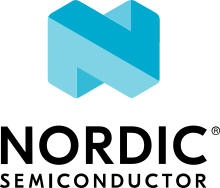nRF9160: Memfault
The Memfault sample shows how to use the Memfault SDK in an nRF Connect SDK application to collect coredumps and metrics. The sample connects to an LTE network and sends the collected data to Memfault’s cloud using HTTPS.
To get started with Memfault integration in nRF Connect SDK, see Memfault integration.
Requirements
The sample supports the following development kits:
Hardware platforms |
PCA |
Board name |
Build target |
|---|---|---|---|
PCA20035 |
thingy91_nrf9160 |
|
|
PCA10090 |
|
When built for an _ns build target, the sample is configured to compile and run as a non-secure application with Cortex-M Security Extensions enabled.
Therefore, it automatically includes Trusted Firmware-M that prepares the required peripherals and secure services to be available for the application.
Overview
In this sample, Memfault SDK is used as a module in nRF Connect SDK to collect coredumps, reboot reasons, metrics and trace events from devices and send to the Memfault cloud. See Memfault terminology for more details on the various Memfault concepts.
Metrics
The sample adds properties specific to the application, while the Memfault SDK integration layer in nRF Connect SDK adds the system property metrics. See Memfault: Collecting Device Metrics for details on working and implementation of metrics. Some metrics are collected by the Memfault SDK directly. There are also some metrics, which are specific to nRF Connect SDK that are enabled by default:
LTE metrics:
Enabled and disabled using
CONFIG_MEMFAULT_NCS_LTE_METRICS.Ncs_LteTimeToConnect- Time from the point when the device starts to search for an LTE network until the time when it gets registered with the network.Ncs_LteConnectionLossCount- The number of times that the device has lost the LTE network connection after the initial network registration.
Stack usage metrics:
Shows how many bytes of unused space is left in a stack.
Configurable using
CONFIG_MEMFAULT_NCS_STACK_METRICS.Ncs_ConnectionPollUnusedStack- Stack used by the cloud libraries for nRF Cloud, AWS IoT and Azure IoT Hub.
In addition to showing the capturing of metrics provided by the Memfault SDK integration layer in nRF Connect SDK, the sample also shows how to capture an application-specific metric.
This metric is defined in samples/nrf9160/memfault/config/memfault_metrics_heartbeat_config.h:
Switch1ToggleCount- The number of times Switch 1 has been toggled on an nRF9160 DK.
Error Tracking with trace events
The sample implements a user-defined trace reason for demonstration purposes.
The trace reason is called Switch2Toggled, and is collected every time Switch 2 is toggled on an nRF9160 DK.
In addition to detection of the event, the trace includes the current switch state.
See Memfault: Error Tracking with Trace Events for information on how to configure and use trace events.
Coredumps
Coredumps can be triggered either by using the Memfault shell command mflt crash, or by pressing a button:
Button 1 triggers a stack overflow
Button 2 triggers a division by zero
These faults cause crashes that are captured by Memfault. After rebooting, the crash data can be sent to the Memfault cloud for further inspection and analysis. See Memfault documentation for more information on the debugging possibilities offered by the Memfault platform.
The sample enables Memfault shell by default.
The shell offers multiple test commands to test a wide range of functionality offered by Memfault SDK.
Run the command mflt help in the terminal for more information on the available commands.
Configuration
The Memfault SDK allows the configuration of some of its options using Kconfig.
To configure the options in the SDK that are not available for configuration using Kconfig, use samples/nrf9160/memfault/config/memfault_platform_config.h.
See Memfault SDK for more information.
See Configuring your application for information about how to permanently or temporarily change the configuration.
Minimal setup
To send data to the Memfault cloud, a project key must be configured using CONFIG_MEMFAULT_NCS_PROJECT_KEY.
Note
The Memfault SDK requires certificates required for the HTTPS transport. The certificates are by default provisioned automatically by the nRF Connect SDK integration layer for Memfault SDK to sec tags 1001 - 1005. If other certificates exist at these sec tags, HTTPS uploads will fail.
Additional configuration
There are two sources for Kconfig options when using Memfault SDK in nRF Connect SDK:
Kconfig options defined within the Memfault SDK.
Kconfig options defined in the nRF Connect SDK integration layer of the Memfault SDK. These configuration options are prefixed with
CONFIG_MEMFAULT_NCS.
Check and configure the following options in Memfault SDK that are used by the sample:
If CONFIG_MEMFAULT_ROOT_CERT_STORAGE_NRF9160_MODEM is enabled, TLS certificates used for HTTP uploads are provisioned to the nRF9160 modem when memfault_zephyr_port_install_root_certs() is called.
Check and configure the following options for Memfault that are specific to nRF Connect SDK:
If CONFIG_MEMFAULT_NCS_INTERNAL_FLASH_BACKED_COREDUMP is enabled, CONFIG_PM_PARTITION_SIZE_MEMFAULT_STORAGE can be used to set the flash partition size for the flash storage.
Configuration files
If you just want to do a quick test with a sample, disable the CONFIG_MEMFAULT_USER_CONFIG_ENABLE option in the prj.conf file to avoid adding the user configuration files.
Otherwise, follow the instructions below.
Memfault SDK requires three files in the include path during the build process.
Add a new folder into your project called config and add the following three files:
memfault_platform_config.h- Sets Memfault SDK configurations that are not covered by Kconfig options.memfault_metrics_heartbeat_config.def- Defines application-specific metrics.memfault_trace_reason_user_config.def- Defines application-specific trace reasons.
For more information, you can see Memfault nRF Connect SDK integration guide.
You can use the files in the nRF9160: Memfault sample as a reference.
To have these configuration files in the include path, add the following in the CMakeLists.txt file:
zephyr_include_directories(config)
Building and running
This sample can be found under samples/nrf9160/memfault in the nRF Connect SDK folder structure.
When built as firmware image for the _ns build target, the sample has Cortex-M Security Extensions (CMSE) enabled and separates the firmware between Non-Secure Processing Environment (NSPE) and Secure Processing Environment (SPE).
Because of this, it automatically includes the Trusted Firmware-M (TF-M).
To read more about CMSE, see Processing environments.
To build the sample with Visual Studio Code, follow the steps listed on the How to build an application page in the nRF Connect for VS Code extension documentation. See Building and programming an application for other building and programming scenarios and Testing and debugging an application for general information about testing and debugging in the nRF Connect SDK.
Testing
Before testing, ensure that your device is configured with the project key of your Memfault project. After programming the sample to your development kit, complete the following steps to test it:
Connect to the kit with a terminal emulator that supports VT100/ANSI escape characters (for example, PuTTY). See How to connect with PuTTY for the required settings.
Observe that the sample starts. Following is a sample output on the terminal:
*** Booting Zephyr OS build v3.0.99-ncs1-4913-gf7b06162027d *** <inf> mflt: Reset Reason, RESETREAS=0x0 <inf> mflt: Reset Causes: <inf> mflt: Power on Reset <inf> mflt: GNU Build ID: a09094cdf9da13f20719f87016663ab529b71267 <inf> memfault_sample: Memfault sample has started
The sample connects to an available LTE network, which is indicated by the following message:
<inf> memfault_sample: Connecting to LTE network, this may take several minutes...When the connection is established, the sample displays the captured LTE time-to-connect metric (
Ncs_LteTimeToConnect) on the terminal:<inf> memfault_sample: Connected to LTE network. Time to connect: 3602 msSubsequently, all captured Memfault data will be sent to the Memfault cloud:
<inf> memfault_sample: Sending already captured data to Memfault <dbg> mflt: memfault_platform_log: Response Complete: Parse Status 0 HTTP Status 202! <dbg> mflt: memfault_platform_log: Body: Accepted <dbg> mflt: memfault_platform_log: Response Complete: Parse Status 0 HTTP Status 202! <dbg> mflt: memfault_platform_log: Body: Accepted <dbg> mflt: memfault_platform_log: No more data to send
Upload the symbol file generated from your build to your Memfault account so that the information from your application can be parsed. The symbol file is located in the build folder:
memfault/build/zephyr/zephyr.elf:In a web browser, navigate to Memfault.
Login to your account and select the project you created earlier.
Navigate to Fleet > Devices in the left menu.
You can see your newly connected device and the software version in the list.
Click on the software version number for your device and then the Upload button to upload the symbol file.
Back in the terminal, press <TAB> on your keyboard to confirm that the Memfault shell is working. The available shell commands are displayed:
uart:~$ clear device flash help history kernel log mcuboot mflt mflt_nrf nrf_clock_control resize shell
Learn about the available Memfault shell commands by issuing the command
mflt help.Press Button 1 or Button 2 to trigger a stack overflow or a division by zero, respectively.
Explore the Memfault user interface to look at the errors and metrics that has been sent from your device.
Dependencies
The sample requires the Memfault SDK, which is part of nRF Connect SDK’s West manifest, and will be downloaded automatically when west update is run.
This sample uses the following nRF Connect SDK libraries and drivers:
It uses the following sdk-nrfxlib library:
In addition, it uses the following secure firmware component: