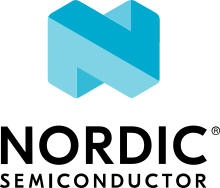Testing scenarios
The following testing scenarios give detailed instructions for testing specific use cases. They list the required AT commands and the expected responses.
Some scenarios are generic and should work out of the box, while others require you to set up a server that you can test against.
See Building and running for instructions on how to build and run the Serial LTE modem application. Testing describes how to turn on the modem and conduct the tests.
Generic AT commands
Complete the following steps to test the functionality provided by the Generic AT commands:
Retrieve the version of the serial LTE modem application.
AT#XSLMVER #XSLMVER: "2.3.0","2.3.0" OK
Read the current baud rate.
AT#XSLMUART? #XSLMUART: 115200,0 OK
You can change the used baud rate with the corresponding set command, but note that LTE Link Monitor requires 115200 bps for communication.
Retrieve a list of all supported proprietary AT commands.
AT#XCLAC AT#XSLMVER AT#XSLEEP AT#XCLAC AT#XSOCKET AT#XSOCKETOPT AT#XBIND [...] OK
Check the supported values for the sleep command, then put the kit in sleep mode.
AT#XSLEEP=? #XSLEEP: (1,2) OK
TCP/IP AT commands
The following sections show how to test the functionality provided by the TCP and UDP AT commands.
TCP client
Establish and test a TCP connection:
Check the available values for the XSOCKET command.
AT#XSOCKET=? #XSOCKET: (0,1,2),(1,2,3),(0,1) OK
Open a TCP socket, read the information (handle, protocol, and role) about the open socket, and set the receive timeout of the open socket to 30 seconds.
AT#XSOCKET=1,1,0 #XSOCKET: 1,1,6 OK AT#XSOCKET? #XSOCKET: 1,6,0 OK AT#XSOCKETOPT=1,20,30 OK
Connect to a TCP server on a specified port. Replace example.com with the hostname or IPv4 address of a TCP server and 1234 with the corresponding port. Then read the connection status.
1indicates that the connection is established.AT#XCONNECT="example.com",1234 #XCONNECT: 1 OK AT#XCONNECT? #XCONNECT: 1 OK
Send plain text data to the TCP server and retrieve the returned data.
AT#XSEND="Test TCP" #XSEND: 8 OK AT#XRECV=0 #XRECV: 17 PONG: 'Test TCP' OK
Close the socket and confirm its state.
AT#XSOCKET=0 #XSOCKET: 0,"closed" OK AT#XSOCKET? #XSOCKET: 0 OK
If you do not have a TCP server to test with, you can use TCP commands to request and receive a response from an HTTP server, for example, www.google.com:
Open a TCP socket and connect to the HTTP server on port 80.
AT#XSOCKET=1,1,0 #XSOCKET: 1,1,6 OK AT#XCONNECT="google.com",80 #XCONNECT: 1 OK
Send an HTTP request to the server in data mode.
AT#XSEND OK
Send the text below as a whole (for example, as a copy and paste from a text editor).
HEAD / HTTP/1.1<CR><LF> Host: www.google.com:443<CR><LF> Connection: close<CR><LF> <CR><LF>
Exit data mode.
+++ #XDATAMODE: 0
Receive the response from the server.
AT#XRECV=0 #XRECV: 576 HTTP/1.1 200 OK Content-Type: text/html; charset=ISO-8859-1 [...] OK AT#XRECV=0 #XRECV:147 [...] Connection: close OK
Close the socket.
AT#XSOCKET=0 #XSOCKET: 0,"closed" OK
Test a TCP client with TCP proxy service:
Check the available values for the XTCPCLI command.
AT#XTCPCLI=? #XTCPCLI: (0,1,2),<url>,<port>,<sec_tag> OK
Create a TCP/TLS client and connect to a server. Replace example.com with the hostname or IPv4 address of a TCP server and 1234 with the corresponding port. Then read the information about the connection.
AT#XTCPCLI=1,"example.com",1234 #XTCPCLI: 2,"connected" OK AT#XTCPCLI? #XTCPCLI: 1,0 OK
Send plain text data to the TCP server and retrieve ten bytes of the returned data.
AT#XTCPSEND="Test TCP" #XTCPSEND: 8 OK AT#XTCPRECV=10 PONG: b'Te #XTCPRECV: 10 OK
Disconnect and confirm the status of the connection.
-1indicates that no connection is open.AT#XTCPCLI=0 OK AT#XTCPCLI? #XTCPCLI: -1 OK
UDP client
Test a UDP client with connectionless UDP:
Open a UDP socket and read the information (handle, protocol, and role) about the open socket.
AT#XSOCKET=1,2,0 #XSOCKET: 1,2,17 OK AT#XSOCKET? #XSOCKET: 1,17,0 OK
Send plain text data to a UDP server on a specified port. Replace example.com with the hostname or IPv4 address of a UDP server and 1234 with the corresponding port. Then retrieve the returned data.
AT#XSENDTO="example.com",1234,"Test UDP" #XSENDTO: 8 OK AT#XRECVFROM=0 #XRECVFROM: 14 PONG: Test UDP OK
Close the socket.
AT#XSOCKET=0 #XSOCKET: 0,"closed" OK
Test a UDP client with connection-based UDP:
Open a UDP socket and connect to a UDP server on a specified port. Replace example.com with the hostname or IPv4 address of a UDP server and 1234 with the corresponding port.
AT#XSOCKET=1,2,0 #XSOCKET: 1,2,17 OK AT#XCONNECT="example.com",1234 #XCONNECT: 1 OK
Send plain text data to the UDP server and retrieve the returned data.
AT#XSEND="Test UDP" #XSEND: 8 OK AT#XRECV=0 #XRECV: 14 PONG: Test UDP OK
Close the socket.
AT#XSOCKET=0 #XSOCKET: 0,"closed" OK
Test a connection-based UDP client with UDP proxy service:
Check the available values for the XUDPCLI command.
AT#XUDPCLI=? #XUDPCLI: (0,1,2),<url>,<port>,<sec_tag> OK
Create a UDP client and connect to a server. Replace example.com with the hostname or IPv4 address of a UDP server and 1234 with the corresponding port.
AT#XUDPCLI=1,"example.com",1234 #XUDPCLI: 2,"connected" OK
Send plain text data to the UDP server and check the returned data.
AT#XUDPSEND="Test UDP" #XUDPSEND: 8 OK #XUDPDATA: 14 PONG: Test UDP
Disconnect from the server.
AT#XUDPCLI=0 OK
TLS client
Before completing this test, you must update the CA certificate, the client certificate, and the private key to be used for the TLS connection in the modem. The credentials must use the security tag 16842755.
To store the credentials in the modem, use LTE Link Monitor. See Managing credentials in the LTE Link Monitor User Guide for instructions.
You must register the corresponding credentials on the server side.
Establish and test a TLS connection:
List the credentials that are stored in the modem with security tag 16842755.
AT%CMNG=1,16842755 %CMNG: 16842755,0,"0000000000000000000000000000000000000000000000000000000000000000" %CMNG: 16842755,1,"0101010101010101010101010101010101010101010101010101010101010101" %CMNG: 16842755,2,"0202020202020202020202020202020202020202020202020202020202020202" OK
Open a TCP/TLS socket that uses the security tag 16842755 and connect to a TLS server on a specified port. Replace example.com with the hostname or IPv4 address of a TLS server and 1234 with the corresponding port.
AT#XSOCKET=1,1,0,16842755 #XSOCKET: 1,1,258 OK AT#XCONNECT="example.com",1234 #XCONNECT: 1 OK
Send plain text data to the TLS server and retrieve the returned data.
AT#XSEND="Test TLS client" #XSEND: 15 OK AT#XRECV=0 #XRECV: 24 PONG: b'Test TLS client' OK
Close the socket.
AT#XSOCKET=0 #XSOCKET: 0,"closed" OK
Test a TLS client with TCP proxy service:
Create a TCP/TLS client and connect to a server. Replace example.com with the hostname or IPv4 address of a TLS server and 1234 with the corresponding port. Then read the information about the connection.
AT#XTCPCLI=1,"example.com",1234 #XTCPCLI: 2,"connected" OK AT#XTCPCLI? #XTCPCLI: 1,0 OK
Send plain text data to the TLS server and retrieve the returned data.
AT#XTCPSEND="Test TLS client" #XTCPSEND: 15 OK #XTCPDATA: 24 AT#XTCPRECV PONG: b'Test TLS client' #XTCPRECV: 24 OK
Disconnect from the server.
AT#XTCPCLI=0 #XTCPCLI: "disconnected" OK
DTLS client
The DTLS client requires connection-based UDP to trigger the DTLS establishment.
Before completing this test, you must update the Pre-shared Key (PSK) and the PSK identity to be used for the TLS connection in the modem. The credentials must use the security tag 16842756.
To store the credentials in the modem, enter the following AT commands:
AT%CMNG=0,16842756,3,"6e7266393174657374" AT%CMNG=0,16842756,4,"nrf91test"
You must register the same PSK and PSK identity on the server side.
Establish and test a DTLS connection:
List the credentials that are stored in the modem with security tag 16842755.
AT%CMNG=1,16842756 %CMNG: 16842756,3,"0303030303030303030303030303030303030303030303030303030303030303" %CMNG: 16842756,4,"0404040404040404040404040404040404040404040404040404040404040404" OK
Open a TCP/DTLS socket that uses the security tag 16842756 and connect to a DTLS server on a specified port. Replace example.com with the hostname or IPv4 address of a DTLS server and 1234 with the corresponding port.
AT#XSOCKET=1,2,0,16842756 #XSOCKET: 1,2,273 OK AT#XCONNECT="example.com",1234 #XCONNECT: 1 OK
Send plain text data to the DTLS server and retrieve the returned data.
AT#XSEND="Test DTLS client" #XSEND: 16 OK AT#XRECV=0 #XRECV: 25 PONG: b'Test DTLS client' OK
Close the socket.
AT#XSOCKET=0 #XSOCKET: 0,"closed" OK
Test a DTLS client with UDP proxy service:
Create a UDP/DTLS client and connect to a server. Replace example.com with the hostname or IPv4 address of a DTLS server and 1234 with the corresponding port. Then read the information about the connection.
AT#XUDPCLI=1,"example.com",1234,16842756 #XUDPCLI: 2,"connected" OK
Disconnect from the server.
AT#XUDPCLI=0 OK
TCP server
To act as a TCP server, the nRF9160 DK must have a global private address. The radio network must be configured to route incoming IP packets to the nRF9160 DK.
To check if the setup is correct, use the AT+CGDCONT? command to check if the local IP address allocated by the network is a reserved private address of class A, B, or C (see Private addresses).
If it is not, ping your nRF9160 DK from the destination server.
Create a Python script
client_tcp.pythat acts as a TCP client. See the following sample code (make sure to use the correct IP address and port):import socket import time host_addr = '000.000.000.00' host_port = 1234 s = socket.socket(socket.AF_INET, socket.SOCK_STREAM) s.connect((host_addr, host_port)) time.sleep(1) print("Sending: 'Hello, TCP#1!") s.send(b"Hello, TCP#1!") time.sleep(1) print("Sending: 'Hello, TCP#2!") s.send(b"Hello, TCP#2!") data = s.recv(1024) print(data) time.sleep(1) print("Sending: 'Hello, TCP#3!") s.send(b"Hello, TCP#3!") time.sleep(1) print("Sending: 'Hello, TCP#4!") s.send(b"Hello, TCP#4!") time.sleep(1) print("Sending: 'Hello, TCP#5!") s.send(b"Hello, TCP#5!") time.sleep(1) data = s.recv(1024) print(data) print("Closing connection") s.close()
Establish and test a TCP connection:
Open a TCP socket, bind it to the TCP port that you want to use, and start listening. Replace 1234 with the correct port number.
AT#XSOCKET=1,1,1 #XSOCKET: 2,1,6 OK AT#XBIND=1234 OK AT#XLISTEN OK
Run the
client_tcp.pyscript to start sending data to the server.Accept the connection from the client and start receiving and acknowledging the data.
AT#XACCEPT #XACCEPT: connected with IP address #XACCEPT: 3 OK AT#XRECV=0 #XRECV: 26 Hello, TCP#1!Hello, TCP#2! OK AT#XSEND="TCP1/2 received" #XSEND: 15 OK AT#XRECV=0 #XRECV: 39 Hello, TCP#3!Hello, TCP#4!Hello, TCP#5! OK AT#XSEND="TCP3/4/5 received" #XSEND: 17 OK
Observe the output of the Python script:
$ python client_tcp.py Sending: 'Hello, TCP#1! Sending: 'Hello, TCP#2! TCP1/2 received Sending: 'Hello, TCP#3! Sending: 'Hello, TCP#4! Sending: 'Hello, TCP#5! TCP3/4/5 received Closing connection
Close the socket.
AT#XSOCKET=0 #XSOCKET: "closed" OK
Test the TCP server with TCP proxy service:
Check the available values for the XTCPSVR command and read the information about the current state.
AT#XTCPSVR=? #XTCPSVR: (0,1,2),<port>,<sec_tag> OK AT#XTCPSVR? #XTCPSVR: -1,-1 OK
Create a TCP server and read the information about the current state. Replace 1234 with the correct port number.
AT#XTCPSVR=1,1234 #XTCPSVR: 2,"started" OK AT#XTCPSVR? #XTCPSVR: 1,-1,0 OK
Run the
client_tcp.pyscript to start sending data to the server.Observe that the server accepts the connection from the client. Read the information about the current state again.
#XTCPSVR: IP address connected #XTCPDATA: 13 #XTCPDATA: 13 AT#XTCPSVR? #XTCPSVR: 1,2,0 OK
Start receiving and acknowledging the data.
AT#XTCPRECV Hello, TCP#1!Hello, TCP#2! #XTCPRECV: 26 OK AT#XTCPSEND="TCP1/2 received" #XTCPSEND: 15 OK #XTCPDATA: 13 #XTCPDATA: 13 #XTCPDATA: 13 AT#XTCPSVR? #XTCPSVR: 1,2,0 OK AT#XTCPRECV Hello, TCP#3!Hello, TCP#4!Hello, TCP#5! #XTCPRECV: 39 OK AT#XTCPSEND=1,"TCP3/4/5 received" #XTCPSEND: 17 OK
Observe the output of the Python script:
$ python client_tcp.py Sending: 'Hello, TCP#1! Sending: 'Hello, TCP#2! TCP1/2 received Sending: 'Hello, TCP#3! Sending: 'Hello, TCP#4! Sending: 'Hello, TCP#5! TCP3/4/5 received Closing connection
Read the information about the current state.
AT#XTCPSVR? #XTCPSVR: 1,2,0 OK
Stop the server.
AT#XTCPSVR=0 #XTCPSVR:-1,"stopped" OK AT#XTCPSVR? #XTCPSVR: -1,-1 OK
UDP server
To act as a UDP server, the nRF9160 DK must have a global private address. The radio network must be configured to route incoming IP packets to the nRF9160 DK.
To check if the setup is correct, use the AT+CGDCONT? command to check if the local IP address allocated by the network is a reserved private address of class A, B, or C (see Private addresses).
If it is not, ping your nRF9160 DK from the destination server.
Create a Python script
client_udp.pythat acts as a UDP client. See the following sample code (make sure to use the correct IP addresses and port):import socket import time host_addr = '000.000.000.00' host_port = 1234 host = (host_addr, host_port) local_addr = '9.999.999.99' local_port = 1234 local = (local_addr, local_port) s = socket.socket(socket.AF_INET, socket.SOCK_DGRAM) s.bind(local) print("Sending: 'Hello, UDP#1!") s.sendto("Hello, UDP#1!", host) time.sleep(1) print("Sending: 'Hello, UDP#2!") s.sendto("Hello, UDP#2!", host) data, address = s.recvfrom(1024) print(data) print(address) print("Sending: 'Hello, UDP#3!") s.sendto("Hello, UDP#3!", host) time.sleep(1) print("Sending: 'Hello, UDP#4!") s.sendto("Hello, UDP#4!", host) time.sleep(1) print("Sending: 'Hello, UDP#5!") s.sendto("Hello, UDP#5!", host) data, address = s.recvfrom(1024) print(data) print(address) print("Closing connection") s.close()
Establish and test a UDP connection:
Open a UDP socket and bind it to the UDP port that you want to use. Replace 1234 with the correct port number.
AT#XSOCKET=1,2,1 #XSOCKET: 2,2,17 OK AT#XBIND=1234 OK
Run the
client_udp.pyscript to start sending data to the server.Start receiving and acknowledging the data. Replace example.com with the hostname or IPv4 address of the UDP client and 1234 with the corresponding port.
AT#XRECVFROM=0 #XRECVFROM: 13 Hello, UDP#1! OK AT#XRECVFROM=0 #XRECVFROM: 13 Hello, UDP#2! OK AT#XSENDTO="example.com",1234,"UDP1/2 received" #XSENDTO: 15 OK AT#XRECVFROM=0 #XRECVFROM: 13 Hello, UDP#3! OK AT#XRECVFROM=0 #XRECVFROM: 13 Hello, UDP#4! OK AT#XRECVFROM=0 #XRECVFROM: 13 Hello, UDP#5! OK AT#XSENDTO="example.com",1234,"UDP3/4/5 received" #XSENDTO: 17 OK
Note that you will get an error message if a UDP packet is lost. For example, this error indicates that a packet is lost in the downlink to the nRF9160 DK:
AT#XRECVFROM=0 #XSOCKET: -60 ERROR
Observe the output of the Python script:
$ python client_udp.py Sending: 'Hello, UDP#1! Sending: 'Hello, UDP#2! UDP1/2 received ('000.000.000.00', 1234) Sending: 'Hello, UDP#3! Sending: 'Hello, UDP#4! Sending: 'Hello, UDP#5! UDP3/4/5 received ('000.000.000.00', 1234) Closing connectionClose the socket.
AT#XSOCKET=0 #XSOCKET: 0,"closed" OK
Test the UDP server with UDP proxy service:
Check the available values for the XUDPSVR command and create a UDP server. Replace 1234 with the correct port number.
AT#XUDPSVR=? #XUDPSVR: (0,1,2),<port>,<sec_tag> OK AT#XUDPSVR=1,1234 #XUDPSVR: 2,"started" OK
Run the
client_udp.pyscript to start sending data to the server.Observe that the server starts receiving data and acknowledge the data.
#XUDPDATA: 13 Hello, UDP#1! #XUDPDATA: 13 Hello, UDP#2! AT#XUDPSEND="UDP1/2 received" #XUDPSEND: 15 OK #XUDPDATA: 13 Hello, UDP#3! #XUDPDATA: 13 Hello, UDP#4! #XUDPDATA: 13 Hello, UDP#5! AT#XUDPSEND="UDP3/4/5 received" #XUDPSEND: 17 OK
Observe the output of the Python script:
$ python client_udp.py Sending: 'Hello, UDP#1! Sending: 'Hello, UDP#2! UDP1/2 received ('000.000.000.00', 1234) Sending: 'Hello, UDP#3! Sending: 'Hello, UDP#4! Sending: 'Hello, UDP#5! UDP3/4/5 received ('000.000.000.00', 1234) Closing connectionClose the socket.
AT#XUDPSVR=0 #XUDPSVR: "stopped" OK
TLS server
The TLS server role is currently not supported.
AT#XSOCKET=1,1,1,16842753 #XSOCKET: "(D)TLS Server not supported" ERROR AT#XTCPSVR=1,3443,16842753 #XTCPSVR: "TLS Server not supported" ERROR
DTLS server
The DTLS server role is currently not supported (modem limitation).
AT#XSOCKET=1,2,1,16842755 #XSOCKET: "(D)TLS Server not supported" ERROR
DNS lookup
Look up the IP address for a hostname.
AT#XGETADDRINFO="www.google.com" #XGETADDRINFO: "172.217.174.100" OK AT#XGETADDRINFO="ipv6.google.com" #XGETADDRINFO: "2404:6800:4006:80e::200e" OK AT#XGETADDRINFO="172.217.174.100" #XGETADDRINFO: "172.217.174.100" OK AT#XGETADDRINFO="2404:6800:4006:80e::200e" #XGETADDRINFO: "2404:6800:4006:80e::200e" OK
Socket options
After opening a client-role socket, you can configure various options.
Check the available values for the XSOCKETOPT command.
AT#XSOCKETOPT=? #XSOCKETOPT: (0,1),<name>,<value> OK
Open a client socket.
AT#XSOCKET=1,1,0 #XSOCKET: 2,1,6 OK
Test to set and get socket options. Note that not all options are supported.
AT#XSOCKETOPT=1,20,30 OK
ICMP AT commands
Complete the following steps to test the functionality provided by the ICMP AT commands:
Ping a remote host, for example, www.google.com.
AT#XPING="www.google.com",45,5000,5,1000 OK #XPING: 0.637 seconds #XPING: 0.585 seconds #XPING: 0.598 seconds #XPING: 0.598 seconds #XPING: 0.599 seconds #XPING: average 0.603 seconds AT#XPING="ipv6.google.com",45,5000,5,1000 OK #XPING: 0.140 seconds #XPING: 0.109 seconds #XPING: 0.113 seconds #XPING: 0.118 seconds #XPING: 0.112 seconds #XPING: average 0.118 seconds
Ping a remote IP address, for example, 172.217.174.100.
AT#XPING="172.217.174.100",45,5000,5,1000 OK #XPING: 0.873 seconds #XPING: 0.576 seconds #XPING: 0.599 seconds #XPING: 0.623 seconds #XPING: 0.577 seconds #XPING: average 0.650 seconds
FTP AT commands
Note that these commands are available only if CONFIG_SLM_FTPC is defined.
Before you test the FTP AT commands, check the setting of the CONFIG_FTP_CLIENT_KEEPALIVE_TIME option.
By default, the FTP client library keeps the connection to the FTP server alive for 60 seconds, but you can change the duration or turn KEEPALIVE off by setting CONFIG_FTP_CLIENT_KEEPALIVE_TIME to 0.
The FTP client behavior depends on the FTP server that is used for testing. Complete the following steps to test the functionality provided by the FTP AT commands with two example servers:
Test an FTP connection to speedtest.tele2.net.
This server supports only anonymous login. Files must be uploaded to a given folder and will be deleted immediately. It is not possible to create, rename, or delete folders or rename files.
Connect to the FTP server, check the status, and change the transfer mode. Then disconnect.
AT#XFTP="open",,,"speedtest.tele2.net" 220 (vsFTPd 3.0.3) 200 Always in UTF8 mode. 331 Please specify the password. 230 Login successful. OK AT#XFTP="status" 215 UNIX Type: L8 211-FTP server status: Connected to ::ffff:202.238.218.44 Logged in as ftp TYPE: ASCII No session bandwidth limit Session timeout in seconds is 300 Control connection is plain text Data connections will be plain text At session startup, client count was 38 vsFTPd 3.0.3 - secure, fast, stable 211 End of status OK AT#XFTP="ascii" 200 Switching to ASCII mode. OK AT#XFTP="binary" 200 Switching to Binary mode. OK AT#XFTP="close" 221 Goodbye. OKConnect to the FTP server and retrieve information about the existing files and folders.
AT#XFTP="open",,,"speedtest.tele2.net" 220 (vsFTPd 3.0.3) 200 Always in UTF8 mode. 331 Please specify the password. 230 Login successful. OK AT#XFTP="pwd" 257 "/" is the current directory OK AT#XFTP="ls" 227 Entering Passive Mode (90,130,70,73,103,35). 1000GB.zip 100GB.zip 100KB.zip [...] 5MB.zip upload 150 Here comes the directory listing. 226 Directory send OK. OK AT#XFTP="ls","-l" 227 Entering Passive Mode (90,130,70,73,94,158). 150 Here comes the directory listing. -rw-r--r-- 1 0 0 1073741824000 Feb 19 2016 1000GB.zip -rw-r--r-- 1 0 0 107374182400 Feb 19 2016 100GB.zip -rw-r--r-- 1 0 0 102400 Feb 19 2016 100KB.zip -rw-r--r-- 1 0 0 104857600 Feb 19 2016 100MB.zip [...] -rw-r--r-- 1 0 0 5242880 Feb 19 2016 5MB.zip drwxr-xr-x 2 105 108 561152 Apr 30 02:30 upload 226 Directory send OK. OK AT#XFTP="ls","-l","upload" 227 Entering Passive Mode (90,130,70,73,86,44). 150 Here comes the directory listing. -rw------- 1 105 108 57272385 Apr 30 02:29 10MB.zip -rw------- 1 105 108 119972 Apr 30 02:30 14qj36kc9esslej6porartkjks.txt [...] -rw------- 1 105 108 32352 Apr 30 02:30 upload_file.txt 226 Directory send OK. OK AT#XFTP="cd","upload" 250 Directory successfully changed. OK AT#XFTP="pwd" 257 "/upload" is the current directory OK AT#XFTP="ls","-l" 227 Entering Passive Mode (90,130,70,73,113,191). 150 Here comes the directory listing. -rw------- 1 105 108 57272385 Apr 30 02:29 10MB.zip -rw------- 1 105 108 294236 Apr 30 02:31 1MB.zip [...] -rw------- 1 105 108 838960 Apr 30 02:31 upload_file.txt 226 Directory send OK. OK AT#XFTP="cd", ".." 250 Directory successfully changed. OK AT#XFTP="pwd" 257 "/" is the current directory OK AT#XFTP="ls","-l" 227 Entering Passive Mode (90,130,70,73,90,43). 150 Here comes the directory listing. -rw-r--r-- 1 0 0 1073741824000 Feb 19 2016 1000GB.zip -rw-r--r-- 1 0 0 107374182400 Feb 19 2016 100GB.zip -rw-r--r-- 1 0 0 102400 Feb 19 2016 100KB.zip [...] -rw-r--r-- 1 0 0 5242880 Feb 19 2016 5MB.zip drwxr-xr-x 2 105 108 561152 Apr 30 02:31 upload 226 Directory send OK. OK AT#XFTP="ls","-l 1KB.zip" 227 Entering Passive Mode (90,130,70,73,106,84). 150 Here comes the directory listing. -rw-r--r-- 1 0 0 1024 Feb 19 2016 1KB.zip 226 Directory send OK. OK
Switch to binary transfer mode and download a file from the server.
AT#XFTP="binary" 200 Switching to Binary mode. OK AT#XFTP="get","1KB.zip" 227 Entering Passive Mode (90,130,70,73,84,29). 00000000000000000000000000[...]000000000000 226 Transfer complete. OK
Navigate to the
uploadfolder, switch to binary transfer mode, and create a binary file with the content “DEADBEEF”.AT#XFTP="cd","upload" 250 Directory successfully changed. OK AT#XFTP="binary" 200 Switching to Binary mode. OK AT#XFTP="put","upload.bin",0,"DEADBEEF" 227 Entering Passive Mode (90,130,70,73,114,150). 150 Ok to send data. 226 Transfer complete. OK
Switch to ASCII transfer mode and create a text file with the content “TEXTDATA”.
AT#XFTP="ascii" 200 Switching to ASCII mode. OK AT#XFTP="put","upload.txt",1,"TEXTDATA" 227 Entering Passive Mode (90,130,70,73,99,84). 150 Ok to send data. 226 Transfer complete. OK
Disconnect from the server.
AT#XFTP="close" 221 Goodbye. OK
Test an FTP connection to “ftp.dlptest.com”.
This server does not support anonymous login. Go to DLPTest.com to get the latest login information. After login on, you can create and remove folders and files, rename files, and upload files.
Connect to the FTP server and check the status. Replace user and password with the login information from DLPTest.com.
AT#XFTP="open","user","password","ftp.dlptest.com" 220-######################################################### 220-Please upload your web files to the public_html directory. 220-Note that letters are case sensitive. 220-######################################################### 220 This is a private system - No anonymous login 200 OK, UTF-8 enabled 331 User user OK. Password required 230-Your bandwidth usage is restricted 230 OK. Current restricted directory is / OK AT#XFTP="status" 215 UNIX Type: L8 211 https://www.pureftpd.org/ OK
Retrieve information about the existing files and folders.
AT#XFTP="pwd" 257 "/" is your current location OK AT#XFTP="ls" 227 Entering Passive Mode (35,209,241,59,135,181) 150 Accepted data connection 226-Options: -a 226 42 matches total OK . .. 1_2596384601376578508_17-9ULspeedtest.upt 1_603281663034123496_17-9ULspeedtest.upt [...] aa_.rar write to File.txt
Create a folder and enter it.
AT#XFTP="mkdir", "newfolder" 257 "newfolder" : The directory was successfully created OK AT#XFTP="ls","-l","newfolder" 227 Entering Passive Mode (35,209,241,59,135,134) 150 Accepted data connection 226-Options: -a -l 226 2 matches total OK drwxr-xr-x 2 dlptest9 dlptest9 4096 Apr 29 19:53 . drwxr-xr-x 3 dlptest9 dlptest9 57344 Apr 29 19:53 .. +CEREG: 1,"1285","02EF8210",7 AT#XFTP="cd","newfolder" 250 OK. Current directory is /newfolder OK
Switch to binary transfer mode and create a binary file with the content “DEADBEEF”.
AT#XFTP="binary" 200 TYPE is now 8-bit binary OK AT#XFTP="put","upload.bin",0,"DEADBEEF" 227 Entering Passive Mode (35,209,241,59,135,182) 150 Accepted data connection 226-File successfully transferred 226 0.013 seconds (measured here), 310.20 bytes per second OK AT#XFTP="ls","-l","upload.bin" 227 Entering Passive Mode (35,209,241,59,135,146) 150 Accepted data connection 226-Options: -a -l 226 1 matches total OK -rw-r--r-- 1 dlptest9 dlptest9 4 Apr 29 19:54 upload.bin
Rename the file.
AT#XFTP="rename","upload.bin","uploaded.bin" 350 RNFR accepted - file exists, ready for destination 250 File successfully renamed or moved OK AT#XFTP="ls","-l","uploaded.bin" 227 Entering Passive Mode (35,209,241,59,135,111) 150 Accepted data connection -rw-r--r-- 1 dlptest9 dlptest9 4 Apr 29 19:54 uploaded.bin 226-Options: -a -l 226 1 matches total OK
Switch to ASCII transfer mode and create a text file with the content “line #1\r\n”.
AT#XFTP="ascii" 200 TYPE is now ASCII OK AT#XFTP="put","upload.txt",1,"line #1\r\n" 227 Entering Passive Mode (35,209,241,59,135,136) 150 Accepted data connection 226-File successfully transferred 226 0.013 seconds (measured here), 0.82 Kbytes per second OK AT#XFTP="ls","-l upload.txt" 227 Entering Passive Mode (35,209,241,59,135,166) 150 Accepted data connection 226-Options: -a -l 226 1 matches total OK -rw-r--r-- 1 dlptest9 dlptest9 11 Apr 29 19:56 upload.txt
Rename the file.
AT#XFTP="rename","upload.txt","uploaded.txt" 350 RNFR accepted - file exists, ready for destination 250 File successfully renamed or moved OK AT#XFTP="ls","-l uploaded.txt" 227 Entering Passive Mode (35,209,241,59,135,213) 200 Zzz... // (KEEPALIVE response) 150 Accepted data connection 226-Options: -a -l 226 1 matches total OK -rw-r--r-- 1 dlptest9 dlptest9 11 Apr 29 19:56 uploaded.txt +CEREG: 1,"1285","02EF8200",7
Delete the files and the folder that you created.
AT#XFTP="delete","uploaded.bin" 250 Deleted uploaded.bin OK AT#XFTP="delete","uploaded.txt" 250 Deleted uploaded.txt OK AT#XFTP="cd", ".." 250 OK. Current directory is / OK AT#XFTP="rmdir", "newfolder" 250 The directory was successfully removed OK
Disconnect from the server.
AT#XFTP="close" 221-Goodbye. You uploaded 1 and downloaded 0 kbytes. 221 Logout. OK
TWI AT commands
Complete the following steps to test the functionality provided by the i2c sensors on the Thingy:91 using the two-wire interface (TWI):
Test the TWI list command using
AT#XTWILS. As Thingy:91 connects to the sensors via i2c2, it shows that TWI2 is available:AT#XTWILS #XTWILS: 2 OK
Test the TWI write command using
AT#XTWIW=2,"76","D0". It performs a write operation to the device address0x76(BME680), and it writesD0to the device:AT#XTWIW=2,"76","D0" OK
Test the TWI read command using
AT#XTWIR=2,"76",1. It performs a read operation to the device address0x76(BME680), and it reads 1 byte from the device:AT#XTWIR=2,"76",1 #XTWIR: 61 OK
The value returned (
61) indicates0x61as theCHIP ID.Test the TWI write-and-read command using
AT#XTWIWR=2,"76","D0",1. It performs a write-then-read operation to the device address0x76(BME680) to get theCHIP IDof the device:AT#XTWIWR=2,"76","D0",1 #XTWIWR: 61 OK
The value returned (
61) indicates0x61as theCHIP ID.