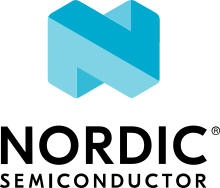Application description
The Serial LTE Modem (SLM) application demonstrates how to use the nRF9160 as a stand-alone LTE modem that can be controlled by AT commands.
Overview
The nRF9160 SiP integrates both a full LTE modem and an application MCU, enabling you to run your LTE application directly on the nRF9160.
However, if you want to run your application on a different chip and use the nRF9160 only as a modem, the serial LTE modem application provides you with an interface for controlling the LTE modem through AT commands.
The application accepts both the modem-specific AT commands documented in the nRF91 AT Commands Reference Guide and the proprietary AT commands documented in the SLM-specific AT commands page.
Requirements
The application supports the following development kits:
Hardware platforms |
PCA |
Board name |
Build target |
|---|---|---|---|
PCA20035 |
thingy91_nrf9160 |
|
|
PCA10090 |
|
When built for an _ns build target, the sample is configured to compile and run as a non-secure application with Cortex-M Security Extensions enabled.
Therefore, it automatically includes Trusted Firmware-M that prepares the required peripherals and secure services to be available for the application.
Configuration
See Configuring your application for information about how to permanently or temporarily change the configuration.
Configuration options
Check and configure the following configuration options for the sample:
- CONFIG_SLM_CUSTOMIZED - Flag for customized functionality
This flag can be used to enable customized functionality. To add your own custom logic, enclose the code by
#if defined(CONFIG_SLM_CUSTOMIZED)and enable this flag.
- CONFIG_SLM_NATIVE_TLS - Use Zephyr mbedTLS
This option enables using Zephyr’s mbedTLS. It requires additional configuration. See Native TLS for more information.
- CONFIG_SLM_EXTERNAL_XTAL - Use external XTAL for UARTE
This option configures the application to use an external XTAL for UARTE. See the nRF9160 Product Specification (section 6.19 UARTE) for more information.
- CONFIG_SLM_START_SLEEP - Enter sleep on startup
This option makes nRF9160 enter deep sleep after startup. It is not selected by default.
- CONFIG_SLM_WAKEUP_PIN - Interface GPIO to exit from sleep or idle
This option specifies which interface GPIO to use for exiting sleep or idle mode. It is set by default as follows:
On the nRF9160 DK:
P0.6 (Button 1 on the nRF9160 DK) is used when UART_0 is used.
P0.31 is used when UART_1 is used.
On Thingy:91, P0.26 (Multi-function button on Thingy:91) is used.
Note
This pin is used as input GPIO and configured as Active Low. By default, the application pulls up this GPIO.
- CONFIG_SLM_INDICATE_PIN - Interface GPIO to indicate data available or unsolicited event notifications
This option specifies which interface GPIO to use for indicating data available or unsolicited event notifications from the modem. On the nRF9160 DK, it is set by default as follows:
P0.2 (LED 1 on the nRF9160 DK) is used when UART_0 is selected.
P0.30 is used when UART_2 is selected.
It is not defined when the target is Thingy:91.
Note
This pin is used as output GPIO and configured as Active Low. By default, the application sets this GPIO as Inactive High.
- CONFIG_SLM_INDICATE_TIME - Indicate GPIO active time
This option specifies the length, in milliseconds, of the time interval during which the indicate GPIO must stay active. The default value is 100 milliseconds.
- CONFIG_SLM_SOCKET_RX_MAX - Maximum RX buffer size for receiving socket data
This option specifies the maximum buffer size for receiving data through the socket interface. By default, this size is set to
NET_IPV4_MTU(576), which is defined in Zephyr. The maximum value is 708, which is the maximum segment size (MSS) defined for the modem.This option impacts the total RAM usage.
- CONFIG_SLM_CR_TERMINATION - CR termination
This option configures the application to accept AT commands ending with a carriage return.
Select this option if you want to connect to the development kit using PuTTY. See How to connect with PuTTY for instructions.
- CONFIG_SLM_LF_TERMINATION - LF termination
This option configures the application to accept AT commands ending with a line feed.
- CONFIG_SLM_CR_LF_TERMINATION - CR+LF termination
This option configures the application to accept AT commands ending with a carriage return followed by a line feed.
- CONFIG_SLM_TCP_POLL_TIME - Poll timeout in seconds for TCP connection
This option specifies the poll timeout for the TCP connection, in seconds.
- CONFIG_SLM_SMS - SMS support in SLM
This option enables additional AT commands for using the SMS service.
- CONFIG_SLM_GNSS - GNSS support in SLM
This option enables additional AT commands for using the GNSS service.
- CONFIG_SLM_AGPS - nRF Cloud A-GPS support in SLM
This option enables additional AT commands for using the nRF Cloud A-GPS service. It is not selected by default.
- CONFIG_SLM_PGPS - nRF Cloud P-GPS support in SLM
This option enables additional AT commands for using the nRF Cloud P-GPS service. It is not selected by default.
- CONFIG_SLM_CELL_POS - nRF Cloud cellular positioning support in SLM
This option enables additional AT commands for using the nRF Cloud Cellular Positioning service. It is not selected by default.
- CONFIG_SLM_FTPC - FTP client support in SLM
This option enables additional AT commands for using the FTP client service.
- CONFIG_SLM_TFTPC - TFTP client support in SLM
This option enables additional AT commands for using the TFTP client service.
- CONFIG_SLM_MQTTC - MQTT client support in SLM
This option enables additional AT commands for using the MQTT client service.
- CONFIG_SLM_MQTTC_MESSAGE_BUFFER_LEN - Size of the buffer for the MQTT library
This option specifies the maximum message size which can be transmitted or received through MQTT (excluding PUBLISH payload). The default value is 512, meaning 512 bytes for TX and RX, respectively.
- CONFIG_SLM_HTTPC - HTTP client support in SLM
This option enables additional AT commands for using the HTTP client service.
- CONFIG_SLM_TWI - TWI support in SLM
This option enables additional AT commands for using the TWI service.
- CONFIG_SLM_NRF52_DFU - nRF52 DFU support
This option enables additional AT commands for nRF52 DFU support.
- CONFIG_SLM_NRF52_DFU_LEGACY - nRF52 legacy DFU support
This option enables support of the serial DFU protocol in legacy nRF52 SDKs.
- CONFIG_SLM_DFU_SOCKET_RETRIES - Number of download retries
This option defines the number of retries for socket-related download issues. The default value is 2.
- CONFIG_SLM_DFU_FLASH_BUF_SZ - Buffer size for flash write operations.
This option defines the buffer size for flash write operations. This buffer size must be aligned to the minimal flash write block size. The default value is 512.
- CONFIG_SLM_DFU_INIT_PACKET_SZ - Buffer size for init packet.
This option defines the buffer size for receiving the init packet in the legacy serial DFU protocol. The default value is 512.
Additional configuration
To save power, both the console and the output logs over UART_0 are disabled in this application.
This information is logged using RTT instead.
See Connecting using RTT for instructions on how to view this information.
To switch to UART output, change the following options in the prj.conf file:
# Segger RTT
CONFIG_USE_SEGGER_RTT=n
CONFIG_RTT_CONSOLE=n
CONFIG_UART_CONSOLE=y
CONFIG_LOG_BACKEND_RTT=n
CONFIG_LOG_BACKEND_UART=y
Configuration files
The sample provides predefined configuration files for both the parent image and the child image.
You can find the configuration files in the applications/serial_lte_modem directory.
The following configuration files are provided:
prj.conf- This configuration file contains the standard configuration for the serial LTE modem application.overlay-native_tls.conf- This configuration file contains additional configuration options that are required to use Native TLS. You can include it by adding-DOVERLAY_CONFIG=overlay-native_tls.confto your build command. See Providing CMake options.overlay-secure_bootloader.conf- This configuration file contains additional configuration options that are required to use Secure bootloader chain. You can include it by adding-DOVERLAY_CONFIG=overlay-secure_bootloaderto your build command. See Providing CMake options.overlay-carrier.conf- Configuration file that adds nRF Connect SDK LwM2M carrier support. See Using the LwM2M carrier library for more information on how to connect to an operator’s device management platform.boards/nrf9160dk_nrf9160_ns.conf- Configuration file specific for the nRF9160 DK. This file is automatically merged with theprj.conffile when you build for thenrf9160dk_nrf9160_nsbuild target.boards/thingy91_nrf9160_ns.conf- Configuration file specific for Thingy:91. This file is automatically merged with theprj.conffile when you build for thethingy91_nrf9160_nsbuild target.
In general, Kconfig overlays have an overlay- prefix and a .conf extension.
Board-specific configuration files are named <BOARD>.conf and are located in the boards folder.
DTS overlay files are named as the build target they are meant to be used with, and use the file extension .overlay.
They are also placed in the boards folder.
When the DTS overlay filename matches the build target, the overlay is automatically chosen and applied by the build system.
See Build and configuration system: for more information on the nRF Connect SDK configuration system.
Native TLS
By default, the secure socket (TLS/DTLS) is offloaded onto the modem. However, if you need customized TLS/DTLS features that are not supported by the modem firmware, you can use native TLS instead. Currently, the SLM application can be built to use native TLS for the following services:
Secure socket
TLS Proxy server
HTTPS client
If native TLS is enabled, you must use the AT#XCMNG command to store the credentials.
Note
The modem needs to be in an offline state when storing the credentials.
The SLM application supports security tags ranging from 0 to 214748364.
The configuration options that are required to enable the native TLS socket are defined in the overlay-native_tls.conf file.
Note
The following limitations exist for native TLS sockets:
PSK, PSK identity, and PSK public key are currently not supported.
The DTLS server is currently not supported.
TLS session resumption is currently not supported.
Building and running
This sample can be found under applications/serial_lte_modem in the nRF Connect SDK folder structure.
When built as firmware image for the _ns build target, the sample has Cortex-M Security Extensions (CMSE) enabled and separates the firmware between Non-Secure Processing Environment (NSPE) and Secure Processing Environment (SPE).
Because of this, it automatically includes the Trusted Firmware-M (TF-M).
To read more about CMSE, see Processing environments.
To build the sample with Visual Studio Code, follow the steps listed on the How to build an application page in the nRF Connect for VS Code extension documentation. See Building and programming an application for other building and programming scenarios and Testing and debugging an application for general information about testing and debugging in the nRF Connect SDK.
Communicating with the modem on the nRF9160 DK
In this scenario, the nRF9160 DK running the Serial LTE Modem application serves as the host. You can use either a PC or an external MCU as a client.
Connecting with a PC
To connect to the nRF9160 DK with a PC
Verify that
UART_0is selected in the application. It is defined in the default configuration.Use LTE Link Monitor to connect to the development kit. See How to connect with LTE Link Monitor for instructions. You can then use this connection to send or receive AT commands over UART, and to see the log output of the development kit.
Alternatively, you can use a terminal emulator like Termite, Teraterm, or PuTTY to establish a terminal connection to the development kit, using the following settings:
Baud rate: 115200
8 data bits
1 stop bit
No parity
HW flow control: None
Note
The default AT command terminator is a carriage return followed by a line feed (
\r\n). LTE Link Monitor supports this format. If you want to use another terminal emulator, make sure that the configured AT command terminator corresponds to the line terminator of your terminal.When using Termite and Teraterm, configure the AT command terminator as follows:
When using PuTTY, you must set the CONFIG_SLM_CR_TERMINATION SLM configuration option instead. See application configuration for more details.
Connecting with an external MCU
Note
This section does not apply to Thingy:91 as it does not have UART2.
If you run your user application on an external MCU (for example, an nRF52 Series development kit), you can control the modem on nRF9160 directly from the application. See the nRF9160: SLM Shell for a sample implementation of such an application.
To connect with an external MCU using UART_2, change the configuration files for the default board as follows:
In the
nrf9160dk_nrf9160_ns.conffile:# Use UART_0 (when working with PC terminal) # unmask the following config #CONFIG_UART_0_NRF_HW_ASYNC_TIMER=2 #CONFIG_UART_0_NRF_HW_ASYNC=y #CONFIG_SLM_WAKEUP_PIN=6 #CONFIG_SLM_INDICATE_PIN=2 # Use UART_2 (when working with external MCU) # unmask the following config CONFIG_UART_2_NRF_HW_ASYNC_TIMER=2 CONFIG_UART_2_NRF_HW_ASYNC=y CONFIG_SLM_WAKEUP_PIN=31 CONFIG_SLM_INDICATE_PIN=30
In the
nrf9160dk_nrf9160_ns.overlayfile:/ { chosen { ncs,slm-uart = &uart2; } }; &uart0 { status = "disabled"; }; &uart2 { compatible = "nordic,nrf-uarte"; current-speed = <115200>; status = "okay"; hw-flow-control; pinctrl-0 = <&uart2_default_alt>; pinctrl-1 = <&uart2_sleep_alt>; pinctrl-names = "default", "sleep"; };
The following table shows how to connect an nRF52 Series development kit to the nRF9160 DK to be able to communicate through UART:
nRF52 Series DK |
nRF9160 DK |
|---|---|
UART TX P0.6 |
UART RX P0.11 |
UART RX P0.8 |
UART TX P0.10 |
UART CTS P0.7 |
UART RTS P0.12 |
UART RTS P0.5 |
UART CTS P0.13 |
GPIO OUT P0.27 |
GPIO IN P0.31 |
GPIO IN P0.26 |
GPIO OUT P0.30 |
Use the following UART devices:
nRF52840 or nRF52832 - UART0
nRF9160 - UART2
Use the following UART configuration:
Hardware flow control: enabled
Baud rate: 115200
Parity bit: no
Operation mode: IRQ
Note
The GPIO output level on the nRF9160 side must be 3 V. You can set the VDD voltage with the VDD IO switch (SW9). See the VDD supply rail section in the nRF9160 DK User Guide for more information.
Communicating with the modem on Thingy:91
In this scenario, Thingy:91 running the Serial LTE Modem application serves as the host. You can use only a PC as a client.
Connecting with a PC
To connect to Thingy:91 with a PC, you must first program the Connectivity bridge on the nrf52840 of Thingy:91.
It routes UART_0 to USB_CDC0 on Thingy:91.
By enabling the option CONFIG_BRIDGE_BLE_ENABLE , you can also use SLM over Nordic UART Service (NUS).
Then follow the instructions below:
Verify that
UART_0is selected in the application. It is defined in the default configuration.Use LTE Link Monitor to connect to the development kit. See How to connect with LTE Link Monitor for instructions. You can then use this connection to send or receive AT commands over UART, and to see the log output of the development kit.
Alternatively, you can use a terminal emulator like Termite, Teraterm, or PuTTY to establish a terminal connection to the development kit, using the following settings:
Baud rate: 115200
8 data bits
1 stop bit
No parity
HW flow control: None
Note
The default AT command terminator is a carriage return followed by a line feed (
\r\n). LTE Link Monitor supports this format. If you want to use another terminal emulator, make sure that the configured AT command terminator corresponds to the line terminator of your terminal.When using Termite and Teraterm, configure the AT command terminator as follows:
When using PuTTY, you must set the CONFIG_SLM_CR_TERMINATION SLM configuration option instead. See application configuration for more details.
You can also test the i2c sensor on Thingy:91 using TWI AT commands. See TWI AT commands for more details.
Testing
The following testing instructions focus on testing the application with a PC client. If you have an nRF52 Series DK running a client application, you can also use this DK for testing the different scenarios.
After programming the sample to your development kit, complete the following steps to test it:
Connect the kit to the computer using a USB cable. The kit is assigned a COM port (Windows) or ttyACM device (Linux), which is visible in the Device Manager.
Connect to the kit with LTE Link Monitor. If you want to use a different terminal emulator, see slm_connecting_9160dk_pc.
Reset the kit.
Observe that the development kit sends a
Ready\r\nmessage on UART.Enter
AT+CFUN=1to turn on the modem and connect to the network.Enter
AT+CFUN?and observe that the connection indicators in the LTE Link Monitor side panel turn green. This indicates that the modem is connected to the network.Send AT commands and observe the responses from the development kit.
See Testing scenarios for typical test cases.
Using the LwM2M carrier library
The application supports the nRF Connect SDK LwM2M carrier library that you can use to connect to the operator’s device management platform. See the library’s documentation for more information and configuration options.
To enable the LwM2M carrier library, add the parameter -DOVERLAY_CONFIG=overlay-carrier.conf to your build command.
The CA root certificates that are needed for modem FOTA are not provisioned in the Serial LTE Modem application. You can flash the nRF9160: LwM2M carrier sample to write the certificates to modem before flashing the Serial LTE Modem application, or use the nRF9160: AT Client sample as explained in Preparing the nRF9160: LwM2M Client sample for production. It is also possible to modify the Serial LTE Modem application project itself to include the certificate provisioning, as demonstrated in the nRF9160: LwM2M carrier sample.
int lwm2m_carrier_event_handler(const lwm2m_carrier_event_t *event)
{
switch (event->type) {
case LWM2M_CARRIER_EVENT_INIT:
carrier_cert_provision();
...
The certificate provisioning can also be done directly in the Serial LTE Modem application by using the same AT commands as described for the nRF9160: AT Client sample.
Enabling the LwM2M carrier library will disable this application’s support for GNSS in order to have enough space in flash.
Dependencies
This application uses the following nRF Connect SDK libraries:
It uses the following sdk-nrfxlib libraries:
In addition, it uses the following secure firmware component: