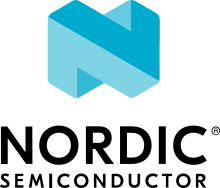Zephyr SDK
The Zephyr Software Development Kit (SDK) contains toolchains for each of Zephyr’s supported architectures. It also includes additional host tools, such as custom QEMU and OpenOCD.
Use of the Zephyr SDK is highly recommended and may even be required under certain conditions (for example, running tests in QEMU for some architectures).
Supported architectures
The Zephyr SDK supports the following target architectures:
ARC (32-bit and 64-bit; ARCv1, ARCv2, ARCv3)
ARM (32-bit and 64-bit; ARMv6, ARMv7, ARMv8; A/R/M Profiles)
MIPS (32-bit and 64-bit)
Nios II
RISC-V (32-bit and 64-bit; RV32I, RV32E, RV64I)
x86 (32-bit and 64-bit)
Xtensa
Installation bundle and variables
The Zephyr SDK bundle supports all major operating systems (Linux, macOS and Windows) and is delivered as a compressed file. The installation consists of extracting the file and running the included setup script. Additional OS-specific instructions are described in the sections below.
If no toolchain is selected, the build system looks for Zephyr SDK and uses the toolchain
from there. You can enforce this by setting the environment variable
ZEPHYR_TOOLCHAIN_VARIANT to zephyr.
If you install the Zephyr SDK outside any of the default locations (listed in
the operating system specific instructions below) and you want automatic discovery
of the Zephyr SDK, then you must register the Zephyr SDK in the CMake package registry
by running the setup script. If you decide not to register the Zephyr SDK in the CMake registry,
then the ZEPHYR_SDK_INSTALL_DIR can be used to point to the Zephyr SDK installation
directory.
You can also set ZEPHYR_SDK_INSTALL_DIR to point to a directory
containing multiple Zephyr SDKs, allowing for automatic toolchain selection. For
example, you can set ZEPHYR_SDK_INSTALL_DIR to /company/tools, where the
company/tools folder contains the following subfolders:
/company/tools/zephyr-sdk-0.13.2/company/tools/zephyr-sdk-a.b.c/company/tools/zephyr-sdk-x.y.z
This allows the Zephyr build system to choose the correct version of the SDK, while allowing multiple Zephyr SDKs to be grouped together at a specific path.
Install Zephyr SDK on Linux
Download and verify the latest Zephyr SDK bundle:
wget https://github.com/zephyrproject-rtos/sdk-ng/releases/download/v0.15.1/zephyr-sdk-0.15.1_linux-x86_64.tar.gz wget -O - https://github.com/zephyrproject-rtos/sdk-ng/releases/download/v0.15.1/sha256.sum | shasum --check --ignore-missingYou can change
0.15.1to another version if needed; the Zephyr SDK Releases page contains all available SDK releases.If your host architecture is 64-bit ARM (for example, Raspberry Pi), replace
x86_64withaarch64in order to download the 64-bit ARM Linux SDK.Extract the Zephyr SDK bundle archive:
cd <sdk download directory> tar xvf zephyr-sdk-0.15.1_linux-x86_64.tar.gzRun the Zephyr SDK bundle setup script:
cd zephyr-sdk-0.15.1 ./setup.shIf this fails, make sure Zephyr’s dependencies were installed as described in Install Requirements and Dependencies.
If you want to uninstall the SDK, remove the directory where you installed it. If you relocate the SDK directory, you need to re-run the setup script.
Note
It is recommended to extract the Zephyr SDK bundle at one of the following default locations:
$HOME$HOME/.local$HOME/.local/opt$HOME/bin/opt/usr/local
The Zephyr SDK bundle archive contains the zephyr-sdk-0.15.1 directory and, when
extracted under $HOME, the resulting installation path will be
$HOME/zephyr-sdk-0.15.1.
Install Zephyr SDK on macOS
Download and verify the latest Zephyr SDK bundle:
cd ~ wget https://github.com/zephyrproject-rtos/sdk-ng/releases/download/v0.15.1/zephyr-sdk-0.15.1_macos-x86_64.tar.gz wget -O - https://github.com/zephyrproject-rtos/sdk-ng/releases/download/v0.15.1/sha256.sum | shasum --check --ignore-missing
If your host architecture is 64-bit ARM (Apple Silicon, also known as M1), replace
x86_64withaarch64in order to download the 64-bit ARM macOS SDK.Extract the Zephyr SDK bundle archive:
tar xvf zephyr-sdk-0.15.1_macos-x86_64.tar.gz
Note
It is recommended to extract the Zephyr SDK bundle at one of the following default locations:
$HOME$HOME/.local$HOME/.local/opt$HOME/bin/opt/usr/local
The Zephyr SDK bundle archive contains the
zephyr-sdk-0.15.1directory and, when extracted under$HOME, the resulting installation path will be$HOME/zephyr-sdk-0.15.1.Run the Zephyr SDK bundle setup script:
cd zephyr-sdk-0.15.1 ./setup.shNote
You only need to run the setup script once after extracting the Zephyr SDK bundle.
You must rerun the setup script if you relocate the Zephyr SDK bundle directory after the initial setup.
Install Zephyr SDK on Windows
Open a
cmd.exewindow by pressing the Windows key typing “cmd.exe”.Download the latest Zephyr SDK bundle:
cd %HOMEPATH% wget https://github.com/zephyrproject-rtos/sdk-ng/releases/download/v0.15.1/zephyr-sdk-0.15.1_windows-x86_64.zip
Extract the Zephyr SDK bundle archive:
unzip zephyr-sdk-0.15.1_windows-x86_64.zipNote
It is recommended to extract the Zephyr SDK bundle at one of the following default locations:
%HOMEPATH%%PROGRAMFILES%
The Zephyr SDK bundle archive contains the
zephyr-sdk-0.15.1directory and, when extracted under%HOMEPATH%, the resulting installation path will be%HOMEPATH%\zephyr-sdk-0.15.1.Run the Zephyr SDK bundle setup script:
cd zephyr-sdk-0.15.1 setup.cmd
Note
You only need to run the setup script once after extracting the Zephyr SDK bundle.
You must rerun the setup script if you relocate the Zephyr SDK bundle directory after the initial setup.