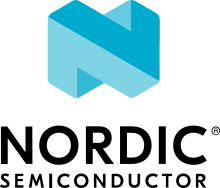Native POSIX execution (native_posix)
Overview
This is a POSIX architecture based board. With it, a Zephyr application can be compiled together with the Zephyr kernel, creating a normal Linux executable.
This board does not intend to simulate any particular HW, but it provides a few peripherals such as an Ethernet driver, display, UART, etc., to enable developing and testing application code which would require them. See Peripherals for more information.
Host system dependencies
Please check the Posix Arch Dependencies
Important limitations
This board inherits the limitations of its architecture
How to use it
Compiling
Specify the native_posix board target to build a native POSIX application:
west build -b native_posix samples/hello_world
Running
The result of the compilation is an executable (zephyr.exe) placed in the zephyr/ subdirectory of the build folder. Run the zephyr.exe executable as you would any other Linux console application.
$ ./build/zephyr/zephyr.exe
# Press Ctrl+C to exit
This executable accepts several command line options depending on the
compilation configuration.
You can run it with the --help command line switch to get a list of
available options:
$ ./build/zephyr/zephyr.exe --help
Note that the Zephyr kernel does not actually exit once the application is finished. It simply goes into the idle loop forever. Therefore you must stop the application manually (Ctrl+C in Linux).
Application tests using the ztest framework will exit after all
tests have completed.
If you want your application to gracefully finish when it reaches some point,
you may add a conditionally compiled (CONFIG_ARCH_POSIX) call to
posix_exit(int status) at that point.
Debugging
Since the Zephyr executable is a native application, it can be debugged and
instrumented as any other native program. The program is compiled with debug
information, so it can be run directly in, for example, gdb or instrumented
with valgrind.
Because the execution of your Zephyr application is normally deterministic (there are no asynchronous or random components), you can execute the code multiple times and get the exact same result. Instrumenting the code does not affect its execution.
To ease debugging you may want to compile your code without optimizations
(e.g., -O0) by setting CONFIG_NO_OPTIMIZATIONS.
Address Sanitizer (ASan)
You can also build Zephyr with Address Sanitizer. To do this, set
CONFIG_ASAN, for example, in the application project file, or in the
west build or cmake command line invocation.
Note that you will need the ASan library installed in your system.
In Debian/Ubuntu this is libasan1.
Coverage reports
32 and 64bit versions
native_posix comes with two targets: A 32 bit and 64 bit version.
The 32 bit version, native_posix, is the default target, which will compile
your code for the ILP32 ABI (i386 in a x86 or x86_64 system) where pointers
and longs are 32 bits.
This mimics the ABI of most embedded systems Zephyr targets,
and is therefore normally best to test and debug your code, as some bugs are
dependent on the size of pointers and longs.
This target requires either a 64 bit system with multilib support installed or
one with a 32bit userspace.
The 64 bit version, native_posix_64, compiles your code targeting the
LP64 ABI (x86-64 in x86 systems), where pointers and longs are 64 bits.
You can use this target if you cannot compile or run 32 bit binaries.
If you are using another 32 bit POSIX arch target you may also override its ABI
target and pointer bit width by setting CONFIG_64BIT.
Rationale for this port and comparison with other options
The native_posix board shares the overall intent of the POSIX architecture, while being a HW agnostic test platform which in some cases utilizes the host OS peripherals. It does not intend to model any particular HW, and as such can only be used to develop and test application code which is far decoupled from the HW.
For developing and testing SW which requires specific HW, while retaining the benefits of the POSIX architecture other solutions like the bsim boards should be considered.
Check the POSIX architecture comparison with other development and test options for more insights.
Architecture
This board is based on the POSIX architecture port of Zephyr and shares its basic architecture regarding threading and CPU/HW scheduling.
This board does not try to emulate any particular embedded CPU or SOC. The code is compiled natively for the host system (typically x86).
About time in native_posix
Normally simulated time runs fully decoupled from the real host time and as fast as the host compute power would allow. This is desirable when running in a debugger or testing in batch, but not if interacting with external interfaces based on the real host time.
The Zephyr kernel is only aware of the simulated time as provided by the HW models. Therefore any normal Zephyr thread will also know only about simulated time.
The only link between the simulated time and the real/host time, if any, is created by the clock and timer model.
This model can be configured to slow down the execution of native_posix to
real time.
You can do this with the --rt and --no-rt options from the command line.
The default behavior is set with
CONFIG_NATIVE_POSIX_SLOWDOWN_TO_REAL_TIME.
Note that all this model does is wait before raising the
next system tick interrupt until the corresponding real/host time.
If, for some reason, native_posix runs slower than real time, all this
model can do is “catch up” as soon as possible by not delaying the
following ticks.
So if the host load is too high, or you are running in a debugger, you will
see simulated time lagging behind the real host time.
This solution ensures that normal runs are still deterministic while
providing an illusion of real timeness to the observer.
When locked to real time, simulated time can also be set to run faster or
slower than real time.
This can be controlled with the --rt-ratio=<ratio> and -rt-drift=<drift>
command line options. Note that both of these options control the same
underlying mechanism, and that drift is by definition equal to
ratio - 1.
It is also possible to adjust this clock speed on the fly with
native_rtc_adjust_clock().
In this way if, for example, --rt-ratio=2 is given, the simulated time
will advance at twice the real time speed.
Similarly if --rt-drift=-100e-6 is given, the simulated time will progress
100ppm slower than real time.
Note that these 2 options have no meaning when running in non real-time
mode.
How simulated time and real time relate to each other
Simulated time (st) can be calculated from real time (rt) as
st = (rt - last_rt) * ratio + last_st
And vice-versa:
rt = (st - last_st) / ratio + last_rt
Where last_rt and last_st are respectively the real time and the
simulated time when the last clock ratio adjustment took place.
All times are kept in microseconds.
Peripherals
The following peripherals are currently provided with this board:
- Interrupt controller:
A simple yet generic interrupt controller is provided. It can nest interrupts and provides interrupt priorities. Interrupts can be individually masked or unmasked. SW interrupts are also supported.
- Clock, timer and system tick model
This model provides the system tick timer. By default
CONFIG_SYS_CLOCK_TICKS_PER_SECconfigures it to tick every 10ms.This peripheral driver also provides the needed functionality for this architecture-specific
k_busy_wait().Please refer to the section About time in native_posix for more information.
- UART
An optional UART driver can be compiled with native_posix. For more information refer to the section UART.
- Real time clock
The real time clock model provides a model of a constantly powered clock. By default this is initialized to the host time at boot.
This RTC can also be set to start from time 0 with the
--rtc-resetcommand line option.It is possible to offset the RTC clock value at boot with the
--rtc-offset=<offset>option, or to adjust it dynamically with the functionnative_rtc_offset().After start, this RTC advances with the simulated time, and is therefore affected by the simulated time speed ratio. See About time in native_posix for more information.
The time can be queried with the functions
native_rtc_gettime_us()andnative_rtc_gettime(). Both accept as parameter the clock source:RTC_CLOCK_BOOT: It counts the simulated time passed since boot. It is not subject to offset adjustmentsRTC_CLOCK_REALTIME: RTC persistent time. It is affected by offset adjustments.RTC_CLOCK_PSEUDOHOSTREALTIME: A version of the real host time, as if the host was also affected by the clock speed ratio and offset adjustments performed to the simulated clock and this RTC. Normally this value will be a couple of hundredths of microseconds ahead of the simulated time, depending on the host execution speed. This clock source should be used with care, as depending on the actual execution speed of native_posix and the host load, it may return a value considerably ahead of the simulated time.
- Entropy device:
An entropy device based on the host
random()API. This device will generate the same sequence of random numbers if initialized with the same random seed. You can change this random seed value by using the command line option:--seed=<random_seed>where the value specified is a 32-bit integer such as 97229 (decimal), 0x17BCD (hex), or 0275715 (octal).- Ethernet driver:
A simple TAP based ethernet driver is provided. The driver will create a zeth network interface to the host system. One can communicate with Zephyr via this network interface. Multiple TAP based network interfaces can be created if needed. The IP address configuration can be specified for each network interface instance. See
CONFIG_ETH_NATIVE_POSIX_SETUP_SCRIPToption for more details. The Native Posix Ethernet sample app provides some use examples and more information about this driver configuration.Note that this device can only be used with Linux hosts, and that the user needs elevated permissions.
- Bluetooth controller:
It’s possible to use the host’s Bluetooth adapter as a Bluetooth controller for Zephyr. To do this the HCI device needs to be passed as a command line option to
zephyr.exe. For example, to usehci0, usesudo zephyr.exe --bt-dev=hci0. Using the device requires root privileges (or the CAP_NET_ADMIN POSIX capability, to be exact) sozephyr.exeneeds to be run throughsudo. The chosen HCI device must be powered down and support Bluetooth Low Energy (i.e. support the Bluetooth specification version 4.0 or greater).- USB controller:
It’s possible to use the Virtual USB controller working over USB/IP protocol. More information can be found in Testing USB over USP/IP in native_posix.
- Display driver:
A display driver is provided that creates a window on the host machine to render display content.
This driver requires a 32-bit version of the SDL2 library on the host machine and
pkg-configsettings to correctly pickup the SDL2 install path and compiler flags.On a Ubuntu 18.04 host system, for example, install the
pkg-configandlibsdl2-dev:i386packages, and configure the pkg-config search path with these commands:$ sudo apt-get install pkg-config libsdl2-dev:i386 $ export PKG_CONFIG_PATH=/usr/lib/i386-linux-gnu/pkgconfig
- Flash driver:
A flash driver is provided that accesses all flash data through a binary file on the host file system. The behavior of the flash device can be configured through the native POSIX board devicetree or Kconfig settings under
CONFIG_FLASH_SIMULATOR.By default the binary data is located in the file flash.bin in the current working directory. The location of this file can be changed through the command line parameter –flash. The flash data will be stored in raw format and the file will be truncated to match the size specified in the devicetree configuration. In case the file does not exists the driver will take care of creating the file, else the existing file is used.
The flash content can be accessed from the host system, as explained in the Host based flash access section.
UART
This driver can be configured with CONFIG_UART_NATIVE_POSIX
to instantiate up to two UARTs. By default only one UART is enabled.
With CONFIG_UART_NATIVE_POSIX_PORT_1_ENABLE
you can enable the second one.
For the first UART, it can link it to a new
pseudoterminal (i.e. /dev/pts<nbr>), or map the UART input and
output to the executable’s stdin and stdout.
This is chosen by selecting either
CONFIG_NATIVE_UART_0_ON_OWN_PTY or
CONFIG_NATIVE_UART_0_ON_STDINOUT
For interactive use with the Shell, choose the first (OWN_PTY) option.
The second (STDINOUT) option can be used with the shell for automated
testing, such as when piping other processes’ output to control it.
This is because the shell subsystem expects access to a raw terminal,
which (by default) a normal Linux terminal is not.
When CONFIG_NATIVE_UART_0_ON_OWN_PTY is chosen, the name of the
newly created UART pseudo-terminal will be displayed in the console.
If you want to interact with it manually, you should attach a terminal emulator
to it. This can be done, for example with the command:
$ xterm -e screen /dev/<ttyn> &
where /dev/<ttyn> should be replaced with the actual TTY device.
You may also chose to automatically attach a terminal emulator to the first UART
by passing the command line option -attach_uart to the executable.
The command used for attaching to the new shell can be set with the command line
option -attach_uart_cmd=<"cmd">. Where the default command is given by
CONFIG_NATIVE_UART_AUTOATTACH_DEFAULT_CMD.
Note that the default command assumes both xterm and screen are
installed in the system.
Subsystems backends
Apart from its own peripherals, the native_posix board also has some dedicated backends for some of Zephyr’s subsystems. These backends are designed to ease development by integrating more seamlessly with the host operating system:
- Console backend:
A console backend which by default is configured to redirect any
printk()write to the native host application’sstdout.This driver is selected by default if the UART is not compiled in. Otherwise
CONFIG_UART_CONSOLEwill be set to select the UART as console backend.- Logger backend:
A backend which prints all logger output to the process
stdout. It supports timestamping, which can be enabled withCONFIG_LOG_BACKEND_FORMAT_TIMESTAMP; and colored output which can be enabled withCONFIG_LOG_BACKEND_SHOW_COLORand controlled with the command line options--color,--no-colorand--force-color.In native_posix, by default, the logger is configured with
CONFIG_LOG_MODE_IMMEDIATE.This backend can be selected with
CONFIG_LOG_BACKEND_NATIVE_POSIXand is enabled by default unless the native_posix UART is compiled in. In this later case, by default, the logger is set to output to the UART.- Tracing:
A backend/”bottom” for Zephyr’s CTF tracing subsystem which writes the tracing data to a file in the host filesystem. More information can be found in Common Tracing Format
Host based flash access
If a flash device is present, the file system partitions on the flash
device can be exposed through the host file system by enabling
CONFIG_FUSE_FS_ACCESS. This option enables a FUSE
(File system in User space) layer that maps the Zephyr file system calls to
the required UNIX file system calls, and provides access to the flash file
system partitions with normal operating system commands such as cd,
ls and mkdir.
By default the partitions are exposed through the directory flash in the current working directory. This directory can be changed via the command line option –flash-mount. As this directory operates as a mount point for FUSE you have to ensure that it exists before starting the native POSIX board.
On exit, the native POSIX board application will take care of unmounting the
directory. In the unfortunate case that the native POSIX board application
crashes, you can cleanup the stale mount point by using the program
fusermount:
$ fusermount -u flash
Note that this feature requires a 32-bit version of the FUSE library, with a
minimal version of 2.6, on the host system and pkg-config settings to
correctly pickup the FUSE install path and compiler flags.
On a Ubuntu 18.04 host system, for example, install the pkg-config and
libfuse-dev:i386 packages, and configure the pkg-config search path with
these commands:
$ sudo apt-get install pkg-config libfuse-dev:i386
$ export PKG_CONFIG_PATH=/usr/lib/i386-linux-gnu/pkgconfig