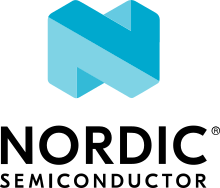nRF9160: Modem callbacks
The Modem callbacks sample demonstrates how to set up callbacks for Modem library initialization and shutdown calls, using the Modem library integration layer and how to set up a callback for changes to the modem functional mode using the LTE link controller library.
Requirements
The sample supports the following development kit:
Hardware platforms |
PCA |
Board name |
Build target |
|---|---|---|---|
PCA10090 |
|
When built for an _ns build target, the sample is configured to compile and run as a non-secure application with Cortex-M Security Extensions enabled.
Therefore, it automatically includes Trusted Firmware-M that prepares the required peripherals and secure services to be available for the application.
Overview
The sample performs the following operations:
Registers callbacks during compile time for modem initialization, functional mode changes, and shutdown using the
NRF_MODEM_LIB_ON_INIT,LTE_LC_ON_CFUNandNRF_MODEM_LIB_ON_SHUTDOWNmacros respectively.Initializes the Modem library.
Changes functional mode using the
lte_lc_func_mode_set()function in the LTE link controller libraryShuts down the Modem library.
This triggers the callbacks for on_modem_init(), on_cfun() and on_modem_shutdown() functions.
Building and running
This sample can be found under samples/nrf9160/modem_callbacks in the nRF Connect SDK folder structure.
When built as firmware image for the _ns build target, the sample has Cortex-M Security Extensions (CMSE) enabled and separates the firmware between Non-Secure Processing Environment (NSPE) and Secure Processing Environment (SPE).
Because of this, it automatically includes the Trusted Firmware-M (TF-M).
To read more about CMSE, see Processing environments.
To build the sample with Visual Studio Code, follow the steps listed on the How to build an application page in the nRF Connect for VS Code extension documentation. See Building and programming an application for other building and programming scenarios and Testing and debugging an application for general information about testing and debugging in the nRF Connect SDK.
Testing
After programming the sample to your development kit, complete the following steps to test it:
Connect the kit to the computer using a USB cable. The kit is assigned a COM port (Windows) or ttyACM device (Linux), which is visible in the Device Manager.
Connect to the kit with a terminal emulator (for example, PuTTY). See How to connect with PuTTY for the required settings.
Power on or reset your nRF9160 DK.
Observe that the sample starts, initializes the modem, changes functional mode and shuts down the modem.
Sample output
The sample shows the following output:
Modem callbacks sample started
Initializing modem library
> Initialized with value 0
Changing functional mode
> Functional mode has changed to 1
Shutting down modem library
> Functional mode has changed to 0
> Shutting down
Bye
Dependencies
This sample uses the following nRF Connect SDK libraries:
It uses the following sdk-nrfxlib library:
In addition, it uses the following secure firmware component: