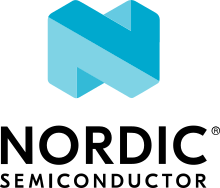Bluetooth: Peripheral AMS client
The Peripheral AMS client sample demonstrates how to use the Apple Media Service (AMS) Client.
Requirements
The sample supports the following development kits:
Hardware platforms |
PCA |
Board name |
Build target |
|---|---|---|---|
PCA10095 |
|
||
PCA10040 |
|
||
PCA10056 |
|
When built for an _ns build target, the sample is configured to compile and run as a non-secure application with Cortex-M Security Extensions enabled.
Therefore, it automatically includes Trusted Firmware-M that prepares the required peripherals and secure services to be available for the application.
The sample also requires a device running an AMS Server to connect with (for example, an iPhone which runs iOS, or a Bluetooth® Low Energy dongle and nRF Connect for Desktop).
Overview
The AMS client sample serves a Media Remote (MR). It can interact with a Media Source (MS), typically an iPhone or some other Apple device.
The sample prints the media details received from the MS on the UART. It can request the MS to perform certain actions, such as starting playback and jumping to next track.
User interface
- LED 1:
Blinks every two seconds, duty cycle 50%, when the main loop is running.
- LED 2:
On when connected.
- Button 1:
Enable and disable MS track attributes notification.
- Button 2:
Request MS to start or pause playback.
- Button 3:
Request MS to jump to the next track if it is supported. Otherwise, request MS to turn up the volume.
- Button 4:
Request MS to jump to the previous track if it is supported. Otherwise, request MS to turn down the volume.
Building and running
This sample can be found under samples/bluetooth/peripheral_ams_client in the nRF Connect SDK folder structure.
When built as firmware image for the _ns build target, the sample has Cortex-M Security Extensions (CMSE) enabled and separates the firmware between Non-Secure Processing Environment (NSPE) and Secure Processing Environment (SPE).
Because of this, it automatically includes the Trusted Firmware-M (TF-M).
To read more about CMSE, see Processing environments.
To build the sample with Visual Studio Code, follow the steps listed on the How to build an application page in the nRF Connect for VS Code extension documentation. See Building and programming an application for other building and programming scenarios and Testing and debugging an application for general information about testing and debugging in the nRF Connect SDK.
Testing
After programming the sample to your development kit, you can test it either by connecting to an iOS device or by using the Bluetooth Low Energy app of nRF Connect for Desktop that emulates an AMS Server.
Testing with an iOS device
Connect to the kit that runs this sample with a terminal emulator (for example, PuTTY). See How to connect with PuTTY for the required settings.
Reset the kit.
Select the device in the iOS Settings > Bluetooth menu > Connect. When requested, proceed with pairing.
Open the Apple Music app and bring up a playlist with some songs.
Press Button 1 to enable song detail updates.
Press Button 2 to play a song. Press again to pause playback.
Press Button 3 to jump to the next song.
Press Button 4 to jump to the previous song.
Testing with nRF Connect for Desktop
Connect to the kit that runs this sample with a terminal emulator (for example, PuTTY). See How to connect with PuTTY for the required settings.
Reset the kit.
Start the Bluetooth Low Energy app of nRF Connect for Desktop and select the connected dongle that is used for communication.
- Set up the server:
Select the Server setup tab.
Select Dongle configuration > Load setup.
Load the
AMS_central.ncsfile located undersamples/bluetooth/peripheral_ams_clientin the nRF Connect SDK folder structure.
Click Apply to device.
Select the Connection Map tab.
Select Dongle configuration > Security parameters.
Check Perform Bonding, and click Apply.
Connect to the device from the Bluetooth Low Energy app. The device is advertising as “Nordic_AMS”.
Wait until the bond is established. Verify that the UART data is received as follows:
Connected xx:xx:xx:xx:xx:xx (random) The discovery procedure succeeded Security changed: xx:xx:xx:xx:xx:xx (random) level 2 Pairing completed: xx:xx:xx:xx:xx:xx (random), bonded: 1
After bonding, verify in the Bluetooth Low Energy app that the Client Characteristic Configuration (CCCD) value for Apple Remote Command and Apple Entity Update are set to
01 00.
Music setup
Complete the following steps to initiate a music player setup:
In the Bluetooth Low Energy app, verify that the Apple Entity Update is initiated to
00 00 01 02. The following table lists the attributes requested by the MR.Field
Value
Interpretation
Entity ID
00
Player
Attribute ID
00
Name
Attribute ID
01
Playback Info
Attribute ID
02
Volume
Press Button 1 to enable track attributes notification.
In the Bluetooth Low Energy app, verify that the Apple Entity Update is updated to
02 00 01 02 03. The following table lists the attributes requested by the MR.Field
Value
Interpretation
Entity ID
02
Track
Attribute ID
00
Artist
Attribute ID
01
Album
Attribute ID
02
Title
Attribute ID
03
Duration
Set the Apple Remote Command value to
00 01 02 03 04 05 06 07 08 09 0A 0B 0C. It tells the MR the list of commands supported by the MS.Verify that the UART output is as follows:
AMS RC: 00,01,02,03,04,05,06,07,08,09,0A,0B,0C
Set the Apple Entity Update value to
00 01 00 30 2C 30 2E 30 2C 30 2E 30 30 30.Verify that the UART output is as follows:
AMS EU: 00,01,00 0,0.0,0.000
The following table explains the notification.
Field
Value
Interpretation
Entity ID
00
Player
Attribute ID
01
Playback Info
Flags
00
Value
0,0.0,0.000
Paused
Set the Apple Entity Update value to
02 03 00 31 32 30 2E 30 30 30.Verify that the UART output is as follows:
AMS EU: 02,03,00 120.000
The following table explains the notification.
Field
Value
Interpretation
Entity ID
02
Track
Attribute ID
03
Duration
Flags
00
Value
120.000
120 seconds
Set the Apple Entity Update value to
02 02 00 6E 52 46 35 32 20 53 65 72 69 65 73 20 73 6F 6E 67.Verify that the UART output is as follows:
AMS EU: 02,02,00 nRF52 Series song
The following table explains the notification.
Field
Value
Interpretation
Entity ID
02
Track
Attribute ID
02
Title
Flags
00
Value
nRF52 Series song
Current song title
Playback
To test an audio playback, complete the following steps:
Press Button 2 to start audio playback.
In the Bluetooth Low Energy app, verify that the Apple Remote Command is updated to
02.Set the Apple Entity Update value to
00 01 00 31 2C 31 2E 30 2C 30 2E 30 31 34.Verify that the UART output is as follows:
AMS EU: 00,01,00 1,1.0,0.014
The following table explains the notification.
Field
Value
Interpretation
Entity ID
00
Player
Attribute ID
01
Playback Info
Flags
00
Value
1,1.0,0.014
Playing at rate 1.0. Elapsed 0.014 seconds.
Next track
To test the next track feature, complete the following steps:
Press Button 3 to jump to next song.
In the Bluetooth Low Energy app, verify that the Apple Remote Command is updated to
03.Set the Apple Entity Update value to
02 03 00 31 38 30 2E 30 30 30.Verify that the UART output is as follows:
AMS EU: 02,03,00 180.000
The notification informs about the updated song duration.
Set the Apple Entity Update value to
02 02 00 6E 52 46 35 33 20 53 65 72 69 65 73 20 73 6F 6E 67.Verify that the UART output is as follows:
AMS EU: 02,02,00 nRF53 Series song
The notification informs about the updated song title.
Disconnect
Disconnect the device in the Bluetooth Low Energy app. As the bond information is preserved by the Bluetooth Low Energy app, you can immediately reconnect to the device by clicking Connect.
Dependencies
This sample uses the following nRF Connect SDK libraries:
In addition, it uses the following Zephyr libraries:
include/zephyr/types.hlib/libc/minimal/include/errno.hinclude/sys/printk.h-
include/bluetooth/bluetooth.hinclude/bluetooth/conn.hinclude/bluetooth/uuid.hinclude/bluetooth/gatt.h
The sample also uses the following secure firmware component: