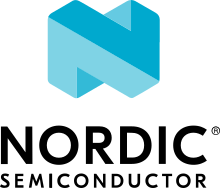Firmware updates
This user guide provides an overview of firmware updates with nRF Connect SDK.
Signature keys
You can find information on the key types supported in the nRF Connect SDK in the nRF Secure Immutable Bootloader and Image tool documentation.
Generating private keys
The nRF Connect SDK supports the following most common ways to generate private/public key pairs:
Using OpenSSL to generate keys
OpenSSL is installed by default with some packages and programs, such as Git.
It supports many different types of keys, but not all of them are supported by nRF Secure Immutable Bootloader and MCUboot.
To see a complete list of the key types supported by OpenSSL, call openssl help and openssl <key type> -help from a terminal.
For a complete list of the key types supported by each bootloader, see the table below:
Bootloader |
Supported key types |
|---|---|
nRF Secure Immutable Bootloader |
ECDSA256 |
MCUboot |
RSA-2048, RSA-3072, ECDSA-P256, ED25519 |
See below for examples of using OpenSSL to create some commonly used key types:
openssl ecparam -name prime256v1 -genkey -noout -out priv.pem
openssl genrsa -out priv.pem 2048
Note
priv.pem, priv_*.pem, and pub_*.pem are keys named arbitrarily and used as an example in this documentation.
You can name private and public keys used with Zephyr and the nRF Connect SDK as you prefer, as long as the files are in the .pem format.
Using Imgtool to generate keys
Image tool is a Python tool maintained by MCUboot that handles public/private key pairs.
It is also available as a PyPI package that you can install using pip.
However, when working within the nRF Connect SDK framework, it is recommended to use the script that is included in the fork of MCUboot used by the nRF Connect SDK.
See below for examples of imgtool used to create some commonly used key types:
python3 bootloader/mcuboot/scripts/imgtool.py keygen -t ecdsa-p256 -k priv.pem
python3 bootloader/mcuboot/scripts/imgtool.py keygen -t rsa-2048 -k priv.pem
For a full list of supported types, use the --help argument with the tool or any of its commands.
Using Python to generate keys
The nRF Connect SDK includes an internal script to interact with private and public keys with the nRF Secure Immutable Bootloader.
This script is maintained by the nRF Connect SDK team and uses the ecdsa package available from PyPI.
It is only valid for use with ECDSA keys.
See below for an example of this internal Python script used to generate keys.
python3 nrf/scripts/bootloader/keygen.py --private -o priv.pem
Using development keys
When testing the bootloader chain, you can optionally generate and use custom signing keys. If you do not provide your own keys through Kconfig options, the build system automatically creates debug keys, depending on the bootloaders compiled into the application.
Caution
Keys that are automatically used or generated by bootloaders for image signature validation are intended for development or debug use only.
You should never send applications into production when they are not protected by secure keys. You must always create and store these keys in a safe location, not only to protect the security of the application but also to ensure that the hardware can receive firmware updates throughout the project lifecycle.
While the default keys for MCUboot are tracked in its repository and are therefore publicly visible, the development/debug keys autogenerated by nRF Secure Immutable Bootloader change whenever the build directory is removed and rebuilt from scratch. If you are not programming the nRF Secure Immutable Bootloader when this happens, relying on the default ECDSA key to sign an application or an upgradable second-stage bootloader image results in a failed boot chain validation.
You can avoid this issue by storing a custom private key outside of the build directory during development.
Revoking private keys
The nRF Secure Immutable Bootloader allows you to revoke public verification keys used to validate the next image in the secure boot chain. Key revocation can be a useful security measure for devices that have already been deployed to the field. If a private key has been compromised or lost, you can invalidate its public key by uploading a new firmware image signed by another key known to the bootloader.
These keys are kept internally by the bootloader, so the list of available public keys cannot change once it is deployed.
See CONFIG_SB_PUBLIC_KEY_FILES for details on how this mechanism is implemented.
You can add this feature to your own project and check its functionality as follows:
Use the bootloader Python script to generate two or more private keys for the application and extract a public key for each one:
python3 nrf/scripts/bootloader/keygen.py --public -i priv.pem -o pub.pemCompile the application and bootloader with the relevant configurations, using only absolute paths:
CONFIG_SECURE_BOOT=y CONFIG_SB_SIGNING_KEY_FILE="/path/to/priv_a.pem" CONFIG_SB_PUBLIC_KEY_FILES="/path/to/pub_b.pem,/path/to/pub_c.pem"
Caution
The public key associated with the original private signing key must not be included in the public key list.
Program the application to the target development kit and check its console output. With the first firmware version,
priv_a.pemandpub_a.pemare used for signing and validating the image.*** Booting Zephyr OS build ... *** Attempting to boot slot 0. Attempting to boot from address 0x9000. Verifying signature against key 0. Hash: 0xda...4f Firmware signature verified. Firmware version 1 *** Booting Zephyr OS build ... *** ...
To revoke keys, rebuild the application modifying the configuration setting to use the private key associated with a key listed after the currently used key in the list.
CONFIG_BUILD_S1_VARIANT=y CONFIG_SB_SIGNING_KEY_FILE="/path/to/priv_c.pem" CONFIG_FW_INFO_FIRMWARE_VERSION=2
In this example, when compiling with the
priv_c.pemkey, images signed withpriv_a.pemorpriv_b.pemno longer boot when uploaded into an image slot. Additionally, a firmware version higher than the previous one has been set.Deploy the firmware update.
Observe the bootloader checking the hashes of the public keys against the new image, then invalidating the earlier keys:
*** Booting Zephyr OS build ... *** Attempting to boot slot 1. Attempting to boot from address 0x84800. Verifying signature against key 0. Hash: 0xda...4f Public key didn't match, try next. Verifying signature against key 1. Hash: 0x5c...f5 Public key didn't match, try next. Verifying signature against key 2. Hash: 0x19...73 Invalidating key 0. Invalidating key 1. Firmware signature verified. Firmware version 2 Setting monotonic counter (version: 2, slot: 1) *** Booting Zephyr OS build ... *** ...
You can test that the bootloader no longer boots images signed with the earlier keys by uploading an image signed with one of them.
To do this, recompile the application with the following options:
CONFIG_SB_SIGNING_KEY_FILE="/path/to/priv_b.pem" CONFIG_FW_INFO_FIRMWARE_VERSION=3
To facilitate testing, you can use nrfjprog to program this image directly into a slot:
nrfjprog -f nRF52 -r --verify --program build/zephyr/signed_by_b0_s0_image.hex --sectoreraseObserve the bootloader skipping the invalid image and booting the valid image in the other slot:
*** Booting Zephyr OS build ... *** Attempting to boot slot 0. Attempting to boot from address 0x9000. Key 0 has been invalidated, try next. Key 1 has been invalidated, try next. Verifying signature against key 2. Hash: 0x19...73 Public key didn't match, try next. Failed to validate signature. Failed to validate, permanently invalidating! Attempting to boot slot 1. Attempting to boot from address 0x84800. Key 0 has been invalidated, try next. Key 1 has been invalidated, try next. Verifying signature against key 2. Hash: 0x19...73 Invalidating key 0. Invalidating key 1. Firmware signature verified. Firmware version 2 *** Booting Zephyr OS build ... *** ...
Recompile with priv_c.pem and the incremented firmware version to correctly boot the new image.
Configuring image versions
With the nRF Connect SDK, you must choose the method for versioning an image for use in firmware releases and updates depending on the type of bootloader that will be booting into the new firmware release.
Using nRF Secure Immutable Bootloader
Firmware versions using the nRF Secure Immutable Bootloader are kept in the form of a monotonic counter, a hardware-based version that prevents booting an image with a lower counter value.
Counter values are kept as slots in the flash memory, with each new counter value occupying a new slot.
See CONFIG_SB_MONOTONIC_COUNTER for more details.
To set the counter value of an application, build it using the CONFIG_FW_INFO_FIRMWARE_VERSION option:
CONFIG_FW_INFO_FIRMWARE_VERSION=<integer>
The number of slots available for counter values depends on the type of nRF devices being used.
For default values and ranges, see CONFIG_SB_NUM_VER_COUNTER_SLOTS.
Special handling is needed when updating the S1 variant of an image. See Generating pre-signed variants for details.
Using MCUboot
Currently, the nRF Connect SDK supports only semantic versioning for all the applications verified by MCUboot.
Note
Within the nRF Connect SDK framework, specifying this semantic version for an application serves no purpose and does not prevent downgrades from normal firmware updates.
To prevent downgrades from firmware upgrades in the field, see Preventing downgrades using MCUboot.
See also the Kconfig documentation for the CONFIG_MCUBOOT_IMAGE_VERSION option for more details about its use within the nRF Connect SDK.
To assign a semantic version number to your application, pass the version string into the CONFIG_MCUBOOT_IMAGE_VERSION option for the application:
CONFIG_MCUBOOT_IMAGE_VERSION="0.1.2+3"
See the Semantic versioning webpage or Image tool for details on version syntax.
Preventing downgrades using MCUboot
The nRF Connect SDK supports MCUboot’s software-based downgrade prevention for application images, using semantic versioning. This feature offers protection against any outdated firmware that is uploaded to a device.
You can enable this feature by setting the CONFIG_MCUBOOT_DOWNGRADE_PREVENTION and CONFIG_BOOT_UPGRADE_ONLY options for the MCUboot image.
Warning
Enabling CONFIG_BOOT_UPGRADE_ONLY prevents the fallback recovery of application images.
Consult its Kconfig description and the MCUboot Design documentation for more information on how to use it.
You can compile your application with this feature as follows:
west build -b board application -- \ -DCONFIG_BOOTLOADER_MCUBOOT=y \ -DCONFIG_MCUBOOT_IMAGE_VERSION=\"0.1.2\+3\" \ -Dmcuboot_CONFIG_MCUBOOT_DOWNGRADE_PREVENTION=y \ -Dmcuboot_CONFIG_BOOT_UPGRADE_ONLY=y
See Configuring your application for information on how to set the required configuration options temporarily or permanently.
After you upload a new image and reset the development kit, MCUboot attempts to boot the secondary image. If this image has, in order of precedence, a major, minor, or revision value that is lower than the primary application image, it is considered invalid and the existing primary application boots instead.
Note
The optional label or build number specified after the + character is ignored when evaluating the version.
An existing application image with version 0.1.2+3 can be overwritten by an uploaded image with 0.1.2+2, but not by one with 0.1.1+2.