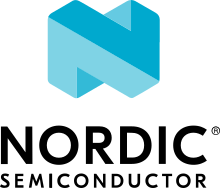Radio test
The Radio test sample demonstrates how to configure the radio in a specific mode and then test its performance. The sample provides a set of predefined commands that allow you to configure the radio in three modes:
Constant RX or TX carrier
Modulated TX carrier
RX or TX sweep
Requirements
The sample supports the following development kits:
Hardware platforms |
PCA |
Board name |
Build target |
|---|---|---|---|
PCA10095 |
|
||
PCA10040 |
|
||
PCA10056 |
|
You can use any one of the development kits listed above.
Note
On nRF5340 DK, the sample is designed to run on the network core.
The sample also requires one of the following testing devices:
Another development kit with the same sample. See Testing with another development kit.
Another development kit connected to a PC with RSSI Viewer application (available in the nRF Connect for Desktop). See Testing with RSSI Viewer.
Note
You can perform the radio test also using a spectrum analyzer. This method of testing is not covered by this documentation.
nRF21540 front-end module
You can add support for the nRF21540 front-end module (FEM) to the sample.
To add support for the nRF21540 FEM, build the sample for a board containing nRF21540 FEM like nrf21540dk_nrf52840 or create a devicetree overlay file describing how FEM is connected to nRF5 SoC in your device.
Note
If you use the nRF21540 EK, append nrf21540_ek shield to your build command instructing build system to append the appropriate devicetree overlay file.
If you use the nRF21540 DK, build your application for the nrf21540dk_nrf52840 board.
The devicetree for the nRF21540 DK already contains the required FEM configuration, so you do not need to set an additional build option.
For example, to build the sample from the command line for an nRF5340 DK with an attached nRF21540 EK, invoke the following command within the sample directory:
west build -b nrf5340dk_nrf5340_cpunet -- -DSHIELD=nrf21540_ek
Note
The nRF5340 DK network core peripherals, like UART and SPI, share an ID and a base address. To configure the nRF21540 front-end module gain, write the gain value over the SPI. In samples, UART is used as a control interface or shell transport. To send the gain value UART is temporary disabled and restarted after the SPI transfer.
For more details refer to the following documentation:
You can configure the nRF21540 front-end module (FEM) transmitted power gain, antenna output and activation delay using the main shell commands of the User interface.
Skyworks front-end module
The Skyworks SKY66114 and SKY66403 are front-end module (FEM) devices that support the 2-pin PA/LNA interface. You can also use other Skyworks FEM devices that provide the same hardware interface.
To use the generic FEM implementation with Skyworks front-end modules refer to Adding support for Skyworks front-end module for details.
Use case of incomplete physical connections to the FEM module
The devicetree configuration allows you to use a minimal pin configuration.
Connect all unused pins to the fixed logic level as instructed in the official documentation.
For example csd-gpios is an optional pin that sets the device into sleep mode.
If this pin is not controlled by the driver, it must be connected to the fixed logic level.
You can configure the Skyworks front-end module (FEM) antenna output and activation delay using the main shell commands of the User interface.
Overview
To run the tests, connect to the development kit through the serial port and send shell commands. Zephyr’s Shell module is used to handle the commands. At any time during the tests, you can dynamically set the radio parameters, such as output power, bit rate, and channel. In sweep mode, you can set the time for which the radio scans each channel from 1 millisecond to 99 milliseconds, in steps of 1 millisecond. The sample also allows you to send a data pattern to another development kit.
The sample first enables the high frequency crystal oscillator and configures the shell. You can then start running commands to set up and control the radio. See User interface for a list of available commands.
Note
For the IEEE 802.15.4 mode, the start channel and the end channel must be within the channel range of 11 to 26.
Use the start_channel and end_channel commands to control this setting.
User interface
Command |
Argument |
Description |
|---|---|---|
cancel |
Cancel the sweep or the carrier. |
|
data_rate |
<sub_cmd> |
Set the data rate. |
end_channel |
<channel> |
End channel for the sweep (in MHz, as difference from 2400 MHz). |
fem |
<sub_cmd> |
Set front-end module (FEM) parameters. |
output_power |
<sub_cmd> |
Output power set. |
parameters_print |
Print current delay, channel, and other parameters. |
|
print_rx |
Print the received RX payload. |
|
start_channel |
<channel> |
Start channel for the sweep or the channel for the constant carrier (in MHz, as difference from 2400 MHz). |
start_duty_cycle_modulated_tx |
<duty_cycle> |
Duty cycle in percent (two decimal digits, between 01 and 90). |
start_rx |
Start RX. |
|
start_rx_sweep |
Start the RX sweep. |
|
start_tx_carrier |
Start the TX carrier. |
|
start_tx_modulated_carrier |
<packet_num> |
Start the modulated TX carrier (continuous TX mode is used if no argument is provided). |
start_tx_sweep |
Start the TX sweep. |
|
time_on_channel |
<time> |
Time on each channel in ms (between 1 and 99). |
toggle_dcdc_state |
<state> |
Toggle DC/DC converter state. |
transmit_pattern |
<sub_cmd> |
Set transmission pattern. |
Building and running
This sample can be found under samples/peripheral/radio_test in the nRF Connect SDK folder structure.
To build the sample with Visual Studio Code, follow the steps listed on the Building nRF Connect SDK application quick guide page in the nRF Connect for VS Code extension documentation. See Building and programming an application for other building and programming scenarios and Testing and debugging an application for general information about testing and debugging in the nRF Connect SDK.
Note
On the nRF5340 DK board (PCA10095), the Radio test sample is a standalone network sample that does not require any counterpart application sample.
Program the application core to boot up the network core.
Use any sample for this, for example nRF5340: Empty firmware for application core.
The nRF5340: Empty firmware for application core is built and programmed automatically by default.
If you want to program another sample for the application core, unset the CONFIG_NCS_SAMPLE_EMPTY_APP_CORE_CHILD_IMAGE option.
Remote IPC Service Shell variant
This sample has a possibility to run the remote IPC Service Shell through nRF5340 DK application core USB or UART peripheral. For example, when building on the command line, you can do so as follows:
west build samples/peripheral/radio_test -b nrf5340dk_nrf5340_cpunet -- -DCONF_FILE='prj_ipc_shell.conf'
You can also build this sample with the remote IPC Service Shell and support for the front-end module. You can use the following command:
west build -b nrf5340dk_nrf5340_cpunet -- -DCONF_FILE=prj_ipc_shell.conf -DSHIELD=nrf21540_ek -Dremote_shell_SHIELD=nrf21540_ek
Testing
After programming the sample to your development kit, complete the following steps to test it in one of the following two ways:
Note
For the nRF5340 DK board (PCA10095), see Getting logging output for information about the COM terminals on which the logging output is available.
Testing with another development kit
Connect both development kits to the computer using a USB cable. The kits are assigned a COM port (Windows) or ttyACM device (Linux), which is visible in the Device Manager.
Connect to both kits with a terminal emulator that supports VT100/ANSI escape characters (for example, PuTTY). See How to connect with PuTTY for the required settings.
Run the following commands on one of the kits:
Set the data rate with the
data_ratecommand toble_2Mbit.Set the transmission pattern with the
transmit_patterncommand topattern_11110000.Set the radio channel with the
start_channelcommand to 40.
Repeat all steps for the second kit.
On both kits, run the
parameters_printcommand to confirm that the radio configuration is the same on both kits.Set one kit in the Modulated TX Carrier mode using the
start_tx_modulated_carriercommand.Set the other kit in the RX Carrier mode using the
start_rxcommand.Print the received data with the
print_rxcommand and confirm that they match the transmission pattern (0xF0).
Testing with RSSI Viewer
Connect the kit to the computer using a USB cable. The kit is assigned a COM port (Windows) or ttyACM device (Linux), which is visible in the Device Manager.
Connect to the kit with a terminal emulator that supports VT100/ANSI escape characters (for example, PuTTY). See How to connect with PuTTY for the required settings.
Set the start channel with the
start_channelcommand to 20.Set the end channel with the
end_channelcommand to 60.Set the time on channel with the
time_on_channelcommand to 50 ms.Set the kit in the TX sweep mode using the
start_tx_sweepcommand.Start the RSSI Viewer application and select the kit to communicate with.
On the application chart, observe the TX sweep in the form of a wave that starts at 2420 MHz frequency and ends with 2480 MHz.
Dependencies
This sample has the following nrfx dependencies:
nrfx/drivers/include/nrfx_timer.h
nrfx/hal/nrf_nvmc.h
nrfx/hal/nrf_power.h
nrfx/hal/nrf_radio.h
nrfx/hal/nrf_rng.h
In addition, it uses the following Zephyr libraries:
-
drivers/clock_control.h
-
include/init.h
-
include/shell/shell.h