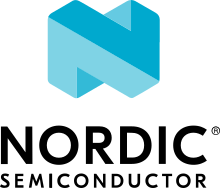Thread: CoAP Server
The Thread CoAP Server sample demonstrates controlling light resources within an OpenThread network. This sample exposes resources in the network. To access them, you need another sample that is compatible with the OpenThread network. The recommended sample referenced on this page is Thread: CoAP Client.
Requirements
The sample supports the following development kits:
Hardware platforms |
PCA |
Board name |
Build target |
|---|---|---|---|
PCA10095 |
|
||
PCA10056 |
|
||
PCA10100 |
|
||
PCA10112 |
|
You can use one or more of these development kits as the Thread CoAP Server. You also need one or more compatible development kits programmed with the Thread: CoAP Client sample.
When built for an _ns build target, the sample is configured to compile and run as a non-secure application.
Therefore, it automatically includes Trusted Firmware-M that prepares the required peripherals and secure services to be available for the application.
Overview
This sample demonstrates how to expose resources that can be accessed by other devices in the same Thread network. You can use this sample application as a starting point to implement a CoAP application.
The following CoAP resources are exposed on the network by this sample:
/light- used to control LED 4/provisioning- used to perform provisioning
This sample uses the native OpenThread CoAP API for communication. For new application development, use Zephyr’s CoAP API. For example usage of the Zephyr CoAP API, see the Thread: CoAP Client sample.
User interface
- Button 4:
Pressing results in entering the pairing mode for a limited period of time.
- LED 1:
Lit when the OpenThread connection is established.
- LED 3:
Blinks when the pairing mode is enabled.
- LED 4:
Turned on and off by messages sent from the client nodes.
Configuration
See Configuring your application for information about how to permanently or temporarily change the configuration.
FEM support
You can add support for the nRF21540 front-end module to this sample by using one of the following options, depending on your hardware:
Build the sample for one board that contains the nRF21540 FEM, such as nrf21540dk_nrf52840.
Manually create a devicetree overlay file that describes how FEM is connected to the nRF5 SoC in your device. See Set devicetree overlays for different ways of adding the overlay file.
Provide nRF21540 FEM capabilities by using a shield, for example the nRF21540 EK shield that is available in the nRF Connect SDK. In this case, build the project for a board connected to the shield you are using with an appropriate variable included in the build command. This variable instructs the build system to append the appropriate devicetree overlay file. For example, to build the sample from the command line for an nRF52833 DK with the nRF21540 EK attached, use the following command within the sample directory:
west build -b nrf52833dk_nrf52833 -- -DSHIELD=nrf21540_ekThis command builds the application firmware. See Programming nRF21540 EK for information about how to program when you are using a board with a network core, for example nRF5340 DK.
Each of these options adds the description of the nRF21540 FEM to the devicetree. See Working with RF front-end modules for more information about FEM in the nRF Connect SDK.
To add support for other front-end modules, add the respective devicetree file entries to the board devicetree file or the devicetree overlay file.
Building and running
Make sure to enable the OpenThread stack before building and testing this sample. See Thread for more information.
This sample can be found under samples/openthread/coap_server in the nRF Connect SDK folder structure.
When built as a non-secure firmware image for the _ns build target, the sample automatically includes the Trusted Firmware-M (TF-M).
To build the sample with Visual Studio Code, follow the steps listed on the Building nRF Connect SDK application quick guide page in the nRF Connect for VS Code extension documentation. See Building and programming an application for other building and programming scenarios and Testing and debugging an application for general information about testing and debugging in the nRF Connect SDK.
Testing
After building the sample and programming it to your development kit, complete the following steps to test it:
Program at least one development kit with the Thread: CoAP Client sample and reset it.
Turn on the Simple CoAP Client node. This node becomes the Thread network Leader.
Turn on all the other nodes, including the Simple CoAP Server nodes. They enter the network as Children, and gradually become Routers.
Note
It can take up to 15 seconds for Thread to establish the network.
Press Button 2 on the client node to control LED 4 on all server nodes.
To pair a client with a server, complete the following steps:
Press Button 4 on a server node to enable pairing.
Press Button 3 on a client node to pair it with the server node in the pairing mode.
Press Button 1 on the client node to control the LED 4 on the paired server node.
Running OpenThread CLI commands
You can connect to any of the Simple CoAP Server or Simple CoAP Client nodes with a terminal emulator that supports VT100/ANSI escape characters. For more details, see How to connect with PuTTY.
Once the serial connection is ready, you can run OpenThread CLI commands. For complete CLI documentation, refer to OpenThread CLI Reference.
Note
In Zephyr shell, every OpenThread command needs to be preceded with the ot keyword.
For example, ot channel 20.
Dependencies
This sample uses the following nRF Connect SDK libraries:
In addition, it uses the following Zephyr libraries:
-
include/kernel.h
OpenThread CoAP API is used in this sample:
In addition, it uses the following secure firmware component: