DesignWare(R) ARC(R) EM Software Development Platform
Overview
The DesignWare® ARC® EM Software Development Platform (SDP) is a flexible platform for rapid software development on ARC EM processor-based subsystems. It is intended to accelerate software development and debug of ARC EM processors and subsystems for a wide range of ultra-low power embedded applications such as IoT, sensor fusion, and voice applications.
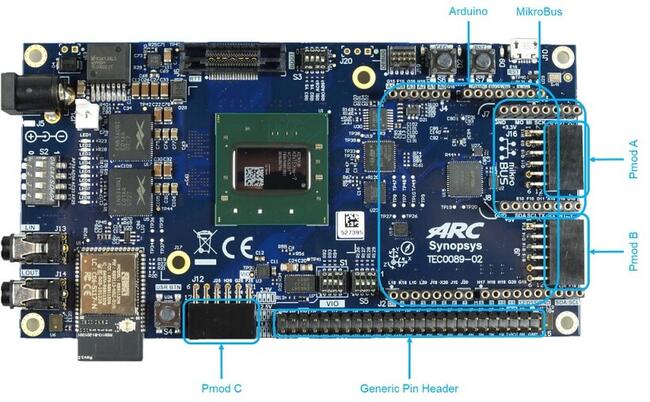
For details about the board, see: DesignWare ARC EM Software Development Platform (EM SDP)
Hardware
The EM Software Development Platform supports different core configurations, such as EM4,
EM5D, EM6, EM7D, EM7D+ESP, EM9D, EM11D. The core must be supplied as the variant of the base
board which takes the form emsdp/<core> whereby core is emsdp_em4 for EM4,
emsdp_em5D for EM5D, emsdp_em6 for EM6, emsdp_em7d for EM7D, emsdp_em7d_esp
for EM7D+ESP, emsdp_em9d for EM9D and emsdp_em11d for EM11D.
The following table shows the hardware features supported for different core configuration:
Features |
EM4 |
EM6 |
EM5D |
EM7D |
EM7D_ESP |
EM9D |
EM11D |
|---|---|---|---|---|---|---|---|
Caches |
N |
Y |
N |
Y |
Y |
N |
Y |
DSP |
N |
N |
Y |
Y |
Y |
Y |
Y |
XY Memory |
N |
N |
N |
N |
N |
Y |
Y |
Secure |
N |
N |
N |
N |
Y |
N |
N |
The table below shows which drivers are currently available in Zephyr.
Interface |
Controller |
EMSDP |
Driver/Component |
|---|---|---|---|
SDIO |
on-chip |
N |
SD-card controller |
UART |
Arduino + 3 Pmods |
Y |
serial port-polling; serial port-interrupt |
SPI |
Arduino + Pmod + adc |
Y |
spi |
ADC |
1 Pmod |
N |
adc (via spi) |
I2C |
Arduino + Pmod |
N |
i2c |
GPIO |
Arduino + Pmod + Pin |
Y |
gpio |
PWM |
Arduino + Pmod |
N |
pwm |
I2S |
on-chip |
N |
Audio interface |
Support two 32 MByte Quad-SPI Flash memory, one only contains FPGA image, the other
one is user SPI-FLASH, which is connected via SPI bus and its sample can be found in
samples/drivers/spi_flash.
To configure the FPGA, The ARC EM SDP offers a single USB 2.0 host port, which is both used to access the FPGAs configuration memory and as a DEBUG/ UART port.
When connected using the USB cable to a PC, the ARC EM SDP presents itself as a mass storage device. This allows an FPGA configuration bitstream to be dragged and dropped into the configuration memory. The FPGA bitstream is automatically loaded into the FPGA device upon power-on reset, or when the configuration button is pressed.
For hardware feature details, refer to : ARC EM Software Development Platform
Peripheral driver test and sample
tests/drivers/spi/spi_loopback: verify DesignWare SPI driver. No need to connect
MISO with MOSI, DW SPI register is configured to internally connect them. This test
use two different speed to verify data transfer with asynchronous functionality.
Note: DW SPI only available on SPI0 and SPI1.
samples/drivers/spi_flash: Verfiy DW SPI and SPI-FLASH on SPI1. First erase the
whole flash then write 4 byte data to the flash. Read from the flash and compare the
result with buffer to check functionality.
Pinmux interface
The following pinmux peripheral module standards are supported:
Digilent Pmod (3x)
The ARC EM SDP features three 12-pin Pmod connectors: Pmod_A, Pmod_B, and Pmod_C. The functionality of the Pmod connectors is programmable and includes GPIO, UART, SPI, I2C, and PWM (Note: support two type UART Pmod interface: UARTA is newer version). Multiplexing is controlled by software using the PMOD_MUX_CTRL register.
Arduino (1x)
The ARC EM SDP provides an Arduino shield interface. Multiplexing is controlled by software using the ARDUINO_MUX_CTRL register. Note: some IO must be programmed in group and can’t be set individually, for details see Table 9 in EM Software Development Platform user guide [1].
MikroBUS (1x)
Note that since the controllers that are mapped to the MikroBUS are shared with the Arduino controllers, and therefore the MikroBUS functions are only available when the Arduino multiplexer ARDUINO_MUX_CTRL is in the default mode (GPIO).
Programming and Debugging
Required Hardware and Software
To use Zephyr RTOS applications on the EM Software Development Platform board, a few additional pieces of hardware are required.
A micro USB cable to connect the computer.
A universal switching power adaptor (110-240V AC to 12 DC), provided in the package, which used to power the board.
Terminal emulator software for use with the USB-UART. Suggestion: Putty Website [3].
(optional) A collection of Pmods, Arduino modules, or Mikro modules. See Digilent Pmod Modules [2] or develop your custom interfaces to attach to the Pmod connector.
Set up the EM Software Development Platform
To run Zephyr application on EM Software Development Platform, you need to setup the board correctly.
Connect the 12V DC power supply to your board.
Connect the digilent usb cable from your host to the board.
Set up Zephyr Software
Building Sample Applications
You can try many of the sample applications or tests, but let us discuss the one called Hello World. It is found in samples/hello_world.
Configuring
You may need to write a prj_arc.conf file if the sample doesn’t have one.
Next, you can use the menuconfig rule to configure the target. By specifying
emsdp as the board configuration, you can select the ARC EM Software
Development Platform board support for Zephyr, note that the core also need to
be supplied, for example for the em7d:
# From the root of the zephyr repository
west build -b emsdp/emsdp_em7d samples/hello_world
west build -t menuconfig
Building
You can build an application in the usual way. Refer to Building an Application for more details. Here is an example for Hello World for the em4.
# From the root of the zephyr repository
west build -b emsdp/emsdp_em4 samples/hello_world
Connecting Serial Output
In the default configuration, Zephyr’s EM Software Development Platform images support serial output via the USB-UART on the board. To enable serial output:
Open a serial port emulator (i.e. on Linux minicom, putty, screen, etc)
Specify the tty driver name, for example, on Linux this may be
/dev/ttyUSB0Set the communication settings to:
Parameter |
Value |
|---|---|
Baud: |
115200 |
Data: |
8 bits |
Parity: |
None |
Stopbits: |
1 |
Debugging
Using the latest version of Zephyr SDK(>=0.9), you can debug and flash IoT Development Kit directly.
One option is to build and debug the application using the usual Zephyr build system commands, for example for the em6
west build -b emsdp/emsdp_em6 <my app>
west debug
At this point you can do your normal debug session. Set breakpoints and then ‘c’ to continue into the program.
The other option is to launch a debug server, as follows.
west build -b emsdp/emsdp_em6 <my app>
west debugserver
Then connect to the debug server at the EM Software Development Platform from a
second console, from the build directory containing the output zephyr.elf.
$ cd <my app>
$ $ZEPHYR_SDK_INSTALL_DIR/sysroots/x86_64-pokysdk-linux/usr/bin/ \
arc-zephyr-elf/arc-zephyr-elf-gdb zephyr.elf
(gdb) target remote localhost:3333
(gdb) load
(gdb) b main
(gdb) c
Flashing
If you just want to download the application to the EM Software Development Platform’s CCM and run, you can do so in the usual way.
west build -b emsdp/emsdp_em6 <my app>
west flash
This command still uses openocd and gdb to load the application elf file to EM Software Development Platform, but it will load the application and immediately run. If power is removed, the application will be lost since it wasn’t written to flash.
Most of the time you will not be flashing your program but will instead debug it using openocd and gdb. The program can be download via the USB cable into the code and data memories.
