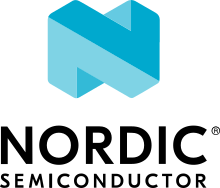Laird Connectivity BL5340
The BL5340 development kit (DVK, 750-03293) is a single-board development kit for the evaluation and development on the Laird Connectivity BL5340 module which contains a Nordic Semiconductor nRF5340 System-on-Chip (SoC).
The BL5340 is a module with a dual-core nRF5340 SoC based on the Arm® Cortex®-M33 architecture, with:
a full-featured ARM Cortex-M33F core with DSP instructions, FPU, and ARMv8-M Security Extension, running at up to 128 MHz, referred to as the Application MCU
a secondary ARM Cortex-M33 core, with a reduced feature set, running at a fixed 64 MHz, referred to as the Network MCU.
The BL5340 Application MCU supports the Armv8m Security Extension.
Documentation
The following links provide useful information about the BL5340
Nordic Semiconductor Infocenter: https://infocenter.nordicsemi.com
Building TF-M on BL5340 Application MCU
To build an S and NS application image for the BL5340 Application MCU run the following commands:
Note
On OS X change readlink to greadlink, available by running
brew install coreutils.
$ mkdir build && cd build
$ cmake -DTFM_PLATFORM=lairdconnectivity/bl5340_dvk_cpuapp \
-DTFM_TOOLCHAIN_FILE=../toolchain_GNUARM.cmake \
-G"Unix Makefiles" ../
$ make install
Note
Currently, applications can only be built using GCC (GNU ARM Embedded toolchain).
Note
For BL2 (MCUBoot) logging output to be available, the project needs to be built with Debug configuration (CMAKE_BUILD_TYPE=Debug).
Flashing and debugging with on-board Segger J-Link
The BL5340 DVK is equipped with a Debug IC (Atmel ATSAM3U2C) which provides the following functionality:
Segger J-Link firmware and desktop tools
SWD debug for the BL5340 module
USB CDC ACM Serial Port bridged to the second UART peripheral
Segger RTT Console
To install the J-Link Software and documentation pack, follow the steps below:
#. Download the appropriate package from the J-Link Software and documentation pack website #. Depending on your platform, install the package or run the installer #. When connecting a J-Link-enabled board such as a BL5340 DVK, a serial port should come up
nRF Command-Line Tools Installation
The nRF Command-line Tools allow you to control your BL5340 module from the command line, including resetting it, erasing or programming the flash memory and more.
To install them, visit nRF Command-Line Tools and select your operating system.
After installing, make sure that nrfjprog is somewhere in your executable
path to be able to invoke it from anywhere.
BL2, S, and NS application images can be flashed into BL5340 separately or may be merged together into a single binary.
Flashing the BL5340 DVK
To program the flash with a compiled TF-M image (i.e. S, NS or both) after having followed the instructions to install the Segger J-Link Software and the nRF Command-Line Tools, follow the steps below:
Generate Intel hex files from the output binary (bin) files as follows:
srec_cat install/outputs/LAIRDCONNECTIVITY/BL5340_DVK_CPUAPP/tfm_s_ns_signed.bin -binary --offset=0x10000 -o install/outputs/LAIRDCONNECTIVITY/BL5340_DVK_CPUAPP/tfm_s_ns_signed.hex -intel
Connect the micro-USB cable to the BL5340 DVK and to your computer
Erase the flash memory in the BL5340 module:
nrfjprog --eraseall -f nrf53
Flash the BL2 and the TF-M image binaries from the sample folder of your choice:
nrfjprog --program <sample folder>/install/outputs/LAIRDCONNECTIVITY/BL5340_DVK_CPUAPP/bl2.hex -f nrf53 --sectorerase
nrfjprog --program <sample folder>/install/outputs/LAIRDCONNECTIVITY/BL5340_DVK_CPUAPP/tfm_s_ns_signed.hex -f nrf53 --sectorerase
Reset and start TF-M:
nrfjprog --reset -f nrf53
Flashing the BL5340 DVK (Secondary slot in QSPI, with BL2)
To program the flash with a compiled TF-M image (i.e. S, NS or both) after having followed the instructions to install the Segger J-Link Software and the nRF Command-Line Tools to the secondary , follow the steps below:
Generate Intel hex files from the output binary (bin) files as follows:
srec_cat install/outputs/LAIRDCONNECTIVITY/BL5340_DVK_CPUAPP/tfm_s_ns_signed.bin -binary --offset=0x10000000 -o install/outputs/LAIRDCONNECTIVITY/BL5340_DVK_CPUAPP/tfm_s_ns_signed_qspi.hex -intel
Connect the micro-USB cable to the BL5340 DVK and to your computer
Erase the flash memory in the BL5340 module:
nrfjprog --eraseall -f nrf53
Flash the BL2 and the TF-M image binaries from the sample folder of your choice:
nrfjprog --program <sample folder>/install/outputs/LAIRDCONNECTIVITY/BL5340_DVK_CPUAPP/bl2.hex -f nrf53 --sectorerase
nrfjprog --program <sample folder>/install/outputs/LAIRDCONNECTIVITY/BL5340_DVK_CPUAPP/tfm_s_ns_signed.hex -f nrf53 --qspisectorerase
Reset and start TF-M:
nrfjprog --reset -f nrf53
Secure UART Console on BL5340 DVK
SECURE_UART1 is enabled by default when building TF-M on the BL5340 DVK, so the secure firmware console output is available via USART1.
Non-Secure console output is available via USART0.
Note
By default USART0 and USART1 outputs are routed to separate serial ports.
Copyright (c) 2020, Nordic Semiconductor. All rights reserved. Copyright (c) 2021, Laird Connectivity. All rights reserved.