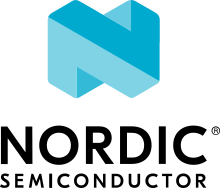nRF91x1: DECT NR+ Shell
The DECT NR+ physical layer (PHY) Shell (DeSh) sample application demonstrates how to set up a DECT NR+ application with the DECT PHY firmware and enables you to test various modem features.
Important
The sample showcases the use of the DECT NR+ physical layer interface of the Modem library.
Requirements
The sample supports the following development kits and requires at least two kits:
Hardware platforms |
PCA |
Board name |
Board target |
|---|---|---|---|
PCA20065 |
thingy91x |
|
|
PCA10153 |
|
||
PCA10171 |
|
||
PCA10165 |
|
When built for a board target with the */ns variant, the sample is configured to compile and run as a non-secure application with Cortex-M Security Extensions enabled.
Therefore, it automatically includes Trusted Firmware-M that prepares the required peripherals and secure services to be available for the application.
Overview
DeSh enables testing of DECT NR+ physical layer interface and related modem features. This sample is also a test application for aforementioned features.
The subsections list the DeSh features and show shell command examples for their usage.
Note
To learn more about using a DeSh command, run the command without any parameters.
Main command structure:
dect sett rssi_scan ping perf rf_tool status rx
Application settings
DeSh command: dect sett
You can store some of the main DeSh command parameters into settings that are persistent between sessions. The settings are stored in the persistent storage and loaded when the application starts.
Examples
See the usage and read the current settings:
dect sett -? dect sett -r
Reset the settings to their default values:
dect sett --resetChange the default TX power:
dect sett --tx_pwr -16Change the default band to
2(has impact when automatic channel selection is used, in other words, the set channel is zero indect rssi_scan):dect sett -b 2
RSSI measurement
DeSh command: dect rssi_scan
Execute RSSI measurement/scan.
Examples
Execute RSSI measurement with default parameters:
dect rssi_scanExecute longer (5000 ms on each channel) RSSI measurements on all channels on a set band:
dect rssi_scan -c 0 -t 5000Stop RSSI measurement:
dect rssi_scan stop
Ping command
DeSh command: dect ping
Ping is a tool for testing the reachability of a neighbor host running with DeSh ping server. You can also use it to measure the round-trip time, demonstrate HARQ and for range testing.
The ping command uses its own proprietary PDU format and protocol.
At end of a ping session, it prints out the statistics of the session.
On the client side, also server side statistics are printed out if the client side PING_RESULT_REQ is responded with PING_RESULT_RESP by the server.
Example 1: basic usage
On both client and server side - scan for a free channel:
dect rssi_scan -c 0Server side: Set a unique transmission ID and start ping server on manually chosen free channel:
dect sett -t 39 dect ping -s --channel 1677
Client side: Start basic pinging:
dect ping -c --s_tx_id 39 --channel 1677Client side: Max amount of data in one request with custom parameters:
dect ping -c --s_tx_id 39 --c_tx_pwr 7 -i 3 -t 2000 -l 4 --c_tx_mcs 4 --c_count 10 --channel 1677Server side: Stop ping server:
dect ping stopNote
You can use this command also on the client side to abort pinging.
Example 2: automatic TX power tuning
You can use the dect ping command line option --tx_pwr_ctrl_auto to enable automatic TX power tuning.
Both sides indicate their expected RSSI level (--tx_pwr_ctrl_pdu_rx_exp_rssi_level) on their RX in the sent ping PDU.
Based on that and other information from RX for the received ping PDU, the actual TX power is tuned if the feature is enabled.
On both client and server side - scan for a free channel (see previous example).
Server side: Set a unique transmission ID and start the ping server on a manually chosen free channel:
dect sett -t 39 dect ping -s --tx_pwr_ctrl_auto --tx_pwr_ctrl_pdu_rx_exp_rssi_level -55 --channel 1677
Client side: Start pinging:
dect ping -c --s_tx_id 39 --tx_pwr_ctrl_auto --tx_pwr_ctrl_pdu_rx_exp_rssi_level -55 --channel 1677
Example 3: HARQ
You can use the dect ping command hook -a to enable the client side to request a HARQ feedback for the sent ping requests.
Based on the received HARQ ACK/NACK, the ping request is resent within a timeout if possible .
On both client and server side - scan for a free channel (see previous example).
Server side: Set a unique transmission ID and start the ping server on a manually chosen free channel (see previous examples).
Client side: start basic pinging and request HARQ feedback from the server:
dect ping -c --s_tx_id 39 --channel 1677 -a
Throughput performance testing
DeSh command: dect perf
Perf is a tool for testing the throughput performance.
The perf command uses its own proprietary PDU format and protocol.
At end of a session, it prints out the statistics.
On the client side, also server side statistics are printed out if the client side PERF_RESULT_REQ is responded with PERF_RESULT_RESP by the server.
Example 1: basic usage
On both client and server side - scan for a free channel:
dect rssi_scan -c 0Server side: Set a unique transmission ID and start the RX server for 15 seconds on a free channel:
dect sett -t 39 dect perf -s -t 15 --channel 1671
Server side: As an alternative to the previous command, start the RX server with continuous RX:
dect sett -t 39 dect perf -s -t -1 --channel 1671
Client side: Send with MCS-4 and length of four slots for 10 seconds:
dect perf -c --c_gap_subslots 3 --c_tx_mcs 4 --c_slots 4 --s_tx_id 39 -t 10 --channel 1671Server side: Stop perf server:
dect perf stopNote
You can use this command also on the client side to abort TX.
Example 2: HARQ
On both client and server side - scan for a free channel (see previous example).
Server side: Set unique transmission ID and start RX server with HARQ + some other tunings:
dect sett -t 39 dect perf -s -t -1 -a --s_harq_feedback_tx_delay_subslots 2 --s_harq_feedback_tx_rx_delay_subslots 3 --channel 1671
Client side: Send with MCS-4 and length of 4 slots for 10 seconds:
dect perf -c --c_gap_subslots 4 --c_tx_mcs 4 --c_slots 4 --s_tx_id 39 -t 12 --c_harq_feedback_rx_delay_subslots 2 --c_harq_feedback_rx_subslots 3 --c_harq_process_nbr_max 7 -a --channel 1671Client side: Decrease default scheduler delay and rerun the previous step:
dect sett -d 5000
Note
Set the delay back to default to avoid scheduler problems on other use cases.
RX/TX testing with RF tool
DeSh command: dect rf_tool
The rf_tool is meant for RX/TX testing.
You can use it as a util for running of ETSI EN 301 406-2: sections 4.3 (Conformance requirements for transmitter) and 4.4 (Conformance requirements for receiver).
A frame is sent --frame_repeat_count times and results are reported, no delay between frames.
Frames up to --frame_repeat_count define the interval.
Intervals are repeated until --frame_repeat_count_intervals.
There is also a continuous mode that you can start with the --continuous option.
You can stop the continuous mode by using the dect rf_tool stop option.
To configure the frame structure, use the following command options:
rx_frame_start_offset : rx_subslot_count + rx_idle_subslot_count + tx_frame_start_offset + tx_subslot_count + tx_idle_subslot_count
Example 1: bi-directional testing
On both client and server side - scan for a free channel:
dect rssi_scan -c 0Server side: Start RF mode RX_TX with default frame structure and put it waiting for RX synch:
dect sett -t 39 dect rf_tool -m rx_tx --rx_find_sync --frame_repeat_count 50 --frame_repeat_count_intervals 10 -c 1677
Client side: Trigger to start operation:
dect rf_tool -m rx_tx --frame_repeat_count 50 --frame_repeat_count_intervals 10 -t 39 -c 1677
Example 2: unidirectional testing
On both TX and RX side - scan for a free channel (see previous example).
RX device option 1: RX single shot mode:
dect sett -t 39 dect rf_tool -m rx --rx_find_sync --frame_repeat_count 50 -c 1677
RX device option 2: RX device on
rx_contmode:dect sett -t 39 dect rf_tool -m rx_cont -c 1677
RX device option 3: RX device in
rx_contmode with the information of TX side to have interval reporting:dect sett -t 39 dect rf_tool -m rx_cont --rf_mode_peer tx --frame_repeat_count 50 --rx_find_sync -c 1677
TX device: Trigger to start operation:
dect rf_tool -m tx --frame_repeat_count 50 -c 1677 -t 39RX device with option 2: Stop continuous RX to give a report:
dect rf_tool stop cert command stopping. RF tool results at transmitter id 39: - RX/TX Duty Cycle percentage: ...
Example 3: duty cycle (RX+TX) testing
On both TX and RX side - scan for a free channel (see previous examples).
Bi-directional testing:
RX/TX duty cycle percentage 73.91%:
server: dect rf_tool -m rx_tx --rx_find_sync --rx_subslot_count 9 --rx_idle_subslot_count 3 --tx_subslot_count 8 --tx_idle_subslot_count 3 --frame_repeat_count 50 -c 1677 client: dect rf_tool -m rx_tx --rx_subslot_count 9 --rx_idle_subslot_count 3 --tx_subslot_count 8 --tx_idle_subslot_count 3 --frame_repeat_count 50 -c 1677 -t 39
RX/TX duty cycle percentage 82.50%:
server: dect rf_tool -m rx_tx --rx_find_sync --rx_subslot_count 17 --rx_idle_subslot_count 3 --tx_subslot_count 16 --tx_idle_subslot_count 4 --frame_repeat_count 50 -c 1677 client: dect rf_tool -m rx_tx --rx_subslot_count 17 --rx_idle_subslot_count 3 --tx_subslot_count 16 --tx_idle_subslot_count 4 --frame_repeat_count 50 -c 1677 -t 39
TX/RX testing on separate devices:
TX side: RX/TX duty cycle percentage 84.21%:
server: dect rf_tool -m rx_cont -c 1677 client: dect rf_tool -m tx --tx_subslot_count 16 --tx_idle_subslot_count 3 -c 1677 -t 39
Alternatively, RX side with the information of TX side to have interval reporting:
server: dect rf_tool -m rx_cont --rf_mode_peer tx --tx_subslot_count 16 --tx_idle_subslot_count 3 --rx_find_sync -c 1677 client: dect rf_tool -m tx --tx_subslot_count 16 --tx_idle_subslot_count 3 -c 1677 -t 39
Example 4: Bi-directional testing with more data
On both TX and RX side - scan for a free channel (see previous example):
server: dect rf_tool -m rx_tx --rx_find_sync --rx_subslot_count 9 --rx_idle_subslot_count 4 --tx_subslot_count 8 --tx_idle_subslot_count 4 --tx_mcs 4 --frame_repeat_count 50 -c 1677 client: dect rf_tool -m rx_tx --rx_subslot_count 9 --rx_idle_subslot_count 4 --tx_subslot_count 8 --tx_idle_subslot_count 4 --tx_mcs 4 --frame_repeat_count 50 -c 1677 --tx_pwr 15 -t 39
Building
This sample can be found under samples/dect/dect_shell in the nRF Connect SDK folder structure.
When built as firmware image for a board target with the */ns variant, the sample has Cortex-M Security Extensions (CMSE) enabled and separates the firmware between Non-Secure Processing Environment (NSPE) and Secure Processing Environment (SPE).
Because of this, it automatically includes the Trusted Firmware-M (TF-M).
To read more about CMSE, see Processing environments.
To build the sample, follow the instructions in Building an application for your preferred building environment. See also Programming an application for programming steps and Testing and optimization for general information about testing and debugging in the nRF Connect SDK.
Note
When building repository applications in the SDK repositories, building with sysbuild is enabled by default.
If you work with out-of-tree freestanding applications, you need to manually pass the --sysbuild parameter to every build command or configure west to always use it.
See Providing CMake options for instructions on how to provide CMake options, for example to use a configuration overlay.
Dependencies
It uses the following sdk-nrfxlib library:
In addition, it uses the following secure firmware component: