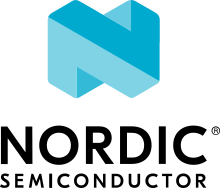Migration guide for nRF Connect SDK v2.8.0
This document describes the changes required or recommended when migrating your application from nRF Connect SDK v2.7.0 to nRF Connect SDK v2.8.0.
Required changes
The following changes are mandatory to make your application work in the same way as in previous releases.
Build and configuration system
Sysbuild now handles the following MCUboot image ID assignments:
MCUboot updates (using b0) are automatically assigned to MCUboot. The
SB_CONFIG_MCUBOOT_UPDATEABLE_IMAGESKconfig option must not be incremented to include this image.Applications and MCUboot must now use the MCUboot assigned image ID Kconfig values to refer to image IDs instead of hardcoding them.
Applications interacting with the device using MCUboot serial recovery MCUmgr must use the image IDs assigned to them, as well as MCUboot or MCUmgr hooks.
Depending upon enabled images, some image IDs might differ in nRF Connect SDK 2.8 and higher than from previous releases.
Nordic Secure Immutable Bootloader (NSIB, B0, or B0n)
Custom printing has been dropped in favor of using the logging subsystem, with output printed out to the default logging device. The
CONFIG_SECURE_BOOT_DEBUGKconfig option has been removed. To disable logging in b0 or b0n, set theCONFIG_LOGoption ton. To send logs over RTT instead of UART, apply the following settings:Enable the
CONFIG_USE_SEGGER_RTTandCONFIG_RTT_CONSOLEKconfig options.Disable the
CONFIG_UART_CONSOLEandCONFIG_SERIALKconfig options.
nRF70 Series
The nRF70 Series support is now part of Zephyr upstream and it requires the following changes:
The nRF70 Series driver namespace has been renamed from
NRF700XtoNRF70. For example,CONFIG_NRF700X_RAW_DATA_RXtoCONIFG_NRF70_RAW_DATA_RX. Update your application configurations to use the new namespace.The nRF70 Series driver now uses per-module kernel heap with a higher default. If a sample or an application uses the kernel heap but uses less than the default size, a build warning is displayed. Use the
CONFIG_HEAP_MEM_POOL_IGNORE_MINKconfig option and enable it to suppress the warning.
The WPA supplicant is also now part of Zephyr upstream and it requires the following changes:
The WPA supplicant namespace has been renamed from
WPA_SUPPtoWIFI_NM_WPA_SUPPLICANT. For example,CONFIG_WPA_SUPP=ytoCONFIG_WIFI_NM_WPA_SUPPLICANT=y. Update your application configurations to use the new namespace.
The SR co-existence feature should now be explicitly enabled using the
CONFIG_NRF70_SR_COEXKconfig option. The RF switch feature should be enabled using theCONFIG_NRF70_SR_COEX_RF_SWITCHKconfig option.
nRF54L Series
Use the ZMS (Zephyr Memory Storage) storage system for all devices with RRAM memory technology. See the Enabling Zephyr Memory Storage page for more details on how to enable ZMS for an nRF54L Series.
nRF54H20
This section describes the changes specific to the nRF54H20 SoC and DK support in the nRF Connect SDK. For more information on changes related to samples and applications usage on the nRF54H20 DK, see nRF54H20.
DK compatibility
The nRF Connect SDK v2.8.0 is compatible only with the following versions of the nRF54H20 DK, PCA10175:
Engineering B - versions ranging from v0.8.0 to 0.8.2
Engineering C - v0.8.3 and later revisions
Check the version number on your DK’s sticker to verify its compatibility with the nRF Connect SDK.
Dependencies
The following required dependencies for the nRF54H20 SoC and DK have been updated.
nRF54H20 BICR
The nRF54H20 BICR has been updated (from the one supporting nRF Connect SDK v2.7.0).
Note
BICR update is not required if migrating from nRF Connect SDK v2.7.99-cs1 or v2.7.99-cs2.
To update the BICR of your development kit while in Root of Trust, do the following:
Download the BICR new binary file.
Connect the nRF54H20 DK to your computer using the DEBUGGER port on the DK.
Note
On MacOS, connecting the DK might repeatedly trigger a popup displaying the message
Disk Not Ejected Properly. To disable this, runJLinkExe, then runMSDDisablein the J-Link Commander interface.List all the connected development kits to see their serial number (matching the one on the DK’s sticker):
nrfutil device list
Move the BICR HEX file to a folder of your choice, then program the BICR by running nRF Util from that folder using the following command:
nrfutil device program --options chip_erase_mode=ERASE_NONE --firmware <path_to_bicr.hex> --core Application --serial-number <serial_number>
nRF54H20 SoC binaries
The nRF54H20 SoC binaries bundle has been updated to version 0.7.0.
Caution
If migrating from nRF Connect SDK v2.7.0, before proceeding with the SoC binaries update, you must first update the BICR as described in the previous section.
To update the SoC binaries bundle of your development kit while in Root of Trust, do the following:
Download the nRF54H20 SoC binaries v0.7.0:
nRF54H20 SoC Binaries v0.7.0 for EngC DKs, compatible with the nRF54H20 DK v0.8.3 and later revisions
nRF54H20 SoC Binaries v0.7.0 for EngB DKs, compatible with the nRF54H20 DKs ranging from v0.8.0 to v0.8.2.
Note
On MacOS, ensure that the ZIP file is not unpacked automatically upon download.
Purge the device as follows:
nrfutil device recover --core Application --serial-number <serial_number> nrfutil device recover --core Network --serial-number <serial_number>
Run
west update.Move the correct
.zipbundle to a folder of your choice, then run nRF Util to program the binaries using one of the following commands, depending on your DK:For Engineering B:
nrfutil device x-suit-dfu --firmware nrf54h20_soc_binaries_v0.7.0_<revision>.zip --serial-number <serial_number>
For Engineering C:
nrfutil device x-suit-dfu --firmware nrf54h20_soc_binaries_v0.7.0_<revision>.zip --serial-number <serial_number> --update-candidate-info-address 0x0e1ef340
nrfutil device
nrfutil devicehas been updated to version 2.7.2.Install the nRF Util
devicecommand version 2.7.2 as follows:nrfutil install device=2.7.2 --force
For more information, consult the nRF Util documentation.
nrfutil-trace
nrfutil-tracehas been updated to version 2.11.0.Install the nRF Util
tracecommand version 2.11.0 as follows:nrfutil install trace=2.11.0 --force
For more information, consult the nRF Util documentation.
nrf-regtool
nrf-regtoolhas been updated to version 7.0.0.Open nRF Connect for Desktop, navigate to the Toolchain Manager, select the v2.7.99-cs2 toolchain, and click the Open terminal button.
In the terminal window, install
nrf-regtoolversion 7.0.0 as follows:pip install nrf-regtool==7.0.0
SEGGER J-Link
A new version of SEGGER J-Link is supported: SEGGER J-Link version 7.94i.
Note
On Windows, to update to the new J-link version, including the USB Driver for J-Link, you must manually install J-Link v7.94i from the command line, using the
-InstUSBDriver=1parameter:Navigate to the download location of the J-Link executable and run one of the following commands:
From the Command Prompt:
JLink_Windows_V794i_x86_64.exe -InstUSBDriver=1
From PowerShell:
.\JLink_Windows_V794i_x86_64.exe -InstUSBDriver=1
In the Choose optional components window, select update existing installation.
Add the J-Link executable to the system path on Linux and MacOS, or to the environment variables on Windows, to run it from anywhere on the system.
The STM logging feature for the nRF54H20 SoC was tested using the J-Trace PRO V2 Cortex-M, with firmware compiled on
Mar 28 2024 15:14:04. Using this feature also requiresnrfutil-traceversion 2.10.0 or later.
nRF Connect Device Manager
The nRF54H20 SUIT DFU feature now requires nRF Connect Device Manager version v2.2.2 or higher.
Samples and applications
This section describes the changes related to samples and applications.
Serial LTE Modem (SLM)
The handling of Release Assistance Indication (RAI) socket options has been updated in the
#XSOCKETOPTcommand. The individual RAI-related socket options have been consolidated into a singleSO_RAIoption. You must modify your application to use the newSO_RAIoption with the corresponding value to specify the RAI behavior. The changes are as follows:The
SO_RAI_NO_DATA,SO_RAI_LAST,SO_RAI_ONE_RESP,SO_RAI_ONGOING, andSO_RAI_WAIT_MOREoptions have been replaced by theSO_RAIoption with values from1to5.Replace the following commands in your application code if they were used previously:
AT#XSOCKETOPT=1,50,withAT#XSOCKETOPT=1,61,1to indicateRAI_NO_DATA.AT#XSOCKETOPT=1,51,withAT#XSOCKETOPT=1,61,2to indicateRAI_LAST.AT#XSOCKETOPT=1,52,withAT#XSOCKETOPT=1,61,3to indicateRAI_ONE_RESP.AT#XSOCKETOPT=1,53,withAT#XSOCKETOPT=1,61,4to indicateRAI_ONGOING.AT#XSOCKETOPT=1,54,withAT#XSOCKETOPT=1,61,5to indicateRAI_WAIT_MORE.
nRF54H20
When using the nRF54H20 DK Engineering B (from v0.8.0 to 0.8.2), you must build samples and applications using the board revision 0.8.0 with the
<board>@<revision>syntax. For example,nrf54h20dk@0.8.0/nrf54h20/cpuappwhen building for the application core, ornrf54h20dk@0.8.0/nrf54h20/cpuradwhen building for the radio core.When using SUIT DFU on the nRF54H20 SoC, the manifest sequence number is no longer configured through a sysbuild Kconfig option. The values are now read from the
VERSIONfile, used for Application version management in Zephyr and the nRF Connect SDK. This change to the sysbuild Kconfig option requires the following updates in the SUIT templates for your project:Remove from all templates:
suit-manifest-sequence-number: {{ sysbuild['config']['SB_CONFIG_SUIT_ENVELOPE_SEQUENCE_NUM'] }}
Add the line that corresponds to the manifest name, that is
APP_ROOT_SEQ_NUMfor the application root manifest:suit-manifest-sequence-number: {{ APP_ROOT_SEQ_NUM }}
If the value of the sequence number was changed in your application, append the following line to the
VERSIONfile:APP_ROOT_SEQ_NUM = <N>
For the list of all variables, set through the
VERSION, refer to the How to customize the SUIT DFU process.When using MCU Manager, the
Confirmcommand is now needed to trigger a device firmware update.The build command to enable DFU from the external flash is now the following:
west build ./ -b nrf54h20dk/nrf54h20/cpuapp -T sample.suit.smp_transfer.cache_push.extflash.bt
For updating using the SUIT Device Manager application, you can also use the following zip file:
<main_application_build_directory>/zephyr/dfu_suit_recovery.zip.Some Kconfig options and SUIT manifests have been modified, changing names and configurations. Ensure the compatibility of your application with these changes.
Libraries
This section describes the changes related to libraries.
AT command parser
The
at_parser_cmd_type_get()has been renamed toat_parser_at_cmd_type_get().
nRF Cloud
The
CONFIG_NRF_CLOUD_COAP_DOWNLOADSKconfig option has been enabled by default for nRF Cloud CoAP projects using theCONFIG_NRF_CLOUD_FOTA_POLLorCONFIG_NRF_CLOUD_PGPSKconfig option. Set theCONFIG_COAP_EXTENDED_OPTIONS_LEN_VALUEKconfig option to at least80for P-GPS and192for FOTA.
nRF Security
The
CONFIG_CRACEN_LOAD_KMU_SEEDKconfig option was renamed toCONFIG_CRACEN_IKG_SEED_LOAD.The
CONFIG_MBEDTLS_CIPHER_MODE_CFBandCONFIG_MBEDTLS_CIPHER_MODE_OFBKconfig options have been removed. Use other cipher modes instead.
LTE link control library
For applications using LTE link control:
Remove all instances of the
lte_lc_init()function.Replace the use of the
lte_lc_deinit()function with thelte_lc_power_off()function.Replace the use of the
lte_lc_init_and_connect()function with thelte_lc_connect()function.Replace the use of the
lte_lc_init_and_connect_async()function with thelte_lc_connect_async()function.Replace the use of the
LTE_LC_ON_CFUNmacro with theNRF_MODEM_LIB_ON_CFUNmacro.Remove the use of the
CONFIG_LTE_NETWORK_USE_FALLBACKKconfig option. Use theCONFIG_LTE_NETWORK_MODE_LTE_M_NBIOTorCONFIG_LTE_NETWORK_MODE_LTE_M_NBIOT_GPSKconfig option instead. In addition, you can control the priority between LTE-M and NB-IoT using theCONFIG_LTE_MODE_PREFERENCEKconfig option.The library has been reorganized into modules that are enabled via their respective Kconfig options. This change requires the following updates:
If your application uses:
You must use the new
CONFIG_LTE_LC_CONN_EVAL_MODULEKconfig option.If your application uses:
You must use the new
CONFIG_LTE_LC_EDRX_MODULEKconfig option.If your application uses:
You must use the new
CONFIG_LTE_LC_NEIGHBOR_CELL_MEAS_MODULEKconfig option.If your application uses:
You must use the new
CONFIG_LTE_LC_PERIODIC_SEARCH_MODULEKconfig option.If your application uses:
You must use the new
CONFIG_LTE_LC_PSM_MODULEKconfig option.If your application uses:
If your application uses:
You must use the new
CONFIG_LTE_LC_TAU_PRE_WARNING_MODULEKconfig option.
LwM2M carrier library
The bootstrap from smartcard feature is no longer enabled by default in the library and the CONFIG_LWM2M_CARRIER_BOOTSTRAP_SMARTCARD Kconfig option has been removed.
To continue using this functionality, the UICC LwM2M library must be included in the project by enabling the CONFIG_UICC_LWM2M Kconfig option.
Wi-Fi®
For Wi-Fi credentials library:
Syntax for
addcommand has been modified to supportgetoptmodel. For example, the following command with old syntax:wifi_cred add SSID WPA2-PSK passwordshould be replaced with the following command with new syntax:wifi_cred add -s SSID -k 1 -p password.wifi_cred add --helpcommand will provide more information on the new syntax.
Recommended changes
The following changes are recommended for your application to work optimally after the migration.
Devicetree
The nordic,owned-memory and nordic,owned-partitions bindings have been updated, making these properties deprecated:
owner-id
perm-read
perm-write
perm-execute
perm-secure
non-secure-callable
It is recommended to use the nordic,access property instead.
The board files and sample overlays in the nRF Connect SDK are already updated to use it.
See ncs/zephyr/dts/bindings/reserved-memory/nordic,owned-memory.yaml for more details.
If both of the new and deprecated properties are set on the same devicetree node, then only nordic,access will take effect.
Therefore, it may not be possible to override the default permissions of an existing memory node using the old properties.
Example before:
&cpuapp_ram0x_region {
compatible = "nordic,owned-memory";
owner-id = <2>;
perm-read;
perm-write;
perm-execute;
perm-secure;
};
Example after:
&cpuapp_ram0x_region {
compatible = "nordic,owned-memory";
nordic,access = <NRF_OWNER_ID_APPLICATION NRF_PERM_RWXS>;
};
Snippets
This section describes the changes related to snippets.
The existing snippet nrf70-debug has been removed and divided into three sub-snippets as below:
nrf70-driver-debug- To enable the nRF70 driver debug logs.nrf70-driver-verbose-logs- To enable the nRF70 driver, firmware interface, and BUS interface debug logs.wpa-supplicant-debug- To enable supplicant logs.
Protocols
This section provides detailed lists of changes by protocol.
Bluetooth® LE
To use the Zephyr Bluetooth LE Controller, use the bt-ll-sw-split snippet (see Snippets).
Samples and applications
This section describes the changes related to samples and applications.
Serial LTE Modem (SLM)
The
overlay-native_tls.confoverlay file is no longer supported with thethingy91/nrf9160/nsboard target due to flash memory constraints. If you need to use native TLS with Thingy:91, you must disable features from theprj.confandoverlay-native_tls.confconfiguration files to free up flash memory.
Libraries
This section describes the changes related to libraries.
AT command parser
The AT command parser library has been deprecated in favor of the AT parser library and will be removed in a future version.
You can follow this guide to migrate your application to use the AT parser library. This will reduce the footprint of the application and will decrease memory requirements on the heap.
To replace AT command parser with the AT parser, complete the following steps:
Replace the
CONFIG_AT_CMD_PARSERKconfig option with theCONFIG_AT_PARSERKconfig option.Replace header files:
Remove:
#include <modem/at_cmd_parser.h> #include <modem/at_params.h>
Add:
#include <modem/at_parser.h>
Replace AT parameter list:
Remove:
struct at_param_list param_list;
Add:
struct at_parser parser;
Replace AT parameter list initialization:
Remove:
/* `param_list` is a pointer to the AT parameter list. * `AT_PARAMS_COUNT` is the maximum number of parameters of the list. */ at_params_list_init(¶m_list, AT_PARAMS_COUNT); /* Other code. */ /* `at_string` is the AT command string to be parsed. * `&remainder` is a pointer to the returned remainder after parsing. * `¶m_list` is a pointer to the AT parameter list. */ at_parser_params_from_str(at_string, &remainder, ¶m_list);
Add:
/* `&at_parser` is a pointer to the AT parser. * `at_string` is the AT command string to be parsed. */ at_parser_init(&at_parser, at_string);
Replace integer parameter retrieval:
Remove:
int value; /* `¶m_list` is a pointer to the AT parameter list. * `index` is the index of the parameter to retrieve. * `&value` is a pointer to the output integer variable. */ at_params_int_get(¶m_list, index, &value); uint16_t value; at_params_unsigned_short_get(¶m_list, index, &value); /* Other variants: */ at_params_short_get(¶m_list, index, &value); at_params_unsigned_int_get(¶m_list, index, &value); at_params_int64_get(¶m_list, index, &value);
Add:
int value; /* `&at_parser` is a pointer to the AT parser. * `index` is the index of the parameter to retrieve. * `&value` is a pointer to the output integer variable. * * Note: this function is type-generic on the type of the output integer variable. */ err = at_parser_num_get(&at_parser, index, &value); uint16_t value; /* Note: this function is type-generic on the type of the output integer variable. */ err = at_parser_num_get(&at_parser, index, &value);
Replace string parameter retrieval:
Remove:
/* `¶m_list` is a pointer to the AT parameter list. * `index` is the index of the parameter to retrieve. * `value` is the output buffer where the string is copied into. * `&len` is a pointer to the length of the copied string. * * Note: the copied string is not null-terminated. */ at_params_string_get(¶m_list, index, value, &len); /* Null-terminate the string. */ value[len] = '\0';
Add:
/* `&at_parser` is a pointer to the AT parser. * `index` is the index of the parameter to retrieve. * `value` is the output buffer where the string is copied into. * `&len` is a pointer to the length of the copied string. * * Note: the copied string is null-terminated. */ at_parser_string_get(&at_parser, index, value, &len);
Replace parameter count retrieval:
Remove:
/* `¶m_list` is a pointer to the AT parameter list. * `count` is the returned parameter count. */ uint32_t count = at_params_valid_count_get(¶m_list);
Add:
size_t count; /* `&at_parser` is a pointer to the AT parser. * `&count` is a pointer to the returned parameter count. */ at_parser_cmd_count_get(&at_parser, &count);
Replace command type retrieval:
Remove:
/* `at_string` is the AT string that we want to retrieve the command type of. */ enum at_cmd_type type = at_parser_at_cmd_type_get(at_string);
Add:
enum at_parser_cmd_type type; /* `&at_parser` is a pointer to the AT parser. * `&type` pointer to the returned command type. */ at_parser_cmd_type_get(&at_parser, &type);
LTE link control library
For applications using LTE link control:
Replace the use of the
lte_lc_factory_reset()function with the following:
If the
LTE_LC_FACTORY_RESET_ALLvalue is used with thelte_lc_factory_reset()function:#include <nrf_modem_at.h> err = nrf_modem_at_printf("AT%%XFACTORYRESET=0");
If the
LTE_LC_FACTORY_RESET_USERvalue is used with thelte_lc_factory_reset()function:#include <nrf_modem_at.h> err = nrf_modem_at_printf("AT%%XFACTORYRESET=1");
Replace the use of the
lte_lc_reduced_mobility_get()function with the following:
#include <nrf_modem_at.h> uint16_t mode; ret = nrf_modem_at_scanf("AT%REDMOB?", "%%REDMOB: %hu", &mode); if (ret != 1) { /* Handle failure. */ } else { /* Handle success. */ }
Replace the use of the
lte_lc_reduced_mobility_set()function with the following:
If the
LTE_LC_REDUCED_MOBILITY_DEFAULTvalue is used with thelte_lc_reduced_mobility_set()function:#include <nrf_modem_at.h> err = nrf_modem_at_printf("AT%%REDMOB=0");
If the
LTE_LC_REDUCED_MOBILITY_NORDICvalue is used with thelte_lc_reduced_mobility_set()function:#include <nrf_modem_at.h> err = nrf_modem_at_printf("AT%%REDMOB=1");
If the
LTE_LC_REDUCED_MOBILITY_DISABLEDvalue is used with thelte_lc_reduced_mobility_set()function:#include <nrf_modem_at.h> err = nrf_modem_at_printf("AT%%REDMOB=2");