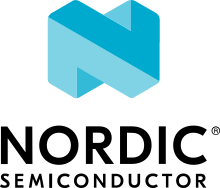Wi-Fi: Shutdown
The Shutdown sample demonstrates how to put the Nordic Semiconductor’s Wi-Fi® chipset in the Shutdown state, where the device is completely powered off. For more information, see the nRF70 Series power states page.
This also demonstrates how to achieve the lowest possible power consumption in the Host SoC (nRF53, nRF52 or nRF91 Series) when Wi-Fi is enabled but not being used.
Requirements
The sample supports the following development kits:
Hardware platforms |
PCA |
Board name |
Board target |
Shields |
|---|---|---|---|---|
PCA10153 |
|
|
||
PCA10090 |
|
|
||
PCA10143 |
|
|||
PCA10143 |
|
|||
PCA10095 |
|
|
||
PCA10056 |
|
|
Overview
The sample can demonstrate Wi-Fi shutdown and achieve the lowest possible power consumption in the Host SoC. The sample:
Initializes the Wi-Fi driver.
Scans for available Wi-Fi networks to verify that the Wi-Fi driver is operational.
Brings down the Wi-Fi network interface, which automatically directs the Wi-Fi driver to power down the nRF70 device.
Puts the Host SoC in the lowest possible power consumption mode.
User Interface
- Button 1:
Wakes up the Host SoC, brings up the Wi-Fi network interface, which automatically directs the Wi-Fi driver to power on the nRF70 device. The sample then scans for available Wi-Fi networks to verify that the Wi-Fi driver is operational.
- Button 2:
Brings down the Wi-Fi network interface, which automatically directs the Wi-Fi driver to power down the nRF70 device. The Host SoC is put into the lowest possible power consumption mode.
Building and running
This sample can be found under samples/wifi/shutdown in the nRF Connect SDK folder structure.
When built as firmware image for a board target with the */ns variant, the sample has Cortex-M Security Extensions (CMSE) enabled and separates the firmware between Non-Secure Processing Environment (NSPE) and Secure Processing Environment (SPE).
Because of this, it automatically includes the Trusted Firmware-M (TF-M).
To read more about CMSE, see Processing environments.
To build the sample, follow the instructions in Building an application for your preferred building environment. See also Programming an application for programming steps and Testing and optimization for general information about testing and debugging in the nRF Connect SDK.
Note
When building repository applications in the SDK repositories, building with sysbuild is enabled by default.
If you work with out-of-tree freestanding applications, you need to manually pass the --sysbuild parameter to every build command or configure west to always use it.
To build for the nRF7002 DK, use the nrf7002dk/nrf5340/cpuapp board target.
The following is an example of the CLI command to demonstrate Wi-Fi shutdown:
west build -b nrf7002dk/nrf5340/cpuapp
Disable auto-start of the Wi-Fi driver
The Wi-Fi network interface is automatically brought up when the Wi-Fi driver is initialized by default.
You can disable it by setting the CONFIG_NRF_WIFI_IF_AUTO_START Kconfig option to n.
west build -b nrf7002dk/nrf5340/cpuapp -DCONFIG_NRF_WIFI_IF_AUTO_START=n
With this configuration, the Wi-Fi network interface is not automatically brought up by the Zephyr networking stack. You must press Button 1 to bring up the Wi-Fi network interface.
Testing
After programming the sample to your development kit, complete the following steps to test it:
Connect the kit to the computer using a USB cable. The kit is assigned a COM port (Windows) or ttyACM device (Linux), which is visible in the Device Manager.
Connect to the kit with a terminal emulator (for example, nRF Connect Serial Terminal). See Testing and optimization for the required settings and steps.
The sample shows the following output:
*** Booting Zephyr OS build v3.3.99-ncs1-26-ge405279d2134 *** [00:00:00.440,460] <inf> wifi_nrf: Firmware (v1.2.8.1) booted successfully [00:00:00.638,397] <inf> scan: Starting nrf7002dk_nrf5340_cpuapp with CPU frequency: 64 MHz [00:00:00.642,608] <inf> scan: Scan requested Num | SSID (len) | Chan | RSSI | Security | BSSID 1 | abcdef 6 | 1 | -37 | WPA/WPA2 | aa:aa:aa:aa:aa:aa 2 | pqrst 5 | 1 | -65 | WPA/WPA2 | xx:xx:xx:xx:xx:xx 3 | AZBYCXD 7 | 1 | -41 | WPA/WPA2 | yy:yy:yy:yy:yy:yy [00:00:05.445,739] <inf> scan: Scan request done [00:00:05.452,423] <inf> scan: Interface down
Press Button 1 to wake up the nRF5340 SoC, initialize the Wi-Fi chipset, and scan for available Wi-Fi networks:
The sample shows the following output:
[00:00:29.141,357] <inf> wifi_nrf: Firmware (v1.2.8.1) booted successfully [00:00:29.269,165] <inf> scan: Interface up [00:00:29.272,521] <inf> scan: Scan requested Num | SSID (len) | Chan | RSSI | Security | BSSID 1 | abcdef 6 | 1 | -37 | WPA/WPA2 | aa:aa:aa:aa:aa:aa 2 | pqrst 5 | 1 | -65 | WPA/WPA2 | xx:xx:xx:xx:xx:xx 3 | AZBYCXD 7 | 1 | -41 | WPA/WPA2 | yy:yy:yy:yy:yy:yy [00:00:34.092,285] <inf> scan: Scan request done
Press Button 2 to shut down the Wi-Fi driver and put the nRF5340 SoC in lowest possible power consumption mode:
The sample shows the following output:
[00:00:48.313,354] <inf> scan : Interface down