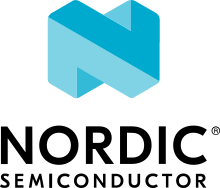Low Power UART
The Low Power UART sample demonstrates the capabilities of the Low power UART driver module.
Requirements
The sample supports the following development kits:
Hardware platforms |
PCA |
Board name |
Board target |
|---|---|---|---|
PCA10090 |
|
||
PCA10095 |
|
||
PCA10040 |
|
||
PCA10056 |
|
||
PCA10100 |
|
||
PCA10112 |
|
When built for a board target with the */ns variant, the sample is configured to compile and run as a non-secure application with Cortex-M Security Extensions enabled.
Therefore, it automatically includes Trusted Firmware-M that prepares the required peripherals and secure services to be available for the application.
The sample also requires the following pins to be shorted:
TX (Arduino Digital Pin 10 (4 on nRF21540 DK)) with RX (Arduino Digital Pin 11 (5 on nRF21540 DK))
Request Pin (Arduino Digital Pin 12 (6 on nRF21540 DK)) with Response Pin (Arduino Digital Pin 13 (7 on nRF21540 DK))
Additionally, it requires a logic analyzer.
Overview
The sample implements a simple loopback using a single UART instance. By default, the console and logging are disabled to demonstrate low power consumption when UART is active.
Configuration
See Configuring and building for information about how to permanently or temporarily change the configuration.
FEM support
You can add support for the nRF21540 front-end module to this sample by using one of the following options, depending on your hardware:
Build the sample for one board that contains the nRF21540 FEM, such as nrf21540dk/nrf52840.
Manually create a devicetree overlay file that describes how FEM is connected to the nRF5 SoC in your device. See Set devicetree overlays for different ways of adding the overlay file.
Provide nRF21540 FEM capabilities by using a shield, for example the Developing with the nRF21540 EK shield that is available in the nRF Connect SDK. In this case, build the project for a board connected to the shield you are using with an appropriate variable included in the build command, for example
SHIELD=nrf21540ek. This variable instructs the build system to append the appropriate devicetree overlay file.To build the sample in the nRF Connect for VS Code IDE for an nRF52840 DK with the nRF21540 EK attached, add the shield variable in the build configuration’s Extra CMake arguments and rebuild the build configuration. For example:
-DSHIELD=nrf21540ek.See nRF Connect for VS Code extension pack documentation for more information.
To build the sample from the command line for an nRF52840 DK with the nRF21540 EK attached, use the following command within the sample directory:
west build -b nrf52840dk/nrf52840 -- -DSHIELD=nrf21540ekSee Programming nRF21540 EK for information about how to program when you are using a board with a network core, for example nRF5340 DK.
Each of these options adds the description of the nRF21540 FEM to the devicetree. See Developing with Front-End Modules for more information about FEM in the nRF Connect SDK.
To add support for other front-end modules, add the respective devicetree file entries to the board devicetree file or the devicetree overlay file.
Building and running
This sample can be found under samples/peripheral/lpuart in the nRF Connect SDK folder structure.
When built as firmware image for a board target with the */ns variant, the sample has Cortex-M Security Extensions (CMSE) enabled and separates the firmware between Non-Secure Processing Environment (NSPE) and Secure Processing Environment (SPE).
Because of this, it automatically includes the Trusted Firmware-M (TF-M).
To read more about CMSE, see Processing environments.
To build the sample, follow the instructions in Building an application for your preferred building environment. See also Programming an application for programming steps and Testing and optimization for general information about testing and debugging in the nRF Connect SDK.
Note
When building repository applications in the SDK repositories, building with sysbuild is enabled by default.
If you work with out-of-tree freestanding applications, you need to manually pass the --sysbuild parameter to every build command or configure west to always use it.
Testing
After programming the sample to your development kit, test it by performing the following steps:
Connect the logic analyzer to the shorted pins, to confirm UART activity.
Measure the current to confirm that the power consumption indicates that high-frequency clock is disabled during the idle stage.
During the idle stage, the UART receiver is ready to start reception, as the request pin wakes it up.
Dependencies
This sample uses the following nRF Connect SDK driver:
In addition, it uses the following Zephyr libraries:
The sample also uses the following secure firmware component: