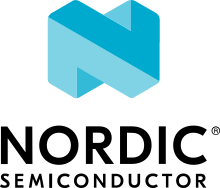Google Fast Pair integration
Google Fast Pair is a standard for pairing Bluetooth® and Bluetooth Low Energy (LE) devices with as little user interaction required as possible. Google also provides additional features built upon the Fast Pair standard. For detailed information about supported functionalities, see the official Fast Pair documentation.
Note
The software maturity level for the Fast Pair support in the nRF Connect SDK is indicated at the use case level in the Google Fast Pair use case support table and at the feature level in the Google Fast Pair feature support table.
Integration prerequisites
Before you start the nRF Connect SDK integration with Fast Pair, make sure that the following prerequisites are fulfilled:
Set up a supported Development Kit (DK). See Application development for more information on setting up the DK you are using.
Install the requirements mentioned in the Fast Pair provision script. The script is automatically invoked by the build system during application build to generate Fast Pair provisioning data hex file.
During the early stages of development, you can use the debug Model ID and Anti-Spoofing Public/Private Key pair obtained by Nordic Semiconductor for local tests. Later on, you need to register your own Fast Pair Provider device with Google. The Registering Fast Pair Provider section in this document explains how to register the device and obtain the Model ID and Anti-Spoofing Public/Private Key pair.
Solution architecture
The nRF Connect SDK integrates the Fast Pair Provider role, facilitating communication between the Fast Pair Seeker (typically a smartphone) and the Provider (your device). The integration involves following the instructions outlined in the Integration steps section. The SDK supports extensions such as Battery Notification and Personalized Name, which can be included based on the specific use case requirements.
Google Fast Pair extensions
The Fast Pair standard implementation in the nRF Connect SDK supports the following extensions:
Battery Notification extension
Personalized Name extension
Find My Device Network (FMDN) extension
Each supported extension is described in the following sections.
Tip
Extension-specific instructions are located under the extension section in each integration step of this guide. You can safely skip sections for extensions that you do not want to support in your application.
Battery Notification extension
The extension provides a mechanism to broadcast battery level information that is encoded in the Fast Pair not discoverable advertising payload. You can set up the battery information for up to three different components (required for the earbuds use case: left bud, right bud and case).
For more details on this extension, see the Fast Pair Battery Notification extension documentation.
Personalized Name extension
The extension allows the user to attach a personalized name to their Fast Pair accessories.
For more details on this extension, see the Fast Pair Personalized Name extension documentation.
FMDN extension
The FMDN extension leverages the Find My Device network, which is a crowdsourced network consisting of millions of Android devices that use Bluetooth LE to detect missing devices and report their approximate locations back to their owners. The entire process is end-to-end encrypted and anonymous, so no one else (including Google) can view device’s location or information. The Find My Device network also includes features protecting the user against unwanted tracking.
You can add your accessory to the Find My Device network through provisioning that happens during the Bluetooth LE connection. Once provisioned, the accessory starts to advertise FMDN frames that contain its unique identifier. This advertising payload is used by nearby Android devices to report the accessory location to its owner. The accessory location is an approximation of the reporting device’s location, meaning it is not precise. The FMDN frames are independently broadcasted alongside the standard application payload. You can remove your accessory from the Find My Device network in a symmetrical operation, called unprovisioning. Once unprovisioned, the accessory stops advertising FMDN frames.
The support for the FMDN extension is available on Android platforms.
Google Play Services and Android system level support are responsible for the provisioning of the FMDN extension. They also perform background tasks, such as periodic clock synchronization of the provisioned devices.
Find My Device app is an end-user application for managing the tracking accessories. It allows you to:
Locate your accessories using the map view.
Play sound on the nearby tagged item to make it easier to find.
Check the battery level of your accessory.
Remove (unprovision) your item.
For more details on this extension, see the Fast Pair Find My Device Network extension documentation. This documentation also contains the FMDN Accessory specification, which is frequently used as a reference in the FMDN sections of this guide.
The FMDN Accessory specification integrates the Detecting Unwanted Location Trackers (DULT) specification, which is a joint standardization effort from Apple, Google and other companies to prevent unwanted tracking. Relevant FMDN sections of this guide describe the DULT integration with the FMDN extension. For more details on the DULT integration guidelines, see the Fast Pair Unwanted Tracking Prevention Guidelines documentation.
Integration steps
The Fast Pair standard integration in the nRF Connect SDK consists of the following steps:
These steps are described in the following sections.
The Fast Pair standard implementation in the nRF Connect SDK integrates Fast Pair Provider, one of the available Fast Pair roles. For an integration example, see the Bluetooth Fast Pair: Input device sample.
Provisioning the device
A device model must be registered with Google to work as a Fast Pair Provider. The data is used for procedures defined by the Fast Pair standard.
Registering Fast Pair Provider
See the official Fast Pair Model Registration documentation for information on how to register the device and obtain the Model ID and Anti-Spoofing Public/Private Key pair. Alternatively, you can use the debug Model ID and Anti-Spoofing Public/Private Key pair obtained by Nordic Semiconductor for the development purposes. See the following samples and applications for details about the debug Fast Pair Providers registered by Nordic:
The Bluetooth Fast Pair: Input device sample
The Bluetooth Fast Pair: Locator tag sample
The nRF Desktop application
Device type
When registering the device in the Google Nearby Devices console, go to the Fast Pair protocol configuration panel, and in the Device Type list select an option that matches your application’s use case. The chosen device type also determines the optional feature set that you can support in your use case. You declare support for each feature by selecting the true option.
Note
Ensure you make an informed decision when selecting the device type, as it has a significant impact on the Fast Pair Seeker behavior in relation to your Provider’s device.
The Fast Pair standard implementation in the nRF Connect SDK actively supports the following device types and use cases:
Input device (see the Bluetooth Fast Pair: Input device sample)
Locator tag (see the Bluetooth Fast Pair: Locator tag sample)
FMDN extension
To support the FMDN extension, set the Find My Device feature to true for the device that you want to register in the Google Nearby Devices console.
For an example that uses the Find My Device feature, see the Bluetooth Fast Pair: Locator tag sample.
Note
To test the FMDN extension with the debug (uncertified) device models, you must set up your Android test device. Make sure your phone uses the primary email account that is registered on Google’s email allow list for the FMDN feature. To register your development email account, complete Google’s device proposal form. You can find the link to the device proposal form in the Fast Pair Find My Device Network extension specification.
Provisioning registration data onto device
The Fast Pair standard requires provisioning the device with Model ID and Anti-Spoofing Private Key obtained during device model registration. In the nRF Connect SDK, the provisioning data is generated as a hexadecimal file using the Fast Pair provision script.
When building the Fast Pair in the nRF Connect SDK, the build system automatically calls the Fast Pair provision script and includes the resulting hexadecimal file in the firmware (the merged.hex file).
To build an application with the Fast Pair support, include the following additional CMake options:
FP_MODEL_ID- Fast Pair Model ID in format0xXXXXXX,FP_ANTI_SPOOFING_KEY- base64-encoded Fast Pair Anti-Spoofing Private Key.
The bt_fast_pair partition address is provided automatically by the build system.
For example, when building an application with the nRF Connect for VS Code extension, you need to add the following parameters in the Extra CMake arguments field on the Add Build Configuration view: -DFP_MODEL_ID=0xFFFFFF -DFP_ANTI_SPOOFING_KEY=AbAbAbAbAbAbAbAbAbAbAbAbAbAbAbAbAbAbAbAbAbA=.
Make sure to replace 0xFFFFFF and AbAbAbAbAbAbAbAbAbAbAbAbAbAbAbAbAbAbAbAbAbA= with values obtained for your device.
See Providing CMake options for more information about defining CMake options.
See the following sections for information on how to add the Google Fast Pair subsystem to your project.
Performing prerequisite operations
To start integrating the Google Fast Pair subsystem in your project, complete the following prerequisite steps:
The subsequent subsections describe required steps for enabling Fast Pair extensions supported in the nRF Connect SDK.
Enabling Fast Pair in Kconfig
If you are using the default nRF Connect SDK build system configuration with sysbuild and wish to add the Google Fast Pair subsystem to your project, enable the SB_CONFIG_BT_FAST_PAIR Kconfig option.
If you do not use sysbuild, you must enable CONFIG_BT_FAST_PAIR Kconfig option at the main application image level.
Note
Sysbuild sets the CONFIG_BT_FAST_PAIR Kconfig option in the main application image based on the value of the SB_CONFIG_BT_FAST_PAIR Kconfig option.
Your configuration of the CONFIG_BT_FAST_PAIR Kconfig option at the main application image will be ineffective, as sysbuild overrides it.
Enabling Fast Pair with API
An application can communicate with the Fast Pair subsystem using API calls and registered callbacks. The Fast Pair subsystem uses the registered callbacks to inform the application about the Fast Pair related events.
The application must register the callbacks before it enables the Fast Pair subsystem and starts to operate as the Fast Pair Provider and advertise Bluetooth LE packets.
To identify the callback registration functions in the Fast Pair API, look for the _register suffix.
Set your application-specific callback functions in the callback structure that is the input parameter for the ..._register API function.
The callback structure must persist in the application memory (static declaration), as during the registration, the Fast Pair module stores only the memory pointer to it.
The standard Fast Pair API (without extensions) currently supports the bt_fast_pair_info_cb_register() function (optional) for registering application callbacks.
The standard Fast Pair (without extensions) does not require registration of any callback type, meaning all callbacks are optional.
After the callback registration, the Fast Pair subsystem must be enabled with the bt_fast_pair_enable() function.
Before performing the bt_fast_pair_enable() operation, you must enable Bluetooth with the bt_enable() function and load Zephyr’s Settings with the settings_load() function.
The Fast Pair subsystem readiness can be checked with the bt_fast_pair_is_ready() function.
The Fast Pair subsystem can be disabled with the bt_fast_pair_disable() function.
In the Fast Pair subsystem disabled state, most of the Fast Pair APIs are not available.
Apart from the callback registration and enabling the Fast Pair subsystem, no additional operations are needed to integrate the standard Fast Pair implementation.
Personalized Name extension
To support the Personalized Name extension, enable the CONFIG_BT_FAST_PAIR_PN Kconfig option in your project.
FMDN extension
To support the FMDN extension, enable the CONFIG_BT_FAST_PAIR_FMDN Kconfig option in your project.
Managing the activation state
The FMDN extension is enabled together with the general Fast Pair module once the bt_fast_pair_enable() function executes successfully.
The Provider can respond to the extension-specific requests coming from the Seeker over the Bluetooth GATT layer only in the enabled state.
Depending on its state, the extension starts other activities, such as:
Beacon clock service that is used to measure time in seconds.
FMDN advertising with periodical updates to the FMDN payload (the FMDN advertising is in use only if provisioned).
The FMDN extension is disabled together with the general Fast Pair module once the bt_fast_pair_disable() function executes successfully.
During the disable operation, the Provider terminates all extension-related activities that are mentioned in the enable operation description.
Additionally, it drops all FMDN connections that were established using the FMDN advertising payload.
Note
A failure in the enable or disable operation can have certain side effects related to the module state.
An error during the bt_fast_pair_enable() or the bt_fast_pair_disable() function call results in the unready state of the extension.
In that case, you should retry the operation or reboot the system, as certain module operations may be active.
To check the FMDN extension readiness, use the bt_fast_pair_is_ready() function of the general Fast Pair module.
The extension is marked as ready when it is in the enabled state and unready when it is in the disabled state.
The unready state is also reported by the bt_fast_pair_is_ready() function if the bt_fast_pair_enable() or bt_fast_pair_disable() operations fail.
You can use the following API functions only in the unready state of the FMDN extension:
API functions used to register callbacks:
The
bt_fast_pair_fmdn_info_cb_register()function (optional)The
bt_fast_pair_fmdn_ring_cb_register()function (mandatory with the Kconfig configuration for at least one ringing component)The
bt_fast_pair_fmdn_read_mode_cb_register()function (optional)
The
bt_fast_pair_fmdn_id_set()API function used for assigning Bluetooth identity to FMDN activities (like advertising and connections)The
bt_fast_pair_factory_reset()API function used for performing factory reset of all Fast Pair data
Beacon clock service
Once you have successfully activated the Fast Pair module using the bt_fast_pair_enable() function, the FMDN extension starts the beacon clock service.
The beacon clock service runs in the background and uses the system workqueue to periodically store the clock information in the non-volatile memory (NVM).
To adjust the clock store interval, use the CONFIG_BT_FAST_PAIR_FMDN_CLOCK_NVM_UPDATE_TIME Kconfig option.
The service is used to measure time in seconds as a sum of two components: the system uptime (see k_uptime_get()) and beacon clock value as read from the non-volatile memory during the system boot.
Once the Provider is provisioned, it is important to keep the beacon clock synchronized with its counterpart value on the Seeker side. The clock drift is the difference between the beacon clock value as measured by the Seeker and the Provider. The beacon clock is used to calculate the Ephemeral Identifier (EID), which is a part of the FMDN advertising payload. Seekers identify and track the provisioned Provider by analyzing the broadcasted EIDs in the advertising frames. Performing frequent system reboots or staying in the turned off state (for example, System OFF) may cause the clock drift to accumulate overtime. If the clock drift is too high, the Provider EID encoded in the FMDN advertising payload becomes unidentifable to Seeker devices.
When you disable the FMDN extension using the bt_fast_pair_disable() function, the beacon clock service also gets terminated.
As a result, the clock information is no longer updated in the non-volatile memory.
Caution
It is not recommended to persist in the disabled state for too long with the provisioned Provider, as your device may accumulate a significant clock drift on a power loss or reboot event.
DULT integration
The FMDN extension uses the Detecting Unwanted Location Trackers (DULT) module to satisfy the requirements from the DULT specification. This guide describes the steps necessary to integrate the FMDN extension with the DULT module. For more details on the DULT integration, see the Detecting Unwanted Location Trackers (DULT) integration documentation.
The DULT support for the FMDN extension is controlled by the CONFIG_BT_FAST_PAIR_FMDN_DULT Kconfig option.
This option is enabled by default.
The DULT support is required for small and not easily discoverable accessories, and is recommended for large accessories.
The FMDN extension registers itself as a DULT user during the bt_fast_pair_enable() function call and unregisters itself during bt_fast_pair_disable() function call.
If you have multiple DULT users in your application, you must ensure that there is only one DULT user registered at a time.
The FMDN extension passes accessory information parameters to the DULT module during the registration process. These parameters are used for the FMDN extension in the DULT module and are configured by the following Kconfig options:
CONFIG_BT_FAST_PAIR_FMDN_DULT_MANUFACTURER_NAME- The manufacturer name parameterCONFIG_BT_FAST_PAIR_FMDN_DULT_MODEL_NAME- The model name parameterCONFIG_BT_FAST_PAIR_FMDN_DULT_ACCESSORY_CATEGORY- The accessory category parameterCONFIG_BT_FAST_PAIR_FMDN_DULT_FIRMWARE_VERSION_MAJOR,CONFIG_BT_FAST_PAIR_FMDN_DULT_FIRMWARE_VERSION_MINORandCONFIG_BT_FAST_PAIR_FMDN_DULT_FIRMWARE_VERSION_REVISION- The firmware version parameter
For more details on how to set these Kconfig options, refer to the Fast Pair Unwanted Tracking Prevention Guidelines documentation.
Subsequent sections for the FMDN extension describe further steps for integrating the DULT module once the DULT user is registered and the DULT module is successfully enabled during the bt_fast_pair_enable() function call.
Setting up Bluetooth LE advertising
The Fast Pair Provider must include Fast Pair service advertising data in the advertising payload. The Fast Pair Seeker must also know the Provider’s transmit power to determine proximity.
Advertising data and parameters
The Fast Pair service implementation provides API to generate the advertising data for both discoverable and not discoverable advertising:
bt_fast_pair_adv_data_size(),bt_fast_pair_adv_data_fill()These functions are used to check the buffer size required for the advertising data and fill the buffer with data. Managing memory used for the advertising packets is a responsibility of the application. Make sure that these functions are called by the application from the cooperative context to ensure that not discoverable advertising data generation is not preempted by an Account Key write operation from a connected Fast Pair Seeker. Account Keys are used to generate not discoverable advertising data.
bt_fast_pair_set_pairing_mode()This function is used to set the pairing mode before the advertising is started.
Note
When the CONFIG_BT_FAST_PAIR_SUBSEQUENT_PAIRING Kconfig option is disabled, you cannot use the Fast Pair not discoverable advertising with UI indications (BT_FAST_PAIR_NOT_DISC_ADV_TYPE_SHOW_UI_IND).
This type of advertising is required for triggering the subsequent pairing.
For more details, see the Subsequent pairing section.
Since you control the advertising, make sure to use advertising parameters consistent with the specification. The Bluetooth privacy is selected by the Fast Pair service, but you must make sure that the following requirements are met:
The Resolvable Private Address (RPA) rotation is synchronized with the advertising payload update during the not discoverable advertising.
The Resolvable Private Address (RPA) address is not rotated during discoverable advertising session.
See the official Fast Pair Advertising documentation for detailed information about the requirements related to discoverable and not discoverable advertising.
Fast Pair advertising data provider
The Fast Pair advertising data provider (CONFIG_BT_ADV_PROV_FAST_PAIR) can be used to manage the Fast Pair advertising data.
See Bluetooth Fast Pair: Input device for an example of using the provider in a sample.
See subsys/bluetooth/adv_prov/providers/fast_pair.c for provider implementation.
Advertising TX power
The Fast Pair Seeker must know the TX power of the Provider to determine proximity. The TX power can be provided in one of the following ways:
Defined during model registration
Included in the advertising payload
See the Fast Pair TX power documentation for more information.
Advertising data provider
If your application uses Bluetooth LE advertising providers, you can use the TX power advertising data provider (CONFIG_BT_ADV_PROV_TX_POWER) to read the advertising TX power from Bluetooth controller and add it to the generated advertising data.
The CONFIG_BT_ADV_PROV_TX_POWER_CORRECTION_VAL option can be used to define a TX power correction value that is added to the TX power readout included in the advertising data.
The option can be used to take into account hardware configuration, for example, used antenna and device casing.
See Bluetooth Fast Pair: Input device sample for an example of how to use the TX power advertising provider.
Multiprotocol Service Layer front-end module (MPSL FEM)
If your application uses MPSL Front-end module feature, you can use a front-end module power model. The power model allows you to control the TX power more accurately and compensate, for example, for external conditions. See the TX power split using models section of the Front-end module feature documentation for more details. See the MPSL FEM power model section in API documentation for API documentation.
Battery Notification extension
You can include special battery data in a not discoverable advertising packet using the Fast Pair Battery Notification extension. To use this extension, ensure the following:
Enable the
CONFIG_BT_FAST_PAIR_BNKconfig option in your application configuration.Call the
bt_fast_pair_battery_set()function to provide battery information.Set
bt_fast_pair_not_disc_adv_info.battery_modeinbt_fast_pair_adv_configto eitherBT_FAST_PAIR_ADV_BATTERY_MODE_SHOW_UI_INDorBT_FAST_PAIR_ADV_BATTERY_MODE_HIDE_UI_INDto include the battery notification in the generated advertising payload.
See the Fast Pair Battery Notification extension documentation for more details about this extension.
FMDN extension
The FMDN extension requires an independent advertising set for location tracking operations.
This advertising set hosts the FMDN payload as defined in the FMDN Accessory specification.
The tracking protocol uses the Bluetooth LE Extended Advertising Zephyr API (CONFIG_BT_EXT_ADV) to support simultaneous broadcast of advertising sets, which are managed by the application and the FMDN advertising set.
The extension manages the FMDN advertising set without the user’s assistance in the following ways:
It creates (
bt_le_ext_adv_create()) and deletes (bt_le_ext_adv_delete()) the FMDN advertising set. When the extension is enabled, you must reserve one Bluetooth advertising set from the Bluetooth advertising set pool (CONFIG_BT_EXT_ADV_MAX_ADV_SET). If all advertising sets are reserved for other purposes, thebt_le_ext_adv_create()function fails to create the FMDN advertising set.It starts (
bt_le_ext_adv_start()) and stops (bt_le_ext_adv_stop()) the FMDN advertising. The extension starts the FMDN advertising after a successful FMDN provisioning process and stops it after a successful unprovisioning process. Once provisioned, the Provider keeps advertising until Seekers use all connection slots (CONFIG_BT_FAST_PAIR_FMDN_MAX_CONN) by connecting to the FMDN advertising set. You must reserveCONFIG_BT_FAST_PAIR_FMDN_MAX_CONNconnection slots from the Bluetooth connection pool (CONFIG_BT_MAX_CONN).It sets the advertising TX power for the FMDN advertising set using the
CONFIG_BT_FAST_PAIR_FMDN_TX_POWERKconfig option. The configuration is independent from the configuration option that is available for the standard Fast Pair advertising payload. FMDN connections also use the same TX power as the FMDN advertising set. The connection TX power is inherited from the advertising set that was used to establish it. Ensure that the chosen TX power configuration is supported by your hardware setup.After successful FMDN provisioning, it controls the Resolvable Private Address (RPA) rotation process for the whole Zephyr Bluetooth subsystem. The extension sets the RPA timeout using the
bt_le_set_rpa_timeout()function to match the timeout for the FMDN advertising payload update. The timeout is slightly different in each interval because it consists of a random component. The random part is used to improve the privacy properties of the protocol. In some cases, the extension triggers the RPA rotation asynchronously using thebt_le_oob_get_local()function. Such asynchronous RPA rotations currently happen right after successful FMDN provisioning or when advertising is started after a period of inactivity (for example, due to unavailable connection slots).If you have any other advertising set in your application that contains unique device data in its advertising payload (for example, random nonce or identifiers), you must synchronize updates to their payload and RPA address with the FMDN advertising set. Otherwise, the Bluetooth LE advertising process could potentially leak the privacy of your device. The Fast Pair not discoverable advertising payload is an example of a payload that needs to be updated in synchronization with the FMDN payload.
Even though the FMDN advertising is controlled by the extension, you must still manage the Fast Pair advertising process in your application.
To comply with the requirements of the FMDN extension, you must manage the Fast Pair advertising payload as part of application’s advertising set using the Bluetooth LE Extended Advertising Zephyr API.
When creating the Fast Pair advertising set with the bt_le_ext_adv_create() function, register the bt_le_ext_adv_cb structure with the following callbacks:
The
bt_le_ext_adv_cb.connectedcallback to track connections that are part of the application’s connection pool (and were not created from the FMDN advertising set).The
bt_le_ext_adv_cb.rpa_expiredcallback to synchronize the update of the application’s advertising sets’ payloads together with their respective Resolvable Private Addresses (RPA).
Important
You must manage application advertising sets according to the FMDN provisioning state:
For the provisioned device, only update the Fast Pair advertising payload during the
bt_le_ext_adv_cb.rpa_expiredcallback execution. The FMDN extension controls the RPA rotation time in this state, and no other module in your application is allowed to change the rotation time.For the unprovisioned device, control the Fast Pair advertising rotation time using the
bt_le_set_rpa_timeout()andbt_le_oob_get_local()functions. You must still comply with the requirements of the Fast Pair protocol.
The provisioning state is indicated by the bt_fast_pair_fmdn_info_cb.provisioning_state_changed callback.
See Using the information callbacks for more details.
See the Bluetooth Fast Pair: Locator tag sample that demonstrates how to comply with the rules described in this section.
Bluetooth identity
To set the Bluetooth identity for FMDN advertising and connections, use the bt_fast_pair_fmdn_id_set() function.
The Bluetooth identity cannot be updated if the Fast Pair module is in the ready state (see the bt_fast_pair_is_ready() function).
The extension uses the BT_ID_DEFAULT identity by default.
Advertising interval
To configure the advertising interval for the FMDN advertising set, use the bt_fast_pair_fmdn_adv_param_set() function.
You can change the advertising interval even when the FMDN advertising is active.
By default, the FMDN advertising interval is set to two seconds, which is the maximum possible value.
Note
The advertising interval configuration has a significant impact on the battery life of your product. It also affects the time necessary to establish a new connection from the FMDN advertising set.
The FMDN Accessory specification determines the recommended ratio between the Fast Pair and FMDN frames in the Fast Pair FMDN advertising documentation section. To follow this recommendation, the application is responsible for adjusting the advertising interval of both the FMDN and Fast Pair advertising sets.
Battery level indication
To specify the battery level broadcasted in the FMDN advertising payload, use the bt_fast_pair_fmdn_battery_level_set() function.
You can update the battery level asynchronously without having to wait on the bt_le_ext_adv_cb.rpa_expired callback.
The current API accepts the battery level as a percentage value, and ranges from 0% to 100%. This percentage value is first translated according to the quantified battery states defined in the FMDN Accessory specification and then encoded in the FMDN advertising set according to the following rules:
Normal battery level - The battery level is higher than the
CONFIG_BT_FAST_PAIR_FMDN_BATTERY_LEVEL_LOW_THRKconfig option threshold and less than or equal to 100%.Low battery level - The battery level is higher than the
CONFIG_BT_FAST_PAIR_FMDN_BATTERY_LEVEL_CRITICAL_THRKconfig option threshold and less than or equal to theCONFIG_BT_FAST_PAIR_FMDN_BATTERY_LEVEL_LOW_THRKconfig option threshold.Critically low battery level (battery replacement needed soon) - The battery level is higher than or equal to 0% and less than or equal to the
CONFIG_BT_FAST_PAIR_FMDN_BATTERY_LEVEL_CRITICAL_THRKconfig option threshold.Battery level indication unsupported (default setting on bootup) - Occurs when the special
BT_FAST_PAIR_FMDN_BATTERY_LEVEL_NONEvalue is passed to thebt_fast_pair_fmdn_battery_level_set()function. This battery level is unavailable when theCONFIG_BT_FAST_PAIR_FMDN_BATTERY_DULTKconfig option is enabled.
You can change the CONFIG_BT_FAST_PAIR_FMDN_BATTERY_LEVEL_LOW_THR and the CONFIG_BT_FAST_PAIR_FMDN_BATTERY_LEVEL_CRITICAL_THR Kconfig options to control the mapping of the battery percentage values to the battery levels as defined by the FMDN Accessory specification.
The mapping is implementation-specific and is up to application developer to select threshold values that fit their application requirements.
If an application does not specify the battery level using the API, the default level, battery level indication unsupported, is encoded in the FMDN advertising payload.
In case the CONFIG_BT_FAST_PAIR_FMDN_BATTERY_DULT Kconfig is enabled, you must initialize battery level with this API before you enable Fast Pair with the bt_fast_pair_enable() function.
This requirement is necessary as the DULT battery mechanism does not support unknown battery levels.
As a result, you must not call this API with the BT_FAST_PAIR_FMDN_BATTERY_LEVEL_NONE value in this configuration variant.
If you want to support the battery information also in the DULT module, follow the instructions in the Battery information with DULT section.
Elliptic curve configuration
The key field in the FMDN advertising payload is the Ephemeral Identifier (EID). The extension calculates the EID using elliptic curve cryptography. You can choose one of the supported elliptic curves for the EID calculation:
The secp160r1 elliptic curve configuration (
CONFIG_BT_FAST_PAIR_FMDN_ECC_SECP160R1):The FMDN advertising frames use the legacy PDU type (ADV_IND). The legacy advertising is understood by a wider range of devices than the extended advertising (higher adoption).
The 160-bit curve is less secure than the 256-bit curve.
The EID is 20 bytes long.
The secp256r1 elliptic curve configuration (
CONFIG_BT_FAST_PAIR_FMDN_ECC_SECP256R1):The FMDN advertising frames use the extended advertising PDU type (ADV_EXT_IND). The extended advertising is understood by a smaller range of devices than the legacy advertising (lower adoption).
The 256-bit curve is more secure than the 160-bit curve.
The EID is 32 bytes long.
By default, the FMDN extension uses the secp160r1 elliptic curve configuration.
TX power
The Fast Pair Seeker receives the calibrated TX power from the Provider during the FMDN provisioning process and uses it to measure distance based on the RSSI value. The Provider includes the calibrated TX power value in the Read Beacon Parameters response. Typically, the Seeker displays different status messages based on the measured distance when its user is trying to find the Provider device. For example, the “It’s here” status message is displayed in the “Hot & Cold” experience of the Find My Device app when the missing device is in very close proximity of the smartphone.
You can set the TX power for the FMDN advertising and connections using the CONFIG_BT_FAST_PAIR_FMDN_TX_POWER Kconfig option.
The configured value is directly used to set the TX power in the Bluetooth LE controller using an HCI command.
By default, 0 dBm is used for the FMDN TX power configuration.
You can use the CONFIG_BT_FAST_PAIR_FMDN_TX_POWER_CORRECTION_VAL Kconfig option to define a correction value that is added to TX power readout from the Bluetooth LE controller (usually equal to the CONFIG_BT_FAST_PAIR_FMDN_TX_POWER Kconfig option), when calculating the calibrated TX power reported in the Read Beacon Parameters response.
The hardware configuration, for example used antenna and device casing, may affect the actual TX power of packets broadcasted by the Fast Pair Provider.
The correction value allows to improve the accuracy of the Fast Pair Seeker’s distance measurement.
The calculated calibrated TX power should range between -100 dBm and 20 dBm.
You need to adjust the correction value for both the FMDN extension and the TX power AD type in the Fast Pair advertising set. If your application uses the Bluetooth LE advertising providers library, see the Advertising data provider section for details on how to configure the TX power AD type in the Fast Pair advertising set. Otherwise, make sure to encode the calibrated TX power in the TX power AD type of the Fast Pair advertising set.
To select proper correction values, use the Calibration test from the FAST PAIR test category that is available in the Fast Pair Validator app.
Tip
If you plan to use a different TX power configuration for the FMDN extension than for the Fast Pair advertising set, you need to perform individual calibration for the extension to select a proper correction value.
Interacting with GATT service
The Fast Pair GATT service is implemented by the Google Fast Pair Service (GFPS). The service implements functionalities required by the Fast Pair Procedure. The procedure is initiated by the Fast Pair Seeker after Bluetooth LE connection is established. No application interaction is required.
The Fast Pair GATT service is statically defined, so it is still present in the GATT database after the Fast Pair subsystem is disabled. In the Fast Pair subsystem disabled state, GATT operations on the Fast Pair service are rejected.
The Fast Pair GATT service modifies default values of related Kconfig options to follow Fast Pair requirements. The service also enables the needed functionalities using Kconfig select statement. For details, see the Google Fast Pair Service (GFPS) Bluetooth service documentation in the nRF Connect SDK.
Subsequent pairing
The Fast Pair specification supports the subsequent pairing feature. Subsequent pairing refers to the procedure between a Fast Pair Provider, initially paired with your Google account, and another Fast Pair Seeker logged into the same account.
To support the subsequent pairing feature in the Fast Pair Procedure, enable the CONFIG_BT_FAST_PAIR_SUBSEQUENT_PAIRING Kconfig option.
Consequently, the Fast Pair not discoverable advertising with UI indications, which is used to trigger the subsequent pairing UI flow, is only available when the subsequent pairing feature is supported.
Procedure without Bluetooth pairing
The Fast Pair specification allows the Fast Pair Procedure to operate in a special mode. In this mode, the Provider and Seeker skip the steps that involve Bluetooth pairing and bonding. In this case, the Fast Pair Procedure is only used to pass the Account Key from the Seeker to the Provider device.
You can enable the CONFIG_BT_FAST_PAIR_REQ_PAIRING configuration option to restrict the Fast Pair Procedure and allow it to execute only with the Bluetooth pairing and bonding step.
By default, the CONFIG_BT_FAST_PAIR_REQ_PAIRING configuration option is disabled, and the procedure is not restricted by the Provider.
Using the information callbacks
To register the information callbacks, use the bt_fast_pair_info_cb_register() function.
All Account Key writes are indicated by the bt_fast_pair_info_cb.account_key_written callback.
This callback is optional to register and is triggered on a successful Account Key write operation over the Account Key characteristic.
The typical use case of this callback is to have a notification mechanism that informs you about any updates to the Account Key storage.
You may decide to use the Fast Pair not discoverable advertising mode on the first Account Key write or update this type of advertising payload on subsequent Account Key writes.
In the Fast Pair not discoverable advertising mode, the Provider informs the listening Seeker devices about all Account Keys that it has stored so far.
You can also use the bt_fast_pair_has_account_key() function to check whether your Provider has any Account Keys.
This API is especially useful after a system reboot when some Account Keys may already be stored in non-volatile memory.
FMDN extension
The FMDN extension defines a new characteristic inside the Fast Pair service. The new characteristic is called Beacon Actions and is used to exchange extension-related messages between the Seeker and the Provider.
Using the information callbacks
Register the information callbacks in the FMDN extension using the bt_fast_pair_fmdn_info_cb_register() function.
This callback registration is optional.
You can register multiple callback sets using the bt_fast_pair_fmdn_info_cb_register() function.
This function supports the following callbacks:
bt_fast_pair_fmdn_info_cb.provisioning_state_changed- Notification about the provisioning state updatebt_fast_pair_fmdn_info_cb.clock_synced- Notification about the beacon clock synchronization event
The provisioning state is indicated by the bt_fast_pair_fmdn_info_cb.provisioning_state_changed callback.
This callback is triggered in the following scenarios:
Right after the
bt_fast_pair_enable()enable operation to indicate the initial provisioning state of the extension.On the successful provisioning operation over Beacon Actions characteristic.
On the successful unprovisioning operation over Beacon Actions characteristic.
The provisioning state callback is used to notify the application about switching to a proper advertising policy. The advertising policies are extensively described in the Setting up Bluetooth LE advertising section of this integration guide.
The clock synchronization is indicated by the bt_fast_pair_fmdn_info_cb.clock_synced callback.
This callback is triggered on a successful beacon clock read operation over Beacon Actions characteristic.
A typical use case for this callback is to synchronize the beacon clock after the system reboot of the accessory (for example, due to battery replacement).
In this case, the affected device might have stayed in the power-down state for an unknown period of time.
As a result, the beacon clock drift may become so high that the Ephemeral Identifier (EID) from the FMDN advertising payload is no longer recognized by the Seeker devices.
As a fallback mechanism for clock synchronization, the accessory must simultaneously advertise the Fast Pair not discoverable and FMDN payloads right after the system reboot.
The Fast Pair advertising frames make the affected Provider visible to nearby Seekers.
Once one of the Seeker devices connects to the accessory and synchronizes the clock, the bt_fast_pair_fmdn_info_cb.clock_synced callback is called to indicate that the Provider is no longer required to advertise the Fast Pair payload.
Using the read mode callbacks and managing the read mode state
The FMDN extension defines special read modes, in which sensitive data can be read from the device by the connected peer. The read mode persists only for limited time after which it is deactivated.
To enter the chosen read mode, you must call the bt_fast_pair_fmdn_read_mode_enter() function and pass the supported read mode type as a function parameter.
You can only call this function in the ready state of the Fast Pair module (see the bt_fast_pair_is_ready() function) and in the FMDN provisioned state (see the bt_fast_pair_fmdn_info_cb.provisioning_state_changed callback).
The FMDN extension supports the following read mode types:
BT_FAST_PAIR_FMDN_READ_MODE_FMDN_RECOVERY- Ephemeral Identity Key (EIK) recovery modeBT_FAST_PAIR_FMDN_READ_MODE_DULT_ID- Identification mode This mode is available only when theCONFIG_BT_FAST_PAIR_FMDN_DULTKconfig option is enabled.
To register the read mode callbacks, use the bt_fast_pair_fmdn_read_mode_cb_register() function.
Callback registration is optional.
You can register only one callback set with this function, as the subsequent call overrides the previous set.
The bt_fast_pair_fmdn_read_mode_cb_register() function supports currently only one callback type, bt_fast_pair_fmdn_read_mode_cb.exited, that provides a notification when the specific read mode is over.
Read mode exit occurs when the read mode naturally times out or when it is forcefully canceled (for example, during the bt_fast_pair_disable() function call).
When the device is already in the selected read mode, you can call the bt_fast_pair_fmdn_read_mode_enter() function with the same read mode type to prolong its timeout.
The BT_FAST_PAIR_FMDN_READ_MODE_FMDN_RECOVERY read mode type is called EIK recovery mode.
This mode is mandatory to support, as it enables the EIK recovery operation.
The FMDN extension validates if the mode is active during the EIK read operation over Beacon Actions characteristic.
This read operation is accepted only when the device is in the recovery mode.
It is recommended to enter this mode after a user interaction (for example, a button press).
This physical interaction constitutes user consent to activate the recovery mode.
You can configure the timeout of the recovery mode using the CONFIG_BT_FAST_PAIR_FMDN_READ_MODE_FMDN_RECOVERY_TIMEOUT Kconfig option.
The BT_FAST_PAIR_FMDN_READ_MODE_DULT_ID read mode type is called identification mode.
This mode is only available when the DULT integration with the FMDN extension is enabled with the CONFIG_BT_FAST_PAIR_FMDN_DULT Kconfig option.
In this configuration, your application must implement support for this mode.
The identification mode allows for reading the Identifier Payload defined in the Detecting Unwanted Location Trackers (DULT) specification.
This read operation is accepted only when the device is in the identification mode.
For more details on the Identifier Payload in the DULT module, see the Managing the identification process documentation.
It is recommended to enter this mode after a user interaction (for example, a button press).
This physical interaction constitutes user consent to activate the identification mode.
Apart from that, the device should emit visual or audio signal to indicate mode activation.
The timeout of the identification mode is equal to five minutes according to the DULT specification requirements and cannot be configured by the user.
For more details on the identification mode, refer to the Fast Pair Unwanted Tracking Prevention Guidelines documentation.
Using the ringing callbacks and managing the ringing state
Select the number of ringing components that you want to support in your application configuration (see the CONFIG_BT_FAST_PAIR_FMDN_RING_COMP choice configuration).
You can only pick one of the following options:
CONFIG_BT_FAST_PAIR_FMDN_RING_COMP_NONE: No component is capable of ringing (the default choice).CONFIG_BT_FAST_PAIR_FMDN_RING_COMP_ONE: One component is capable of ringing.CONFIG_BT_FAST_PAIR_FMDN_RING_COMP_TWO: Two components (left and right buds) are capable of ringing.CONFIG_BT_FAST_PAIR_FMDN_RING_COMP_THREE: Three components (left and right buds and case) are capable of ringing.
Apart from the ringing component configuration, you can enable support for the ringing volume feature by setting the CONFIG_BT_FAST_PAIR_FMDN_RING_VOLUME option.
When this option is enabled, you should be able to individually set the volume for all of your ringing components, choosing from the three provided levels.
For some devices, however, volume adjustment options may not be available.
In such a case, you should keep the ringing volume feature disabled and use the default volume (BT_FAST_PAIR_FMDN_RING_VOLUME_DEFAULT) for all declared ringing components.
To adjust volume levels for the devices that support the feature, use the following options:
Low (
BT_FAST_PAIR_FMDN_RING_VOLUME_LOW)Medium (
BT_FAST_PAIR_FMDN_RING_VOLUME_MEDIUM)High (
BT_FAST_PAIR_FMDN_RING_VOLUME_HIGH)
If your application configuration supports at least one ringing component, you must register the ringing callbacks using the bt_fast_pair_fmdn_ring_cb_register() function.
In this case, all ringing callbacks defined in the bt_fast_pair_fmdn_ring_cb structure are mandatory to register.
Ringing callbacks pass the information about the source that triggered the ringing activity as the first parameter of the callback function. The following sources of ringing activity are supported:
BT_FAST_PAIR_FMDN_RING_SRC_FMDN_BT_GATT- This ringing source originates from the Bluetooth Fast Pair service and its Beacon Actions characteristic that is defined in the FMDN Accessory specification.BT_FAST_PAIR_FMDN_RING_SRC_DULT_BT_GATT- This ringing source originates from the Bluetooth Accessory Non-owner service and its characteristic that are defined in the DULT specification. This source is available only when theCONFIG_BT_FAST_PAIR_FMDN_DULTKconfig option is enabled.
The following callbacks are defined in the bt_fast_pair_fmdn_ring_cb structure:
The ringing start request is indicated by the
bt_fast_pair_fmdn_ring_cb.start_requestcallback. The connected peer can trigger the callback by sending the relevant request message over supported data channel.The
bt_fast_pair_fmdn_ring_req_paramstructure that is passed in thebt_fast_pair_fmdn_ring_cb.start_requestcallback determines the following request parameters as specified by the requesting peer:Bitmask with ringing component identifiers that are requested to start ringing.
Ringing timeout in deciseconds. The timeout value of the
CONFIG_BT_FAST_PAIR_FMDN_RING_REQ_TIMEOUT_DULT_BT_GATTKconfig option is used for theBT_FAST_PAIR_FMDN_RING_SRC_DULT_BT_GATTDULT source. The default value of this Kconfig is in line with the Fast Pair Unwanted Tracking Prevention Guidelines documentation.Ringing volume level.
The
bt_fast_pair_fmdn_ring_cb.start_requestcallback can be called again when the ringing action has already started. In this case, you must update the ringing activity to match the newest set of parameters.The ringing timeout is indicated by the
bt_fast_pair_fmdn_ring_cb.timeout_expiredcallback. The extension triggers the callback when the ringing timeout expires on the device.The ringing stop request is indicated by the
bt_fast_pair_fmdn_ring_cb.stop_requestcallback. The connected peer can trigger the callback by sending the relevant request message over supported data channel.
You must treat all callbacks from the bt_fast_pair_fmdn_ring_cb structure as requests.
The internal ringing state of the extension is not automatically changed on any callback event.
The state is only changed when you acknowledge such a request in your application using the bt_fast_pair_fmdn_ring_state_update() function.
Note
The ringing timeout countdown starts once you report a start or restart of the ringing action using the bt_fast_pair_fmdn_ring_state_update() function.
You must call the bt_fast_pair_fmdn_ring_state_update() function whenever the bitmask with active ringing components changes due to the extension initiated operations.
Additionally, you must also call this function in response to the bt_fast_pair_fmdn_ring_cb.start_request and the bt_fast_pair_fmdn_ring_cb.stop_request callbacks in case of a failure (no bitmask change).
A call to the bt_fast_pair_fmdn_ring_state_update() function sends a message with the ringing state update.
The message is sent over the ringing source that is used by the connected peer.
You must select the ringing source that is passed to the bt_fast_pair_fmdn_ring_state_update() function as a first parameter.
Typically, you pass the ringing source that is used in the last ringing callback that triggerred the ringing state update.
In certain edge cases, you can get two simultaneous requests to start ringing with two different sources before you are able to indicate the start of ringing with the bt_fast_pair_fmdn_ring_state_update() function.
In this situation, you need to select the preferred ringing source.
You must also configure the following fields in the bt_fast_pair_fmdn_ring_state_param structure that is passed to the bt_fast_pair_fmdn_ring_state_update() function as a second parameter:
Trigger for the new ringing state:
Started (
BT_FAST_PAIR_FMDN_RING_TRIGGER_STARTED): set in response to thebt_fast_pair_fmdn_ring_cb.start_requestcallback when at least one component from the requested set has started to ring.Failed (
BT_FAST_PAIR_FMDN_RING_TRIGGER_FAILED):Set in response to the
bt_fast_pair_fmdn_ring_cb.start_requestcallback when not even one component from the requested set has started to ring.Set in response to the
bt_fast_pair_fmdn_ring_cb.stop_requestcallbacks when not even one component has stopped ringing.
Stopped on timeout (
BT_FAST_PAIR_FMDN_RING_TRIGGER_TIMEOUT_STOPPED): set in response to thebt_fast_pair_fmdn_ring_cb.timeout_expiredcallback when at least one component has stopped ringing.Stopped on a button press (
BT_FAST_PAIR_FMDN_RING_TRIGGER_UI_STOPPED): set in response to the application-specific button press when at least one component has stopped ringing.Stopped on a GATT request (
BT_FAST_PAIR_FMDN_RING_TRIGGER_GATT_STOPPED): set in response to thebt_fast_pair_fmdn_ring_cb.stop_requestcallback when at least one component has stopped ringing.
Bitmask with currently ringing components.
Remaining ringing timeout in deciseconds (can be set to zero to preserve the existing timeout).
If you cannot start the ringing action on all requested components (for example, one of them is out of range), you must set the started trigger and update the connected peer with a ringing state update using the bt_fast_pair_fmdn_ring_state_update() function.
Once an unavailable component becomes reachable, you can start the delayed ringing action on it and send another update to the connected peer with the bt_fast_pair_fmdn_ring_state_update() function.
Alternatively, you can also ignore it and exclude it altogether from the current ringing action.
Handle a partially executed ringing stop request (with at least one of the components still ringing) in the similar way. This update policy applies to all listed stop trigger types.
To satisfy the requirements from the DULT specification when the CONFIG_BT_FAST_PAIR_FMDN_DULT Kconfig option is enabled, the FMDN extension communicates with the DULT module to receive ringing requests from the DULT peers and to send updates regarding the ringing state.
For more details on the ringing mechanism in the DULT module, see the Using the sound callbacks and managing the sound state documentation.
Battery information with DULT
Enable the CONFIG_BT_FAST_PAIR_FMDN_BATTERY_DULT Kconfig option to pass the battery level information from the FMDN extension to the DULT module.
You need to have the CONFIG_BT_FAST_PAIR_FMDN_DULT Kconfig option enabled that indicates the general DULT integration in the FMDN extension.
The battery level information is passed using the bt_fast_pair_fmdn_battery_level_set() function.
For more details on how to use this function, see the Battery level indication section.
Similarly to the FMDN battery level indication feature, the DULT module uses Kconfig options to map percentage values to battery levels that are defined in the DULT specification.
For more details on how to use these Kconfig options, see the Managing the battery information documentation.
Managing factory resets
The Fast Pair GATT service uses a non-volatile memory to store the Fast Pair user data such as Account Keys and the Personalized Name.
This data can be cleared by calling the bt_fast_pair_factory_reset() function.
Calling the bt_fast_pair_factory_reset() function does not affect the Fast Pair subsystem’s readiness.
If the subsystem is enabled with the bt_fast_pair_enable() function, it stays enabled after calling the bt_fast_pair_factory_reset() function.
The same applies for the Fast Pair subsystem disabled state.
For details, see the bt_fast_pair_factory_reset() function documentation.
Custom user reset action
Use the CONFIG_BT_FAST_PAIR_STORAGE_USER_RESET_ACTION Kconfig option to enable a custom user reset action that executes together with the factory reset operation.
To define the custom user reset action, you need to implement the bt_fast_pair_factory_reset_user_action_perform function in your application code.
Optionally, you can also define the bt_fast_pair_factory_reset_user_action_prepare function if you want an earlier notification that the reset operation is due to begin.
Both functions are defined as weak no-op functions.
Ensure that your reset action implementation executes correctly in the following execution contexts:
In the
bt_fast_pair_factory_reset()function context - The factory reset action is triggered by calling thebt_fast_pair_factory_reset()function.In the
bt_fast_pair_enable()function context - The factory reset action using thebt_fast_pair_factory_reset()function was interrupted, and the factory reset is retried when enabling the Fast Pair subsystem.
Caution
If the factory reset operation constantly fails due to an error in the custom user reset action, the system may never be able to properly boot-up.
During the custom user reset action, you can safely delete additional non-volatile data that are not owned by the Fast Pair modules.
A typical use case is to delete Bluetooth bonding information using either the bt_unpair() or the bt_id_reset() function.
For an example on how to use the custom reset action, see the Bluetooth Fast Pair: Locator tag sample.
FMDN extension
The FMDN extension additionally stores the following data in the non-volatile memory:
Owner Account Key (a special Account Key with additional permissions).
Ephemeral Identity Key (EIK).
Beacon clock.
To perform the factory reset of all Fast Pair non-volatile data, ensure that the Fast Pair module is in the unready state (see the bt_fast_pair_is_ready() function).
In the ready state of the module, the bt_fast_pair_factory_reset() function does not perform a factory reset and returns with an error.
Tailoring protocol for specific use case
The specific use case of the Google Fast Pair application is indicated by the chosen device type in the Google Nearby Devices console (see the Device type subsection). In the official Fast Pair documentation, the Fast Pair Device Feature Requirements category defines additional requirements for each supported use case, and specifies a list of mandatory, optional, and unsupported Fast Pair features. If your product is targeting one of the listed use cases, you must align your accessory firmware to meet these requirements.
Depending on your use case, select an option from the following list that is a part of the CONFIG_BT_FAST_PAIR_USE_CASE Kconfig choice:
CONFIG_BT_FAST_PAIR_USE_CASE_UNKNOWN- The unknown use case (the default choice). See the Unknown subsection for more information.CONFIG_BT_FAST_PAIR_USE_CASE_INPUT_DEVICE- The input device use case. See the Input device subsection for more information.CONFIG_BT_FAST_PAIR_USE_CASE_LOCATOR_TAG- The locator tag use case. See the Locator tag subsection for more information.CONFIG_BT_FAST_PAIR_USE_CASE_MOUSE- The mouse use case. See the Mouse subsection for more information.
The selected Kconfig option configures the Fast Pair features and extensions to satisfy the Fast Pair Device Feature Requirements for your target use case. For certain device types, you may need to implement some of these requirements at the application level. In this case, refer to the following subsections describing Fast Pair use cases supported by the nRF Connect SDK.
Note
To learn about the software maturity levels for Google Fast Pair use cases supported by the nRF Connect SDK, see the Google Fast Pair use case support table.
Unknown
The CONFIG_BT_FAST_PAIR_USE_CASE_UNKNOWN Kconfig option is the default selection for the CONFIG_BT_FAST_PAIR_USE_CASE Kconfig choice option.
This use case configuration is neutral, which means it does not enable any Fast Pair features and extensions or impose restrictions on Fast Pair Kconfig options.
You can use the CONFIG_BT_FAST_PAIR_USE_CASE_UNKNOWN Kconfig option to implement use cases that are not yet supported by the nRF Connect SDK.
In this case, you must manually enable the required Fast Pair features and extensions in the application’s Kconfig configuration.
Input device
Input device is a Human Interface Device (HID) such as a mouse, keyboard, remote control, or gaming pad used to interact with electronic devices such as a PC, TV, or console.
If your product is targeting the input device use case, you must enable the CONFIG_BT_FAST_PAIR_USE_CASE_INPUT_DEVICE Kconfig option that automatically selects the appropriate Fast Pair configuration.
Currently, the Google Fast Pair specification does not define the input device feature requirements.
For this reason, the Fast Pair feature and extension set is chosen arbitrarily to ensure the best user experience.
You must declare support for the input device use case when registering your device in the Google Nearby Device console. To enable the support, select the Input Device option from the Device Type list in the Fast Pair protocol configuration panel.
Locator tag
Locator tag is a small electronic device that can be attached to an object or a person, and is designed to help locate them in case they are missing. The locator tags can use different wireless technologies like GPS, Bluetooth LE or UWB for location tracking. It is even possible to combine multiple technologies in a single product to improve the user experience.
The Fast Pair Device Feature Requirements for Locator Tags documentation defines the Fast Pair requirements for the locator tag use case.
If your product is targeting the locator tag use case, you must enable the CONFIG_BT_FAST_PAIR_USE_CASE_LOCATOR_TAG Kconfig option that automatically selects the appropriate Fast Pair configuration according to the use case requirements.
This Kconfig option activates the necessary Fast Pair features and extensions while restricting the unsupported ones.
For the reference configuration of the Fast Pair Device Feature Requirements for Locator Tags specification, see the Bluetooth Fast Pair: Locator tag sample.
The Fast Pair Device Feature Requirements for Locator Tags documentation refers to the Fast Pair Locator Tag Specific Guidelines section from the FMDN Accessory specification. You must implement the guidelines at application level as they cannot be automatically handled by the Fast Pair subsystem. Implement these guidelines in your application if your product is targeting the locator tag use case. To see how to implement Fast Pair Locator Tag Specific Guidelines , see the Bluetooth Fast Pair: Locator tag sample.
You must declare support for the locator tag use case when registering your device in the Google Nearby Device console. To enable the support, populate the Fast Pair protocol configuration panel in the following order:
Select the Locator Tag option from the Device Type list.
Set the Find My Device feature to true.
Note
It is recommended to use the special mode of the Fast Pair Procedure for the locator tag use case (see Procedure without Bluetooth pairing for more details).
The Bluetooth bonding information can cause connection establishment issues and delays on some Android devices.
Mouse
Mouse is a Human Interface Device (HID) used to interact with electronic devices such as a PC. This use case is a specific variant of the Input device and shares many similarities with it.
If your product is targeting the mouse use case, you must enable the CONFIG_BT_FAST_PAIR_USE_CASE_MOUSE Kconfig option that automatically selects the appropriate Fast Pair configuration.
Currently, the Google Fast Pair specification does not specify the mouse feature requirements.
For this reason, the Fast Pair feature and extension set is chosen arbitrarily to ensure the best user experience.
You must declare support for the mouse use case when registering your device in the Google Nearby Device console. To enable the support, select the Mouse option from the Device Type list in the Fast Pair protocol configuration panel.
Note
The mouse device type is not supported on Android devices.
Applications and samples
The following application and sample use the Fast Pair integration in the nRF Connect SDK:
nRF Desktop application
Library support
The following nRF Connect SDK libraries support the Fast Pair integration:
Google Fast Pair Service (GFPS) library implements the Fast Pair GATT Service and provides the APIs required for Google Fast Pair integration with the nRF Connect SDK.
Bluetooth LE advertising providers library - Google Fast Pair advertising data provider (
CONFIG_BT_ADV_PROV_FAST_PAIR) can be used to integrate Fast Pair advertising payload to this library. The Bluetooth LE advertising provider subsystem can be used to manage advertising and scan response data.
Required scripts
The Fast Pair provision script is required to generate the provisioning data for the device. The build system calls it automatically when building with Fast Pair in the nRF Connect SDK.
Terms and licensing
The use of Google Fast Pair may be subject to Google’s terms and licensing. Refer to the official Fast Pair documentation for development-related licensing information.
Dependencies
The following are the required dependencies for the Fast Pair integration: