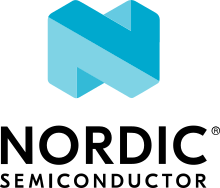Echo client (advanced)
Overview
The echo-client sample application for Zephyr implements a UDP/TCP client that will send IPv4 or IPv6 packets, wait for the data to be sent back, and then verify it matches the data that was sent.
The source code for this sample application can be found at: samples/net/sockets/echo_client.
Requirements
Building and Running
There are multiple ways to use this application. One of the most common usage scenario is to run echo-client application inside QEMU. This is described in Networking with QEMU.
There are configuration files for different boards and setups in the echo-client directory:
prj.confGeneric config file, normally you should use this.overlay-ot.confThis overlay config enables support for OpenThread.overlay-802154.confThis overlay config enables support for native IEEE 802.15.4 connectivity. Note, that by default IEEE 802.15.4 L2 uses unacknowledged communication. To improve connection reliability, acknowledgments can be enabled with shell command:ieee802154 ack set.overlay-bt.confThis overlay config enables support for Bluetooth IPSP connectivity.overlay-qemu_802154.confThis overlay config enables support for two QEMU’s when simulating IEEE 802.15.4 network that are connected together.overlay-tls.confThis overlay config enables support for TLS.
Build echo-client sample application like this:
west build -b <board to use> samples/net/sockets/echo_client -- -DCONF_FILE=<config file to use>
Example building for the nrf52840dk_nrf52840 with OpenThread support:
west build -b nrf52840dk_nrf52840 samples/net/sockets/echo_client -- -DCONF_FILE="prj.conf overlay-ot.conf"
west build -t run
Example building for the IEEE 802.15.4 RF2XX transceiver:
west build -b [atsamr21_xpro | sam4s_xplained | sam_v71_xult] samples/net/sockets/echo_client -- -DEXTRA_CONF_FILE=overlay-802154.conf
west flash
In a terminal window you can check if communication is happen:
$ minicom -D /dev/ttyACM1
Enabling TLS support
Enable TLS support in the sample by building the project with the
overlay-tls.conf overlay file enabled, for example, using these commands:
west build -b qemu_x86 samples/net/sockets/echo_client -- -DCONF_FILE="prj.conf overlay-tls.conf"
An alternative way is to specify -DEXTRA_CONF_FILE=overlay-tls.conf when
running west build or cmake.
The certificate and private key used by the sample can be found in the sample’s
src directory. The default certificates used by Socket Echo Client and
Echo server (advanced) enable establishing a secure connection
between the samples.
SOCKS5 proxy support
It is also possible to connect to the echo-server through a SOCKS5 proxy.
To enable it, use -DEXTRA_CONF_FILE=overlay-socks5.conf when running west
build or cmake.
By default, to make the testing easier, the proxy is expected to run on the same host as the echo-server in Linux host.
To start a proxy server, for example a builtin SOCKS server support in ssh can be used (-D option). Use the following command to run it on your host with the default port:
For IPv4 proxy server:
$ ssh -N -D 0.0.0.0:1080 localhost
For IPv6 proxy server:
$ ssh -N -D [::]:1080 localhost
Run both commands if you are testing IPv4 and IPv6.
To connect to a proxy server that is not running under the same IP as the echo-server or uses a different port number, modify the following values in echo_client/src/tcp.c.
#define SOCKS5_PROXY_V4_ADDR IPV4_ADDR
#define SOCKS5_PROXY_V6_ADDR IPV6_ADDR
#define SOCKS5_PROXY_PORT 1080
Running echo-server in Linux Host
There is one useful testing scenario that can be used with Linux host. Here echo-client is run in QEMU and echo-server is run in Linux host.
To use QEMU for testing, follow the Networking with QEMU guide.
In a terminal window:
$ sudo ./echo-server -i tap0
Run echo-client application in QEMU:
west build -b qemu_x86 samples/net/sockets/echo_client -- -DCONF_FILE="prj.conf overlay-linux.conf"
west build -t run
Note that echo-server must be running in the Linux host terminal window before you start the echo-client application in QEMU. Exit QEMU by pressing CTRL+A x.
You can verify TLS communication with a Linux host as well. See https://github.com/zephyrproject-rtos/net-tools documentation for information on how to test TLS with Linux host samples.
See the Echo server (advanced) documentation for an alternate way of running, with the echo-client on the Linux host and the echo-server in QEMU.