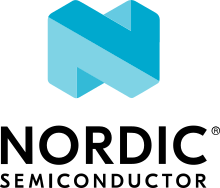Raptor Lake S CRB
Overview
Raptor Lake Reference Board (RPL CRB) is an example implementation of a compact single board computer with high performance for IoT edge devices.
This board configuration enables kernel support for the RPL board.
Note
This board configuration works on the variant of RPL boards containing Intel® Core™ SoC.
Hardware
General information about the board can be found at the RPL website.
Supported Features
In addition to the standard architecture devices (HPET, local and I/O APICs, etc.), Zephyr supports the following Raptor Lake-specific SoC devices:
SMBus
UART Serial Port Support
The Raptor Lake UARTs are NS16550-compatible. Baud rate of 115.2kbps is supported on uart0.
Connections and IOs
Refer to the RPL website for more information.
Programming and Debugging
Use the following procedures for booting an image on a RPL CRB board.
Build Zephyr application
Build a Zephyr application; for instance, to build the
hello_worldapplication on Raptor Lake S CRB:# From the root of the zephyr repository west build -b intel_rpl_s_crb samples/hello_world
Note
A Zephyr EFI image file named
zephyr.efiis automatically created in the build directory after the application is built.
Booting the Raptor Lake S CRB Board using UEFI
Preparing the Boot Device
Prepare a USB flash drive to boot the Zephyr application image on a board.
Format the USB flash drive as FAT32.
On Windows, open
File Explorer, and right-click on the USB flash drive. SelectFormat.... Make sure inFile System,FAT32is selected. Click on theFormatbutton and wait for it to finish.On Linux, graphical utilities such as
gpartedcan be used to format the USB flash drive as FAT32. Alternatively, under terminal, find out the corresponding device node for the USB flash drive (for example,/dev/sdd). Execute the following command:$ mkfs.vfat -F 32 <device-node>
Important
Make sure the device node is the actual device node for the USB flash drive. Or else you may erase other storage devices on your system, and will render the system unusable afterwards.
Copy the Zephyr EFI image file
zephyr/zephyr.efito the USB drive.
Booting Zephyr on a board
Boot the board to the EFI shell with USB flash drive connected.
Insert the prepared boot device (USB flash drive) into the board.
Connect the board to the host system using the serial cable and configure your host system to watch for serial data. See board’s website for more information.
Note
Use a baud rate of 115200.
Power on the board.
When the following output appears, press F7:
Press <DEL> or <ESC> to enter setup.From the menu that appears, select the menu entry that describes that particular EFI shell.
From the EFI shell select Zephyr EFI image to boot.
Shell> fs0:zephyr.efiWhen the boot process completes, you have finished booting the Zephyr application image.