Wi-Fi: WFA QuickTrack control application
The QuickTrack sample demonstrates how to use the WFA QuickTrack (WFA QT) library needed for Wi-Fi Alliance QuickTrack certification.
Requirements
The sample supports the following development kits:
Hardware platforms |
PCA |
Board name |
Build target |
Shields |
|---|---|---|---|---|
PCA10143 |
|
|||
PCA10095 |
|
|
Overview
The QuickTrack sample and library offer support for QuickTrack certification testing through two distinct interfaces: a netUSB interface and a Serial Line Internet Protocol (SLIP) interface.
You can choose either of these options for running QuickTrack certification.
See Wi-Fi Alliance Certification for nRF70 Series for more information.
Test setup
The following figure shows a reference test setup.
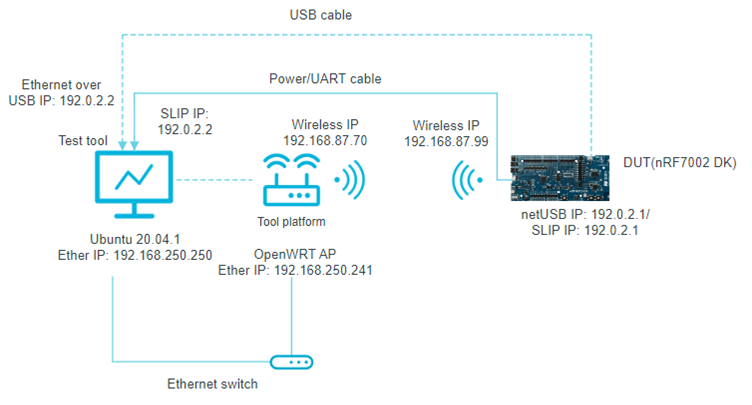
Wi-Fi QuickTrack reference test setup
Build configuration
See Configuring and building an application for information about how to permanently or temporarily change the configuration.
Configuration options
The following sample-specific Kconfig options are used in this sample (located in samples/wifi/wfa_qt_app/Kconfig) :
- CONFIG_NET_CONFIG_USB_IPV4_ADDR
(string) USB IPv4 address
Static IPv4 address for USB interface
- CONFIG_NET_CONFIG_SLIP_IPV4_ADDR
(string) SLIP IPv4 address
Static IPv4 address for SLIP (Serial Line Internet Protocol) interface.
- CONFIG_NET_CONFIG_SLIP_IPV4_MASK
(string) SLIP IPv4 subnet mask
Static IPv4 subnet mask for SLIP (Serial Line Internet Protocol) interface.
To specify IP addresses, you can edit the following Kconfig options:
Use the
CONFIG_NET_CONFIG_USB_IPV4_ADDRKconfig option in theoverlay-netusb.conffile to set the IPv4 address for USB communication.Use the
CONFIG_NET_CONFIG_SLIP_IPV4_ADDRKconfig option in theoverlay-slip.conffile to set the IPv4 address for UART communication.
Building and running
This sample can be found under samples/wifi/wfa_qt_app in the nRF Connect SDK folder structure.
When built as firmware image for the _ns build target, the sample has Cortex-M Security Extensions (CMSE) enabled and separates the firmware between Non-Secure Processing Environment (NSPE) and Secure Processing Environment (SPE).
Because of this, it automatically includes the Trusted Firmware-M (TF-M).
To read more about CMSE, see Processing environments.
To build the sample with Visual Studio Code, follow the steps listed on the How to build an application page in the nRF Connect for VS Code extension documentation. See Configuring and building an application for other building scenarios, Programming an application for programming steps, and Testing and optimization for general information about testing and debugging in the nRF Connect SDK.
Currently, the following configurations are supported:
nRF7002 DK + QSPI
nRF7002 EK + SPI
To build for the nRF7002 DK, use the nrf7002dk_nrf5340_cpuapp build target.
The following is an example of the CLI command:
west build -b nrf7002dk_nrf5340_cpuapp
To build for the nRF7002 EK with the nRF5340 DK, use the nrf5340dk_nrf5340_cpuapp build target with the SHIELD CMake option set to nrf7002ek.
The following is an example of the CLI command:
west build -b nrf5340dk_nrf5340_cpuapp -- -DSHIELD=nrf7002ek
To build for the nRF7002 DK with the netusb support, use the nrf7002dk_nrf5340_cpuapp build target with the configuration overlay overlay-netusb.conf.
The following is an example of the CLI command:
west build -b nrf7002dk_nrf5340_cpuapp -- -DOVERLAY_CONFIG=overlay-netusb.conf
To build for the nRF7002 DK with the Serial Line Internet Protocol (SLIP) support, use the nrf7002dk_nrf5340_cpuapp build target with the configuration overlay overlay-slip.conf and DTC overlay nrf7002_uart_pipe.overlay.
The following is an example of the CLI command:
west build -b nrf7002dk_nrf5340_cpuapp -- -DOVERLAY_CONFIG=overlay-slip.conf -DDTC_OVERLAY_FILE=nrf7002_uart_pipe.overlay
See also Providing CMake options for instructions on how to provide CMake options.
Testing
After programming the sample to your development kit, complete the following steps to test it with the SLIP configuration:
Install
tunslip6by installing thenet-toolspackage on the PC where the QuickTrack (QT) tool is running. Run the following command to clone thenet-toolsrepository:git clone https://github.com/zephyrproject-rtos/net-tools.gitNavigate to the
net-toolsdirectory.cd net-tools/Run the following command to compile the
net-toolspackage:makeNote
Install all dependent packages.
Run the following command to create a SLIP interface.
./tunslip6 -s <serial_port> -T <IPv6_prefix>tunslip6: Creates a SLIP interface on the host PC, which can be used for serial communication.serial_port: Can be replaced with the device path on which the DUT is connected to.IPv6_prefix: Can be replaced with the desired IPv6 address and subnet prefix length for your device.
The following is an example of the CLI command:
./tunslip6 -s /dev/ttyACM4 -T 2001:db8::1/64
Sample output
After programming, the sample shows the following output:
*** Booting nRF Connect SDK 48f33c9870f1 ***
Starting nrf7002dk_nrf5340_cpuapp with CPU frequency: 128 MHz
[00:00:00.330,932] <inf> net_config: Initializing network
[00:00:00.330,932] <inf> net_config: Waiting interface 2 (0x20007a58) to be up...
[00:00:00.331,085] <inf> wpa_supp: Successfully initialized wpa_supplicant
[00:00:00.331,237] <inf> wfa_qt: Welcome to use QuickTrack Control App DUT version v2.1
[00:00:00.331,268] <inf> wfa_qt: QuickTrack control app running at: 9004
[00:00:00.331,268] <inf> wfa_qt: Wireless Interface: wlan0
[00:00:00.757,965] <inf> net_config: Interface 1 (0x20007940) coming up
[00:00:00.758,087] <inf> net_config: Running dhcpv4 client...
[00:00:00.763,732] <inf> usb_ecm: Set Interface 0 Packet Filter 0x000c not supported
[00:00:00.830,627] <inf> usb_ecm: Set Interface 0 Packet Filter 0x000e not supported
[00:00:00.832,214] <inf> usb_ecm: Set Interface 0 Packet Filter 0x000e not supported
[00:00:00.832,519] <inf> usb_ecm: Set Interface 0 Packet Filter 0x000e not supported
[00:00:00.834,594] <inf> usb_ecm: Set Interface 0 Packet Filter 0x000e not supported
[00:00:00.835,021] <inf> usb_ecm: Set Interface 0 Packet Filter 0x000e not supported
[00:00:00.835,327] <inf> usb_ecm: Set Interface 0 Packet Filter 0x000e not supported
[00:00:00.835,937] <inf> usb_ecm: Set Interface 0 Packet Filter 0x000e not supported
QuickTrack certification testing
QuickTrack certification tests can be done by individual companies with Wi-Fi Alliance membership or by authorized test houses. See QuickTrack Test Tool User Manual for how to install the QuickTrack test tool. See QuickTrack Test Tool Platform Integration Guide for the installation process of relevant access points.
Note
OpenWRT access points have known limitations when running Station Under Test (STAUT) Security Vulnerability Detection test cases.
Wi-Fi Alliance recommends using Intel AX210 station as the SoftAP to perform these tests.
See Platform Intel Ax210 Integration Guide for more details.
Dependencies
This sample uses a module that can be found in the following location in the nRF Connect SDK folder structure:
modules/lib/wfa-qt-control-app
