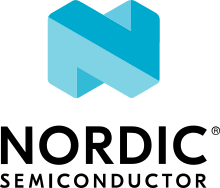TF-M IPC
Overview
This is a simple TF-M integration example that can be used with an ARMv8-M supported board.
It uses IPC Mode for communication, where TF-M API calls are made to the secure image via an IPC mechanism, as opposed to Library Mode, where the IPC mechanism is bypassed in favor of direct calls.
Zephyr uses Trusted Firmware (TF-M) Platform Security Architecture (PSA) APIs to run this sample in a secure configuration, with Zephyr itself running in a non-secure configuration.
The sample prints test info to the console either as a single-thread or multi-thread application.
The sample reboots after 5 seconds to demonstrate rebooting with TF-M. The sys_reboot call is routed to TF-M, since the nonsecure app is not allowed to perform the reboot directly.
Building and Running
This project outputs test status and info to the console. It can be built and executed on MPS2+ AN521 and ST Nucleo L552ZE Q.
On MPS2+ AN521:
Build Zephyr with a non-secure configuration (
-DBOARD=mps2_an521_ns).cd $ZEPHYR_ROOT/samples/tfm_integration/tfm_ipc/ mkdir build cd build cmake -DBOARD=mps2_an521_ns .. make
You can also use west as follows:
$ west build -p -b mps2_an521_ns zephyr/samples/tfm_integration/tfm_ipc
Copy application binary files (mcuboot.bin and tfm_sign.bin) to
<MPS2 device name>/SOFTWARE/.Open
<MPS2 device name>/MB/HBI0263C/AN521/images.txt. Edit theAN521/images.txtfile as follows:TITLE: Versatile Express Images Configuration File [IMAGES] TOTALIMAGES: 2 ;Number of Images (Max: 32) IMAGE0ADDRESS: 0x10000000 IMAGE0FILE: \SOFTWARE\mcuboot.bin ; BL2 bootloader IMAGE1ADDRESS: 0x10080000 IMAGE1FILE: \SOFTWARE\tfm_sign.bin ; TF-M with application binary blob
Reset MPS2+ board.
If you get the following error when running cmake:
CMake Error at cmake/Common/FindGNUARM.cmake:121 (message): arm-none-eabi-gcc can not be found. Either put arm-none-eabi-gcc on the PATH or set GNUARM_PATH properly.
You may need to edit the CMakeLists.txt file in the tfm_ipc project
folder to update the -DGNUARM_PATH=/opt/toolchain/arm-none-eabi path.
On QEMU:
The MPS2+ AN521 target (mps2_an521_ns), which is based on a
dual core ARM Cortex-M33 setup, also allows you to run TF-M tests using QEMU if
you don’t have access to a supported ARMv8-M development board.
As part of the normal build process above, a binary is also produced that can
be run via qemu-system-arm. The binary can be executed as follows:
qemu-system-arm -M mps2-an521 -device loader,file=build/zephyr/tfm_merged.hex -serial stdio
You can also run the binary as part of the west build process by appending
the -t run flag to the end of your build command, or in the case of
ninja or make, adding the run commands:
$ west build -b mps2_an521_ns zephyr/samples/tfm_integration/tfm_ipc -t run
Or, post build:
$ ninja run
On ST Nucleo L552ZE Q or STM32L562E-DK Discovery:
This sample was tested on Ubuntu 18.04 with Zephyr SDK 0.11.3.
Build Zephyr with a non-secure configuration:
Example, for building non-secure configuration for Nucleo L552ZE Q
$ west build -b nucleo_l552ze_q_ns samples/tfm_integration/tfm_ipc/Example, for building non-secure configuration for STM32L562E-DK Discovery
$ west build -b stm32l562e_dk_ns samples/tfm_integration/tfm_ipc/
The script to initialize the device is available in the build/tfm folder:
regression.sh: Sets platform option bytes config and erase platform.
Run them in the following order to flash the board:
$ ./build/tfm/regression.sh $ west flashNote
Note that
arm-none-eabi-gccshould be available in the PATH variable and thatSTM32_Programmer_CLIis required to runregression.sh(see https://www.st.com/en/development-tools/stm32cubeprog.html). If you are still having trouble running these scripts, check the Programming and Debugging section of the ST Nucleo L552ZE Q or ST STM32L562E-DK Discovery documentation.
On LPCxpresso55S69:
Build Zephyr with a non-secure configuration:
$ west build -p -b lpcxpresso55s69_ns samples/tfm_integration/tfm_ipc/ --
Make sure your board is set up with LPC-Link2 J-Link Onboard Debug Probe, since this isn’t the debug interface boards ship with from the factory;
Next we need to manually flash the resulting image (tfm_merged.bin) with a
J-Link as follows:
JLinkExe -device lpc55s69 -if swd -speed 2000 -autoconnect 1 J-Link>r J-Link>erase J-Link>loadfile build/zephyr/tfm_merged.bin
Resetting the board and erasing it will unlock the board, this is useful in case it’s in an unknown state and can’t be flashed.
We need to reset the board manually after flashing the image to run this code.
On nRF5340 and nRF9160:
Build Zephyr with a non-secure configuration
(-DBOARD=nrf5340dk_nrf5340_cpuapp_ns or -DBOARD=nrf9160dk_nrf9160_ns).
Example, for nRF9160, using
cmakeandninjacd <ZEPHYR_ROOT>/samples/tfm_integration/tfm_ipc/ rm -rf build mkdir build && cd build cmake -GNinja -DBOARD=nrf9160dk_nrf9160_ns ..
If building with BL2 (MCUboot bootloader) enabled, manually flash
the MCUboot bootloader image binary (bl2.hex).
Example, using
nrfjprogon nRF9160:nrfjprog -f NRF91 --program tfm/bin/bl2.hex --sectorerase
Finally, flash the concatenated TF-M + Zephyr binary.
Example, for nRF9160, using
cmakeandninjaninja flash
On BL5340:
Build Zephyr with a non-secure configuration
(-DBOARD=bl5340_dvk_cpuapp_ns).
Example using
cmakeandninjacd <ZEPHYR_ROOT>/samples/tfm_integration/tfm_ipc/ rm -rf build mkdir build && cd build cmake -GNinja -DBOARD=bl5340_dvk_cpuapp_ns ..
Flash the concatenated TF-M + Zephyr binary.
Example using
westwest flash --hex-file zephyr/tfm_merged.hex
Sample Output
[INF] Starting bootloader
[INF] Swap type: none
[INF] Bootloader chainload address offset: 0x80000
[INF] Jumping to the first image slot
[Sec Thread] Secure image initializing!
TFM level is: 1 [Sec Thread] Jumping to non-secure code...
**** Booting Zephyr OS build zephyr-v1.14.0-2904-g89616477b115 ****
The version of the PSA Framework API is 256.
The minor version is 1.
Connect success!
TFM service support minor version is 1.
psa_call is successful!
outvec1 is: It is just for IPC call test.
outvec2 is: It is just for IPC call test.
Connect success!
Call IPC_INIT_BASIC_TEST service Pass Connect success!
Call PSA RoT access APP RoT memory test service Pass
TF-M IPC on (.*)