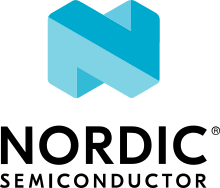Networking with QEMU Ethernet
This page describes how to set up a virtual network between a (Linux) host and a Zephyr application running in QEMU.
In this example, the Socket Echo Server sample application from the Zephyr source distribution is run in QEMU. The Zephyr instance is connected to a Linux host using a tuntap device which is modeled in Linux as an Ethernet network interface.
Prerequisites
On the Linux Host, fetch the Zephyr net-tools project, which is located
in a separate Git repository:
git clone https://github.com/zephyrproject-rtos/net-tools
Basic Setup
For the steps below, you will need two terminal windows:
Terminal #1 is terminal window with net-tools being the current directory (
cd net-tools)Terminal #2 is your usual Zephyr development terminal, with the Zephyr environment initialized.
When configuring the Zephyr instance, you must select the correct Ethernet driver for QEMU connectivity:
For
qemu_x86, selectIntel(R) PRO/1000 Gigabit Ethernet driverEthernet driver. Driver is callede1000in Zephyr source tree.For
qemu_cortex_m3, selectTI Stellaris MCU family ethernet driverEthernet driver. Driver is calledstellarisin Zephyr source tree.For
mps2_an385, selectSMSC911x/9220 Ethernet driverEthernet driver. Driver is calledsmsc911xin Zephyr source tree.For
qemu_cortex_a53,Intel(R) PRO/1000 Gigabit Ethernet driverEthernet driver is selected by default.
Step 1 - Create Ethernet interface
Before starting QEMU with network connectivity, a network interface should be created in the host system.
In terminal #1, type:
./net-setup.sh
You can tweak the behavior of the net-setup.sh script. See various options
by running net-setup.sh like this:
./net-setup.sh --help
Step 2 - Start app in QEMU board
Build and start the Socket Echo Server sample application. In this example, the qemu_x86 board is used.
In terminal #2, type:
west build -b qemu_x86 samples/net/sockets/echo_server -- -DEXTRA_CONF_FILE=overlay-e1000.conf
west build -t run
Exit QEMU by pressing CTRL+A x.