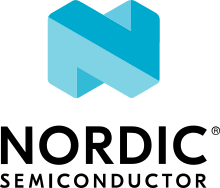nRF52840 DK
Overview
The nRF52840 Development Kit (PCA10056) hardware provides support for the Nordic Semiconductor nRF52840 ARM Cortex-M4F CPU and the following devices:
ADC
CLOCK
FLASH
GPIO
I2C
MPU
NVIC
PWM
RADIO (Bluetooth Low Energy and 802.15.4)
RTC
Segger RTT (RTT Console)
SPI
UART
USB
WDT

nRF52840 DK (Credit: Nordic Semiconductor)
More information about the board can be found at the nRF52840 DK website [1]. The Nordic Semiconductor Infocenter [2] contains the processor’s information and the datasheet.
Hardware
nRF52840 DK has two external oscillators. The frequency of the slow clock is 32.768 kHz. The frequency of the main clock is 32 MHz.
Supported Features
The nrf52840dk_nrf52840 board configuration supports the following hardware features:
Interface |
Controller |
Driver/Component |
|---|---|---|
ADC |
on-chip |
adc |
CLOCK |
on-chip |
clock_control |
FLASH |
on-chip |
flash |
GPIO |
on-chip |
gpio |
I2C(M) |
on-chip |
i2c |
MPU |
on-chip |
arch/arm |
NVIC |
on-chip |
arch/arm |
PWM |
on-chip |
pwm |
RADIO |
on-chip |
Bluetooth, ieee802154 |
RTC |
on-chip |
system clock |
RTT |
Segger |
console |
SPI(M/S) |
on-chip |
spi |
UART |
on-chip |
serial |
USB |
on-chip |
usb |
WDT |
on-chip |
watchdog |
Other hardware features have not been enabled yet for this board. See nRF52840 DK website [1] and Nordic Semiconductor Infocenter [2] for a complete list of nRF52840 Development Kit board hardware features.
Connections and IOs
LED
LED1 (green) = P0.13
LED2 (green) = P0.14
LED3 (green) = P0.15
LED4 (green) = P0.16
Programming and Debugging
Applications for the nrf52840dk_nrf52840 board configuration can be
built, flashed, and debugged in the usual way. See
Building an Application and Run an Application for more details on
building and running.
Flashing
Follow the instructions in the Nordic nRF5x Segger J-Link page to install and configure all the necessary software. Further information can be found in Flashing. Then build and flash applications as usual (see Building an Application and Run an Application for more details).
Here is an example for the Hello World application.
First, run your favorite terminal program to listen for output.
$ minicom -D <tty_device> -b 115200
Replace <tty_device> with the port where the board nRF52840 DK
can be found. For example, under Linux, /dev/ttyACM0.
Then build and flash the application in the usual way.
# From the root of the zephyr repository
west build -b nrf52840dk_nrf52840 samples/hello_world
west flash
Debugging
Refer to the Nordic nRF5x Segger J-Link page to learn about debugging Nordic boards with a Segger IC.
Changing UART1 pins
The following approach can be used when an application needs to use another set of pins for UART1:
Add devicetree overlay file to the main directory of your application:
&pinctrl { uart1_default_alt: uart1_default_alt { group1 { psels = <NRF_PSEL(UART_TX, 0, 14)>, <NRF_PSEL(UART_RX, 0, 16)>; }; }; /* required if CONFIG_PM_DEVICE=y */ uart1_sleep_alt: uart1_sleep_alt { group1 { psels = <NRF_PSEL(UART_TX, 0, 14)>, <NRF_PSEL(UART_RX, 0, 16)>; low-power-enable; }; }; }; &uart1 { pinctrl-0 = <&uart1_default_alt>; /* if sleep state is not used, use /delete-property/ pinctrl-1; and * skip the "sleep" entry. */ pinctrl-1 = <&uart1_sleep_alt>; pinctrl-names = "default", "sleep"; };
In the overlay file above, pin P0.16 is used for RX and P0.14 is used for TX
See Set devicetree overlays for further details.
Selecting the pins
Pins can be configured in the board pinctrl file. To see the available mappings, open the nRF52840 Product Specification [3], chapter 7 ‘Hardware and Layout’. In the table 7.1.1 ‘aQFN73 ball assignments’ select the pins marked ‘General purpose I/O’. Note that pins marked as ‘low frequency I/O only’ can only be used in under-10KHz applications. They are not suitable for 115200 speed of UART.