Installing automatically
Complete the steps below to install the nRF Connect SDK automatically using the Toolchain Manager application. The application installs the full toolchain for the nRF Connect SDK, including the nRF Connect for VS Code extension and the nRF Connect SDK source code.
Install prerequisites
Before you start setting up the toolchain, install available updates for your operating system. See Requirements for information on the supported operating systems and Zephyr features.
Additionally, make sure you install the Universal version of SEGGER J-Link. This is required for SEGGER J-Link to work correctly with both Intel and ARM assemblies.
Install Toolchain Manager
Toolchain Manager is available from nRF Connect for Desktop, a cross-platform tool that provides different applications that simplify installing the nRF Connect SDK. Both the tool and the application are available for Windows, Linux, and macOS.
To install the Toolchain Manager app, complete the following steps:
Download nRF Connect for Desktop for your operating system.
Install and run the tool on your machine.
In the APPS section, click Install next to Toolchain Manager.
The app is installed on your machine, and the Install button changes to Open.
Install the nRF Connect SDK
Complete the following steps to install the nRF Connect SDK source code:
Open Toolchain Manager in nRF Connect for Desktop.
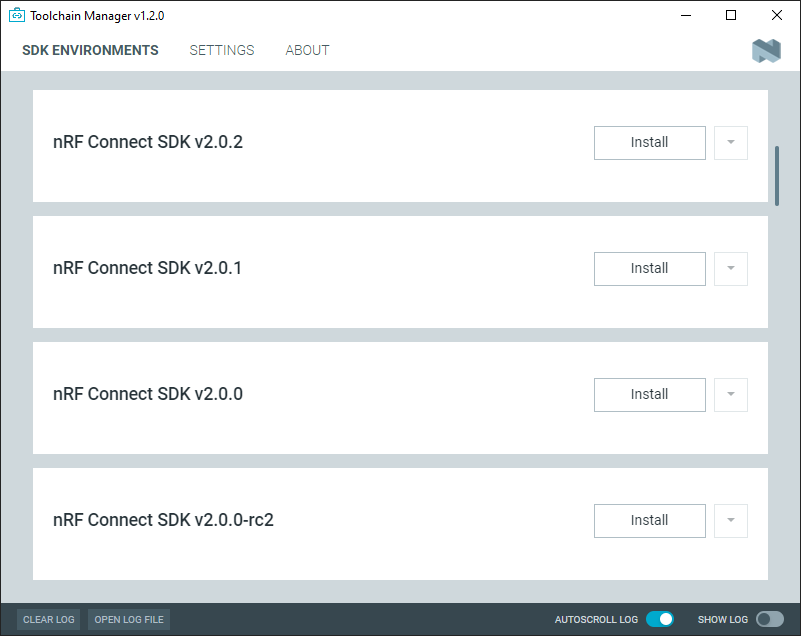
The Toolchain Manager window
Click SETTINGS in the navigation bar to specify where you want to install the nRF Connect SDK.
In SDK ENVIRONMENTS, click the Install button next to the nRF Connect SDK version that you want to install.
The nRF Connect SDK version of your choice is installed on your machine. The Install button changes to Open VS Code.
Set up the preferred building method
There are two ways you can build an application:
Using Visual Studio Code and the nRF Connect for VS Code extension
Using command line
The nRF Connect for VS Code extension is a complete IDE for developing applications compatible with the nRF Connect SDK. This includes an interface to the compiler and linker, an RTOS-aware debugger, a seamless interface to the nRF Connect SDK, and a serial terminal.
Installing nRF Connect for VS Code extension
To build on the nRF Connect for VS Code extension, complete the following steps:
In Toolchain Manager, click the Open VS Code button.
A notification appears with a list of missing extensions that you need to install, including those from the nRF Connect for Visual Studio Code extension pack.
Click Install missing extensions.
Once the extensions are installed, click Open VS Code button again.
You can then follow the instructions in Creating application in the nRF Connect for VS Code extension.
Installing command line requirements
To build on the command line, complete the following steps:
With admin permissions enabled, download and install the nRF Command Line Tools.
Restart the Toolchain Manager application.
Click the dropdown menu for the installed nRF Connect SDK version.
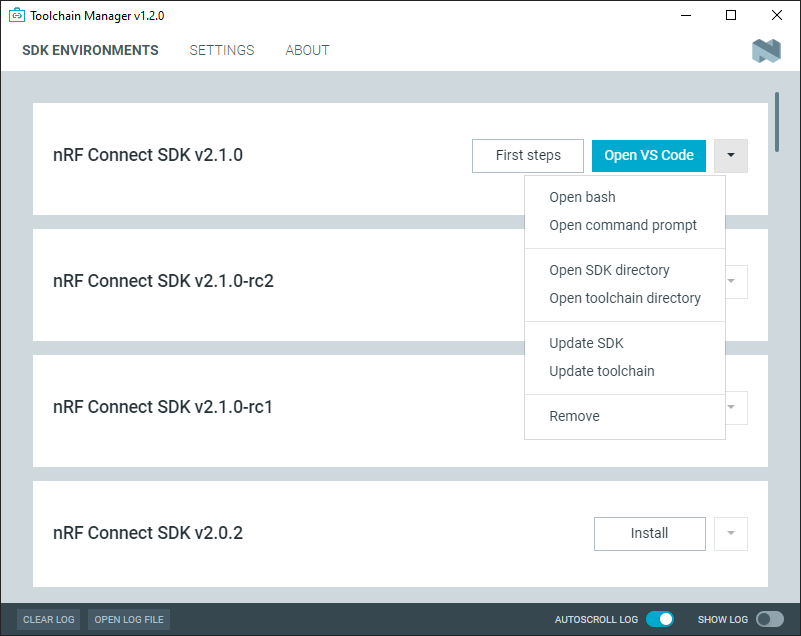
The Toolchain Manager dropdown menu options
Select Open command prompt.
You can then follow the instructions in Creating application for use with command line.
