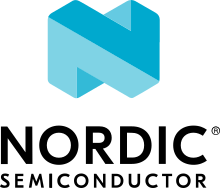TF-M Build System
When building a valid _ns board target, TF-M will be built in the
background, and linked with the Zephyr non-secure application. No knowledge
of TF-M’s build system is required in most cases, and the following will
build a TF-M and Zephyr image pair, and run it in qemu with no additional
steps required:
$ west build -p auto -b mps2_an521_ns samples/tfm_integration/psa_protected_storage/ -t run
The outputs and certain key steps in this build process are described here, however, since you will need to understand and interact with the outputs, and deal with signing the secure and non-secure images before deploying them.
Images Created by the TF-M Build
The TF-M build system creates the following executable files:
tfm_s - TF-M secure firmware
tfm_ns - TF-M non-secure app (only used by regression tests).
bl2 - TF-M MCUboot, if enabled
For each of these, it creates .bin, .hex, .elf, and .axf files.
The TF-M build system also creates signed variants of tfm_s and tfm_ns, and a file which combines them:
tfm_s_signed
tfm_ns_signed
tfm_s_ns_signed
For each of these, only .bin files are created.
The TF-M non-secure app is discarded in favor of Zephyr non-secure app except when running the TF-M regression test suite.
The Zephyr build system usually signs both tfm_s and the Zephyr non-secure app itself. See below for details.
The ‘tfm’ target contains properties for all these paths.
For example, the following will resolve to <path>/tfm_s.hex:
$<TARGET_PROPERTY:tfm,TFM_S_HEX_FILE>
See the top level CMakeLists.txt file in the tfm module for an overview of all the properties.
Signing Images
When CONFIG_TFM_BL2 is set to y, TF-M uses a secure bootloader
(BL2) and firmware images must be signed with a private key. The firmware image
is validated by the bootloader during updates using the corresponding public
key, which is stored inside the secure bootloader firmware image.
By default, <tfm-dir>/bl2/ext/mcuboot/root-rsa-3072.pem is used to sign secure
images, and <tfm-dir>/bl2/ext/mcuboot/root-rsa-3072_1.pem is used to sign
non-secure images. These default .pem keys can (and should) be overridden
using the CONFIG_TFM_KEY_FILE_S and
CONFIG_TFM_KEY_FILE_NS config flags.
To satisfy PSA Certified Level 1 requirements, You MUST replace the default .pem file with a new key pair!
To generate a new public/private key pair, run the following commands:
$ imgtool keygen -k root-rsa-3072_s.pem -t rsa-3072 $ imgtool keygen -k root-rsa-3072_ns.pem -t rsa-3072
You can then place the new .pem files in an alternate location, such as your
Zephyr application folder, and reference them in the prj.conf file via the
CONFIG_TFM_KEY_FILE_S and CONFIG_TFM_KEY_FILE_NS config
flags.
Warning
Be sure to keep your private key file in a safe, reliable location! If you lose this key file, you will be unable to sign any future firmware images, and it will no longer be possible to update your devices in the field!
After the built-in signing script has run, it creates a tfm_merged.hex
file that contains all three binaries: bl2, tfm_s, and the zephyr app. This
hex file can then be flashed to your development board or run in QEMU.
Custom CMake arguments
When building a Zephyr application with TF-M it might be necessary to control the CMake arguments passed to the TF-M build.
Zephyr TF-M build offers several Kconfig options for controlling the build, but doesn’t cover every CMake argument supported by the TF-M build system.
The TFM_CMAKE_OPTIONS property on the zephyr_property_target can be used
to pass custom CMake arguments to the TF-M build system.
To pass the CMake argument -DFOO=bar to the TF-M build system, place the
following CMake snippet in your CMakeLists.txt file.
set_property(TARGET zephyr_property_target APPEND PROPERTY TFM_CMAKE_OPTIONS -DFOO=bar )
Note
The TFM_CMAKE_OPTIONS is a list so it is possible to append multiple
options. Also CMake generator expressions are supported, such as
$<1:-DFOO=bar>
Since TFM_CMAKE_OPTIONS is a list argument it will be expanded before it is
passed to the TF-M build system.
Options that have list arguments must therefore be properly escaped to avoid
being expanded as a list.
set_property(TARGET zephyr_property_target APPEND PROPERTY TFM_CMAKE_OPTIONS -DFOO="bar\\\;baz" )
Footprint and Memory Usage
The build system offers targets to view and analyse RAM and ROM usage in generated images. The tools run on the final images and give information about size of symbols and code being used in both RAM and ROM. For more information on these tools look here: Footprint and Memory Usage
Use the tfm_ram_report to get the RAM report for TF-M secure firmware (tfm_s).
Using west:
west build -b mps2_an521_ns samples/hello_world
west build -t tfm_ram_report
Using CMake and ninja:
# Use cmake to configure a Ninja-based buildsystem:
cmake -Bbuild -GNinja -DBOARD=mps2_an521_ns samples/hello_world
# Now run ninja on the generated build system:
ninja -Cbuild tfm_ram_report
Use the tfm_rom_report to get the ROM report for TF-M secure firmware (tfm_s).
Using west:
west build -b mps2_an521_ns samples/hello_world
west build -t tfm_rom_report
Using CMake and ninja:
# Use cmake to configure a Ninja-based buildsystem:
cmake -Bbuild -GNinja -DBOARD=mps2_an521_ns samples/hello_world
# Now run ninja on the generated build system:
ninja -Cbuild tfm_rom_report
Use the bl2_ram_report to get the RAM report for TF-M MCUboot, if enabled.
Using west:
west build -b mps2_an521_ns samples/hello_world
west build -t bl2_ram_report
Using CMake and ninja:
# Use cmake to configure a Ninja-based buildsystem:
cmake -Bbuild -GNinja -DBOARD=mps2_an521_ns samples/hello_world
# Now run ninja on the generated build system:
ninja -Cbuild bl2_ram_report
Use the bl2_rom_report to get the ROM report for TF-M MCUboot, if enabled.
Using west:
west build -b mps2_an521_ns samples/hello_world
west build -t bl2_rom_report
Using CMake and ninja:
# Use cmake to configure a Ninja-based buildsystem:
cmake -Bbuild -GNinja -DBOARD=mps2_an521_ns samples/hello_world
# Now run ninja on the generated build system:
ninja -Cbuild bl2_rom_report