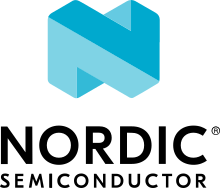Sample DHCPv4 client application
Overview
This application starts a DHCPv4 client, gets an IPv4 address from the DHCPv4 server, and prints address, lease time, netmask and router information to a serial console.
Requirements
Building and Running
Running DHCPv4 client in Linux Host
These are instructions for how to use this sample application using QEMU on a Linux host to negotiate IP address from DHCPv4 server running on Linux host.
To use QEMU for testing, follow the Networking with QEMU guide.
Here’s a sample server configuration file ‘/etc/dhcp/dhcpd.conf’ used to configure the DHCPv4 server:
log-facility local7;
default-lease-time 600;
max-lease-time 7200;
subnet 192.0.2.0 netmask 255.255.255.0 {
range 192.0.2.10 192.0.2.100;
}
Use another terminal window to start up a DHCPv4 server on the Linux host, using this conf file:
$ sudo dhcpd -d -4 -cf /etc/dhcp/dhcpd.conf -lf /var/lib/dhcp/dhcpd.leases tap0
Run Zephyr samples/net/dhcpv4_client application in QEMU:
west build -b qemu_x86 samples/net/dhcpv4_client
west build -t run
Once DHCPv4 client address negotiation completed with server, details are shown like this:
[dhcpv4] [INF] main: In main
[dhcpv4] [INF] main_thread: Run dhcpv4 client
[dhcpv4] [INF] handler: Your address: 192.0.2.10
[dhcpv4] [INF] handler: Lease time: 600
[dhcpv4] [INF] handler: Subnet: 255.255.255.0
[dhcpv4] [INF] handler: Router: 0.0.0.0
To verify the Zephyr application client is running and has received an ip address by typing:
$ ping -I tap0 192.0.2.10
FRDM_K64F
These are instructions for how to use this sample application running on NXP FRDM-K64F board to negotiate IP address from DHCPv4 server running on Linux host.
Connect ethernet cable from Freedom-K64F board to Linux host machine and check for new interfaces:
$ ifconfig
Add ip address and routing information to interface:
$ sudo ip addr add 192.0.2.2 dev eth1
$ sudo ip route add 192.0.2.0/24 dev eth1
Here’s a sample server configuration file ‘/etc/dhcpd/dhcp.conf’ used to configure the DHCPv4 server:
log-facility local7;
default-lease-time 600;
max-lease-time 7200;
subnet 192.0.2.0 netmask 255.255.255.0 {
range 192.0.2.10 192.0.2.100;
}
Use another terminal window to start up a DHCPv4 server on the Linux host, using this conf file:
$ sudo dhcpd -d -4 -cf /etc/dhcp/dhcpd.conf -lf /var/lib/dhcp/dhcpd.leases eth1
Build Zephyr samples/net/dhcpv4_client application:
west build -b frdm_k64f samples/net/dhcpv4_client
west flash
Once DHCPv4 client address negotiation completed with server, details are shown like this:
$ sudo screen /dev/ttyACM0 115200
[dhcpv4] [INF] main: In main
[dhcpv4] [INF] main_thread: Run dhcpv4 client
[dhcpv4] [INF] handler: Your address: 192.0.2.10
[dhcpv4] [INF] handler: Lease time: 600
[dhcpv4] [INF] handler: Subnet: 255.255.255.0
[dhcpv4] [INF] handler: Router: 0.0.0.0
To verify the Zephyr application client is running and has received an ip address by typing:
$ ping -I eth1 192.0.2.10
Arm FVP
This sample application running on Arm FVP board can negotiate IP address from DHCPv4 server running on Arm FVP, so there is no extra configuration that needed to do. It can be build and run directly.
Build Zephyr samples/net/dhcpv4_client application:
west build -b fvp_baser_aemv8r samples/net/dhcpv4_client
west build -t run
Once DHCPv4 client address negotiation completed with server, details are shown like this:
uart:~$
[00:00:00.060,000] <inf> phy_mii: PHY (0) ID 16F840
[00:00:00.170,000] <inf> phy_mii: PHY (0) Link speed 10 Mb, half duplex
[00:00:00.170,000] <inf> eth_smsc91x: MAC 00:02:f7:ef:37:16
*** Booting Zephyr OS build zephyr-v3.2.0-4300-g3e6505dba29e ***
[00:00:00.170,000] <inf> net_dhcpv4_client_sample: Run dhcpv4 client
[00:00:07.180,000] <inf> net_dhcpv4: Received: 172.20.51.1
[00:00:07.180,000] <inf> net_dhcpv4_client_sample: Your address: 172.20.51.1
[00:00:07.180,000] <inf> net_dhcpv4_client_sample: Lease time: 86400 seconds
[00:00:07.180,000] <inf> net_dhcpv4_client_sample: Subnet: 255.255.255.0
[00:00:07.180,000] <inf> net_dhcpv4_client_sample: Router: 172.20.51.254