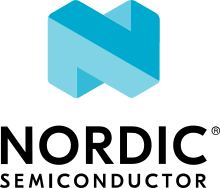UART bridge sample
Overview
This simple application demonstrates a UART redirection of all channel events to the host. The device sends information to the script running on a computer host. The script decodes it and prints it to the stdout.
Building and Running
This project outputs to the console. It can be built and executed on native_posix as follows:
# From the root of the zephyr repository
west build -b native_posix samples/subsys/zbus/uart_bridge
west build -t run
Sample Output
[0/1] cd .../zephyr/build/zephyr/zephyr.exe
uart_1 connected to pseudotty: /dev/pts/2
uart connected to pseudotty: /dev/pts/3
*** Booting Zephyr OS build zephyr-v3.1.0 ***
D: Core sending start measurement with status 0
D: START processing channel start_measurement change
D: FINISH processing channel start_measurement change
D: Peripheral sending sensor data
D: START processing channel sensor_data change
D: FINISH processing channel sensor_data change
D: Bridge Started
D: Channel start_measurement claimed
D: Channel start_measurement finished
D: Bridge send start_measurement
D: Channel sensor_data claimed
D: Channel sensor_data finished
D: Bridge send sensor_data
D: Core sending start measurement with status 1
D: START processing channel start_measurement change
D: FINISH processing channel start_measurement change
D: Channel start_measurement claimed
D: Channel start_measurement finished
D: Bridge send start_measurement
D: Peripheral sending sensor data
D: START processing channel sensor_data change
D: FINISH processing channel sensor_data change
D: Channel sensor_data claimed
D: Channel sensor_data finished
D: Bridge send sensor_data
<repeats endlessly>
Exit execution by pressing CTRL+C.
The decoder.py script can be executed using the following command:
python3.8 samples/subsys/zbus/uart_bridge/decoder.py /dev/pts/2
Note the run command above prints the value of pts port because it is running in native_posix. Look at the line indicating uart_1 connected to pseudotty: /dev/pts/2. It can be different in your case. If you are using a board, read the documentation to get the correct port destination (in Linux is something like /dev/tty... or in Windows COM...).
From the serial decoder (Python script), you would see something like this:
PUB [sensor_data] -> b'\xc5\x01\x00\x00\xb2\x11\x00\x00'
PUB [start_measurement] -> b'\x00'
PUB [sensor_data] -> b'\xc6\x01\x00\x00\xbc\x11\x00\x00'
PUB [start_measurement] -> b'\x01'
PUB [sensor_data] -> b'\xc7\x01\x00\x00\xc6\x11\x00\x00'
PUB [start_measurement] -> b'\x00'
PUB [sensor_data] -> b'\xc8\x01\x00\x00\xd0\x11\x00\x00'
PUB [start_measurement] -> b'\x01'
PUB [sensor_data] -> b'\xc9\x01\x00\x00\xda\x11\x00\x00'
PUB [start_measurement] -> b'\x00'
PUB [sensor_data] -> b'\xca\x01\x00\x00\xe4\x11\x00\x00'
PUB [start_measurement] -> b'\x01'
PUB [sensor_data] -> b'\xcb\x01\x00\x00\xee\x11\x00\x00'
PUB [start_measurement] -> b'\x00'
PUB [sensor_data] -> b'\xcc\x01\x00\x00\xf8\x11\x00\x00'
PUB [start_measurement] -> b'\x01'
PUB [sensor_data] -> b'\xcd\x01\x00\x00\x02\x12\x00\x00'
PUB [start_measurement] -> b'\x00'
PUB [sensor_data] -> b'\xce\x01\x00\x00\x0c\x12\x00\x00'
PUB [start_measurement] -> b'\x01'
PUB [sensor_data] -> b'\xcf\x01\x00\x00\x16\x12\x00\x00'
PUB [start_measurement] -> b'\x00'
Exit the decoder script by pressing CTRL+C.