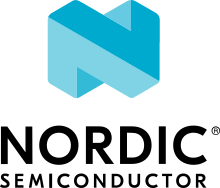Up Squared Audio DSP
System Requirements
Prerequisites
The Zephyr SDK 0.11 or higher is required.
Since firmware binary signing for Audio DSP is mandatory on Intel products form Skylake onwards the signing tool and key are needed.
up_squared board is running Linux with SOF Diagnostic Driver 2 built and
loaded.
Signing tool
rimage is Audio DSP firmware image creation and signing tool. The tool is used by Sound Open Firmware 3 to generate binary firmware signed images.
For the building instructions refer to rimage Build Instructions 4.
Signing keys
The key used is Intel Open Source Technology Center (OTC) community key. It can be freely used by anyone and intended for firmware developers. Please download and store private key from the location: https://github.com/thesofproject/sof/blob/master/keys/otc_private_key.pem
For more information about keys refer to rimage keys 5.
Setup up_squared board
To setup Linux on up_squared board refer to
Getting Started with Ubuntu Core on an UP Squared Board 1.
After installing Linux build and install SOF Diagnostic Driver 2.
Programming and Debugging
Build Zephyr application
Applications can be build in the usual way (see Building an Application
for more details). The only additional step required is signing. For example,
for building hello_world application following steps are needed.
Building Zephyr application
hello_world# From the root of the zephyr repository west build -b intel_adsp_cavs15 samples/hello_world
Sign and create firmware image
west sign -t rimage -- -k <path to otc_private_key.pem>
Loading image to Audio DSP
SOF Diagnostic Driver 2 provide interface for firmware loading. Python tools
in the board support directory use the interface to load firmware to ADSP.
Assume that the up_squared board’s host name is cavs15 (It also can be an
ip address), and the user account is user. Then copy the python tool to the
up_squared board from your build environment:
$ scp boards/xtensa/intel_adsp/tools/cavstool.py user@cavs15:
Note that the /dev/hda device file created by the diagnostic driver must
be readable and writable by the process. So we simply by running the
loader script as root:
cavs15$ sudo ./cavstool.py
Cavstool_server.py is a daemon which accepts a firmware image from a remote host and loads it into the ADSP. After successful firmware download, the daemon also sends any log messages or output back to the client.
Running and Debugging
While the python script is running on up_squared board, you can start load
image and run the application by:
west flash --remote-host cavs15
or
west flash --remote-host 192.168.x.x
Then you can see the log message immediately:
Hello World! intel_adsp_cavs15
Integration Testing With Twister
The ADSP hardware also has integration for testing using the twister
tool. The cavstool_client.py script can be used as the
--device-serial-pty handler, and the west flash script should take
a path to the same key file used above.
./scripts/twister --device-testing -p intel_adsp_cavs15 \
--device-serial-pty $ZEPHYR_BASE/soc/xtensa/intel_adsp/tools/cavstool_client.py,cavs15,-l \
--west-flash "--remote-host=cavs15,--pty"
And if you install the SOF software stack in rather than the default path, you also can specify the location of the rimage tool, signing key and the toml config, for example:
./scripts/twister --device-testing -p intel_adsp_cavs15 \
--device-serial-pty $ZEPHYR_BASE/soc/xtensa/intel_adsp/tools/cavstool_client.py,cavs15,-l \
--west-flash "--remote-host=cavs15,--pty\
--rimage-tool=/path/to/rimage_tool,\
--key=/path/to/otc_private_key.pem,\
--config-dir=/path/to/config_dir"