Matter over Wi-Fi: Configuring CHIP Tool for Android
In this setup, the Matter controller is installed on mobile, and a dedicated Wi-Fi Access Point is used.
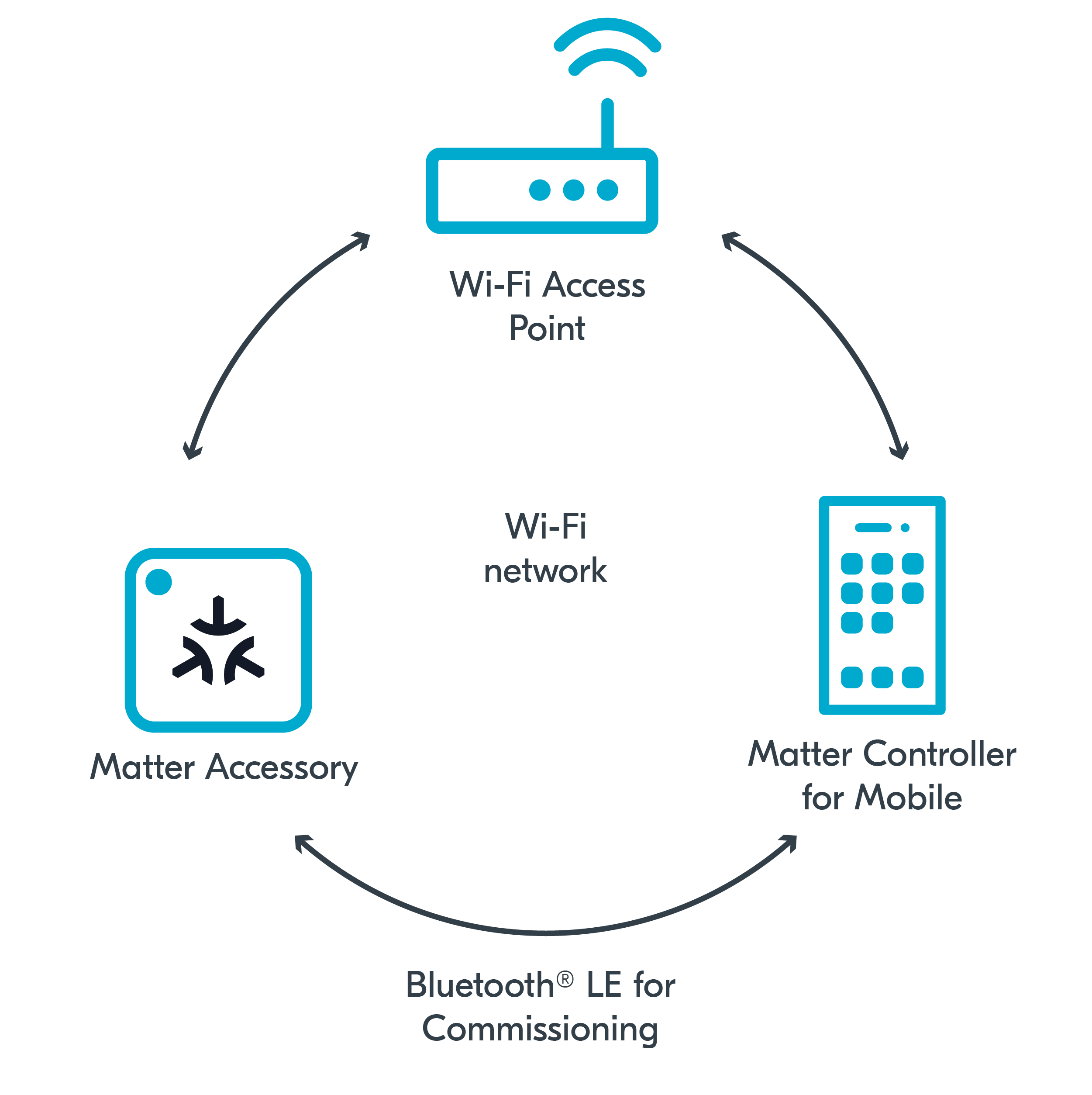
Matter over Wi-Fi setup with Matter controller on mobile
Requirements
To use this setup, you need the following hardware:
1x smartphone with Android 8+
1x Wi-Fi Access Point supporting IPv6 (without the IPv6 Router Advertisement Guard enabled on the router)
1x compatible Nordic Semiconductor’s DK - for the Matter accessory device (compatible and programmed with one of Matter samples)
Configuring the environment
To configure and use CHIP Tool for Android with Matter over Wi-Fi, complete the following steps.
Program the sample
Program the development kit for the Matter accessory device with one of available Matter samples. We recommend using Matter light bulb.
Configure the CHIP Tool for Android
CHIP Tool for Android (also known as Android CHIPTool) is the recommended Matter controller for mobile, which allows you to test Matter applications using an Android smartphone.
To use CHIP Tool for Android, complete the following steps:
Choose one of the following options:
Use the prebuilt tool package from the Matter nRF Connect releases GitHub page. Make sure that the package is compatible with your nRF Connect SDK version.
Build the package manually from the source files available in the
modules/lib/matter/src/android/CHIPTooldirectory and using the building instructions from the Building Android page in the Matter documentation.
Complete the following steps from the Commissioning nRF Connect Accessory using Android CHIPTool user guide in the Matter documentation:
Building and installing CHIP Tool for Android - which prepares the controller for commissioning.
Preparing accessory device - which prepares your device programmed with the Matter sample for commissioning and provides you with the commissioning QR code.
Note
In the nRF Connect SDK, you can also use NFC tag for Matter commissioning.
Commissioning accessory device - which lets you commission your device into the Wi-Fi network (Wi-Fi Access Point).
Sending Matter commands - which checks the IPv6 connectivity.
Continue to testing the sample
Depending on which Matter sample you programmed onto the development kit, go to this sample’s documentation page and complete the steps from the Testing section.
