Power optimization
Nordic System-on-Chip (SoC) designs are aimed at ease of use and ultra-low power consumption. A power-optimized development ecosystem typically consists of the following developer tools:
nRF Connect SDK
Development kits
Together, they provide a unified solution for developers to evaluate, develop and characterize ultra-low power designs with ease. See Getting started for more information about the nRF Connect SDK and the development environment.
Online Power Profiler for LTE is a tool to estimate the current consumption of the nRF9160 LTE modem. See the Online Power Profiler user guide for a basic overview of the tool and explanation of different parameters.
Power Profiler Kit II is a flexible, low-cost tool that you can use for real-time power measurement of your design. You can measure power on a connected development kit or any external board.
The following subsections demonstrate how you can use the power profiling tools to optimize the power consumption in your design.
Disabling serial logging
Current measurements on devices that have the nRF Connect SDK samples or applications programmed with the default configuration, might show elevated current values, when compared to the expected current values from Nordic ultra-low power SoCs. It is because most of the samples and applications in the nRF Connect SDK are configured to perform logging over serial port (associated with UART(E) peripheral) by default.
The image below shows the power measurement output on Power Profiler Kit II for an nRF9160 DK with the Blinky sample compiled for the nrf9160dk_nrf9160 build target without modifications in the sample configuration.
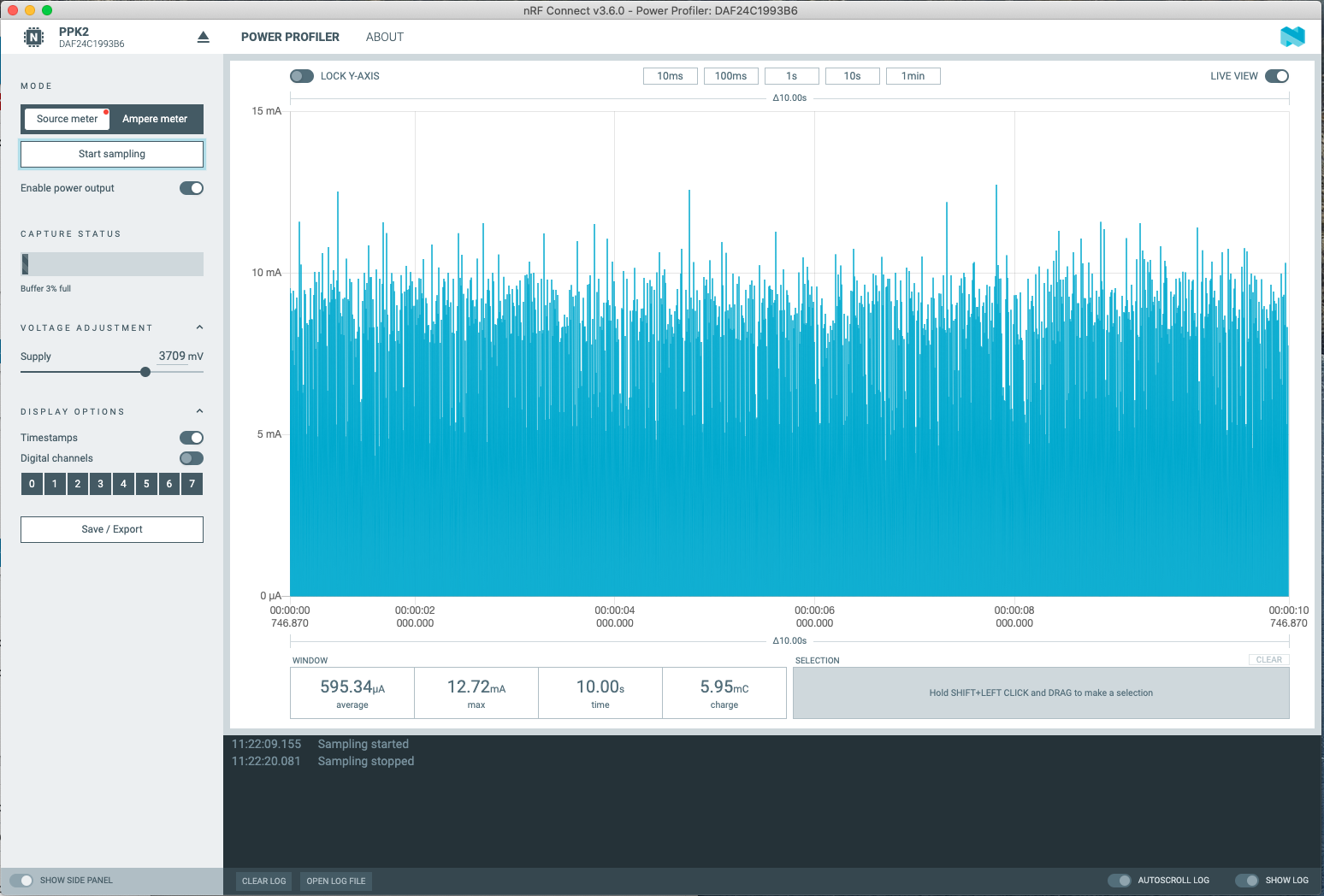
Current measurement for the Blinky sample with serial logging enabled
The average current is close to 600 µA, which drains a 500 mAh lithium polymer battery approximately in a month. To reduce current consumption, disable serial logging.
To disable serial output, you must change the project configuration associated with the sample or application. See Configuring your application for information about how to permanently or temporarily change the configuration.
Note
If the application consists of multiple images, like applications built for the nRF53 Series, logging must be disabled on both images. See Working with nRF5340 DK and Multi-image builds.
Set the project configuration
CONFIG_SERIALtonirrespective of whether you are building the sample for the secure or non-secure build targets.For the non-secure build target (
nrf9160dk_nrf9160_ns), ensure that serial logging is also disabled in Secure Partition Manager. To disable serial logging in Secure Partition Manager, complete the following steps:Add a
spm.conffile in the project directory with the following content:CONFIG_IS_SPM=y CONFIG_FW_INFO=y CONFIG_GPIO=y CONFIG_SERIAL=n
Add the entry
set(spm_CONF_FILE ${CMAKE_CURRENT_SOURCE_DIR}/spm.conf)below thecmake_minimum_required(<VERSION x.x.x>)entry in theCMakeLists.txtfile.
The output on Power Profiler Kit II shows the power consumption on an nRF9160 DK with the sample compiled for the nrf9160dk_nrf9160 build target with CONFIG_SERIAL=n.
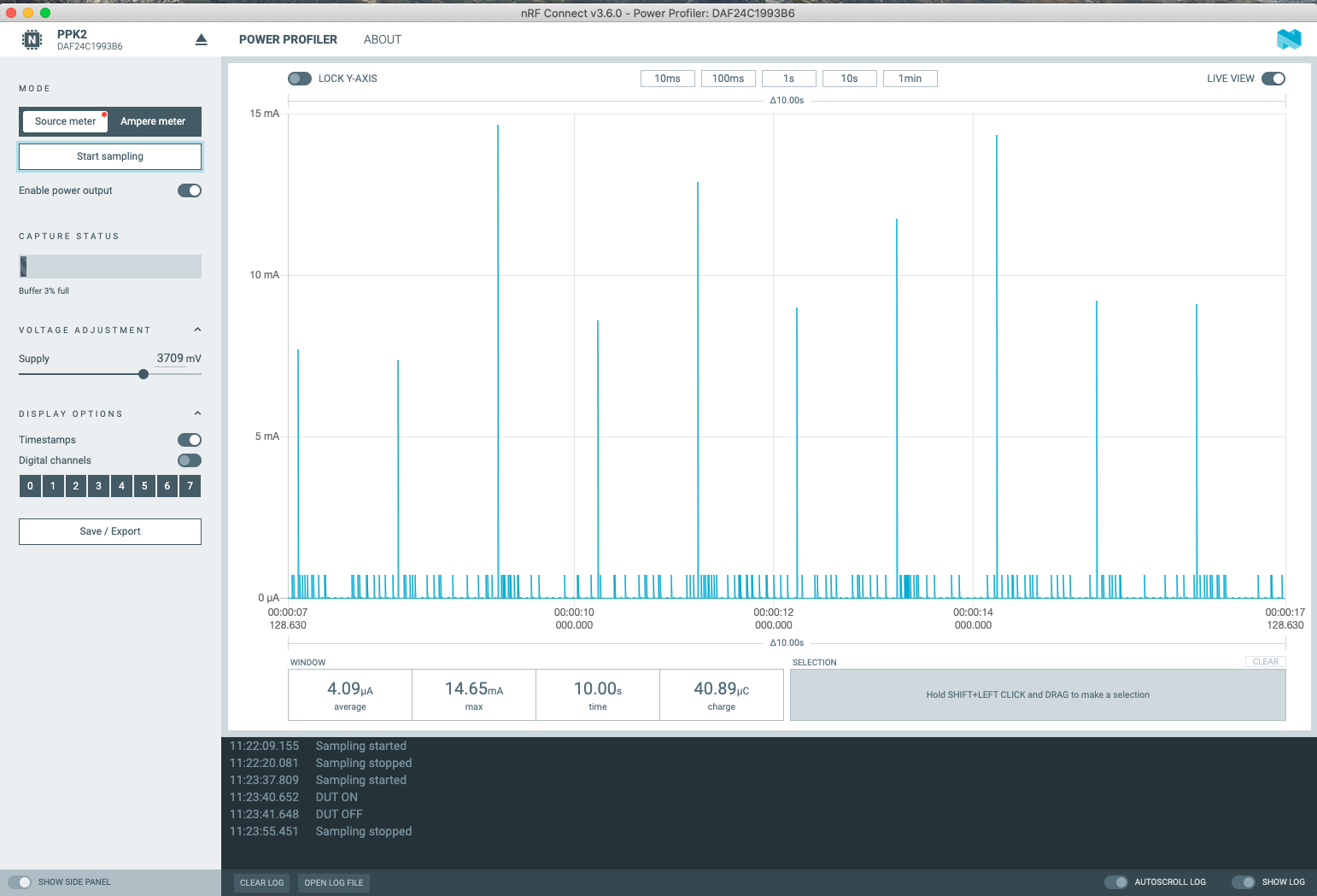
Current measurement on the Blinky sample with serial logging disabled
The average current reduces to 4 µA, which implies 14 years of battery life on a 500 mAh lithium polymer battery compared to the 30-day battery life of the previous measurement.
For a similar configuration, see the nRF9160: UDP sample, which transmits UDP packets to an LTE network using an nRF9160 DK.
You can use the sample to characterize the current consumption of the nRF9160 SiP.
It is optimized for low power operation on the nrf9160dk_nrf9160_ns build target without any modifications.
Idle current due to other peripherals
Peripherals other than the serial ports can cause elevated currents.
The power management of the Nordic SoCs automatically switches in and out the resources that are needed by the active peripherals. Peripherals that need a high frequency clock like UART, PWM, PDM or high frequency timers will show similar currents if enabled. See Electrical specification of nrf9160 for an overview of the current consumption in peripherals for the nRF9160 SoC.
Note
Be careful with the use of pull-up resistors when designing the hardware for ultra-low power operation.
An I/O pin with a 10 kΩ pull-up resistor that is set to GND will result in a current consumption of 300 µA at 3V.
Cellular applications
An nRF9160 DK can draw current ranging from a few micro amperes (in sleep mode) to hundreds of milli amperes (when the radio is active). To achieve long battery life, it is crucial that the application is optimized in the use of the radio.
To optimize the power, perform the following steps:
Simulate your use case with Online Power Profiler.
Perform real-time current measurements using Power Profiler Kit II with the configuration obtained from Online Power Profiler.
Use the results from the Power Profiler Kit II measurements to tune the simulation results in Online Power Profiler.
Example use case
Specifications for an example use case in power profiling:
Application - A battery driven sensor application
Battery life - Two years battery life on 1000 mAh 3.7V battery
Measurement characteristics:
Measurements every ten minutes
Each measurement equals 20 bytes of payload
Frequency of payload transfer aligned with the expected 2-year battery life
Transport - UDP
Network - LTE-M with PSM support
Assumptions:
Data is sent on a regular basis.
The network is not present in the drop-down list corresponding to Preset network parameters in Online Power Profiler.
Note
All measurements and calculations in the example use case are based on nRF9160 Revision 1.
Simulation using Online Power Profiler
To simulate the use case with Online Power Profiler, complete the following steps:
Start the simulation in Online Power Profiler with the default settings and add the following changes to the default configuration:
In the PSM tab on the left, set Active time (sec) to
0(indicating that the device need not be active after sending the payload).In the Data transfer tab on the left, select
Uploadfrom the drop-down menu for Enable. The Data size and Data transfer interval options are now visible. Set the options to the following values:
Set Data size (bytes) to
20.Set Data transfer interval (sec) to
600(10 minutes).The following image shows the result of the power profile simulation using Online Power Profiler:

The total average current is now 93.61 µA. However, the battery charge is 1000 mAh. If you are targeting the application to run for two years on a single battery, the maximum average current that can be allowed for the use case is 57 µA (1000 mAh/two years). Hence, the estimation must target in bringing down the average current to or below 57 µA.
Tune the current estimation:
Export the settings from the Online Power Profiler tool and compare them with the measurements in real networks. Complete the following sub-steps to export the settings from Online Power Profiler:
Click Export settings to store current Online Power Profiler settings to a
.jsonfile.Click Export project config to export the configuration parameters in a
opp.conffile that you can use when building the firmware.
Real-time power measurement using Power Profiler Kit II
After exporting the settings from Online Power Profiler, use the settings while measuring current on an nRF9160 DK. To measure current on an nRF9160 DK using the Power Profiler Kit II, while it is connected to a live network, complete the following steps:
Connect Power Profiler Kit II to an nRF9160 DK as described in Power Profiler Kit II user guide.
Navigate to the nRF9160: UDP sample in nRF Connect SDK and copy the contents of the
opp.conffile that you exported from Online Power Profiler into theprj.conffile in the UDP sample folder (samples\\nrf9160\\udp).If PSM is available in your network, the power measurement using Power Profiler Kit II produces the following results:
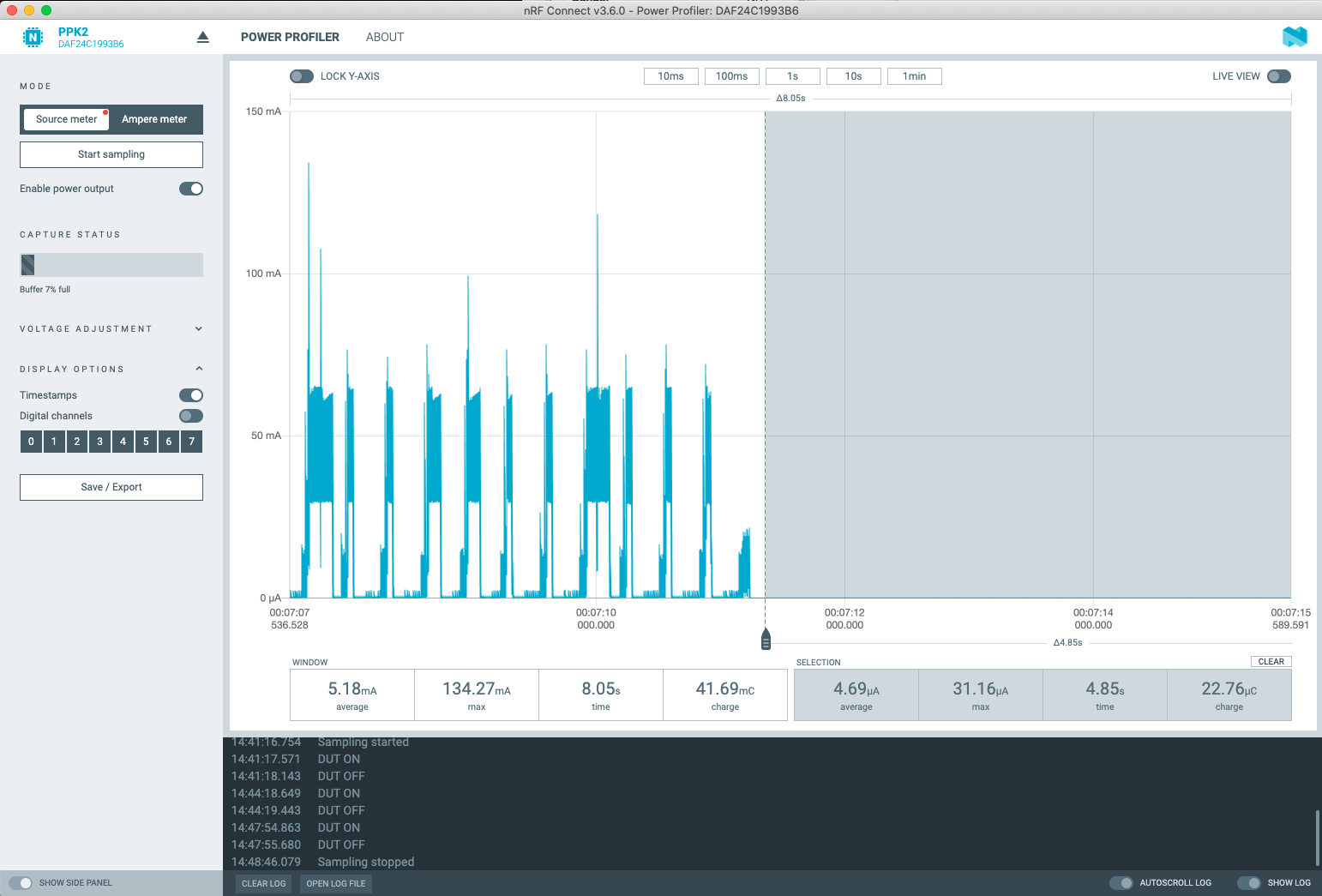
If PSM is activated, you can see that the current value drops to a few µA. As long as the PSM mode is activated and no other activity occurs, the current value remains in the PSM floor as shown in the above image until a transmission occurs or until the PSM timer times out. Even though the requested time-out value in the use case is 60 minutes, it is decided by the network. The PSM floor current is now 4.69 µA.
Since the data transfer interval is 20 minutes, you can increase the frequency of transmission. Set
CONFIG_UDP_DATA_UPLOAD_FREQUENCY_SECONDSto120inprj.conf.Rebuild and program the sample.
A 40-byte data packet is now sent every two minutes. Make sure that the frequency is sufficiently higher than the duration of RRC inactivity present in the network.
RRC inactivity timer is a parameter that defines the duration of time, the device is required to stay in RRC connected mode before it can enter RRC idle mode (eDRX idle) or PSM. RRC inactivity timer value can be over one minute in some networks, and to get correct measurements, you must ensure that the device has gone into PSM before the new data packet is sent. After a duration of two minutes, observe the following results in the Power Profiler Kit II interface:
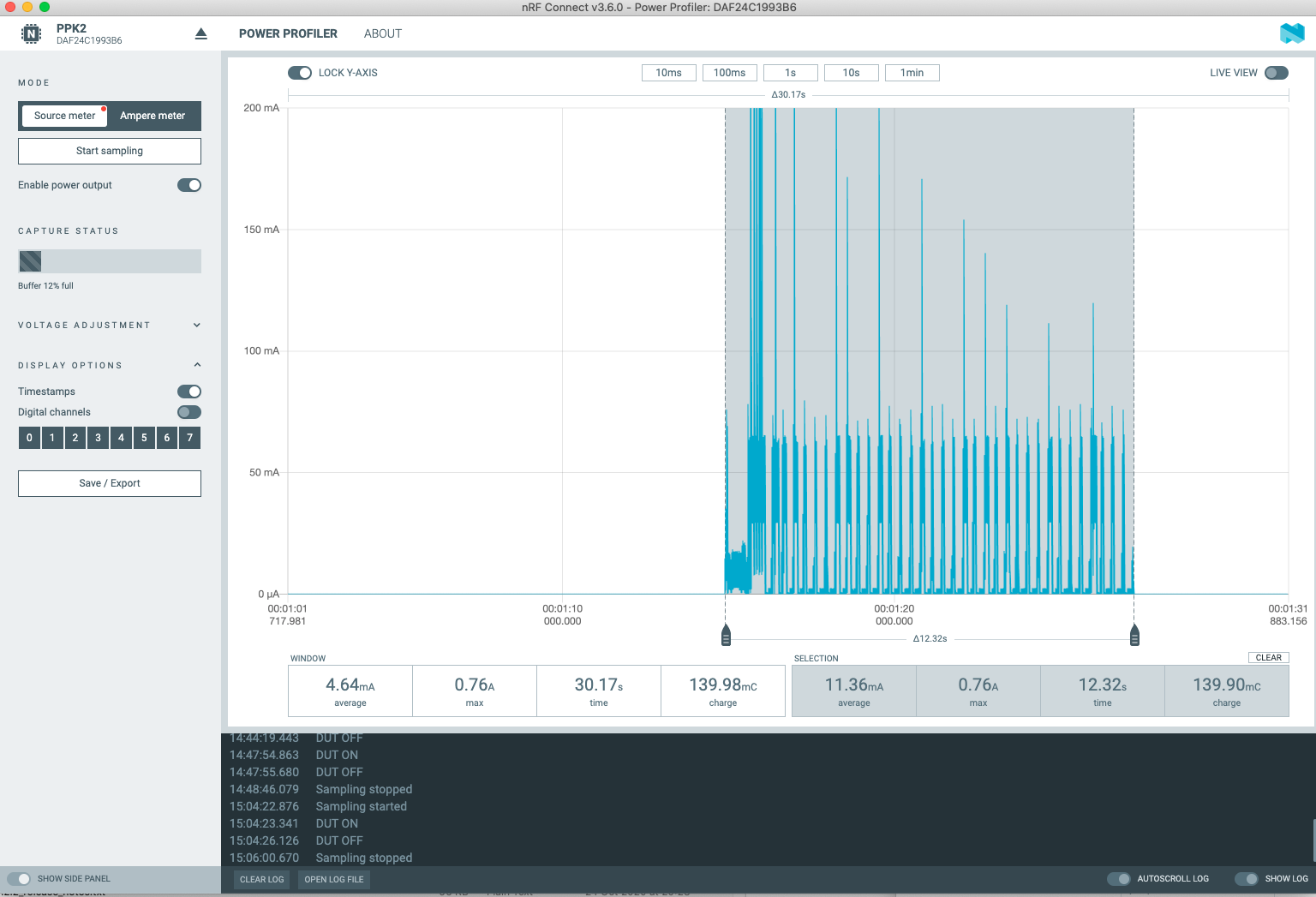
The whole sequence of data transmission spans now 12.32 seconds and the process consumes a total battery charge of 139.9 mC. According to the Online Power Profiler estimation, the time duration available for the data transmission sequence is 8.34 seconds with a battery charge of 53.94 mC. The longer data transmission duration in the real-time measurement using Power Profiler Kit II might be due to the RRC inactivity timer network parameter. Hence, tune the parameters to match the network environment.
Before tuning, calculate the payload sending frequency, with the targeted battery life of two years:
139.9 mC / (57-4.6) µA = 44.5 minutes (4.6 µA is the measured PSM floor)
It is recommended to send a batch of six measurements for every 60 minutes to have some margin. Hence, you can change the payload size to a value of 120 bytes in the
prj.confto observe how it affects the charge in a single transmission.To change the payload size, set
CONFIG_UDP_DATA_UPLOAD_SIZE_BYTESto120inprj.confRebuild and program the sample.
Observe the results in the Power Profiler Kit II interface:
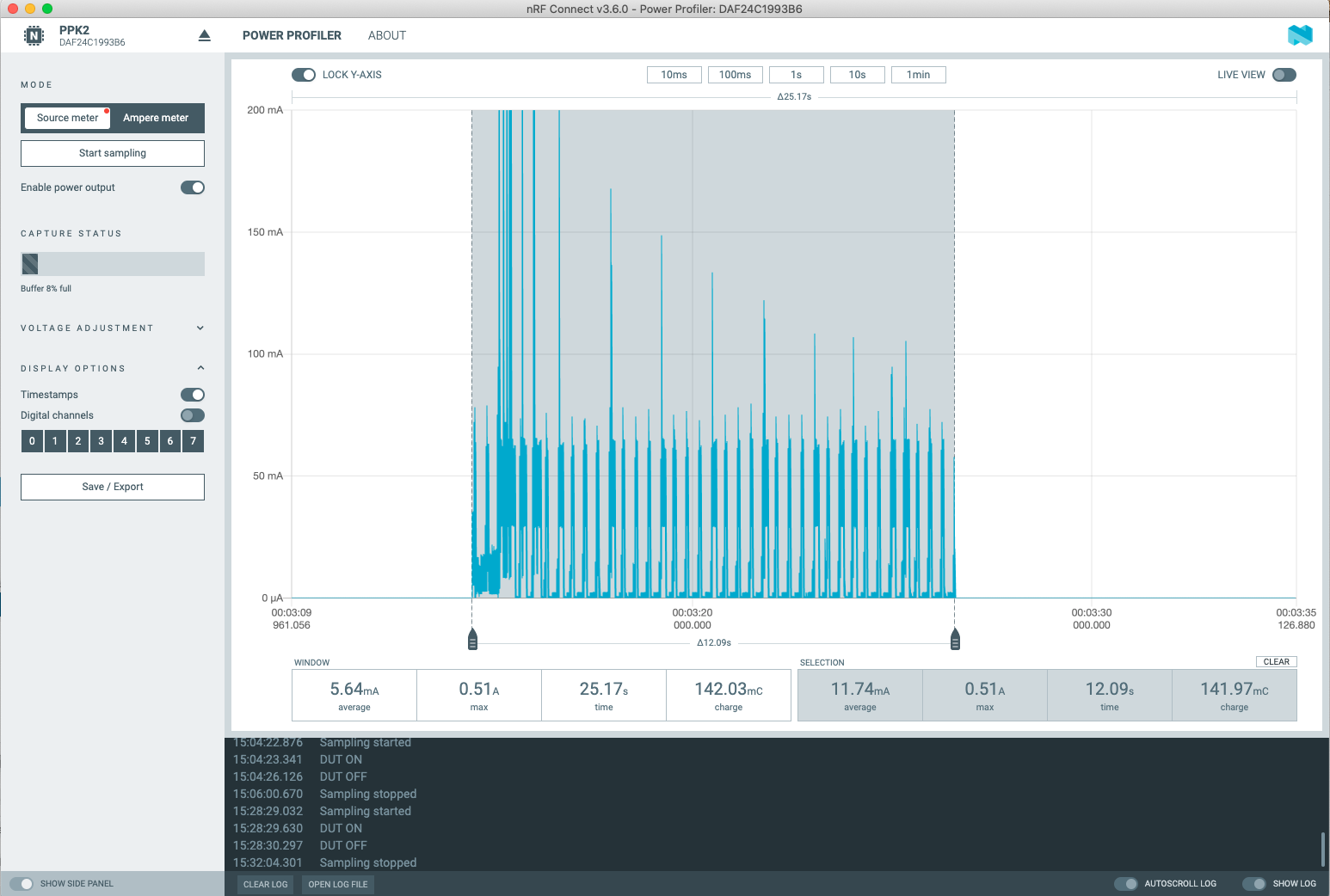
The overall charge is now 142 mC. However, in a real network, the values are bound to deviate. Therefore, it is recommended to do multiple measurements to understand the extent of deviations.
1000 mAh / ((142 mC/60 minutes) + 4.6 uA) = 2.59 yearsWith the above network conditions and the reporting interval, you can achieve two years of battery life.
Tuning of network parameters
To make the Online Power Profiler estimation closer to live network measurements, tune the network parameters.
Important network parameters that contribute to the current consumption:
PSM active timer
RRC inactivity timer
cDRX interval
cDRX on duration
Note
The PSM active timer is set to zero in both simulation and the measurements and it does not contribute in the use case.
To tune the network parameters for the example use case, complete the following steps:
Measure the RRC inactivity timer value using Power Profiler Kit II.
The image shows how you can measure the RRC inactivity timer with Power Profiler Kit II:
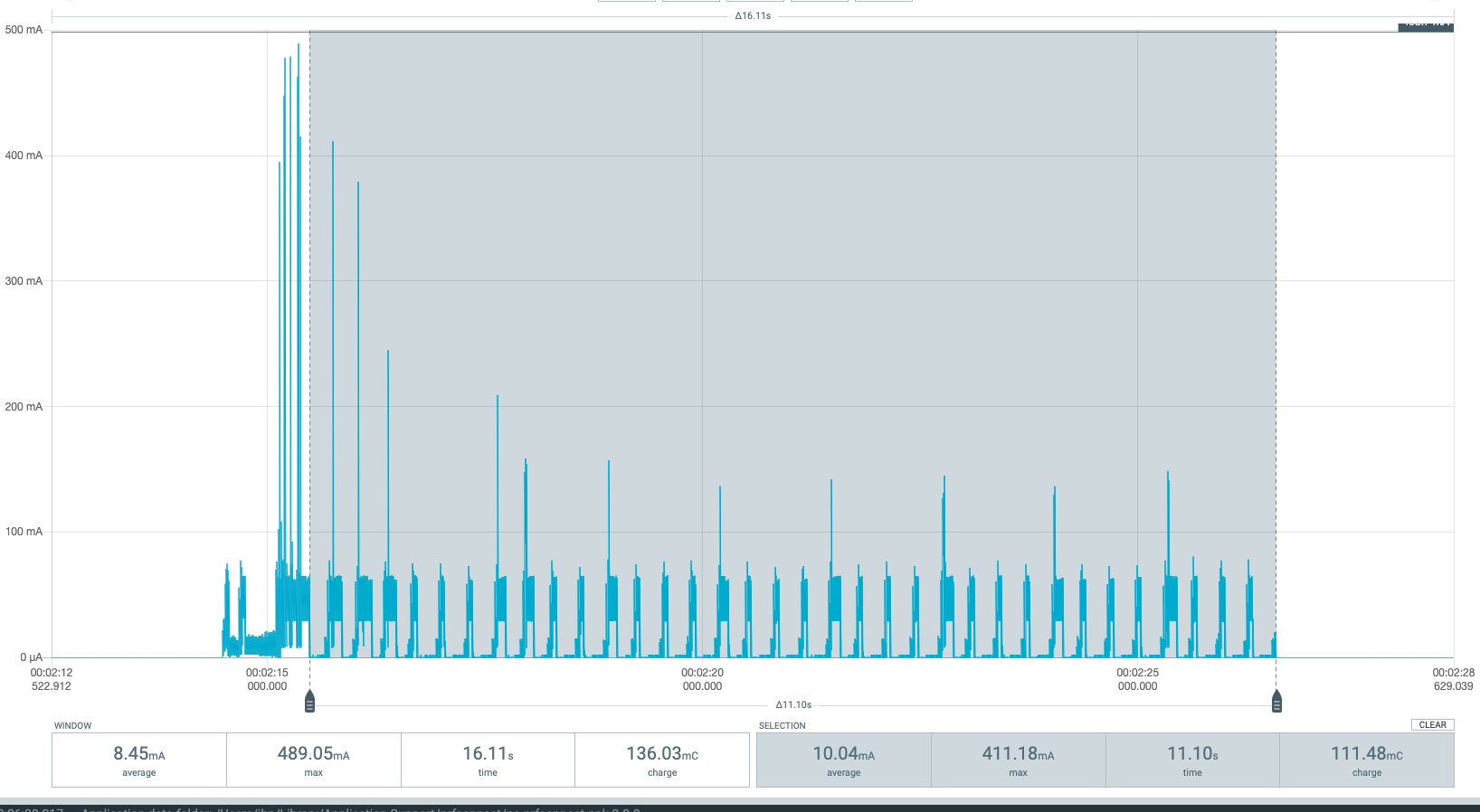
For the example use case, the RRC inactivity timer is 11 seconds. The charge during the interval is 111.48 mC (cDRX charge in Online Power Profiler). A closer inspection of the highlighted time duration shows that the cDRX Interval is 0.32 seconds:
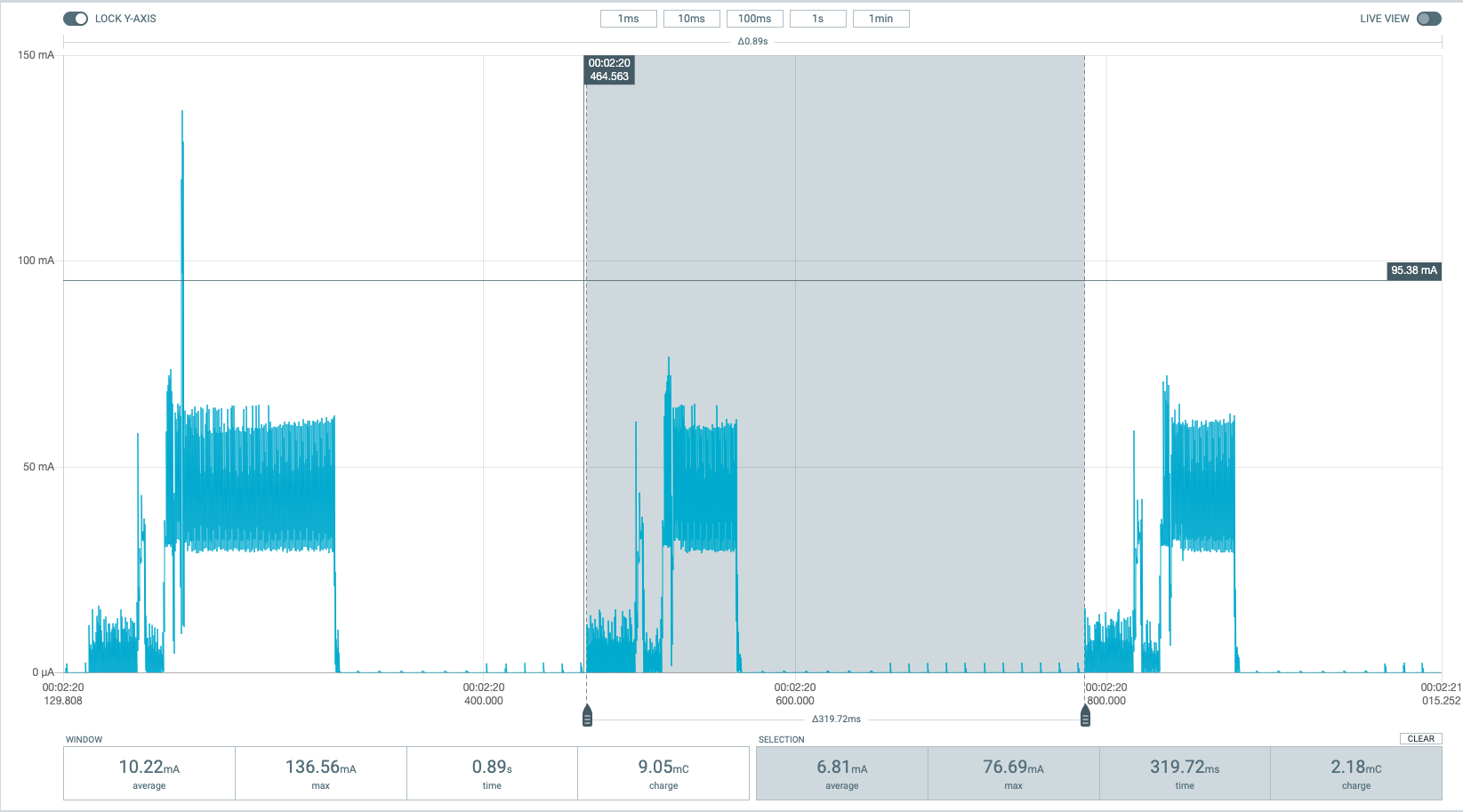
The parameter
cDRX on durationvaries as shown in the following image, but the baseline (lowest value) is 40 milliseconds:
Provide the measurements from the previous step to Online Power Profiler:

The total charge is now 108.9 mC. There is still a difference of around 33 mC compared to the measurements with Power Profiler Kit II. The cDRX charge in Online Power Profiler is 68.73 mC, but the measured cDRX charge in Power Profiler Kit II is 111.48 mC.
After comparing the measurements, it can be concluded that the energy in the cDRX is the main contributor to the difference in measurements of Power Profiler Kit II and Online Power Profiler.
Observe that the charge values associated with the cDRX events varies a lot. The battery charge value of 2.16 mC in the baseline case fits well with the Online Power Profiler value:
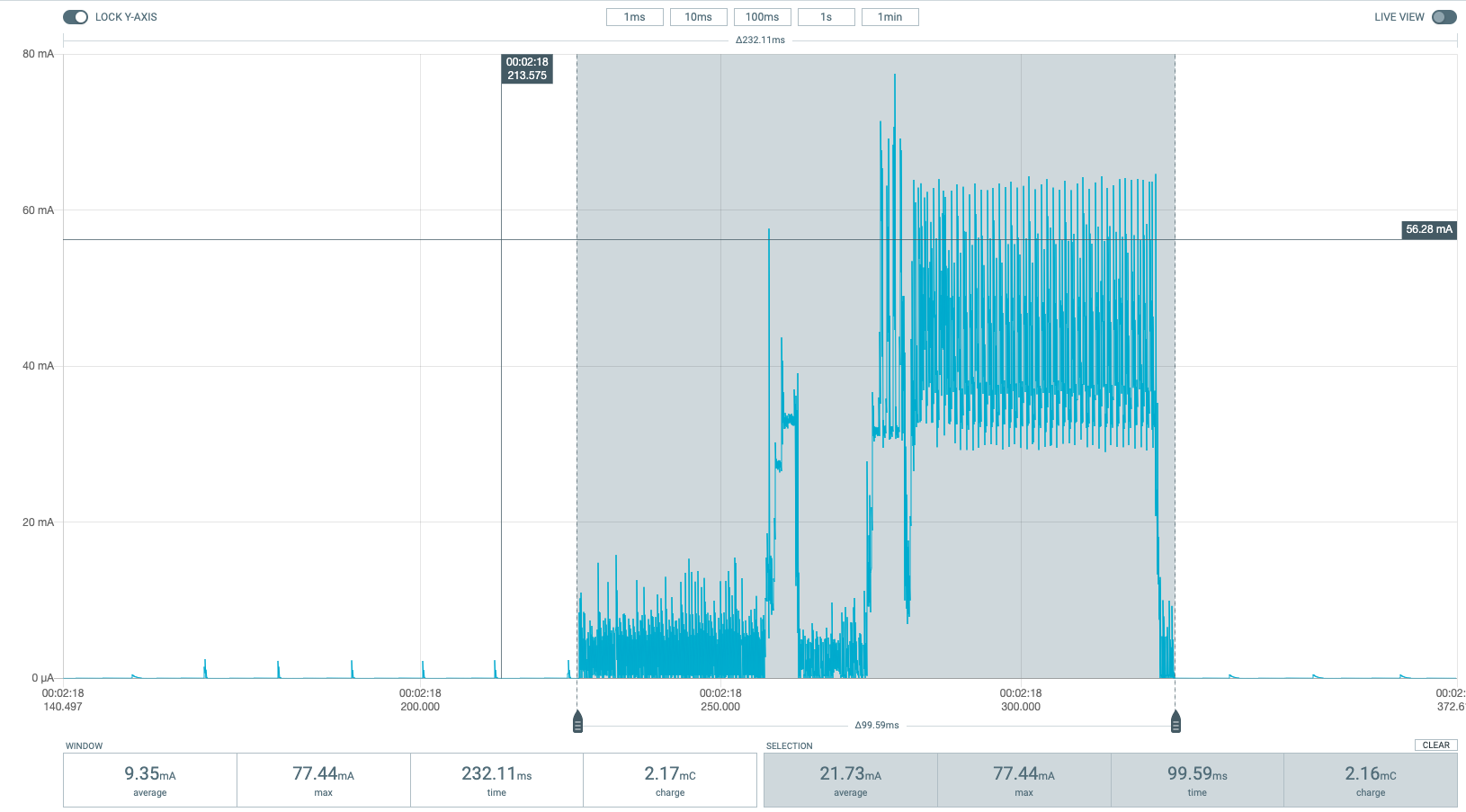
However, in one of the worst case cDRX events, you can see a total charge of 7.22 mC, which is more than three times the charge in the baseline case:
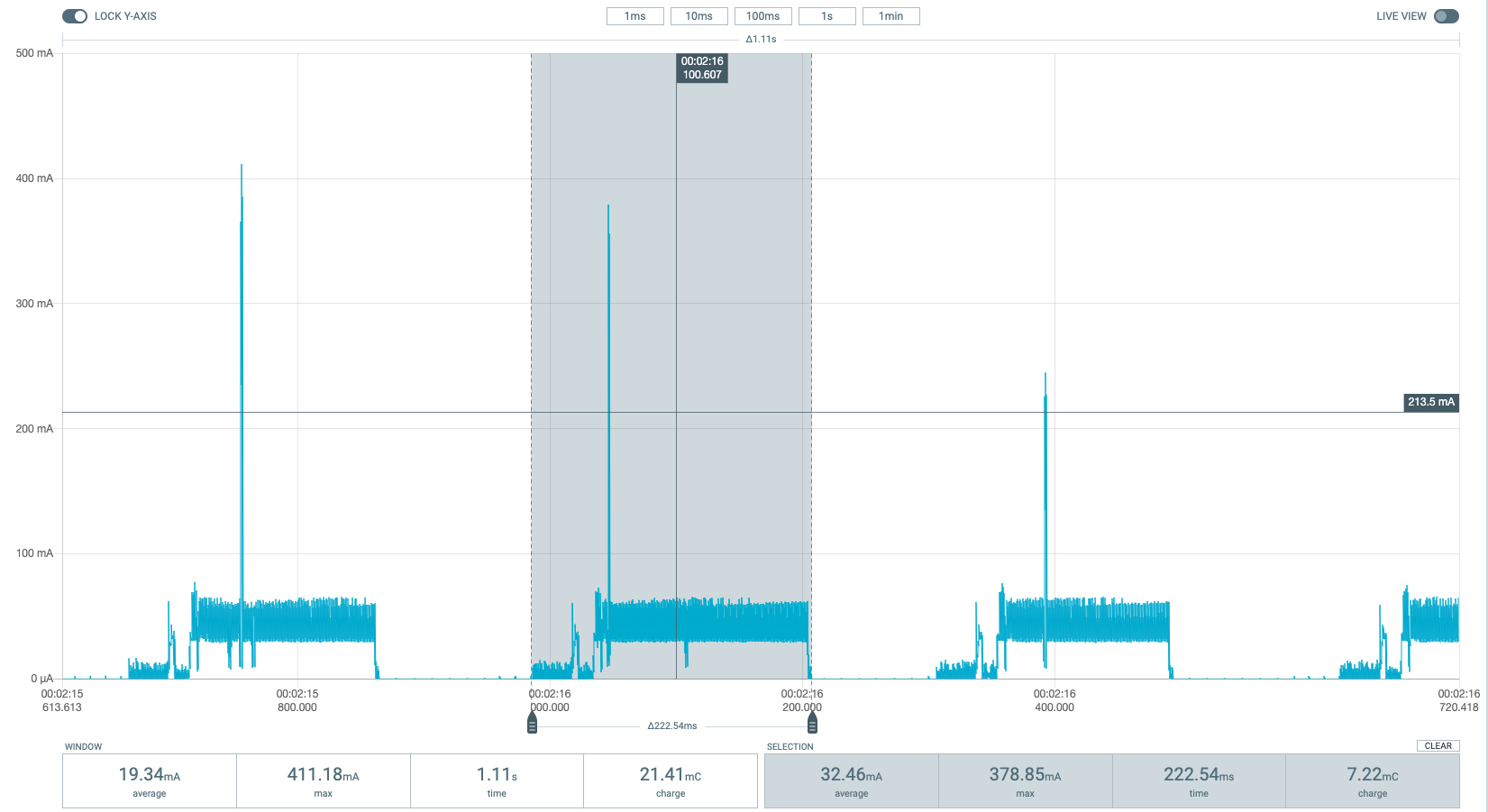
Note
To match the cDRX behaviour in real networks, a rule of thumb is to multiply the cDRX charge in Online Power Profiler with a factor of 1.5 after you have tuned it for the baseline network parameters. It helps in obtaining an estimate that is within the range of the actual measurement. The recommended factor may not be suitable for some networks and you must confirm it with the Power Profiler Kit II measurements in the actual network.
For the example use case, an estimate (based on the values from Online Power Profiler) calculated with the recommended factor is:
(Total charge - cDRX charge) + cDRX charge * 1.5 = (108.91 mC - 68.73 mC) + 68.73 mC * 1.5 = 143.28 mC (which is close to the 142 mC from the Power Profiler Kit II measurements).
PSM active timer
PSM active timer, also known as the T3324 timer, defines the duration of time the device must stay in RRC idle mode before entering the PSM mode. In RRC idle mode, the device is reachable by the network in case it needs to receive more data. The PSM active timer can be requested by the device. However, the requested value might not be supported by the network.
In the example use case, PSM active timer is zero. Below is a measurement from Power Profiler Kit II with the PSM active timer set to 10 seconds. The rest of the parameters are identical to the previous measurements.

LTE activity is now extended by 10 seconds with a lower duty cycle operation (RRC Idle) compared to the previous measurements.
For additional information on power optimization for nRF52-based devices, see Optimizing Power on nRF52 Designs.

